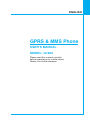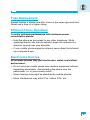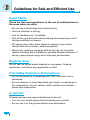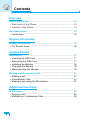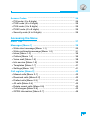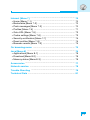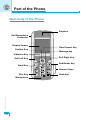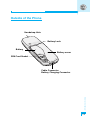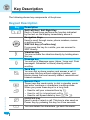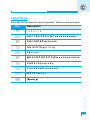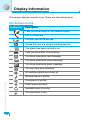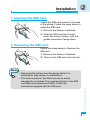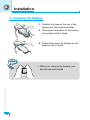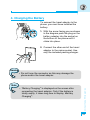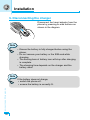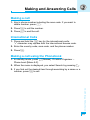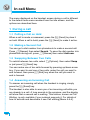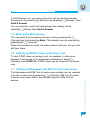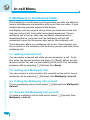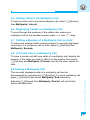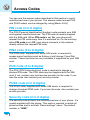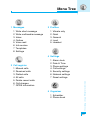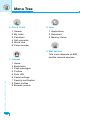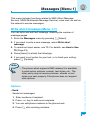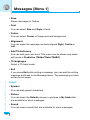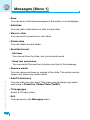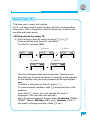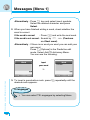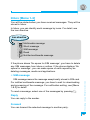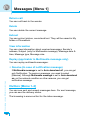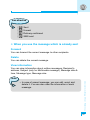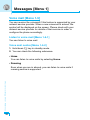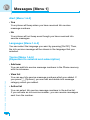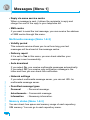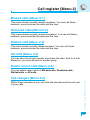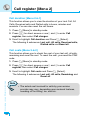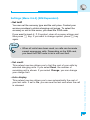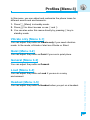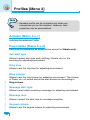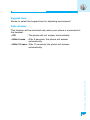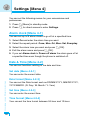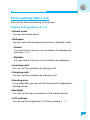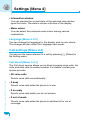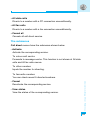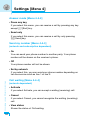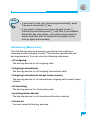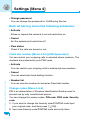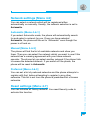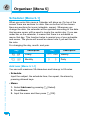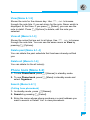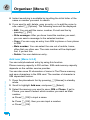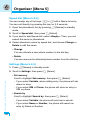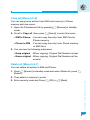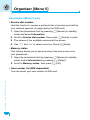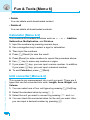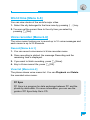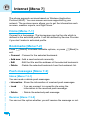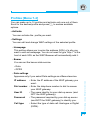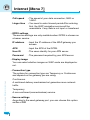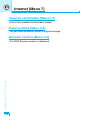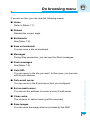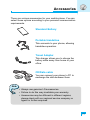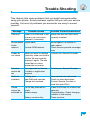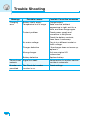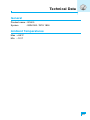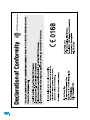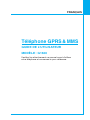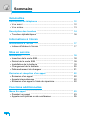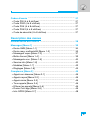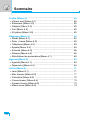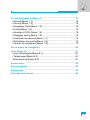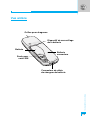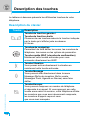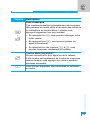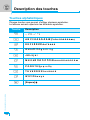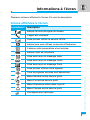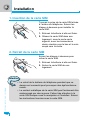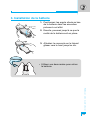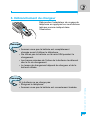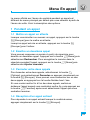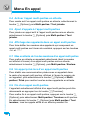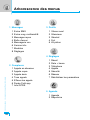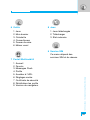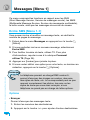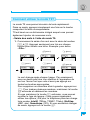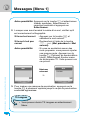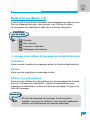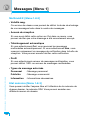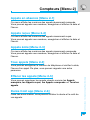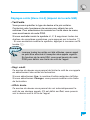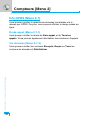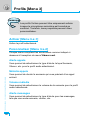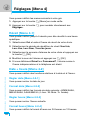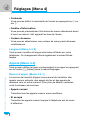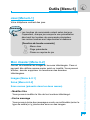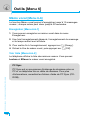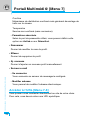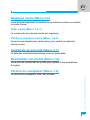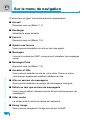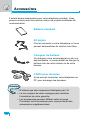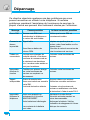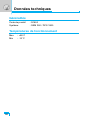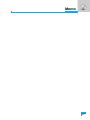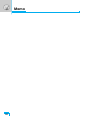LG G1600 Manuel utilisateur
- Catégorie
- Téléphones portables
- Taper
- Manuel utilisateur

ENGLISH
FRANÇAIS
P/N : MMBB0118017
ISSUE 1.0
PRINTED IN KOREA
GUIDE DE L’UTILISATEUR
MODÈLE: G1600
T•É•L•É•P•H•O•N•E•G•P•R•S•&•M•M•S
Téléphone GPRS & MMS
GUIDE DE L’UTILISATEUR
MODÈLE: G1600
Veuillez lire attentivement ce manuel avant d’utiliser
votre téléphone et conservez-le pour référence.

ENGLISH
GPRS & MMS Phone
USER’S MANUAL
MODEL: G1600
Please read this manual carefully
before operating your mobile phone.
Retain it for future reference.

Introduction
Congraturations on your purchase of the advanced and
compact G1600 cellular phone, designed to operate with
the latest digital mobile communication technology.
Important Information
This user’s guide contains important information on the use and
operation of this phone. Please read all the information carefully
for optimal performance and to prevent any damage or misuse
of the phone. Any changes or modifications not expressly
approved in this user’s guide could void your warranty for this
equipment.

3
Guidelines for Safe and Efficient Use
Read these simple guidelines. Breaking the rules may be
dangerous or illegal. Further detailed information is given in this
manual.
Exposure to Radio Frequency Energy
Radio wave exposure and Specific Absorption Rate
(SAR) information
This mobile phone model G1600 has been designed to comply with
applicable safety requirement for exposure to radio waves. This
requirement is based on scientific guidelines that include safety
margins designed to assure this safety of all persons, regardless of
age and health.
• The radio wave exposure guidelines employ a unit of
measurement known as the Specific Absorption Rate, or SAR.
Tests for SAR are conducted using standardized method with the
phone transmitting at its highest certified power level in all used
frequency bands.
• While there may be differences between the SAR levels of
various LG phone models, they are all designed to meet the
relevant guidelines for exposure to radio waves.
• The SAR limit recommended by the international Commission on
Non-Ionizing Radiation Protection (ICNIRP), which is 2W/kg
averaged over ten (10) gram of tissue.
• The highest SAR value for this model phone which tested by
DASY4 for use at the ear is 0.637 W/kg (10g).
• SAR data information for residents in countries/regions that have
adopted the SAR limit recommended by the Institute of Electrical
and Electronics Engineers (IEEE), which is 1.6 W/kg averaged
over one (1) gram of tissue.

Product Care and Maintenance
Warning: Use only batteries, charger and accessories
approved for use with this particular phone model.
The use of any other types may invalidiate any approval or
warranty applying to the phone, and may be dangerous.
• Do not disassemble this unit. (Take it to a qualified service
technician when repair work is required.)
• Away from electrical appliance such as a TV, radio or personal
computer.
• The unit should be situated from heat sources such as radiators
or cookers.
• Do not drop.
• Do not subject this unit to mechanical vibration or shock.
• The coating of the phone may be damaged if covered with wrap
or vinyl wrapper.
• Use dry cloth to clean the exterior of the unit. (Do not use solvent
such as benzene, thinner or alcohol.)
• Do not subject this unit to excessive smoke or dust.
• Do not keep the phone next to credit cards or transport tickets; it
can affect the information on the magnetic strips.
• Do not tap the screen with a sharp object; otherwise, it may
damage the phone.
• Do not expose the phone to liquid or moisture.
• Use the accessories like an earphone cautiously. Do not touch
the antenna unnecessarily.
Guidelines for Safe and Efficient Use
4

Fuse Replacement
Always replace a blown fuse with a fuse of the same type and size.
Never use a fuse of a higher rating.
Efficient Phone Operation
To enjoy optimum performance with minimum power
consumption please:
• Hold the phone as you speak to any other telephone. While
speaking directly into the microphone, angle the antenna in a
direction up and over your shoulder.
• If your mobile phone supports infrared, never direct the infrared
ray at anyone’s eye.
Electronics Devices
All wireless phones may get interference, which could affect
performance.
• Do not use your mobile phone near medical equipment without
requesting permission. Avoid placing the phone over the
pacemaker, i.e. in your breast pocket.
• Some hearing aids might be disturbed by mobile phones.
• Minor interference may affect TVs, radios, PCs, etc.
5

Road Safety
Check the laws and regulations on the use of mobile phones in
the areas when you drive.
• Do not use a hand-held phone while driving.
• Give full attention to driving.
• Use an handsfree kit, if available.
• Pull off the road and park before making and answering a call if
driving conditions so require.
• RF energy may affect some electonic system in your motor
vehicle such as car stereo, safety equipment.
• When your vehicle is equipped with an Air bag, do not place
objects including either installed or portable wireless equiment. It
can be cause serious injury die to improper performance.
Blasting Area
Do not use the phone where blasting is in progress. Observe
restrictions, and follow any regulations or rules.
Potentially Explosive Atmospheres
• Do not the phone at a refuelling point. Don't use near fuel or
chemicals.
• Do not transport or store flammable gas, liquid, or explosives in
the compartment of your vehicle, which contains your mobile
phone and accessories.
In Aircraft
Wireless devices can cause interference in aircraft.
• Turn off your mobile phone before boarding any aircraft.
• Do not use it on the ground without crew permission.
6
Guidelines for Safe and Efficient Use

Children
Keep the phone in a safe place out of children’s reach. It includes
small parts which if detached may cause a choking hazard.
Emergency Calls
Emergency call may not be available under all cellular networks.
Therefore, you should never depend solely on the phone for
emergency calls. Check with your local service provider.
Battery Information And Care
• You do not need to completely discharge the battery before
recharging. Unlike other battery systems, there is no memory
effect that could compromise the battery’s performance.
• Use only LG batteries and chargers. LG chargers are designed to
maximize the battery life.
• Do not disassemble or short-circuit the battery pack.
• Keep the metal contacts of the battery pack clean.
• Replace the battery when it no longer provides acceptable
performance. The battery pack may be recharged hundreds of
times until it needs replacing.
• Recharge the battery if it has not been used for a long time to
maximize usability.
• Do not expose the battery charger to direct sunlight or use it in
high humidity, such as the bathroom.
• Do not leave the battery in hot or cold places, this may deteriorate
the battery performance.
7

8
Overview
Part of the Phone
....................................................................
12
• Main body of the Phone
........................................................
12
• Outside of the Phone
............................................................
13
Key Description
.......................................................................
14
• Letter Keys
............................................................................
15
Display Information
Display Information
................................................................
16
• On-Screen Icons
...................................................................
16
Getting Started
Installation
...............................................................................
17
• Inserting the SIM Card
..........................................................
17
• Removing the SIM Card
........................................................
17
• Installing the Battery
.............................................................
18
• Charging the Battery
.............................................................
18
• Disconnecting the charger
....................................................
19
Making and Answering Calls
.................................................
21
• Making a call
.........................................................................
21
• International Calls
.................................................................
21
• Making a call using the Phonebook
......................................
21
Additional Functions
In call Menu
.............................................................................
22
• During a call
..........................................................................
22
• Multiparty or Conference Calls
..............................................
24
Contents

9
Access Codes
.........................................................................
26
• PIN code (4 to 8 digits)
.........................................................
26
• PIN2 code (4 to 8 digits)
.......................................................
26
• PUK code (4 to 8 digits)
........................................................
26
• PUK2 code (4 to 8 digits)
......................................................
26
• Security code (4 to 8 digits)
..................................................
26
Accessing the Menu
Menu Tree
................................................................................
27
Messages [Menu 1]
.................................................................
29
• Write short message [Menu 1-1]
...........................................
29
• Write multimedia message [Menu 1-2]
.................................
31
• Inbox [Menu 1-3]
...................................................................
35
• Outbox [Menu 1-4]
................................................................
36
• Voice mail [Menu 1-5]
...........................................................
38
• Info service [Menu 1-6]
.........................................................
39
• Templates [Menu 1-7]
...........................................................
41
• Settings [Menu 1-8]
...............................................................
41
Call register [Menu 2]
.............................................................
43
• Missed calls [Menu 2-1]
........................................................
43
• Received calls [Menu 2-2]
.....................................................
43
• Dialled calls [Menu 2-3]
.........................................................
43
• All calls [Menu 2-4]
................................................................
43
• Delete recent calls [Menu 2-5]
..............................................
43
• Call charges [Menu 2-6]
........................................................
43
• GPRS information [Menu 2-7]
...............................................
46

10
Profiles [Menu 3]
.....................................................................
47
• Vibrate only [Menu 3-1]
.........................................................
47
• Quiet [Menu 3-2]
...................................................................
47
• General [Menu 3-3]
...............................................................
47
• Loud [Menu 3-4]
....................................................................
47
• Headset [Menu 3-5]
..............................................................
47
Settings [Menu 4]
....................................................................
50
• Alarm clock [Menu 4-1]
.........................................................
50
• Date & Time [Menu 4-2]
........................................................
50
• Phone settings [Menu 4-3]
....................................................
51
• Call settings [Menu 4-4]
........................................................
52
• Security settings [Menu 4-5]
.................................................
56
• Network settings [Menu 4-6]
.................................................
59
• Reset settings [Menu 4-7]
.....................................................
59
Organiser [Menu 5]
.................................................................
60
• Scheduler [Menu 5-1]
............................................................
60
• Phone book [Menu 5-2]
........................................................
61
Fun & Tools [Menu 6]
.............................................................
67
• Games [Menu 6-1]
................................................................
67
• My folder [Menu 6-2]
.............................................................
67
• Calculator [Menu 6-3]
............................................................
68
• Unit converter [Menu 6-4]
.....................................................
68
• World time [Menu 6-5]
...........................................................
69
• Voice recorder [Menu 6-6]
....................................................
69
Contents

11
Internet [Menu 7]
.....................................................................
70
• Home [Menu 7-1]
..................................................................
70
• Bookmarks [Menu 7-2]
..........................................................
70
• Push messages [Menu 7-3]
..................................................
70
• Profiles [Menu 7-4]
................................................................
71
• Goto URL [Menu 7-5]
............................................................
73
• Cache settings [Menu 7-6]
....................................................
73
• Security certification [Menu 7-7]
............................................
74
• Reset profiles [Menu 7-8]
......................................................
74
• Browser version [Menu 7-9]
..................................................
74
On browsing menu
.................................................................
75
Java [Menu 8]
..........................................................................
76
• Applications [Menu 8-1]
........................................................
76
• Download [Menu 8-2]
............................................................
76
• Memory status [Menu 8-3]
....................................................
76
Accessories
.............................................................................
77
Network service
......................................................................
78
Trouble Shooting
....................................................................
79
Technical Data
.........................................................................
81

Main body of the Phone
Display Screen
Ear Microphone
Connector
Soft Left Key
Confirm Key
Send Key
Vibration Key
Star Key
Microphone
Soft Right Key
End/Power Key
Clear/Cancel Key
Numeric Keys
Hash Key
Message key
Earpiece
Overview
12
Part of the Phone

Overview
13
Outside of the Phone
Battery cover
SIM Card Socket
Battery
Battery Lock
Handstrap Hole
Cable Connector
Battery Charging Connector

Overview
14
The following shows key components of the phone.
Keypad Description
Key Description
Soft Left Key / Soft Right Key
Each of these keys performs the function indicated
by the text on the display immediately above it.
Navigation Keys
Used to scroll through name, phone numbers, menus
or setting options.
WAP Hot key (=Confirm key)
If you press this key for a while, you can connect to
WAP directly.
Vibration key
You can activate the vibration directly by holding down
this key.
Message key
You can go to Message menu (Inbox, Voice mail, Push
messages, Scheduler or Alarm) directly without
scrolling.
Send Key
Y
ou can dial a phone number and answer a call. If
you press this key without entering a number, your
phone shows the most recently dialled, received and
missed numbers.
Numeric Keys
These keys are used mainly to dial in standby mode
and enter numbers or characters in editing mode.
When you press these keys for a long time.
• Used to call your voicemail box by 1.
• Used to call for international call by 0.
• Used to call Speed dials by from 2 to 9.
END/PWR Key
Used to end or reject a call. This key is also used as
Power Key by pressing this key for a few seconds.
You can delete the characters, go back the menu.
< >
L
R
S
0
9
~
Key Description
E
C

Overview
15
Letter Keys
Each key can be used for several symbols. There are shown below.
Key Description
1
. , / ? ! - : ' " 1
2 A B C 2 Ä À Á Â Ã Å Æ Ç a b c ä à á â ã å æ ç
3 D E F 3 Ë È É Ê d e f ë è é ê
4 G H I 4 Ï Ì Í Î ˝ g h i ï ì í î ©
5 J K L 5 j k l
6 M N O 6 Ñ Ö Ø Ò Ó Ô Õ Œ m n o ñ ö ø ò ó ô õ œ
7 P Q R S 7 ß ™ p q r s ß ∫
8 T U V 8 Ü Ù Ú Û t u v ü ù ú û
9 W X Y Z 9 w x y z
0 [Space]
00

Display Information
16
Display Information
The screen displays several icons. There are described below.
On-Screen Icons
Icon/Indicator
Description
Tells you the strength of the network signal.
Call is connected.
You can use GPRS service.
Shows that you are using a roaming service.
The alarm has been set and is on.
Tells you the status of the battery.
You have received a text message.
You have received a voice message.
You have received a push message.
You can view your schedule.
All audible signals are turned off.
General menu in profile.
Loud menu in profile.
Silent menu in profile.
Headset menu in profile.
You can divert a call.

Getting Started
17
Installation
1. Inserting the SIM Card
Locate the SIM card socket in the back
of the phone. Follow the steps below to
install the SIM card.
1. Remove the battery if attached.
2. Slide the SIM card into the slot,
under the silvery holders, with the
golden connectors facing down.
2. Removing the SIM Card
Follow the steps below to Remove the
SIM card.
1. Remove the battery if attached.
2. Take out the SIM card from the slot.
Notice
• Removing the battery from the phone whilst it is
switched on may cause it to malfunction.
• The metal contact of the SIM card can be easily
damaged by scratches. Pay special attention to the SIM
card when you handle and install. Follow the
instructions supplied with the SIM card.

Getting Started
18
Installation
3. Installing the Battery
1. Position the lugs on the top of the
battery into the retaining holder.
2. Then push the bottom of the battery
into position until it clicks.
3. Attach back cover by sliding up into
position until it clicks.
1
2
Notice!
• When you remove the battery, you
should use both hands.

Getting Started
19
2. Connect the other end of the travel
adapter to the mains socket. Use
only the included packing charger.
Warning
• Do not force the connector as this may damage the
phone and/or the travel adapter.
4. Charging the Battery
To connect the travel adapter to the
phone, you must have installed the
battery.
1. With the arrow facing you as shown
in the diagram push the plug on the
battery adapter into the socket on
the bottom of the phone until it
clicks into place.
Note
• “Battery Charging is displayed on the screen after
connecting the travel adapter. Only if the battery is
totally empty, it takes long time to display Battery
Charging .
La page est en cours de chargement...
La page est en cours de chargement...
La page est en cours de chargement...
La page est en cours de chargement...
La page est en cours de chargement...
La page est en cours de chargement...
La page est en cours de chargement...
La page est en cours de chargement...
La page est en cours de chargement...
La page est en cours de chargement...
La page est en cours de chargement...
La page est en cours de chargement...
La page est en cours de chargement...
La page est en cours de chargement...
La page est en cours de chargement...
La page est en cours de chargement...
La page est en cours de chargement...
La page est en cours de chargement...
La page est en cours de chargement...
La page est en cours de chargement...
La page est en cours de chargement...
La page est en cours de chargement...
La page est en cours de chargement...
La page est en cours de chargement...
La page est en cours de chargement...
La page est en cours de chargement...
La page est en cours de chargement...
La page est en cours de chargement...
La page est en cours de chargement...
La page est en cours de chargement...
La page est en cours de chargement...
La page est en cours de chargement...
La page est en cours de chargement...
La page est en cours de chargement...
La page est en cours de chargement...
La page est en cours de chargement...
La page est en cours de chargement...
La page est en cours de chargement...
La page est en cours de chargement...
La page est en cours de chargement...
La page est en cours de chargement...
La page est en cours de chargement...
La page est en cours de chargement...
La page est en cours de chargement...
La page est en cours de chargement...
La page est en cours de chargement...
La page est en cours de chargement...
La page est en cours de chargement...
La page est en cours de chargement...
La page est en cours de chargement...
La page est en cours de chargement...
La page est en cours de chargement...
La page est en cours de chargement...
La page est en cours de chargement...
La page est en cours de chargement...
La page est en cours de chargement...
La page est en cours de chargement...
La page est en cours de chargement...
La page est en cours de chargement...
La page est en cours de chargement...
La page est en cours de chargement...
La page est en cours de chargement...
La page est en cours de chargement...
La page est en cours de chargement...
La page est en cours de chargement...
La page est en cours de chargement...
La page est en cours de chargement...
La page est en cours de chargement...
La page est en cours de chargement...
La page est en cours de chargement...
La page est en cours de chargement...
La page est en cours de chargement...
La page est en cours de chargement...
La page est en cours de chargement...
La page est en cours de chargement...
La page est en cours de chargement...
La page est en cours de chargement...
La page est en cours de chargement...
La page est en cours de chargement...
La page est en cours de chargement...
La page est en cours de chargement...
La page est en cours de chargement...
La page est en cours de chargement...
La page est en cours de chargement...
La page est en cours de chargement...
La page est en cours de chargement...
La page est en cours de chargement...
La page est en cours de chargement...
La page est en cours de chargement...
La page est en cours de chargement...
La page est en cours de chargement...
La page est en cours de chargement...
La page est en cours de chargement...
La page est en cours de chargement...
La page est en cours de chargement...
La page est en cours de chargement...
La page est en cours de chargement...
La page est en cours de chargement...
La page est en cours de chargement...
La page est en cours de chargement...
La page est en cours de chargement...
La page est en cours de chargement...
La page est en cours de chargement...
La page est en cours de chargement...
La page est en cours de chargement...
La page est en cours de chargement...
La page est en cours de chargement...
La page est en cours de chargement...
La page est en cours de chargement...
La page est en cours de chargement...
La page est en cours de chargement...
La page est en cours de chargement...
La page est en cours de chargement...
La page est en cours de chargement...
La page est en cours de chargement...
La page est en cours de chargement...
La page est en cours de chargement...
La page est en cours de chargement...
La page est en cours de chargement...
La page est en cours de chargement...
La page est en cours de chargement...
La page est en cours de chargement...
La page est en cours de chargement...
La page est en cours de chargement...
La page est en cours de chargement...
La page est en cours de chargement...
La page est en cours de chargement...
La page est en cours de chargement...
La page est en cours de chargement...
La page est en cours de chargement...
La page est en cours de chargement...
La page est en cours de chargement...
La page est en cours de chargement...
La page est en cours de chargement...
La page est en cours de chargement...
La page est en cours de chargement...
La page est en cours de chargement...
La page est en cours de chargement...
La page est en cours de chargement...
La page est en cours de chargement...
La page est en cours de chargement...
La page est en cours de chargement...
La page est en cours de chargement...
La page est en cours de chargement...
La page est en cours de chargement...
La page est en cours de chargement...
La page est en cours de chargement...
La page est en cours de chargement...
La page est en cours de chargement...
La page est en cours de chargement...
La page est en cours de chargement...
-
 1
1
-
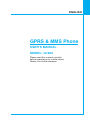 2
2
-
 3
3
-
 4
4
-
 5
5
-
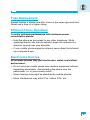 6
6
-
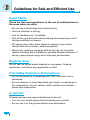 7
7
-
 8
8
-
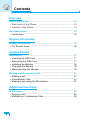 9
9
-
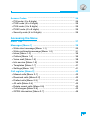 10
10
-
 11
11
-
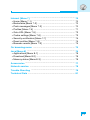 12
12
-
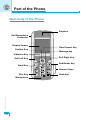 13
13
-
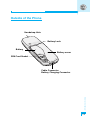 14
14
-
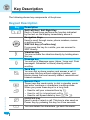 15
15
-
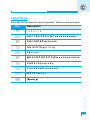 16
16
-
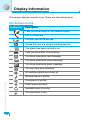 17
17
-
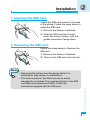 18
18
-
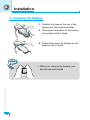 19
19
-
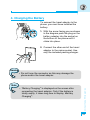 20
20
-
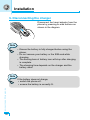 21
21
-
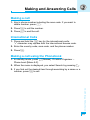 22
22
-
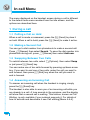 23
23
-
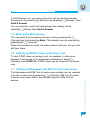 24
24
-
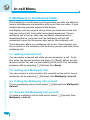 25
25
-
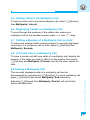 26
26
-
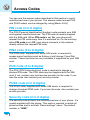 27
27
-
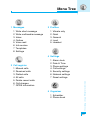 28
28
-
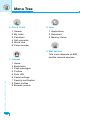 29
29
-
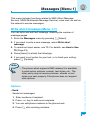 30
30
-
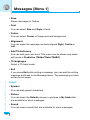 31
31
-
 32
32
-
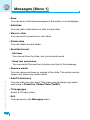 33
33
-
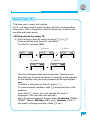 34
34
-
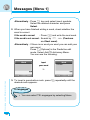 35
35
-
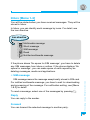 36
36
-
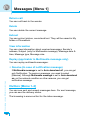 37
37
-
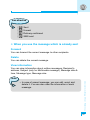 38
38
-
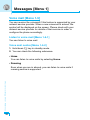 39
39
-
 40
40
-
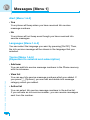 41
41
-
 42
42
-
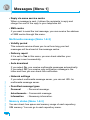 43
43
-
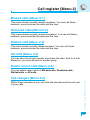 44
44
-
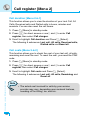 45
45
-
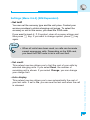 46
46
-
 47
47
-
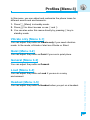 48
48
-
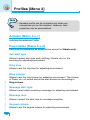 49
49
-
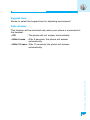 50
50
-
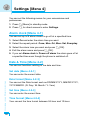 51
51
-
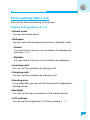 52
52
-
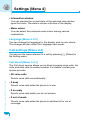 53
53
-
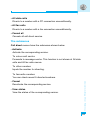 54
54
-
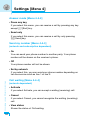 55
55
-
 56
56
-
 57
57
-
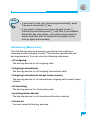 58
58
-
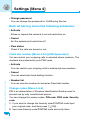 59
59
-
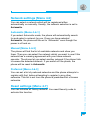 60
60
-
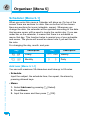 61
61
-
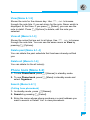 62
62
-
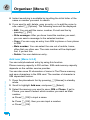 63
63
-
 64
64
-
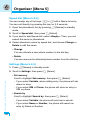 65
65
-
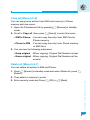 66
66
-
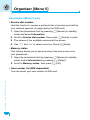 67
67
-
 68
68
-
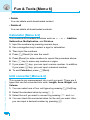 69
69
-
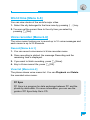 70
70
-
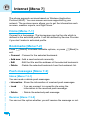 71
71
-
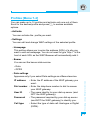 72
72
-
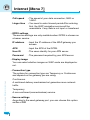 73
73
-
 74
74
-
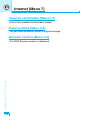 75
75
-
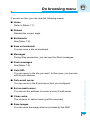 76
76
-
 77
77
-
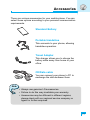 78
78
-
 79
79
-
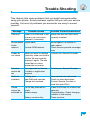 80
80
-
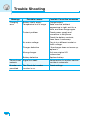 81
81
-
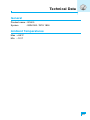 82
82
-
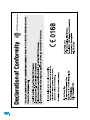 83
83
-
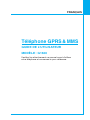 84
84
-
 85
85
-
 86
86
-
 87
87
-
 88
88
-
 89
89
-
 90
90
-
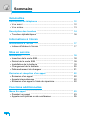 91
91
-
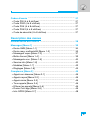 92
92
-
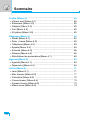 93
93
-
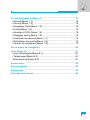 94
94
-
 95
95
-
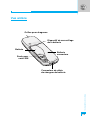 96
96
-
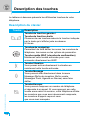 97
97
-
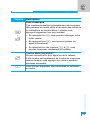 98
98
-
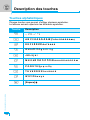 99
99
-
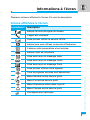 100
100
-
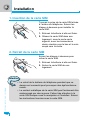 101
101
-
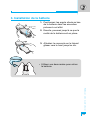 102
102
-
 103
103
-
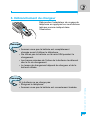 104
104
-
 105
105
-
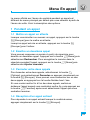 106
106
-
 107
107
-
 108
108
-
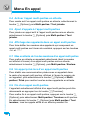 109
109
-
 110
110
-
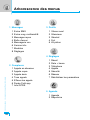 111
111
-
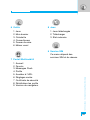 112
112
-
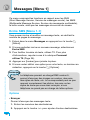 113
113
-
 114
114
-
 115
115
-
 116
116
-
 117
117
-
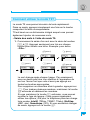 118
118
-
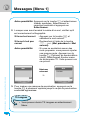 119
119
-
 120
120
-
 121
121
-
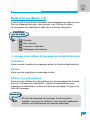 122
122
-
 123
123
-
 124
124
-
 125
125
-
 126
126
-
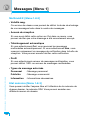 127
127
-
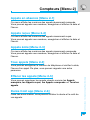 128
128
-
 129
129
-
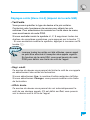 130
130
-
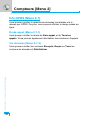 131
131
-
 132
132
-
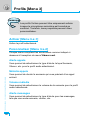 133
133
-
 134
134
-
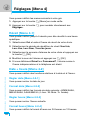 135
135
-
 136
136
-
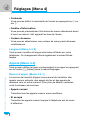 137
137
-
 138
138
-
 139
139
-
 140
140
-
 141
141
-
 142
142
-
 143
143
-
 144
144
-
 145
145
-
 146
146
-
 147
147
-
 148
148
-
 149
149
-
 150
150
-
 151
151
-
 152
152
-
 153
153
-
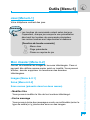 154
154
-
 155
155
-
 156
156
-
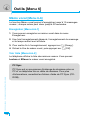 157
157
-
 158
158
-
 159
159
-
 160
160
-
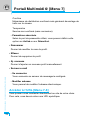 161
161
-
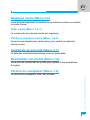 162
162
-
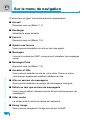 163
163
-
 164
164
-
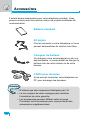 165
165
-
 166
166
-
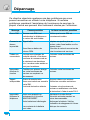 167
167
-
 168
168
-
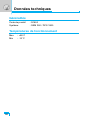 169
169
-
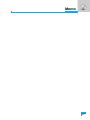 170
170
-
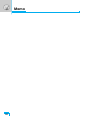 171
171
LG G1600 Manuel utilisateur
- Catégorie
- Téléphones portables
- Taper
- Manuel utilisateur
dans d''autres langues
- English: LG G1600 User manual
Documents connexes
-
LG G1600 Manuel utilisateur
-
LG G1600 Manuel utilisateur
-
LG G1600 Manuel utilisateur
-
LG G5300I Le manuel du propriétaire
-
LG B2070.ARUSWG Manuel utilisateur
-
LG G5400 Mode d'emploi
-
LG G5400.RUSRS Manuel utilisateur
-
LG G5300I Le manuel du propriétaire
-
LG G5300I Le manuel du propriétaire
-
LG C1100.NLDSV Manuel utilisateur