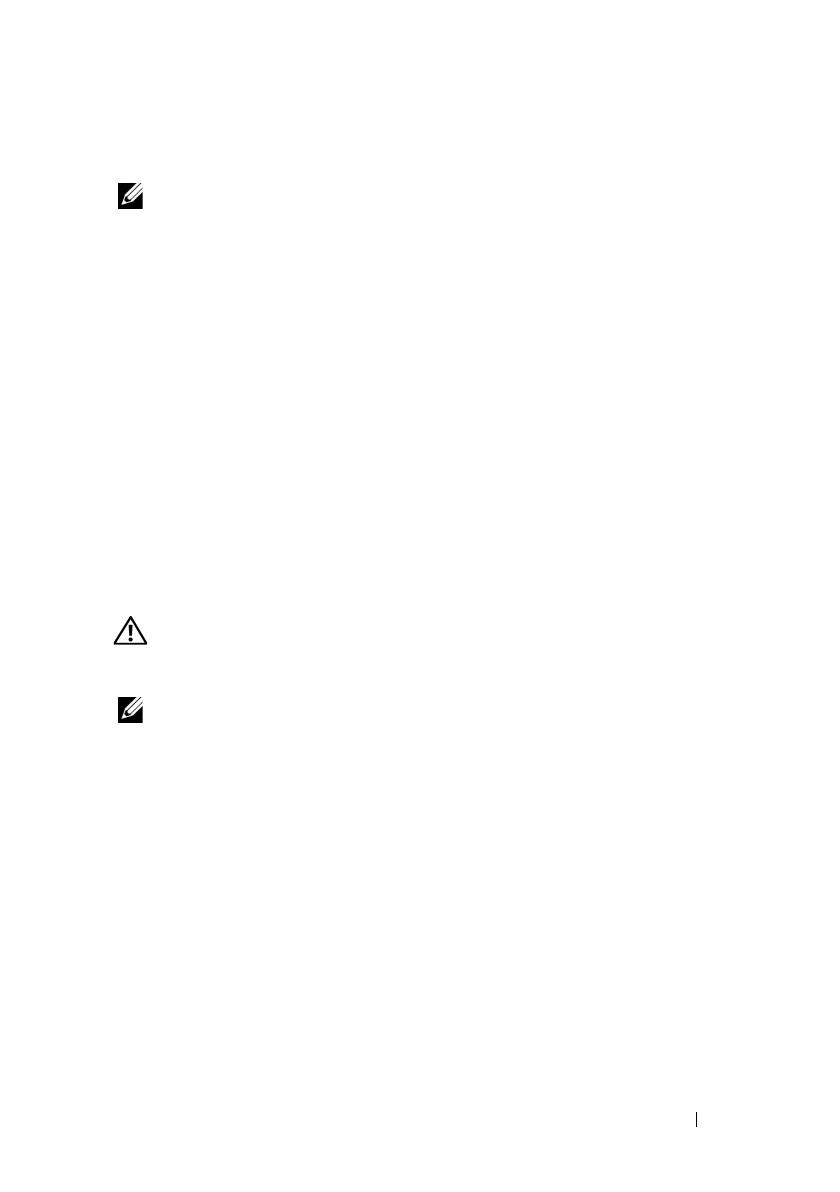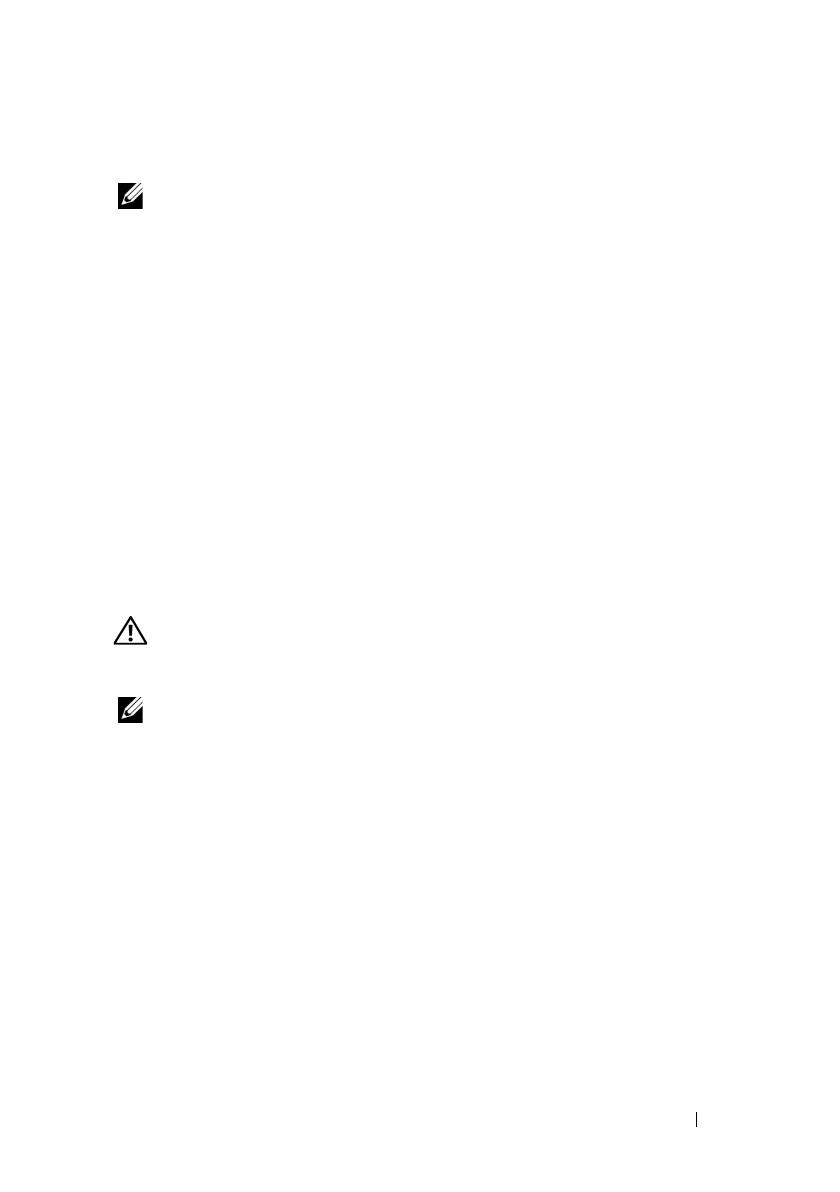
Getting Started With Your System
3
Before You Begin
NOTE:
Throughout the document, Dell PowerVault MD3200 series storage array
refers to both Dell PowerVault MD3200 and Dell PowerVault MD3220. Dell
PowerVault MD1200 series expansion enclosure refers to both Dell PowerVault
MD1200 and Dell PowerVault MD1220.
Before setting up your Dell PowerVault MD3200 series storage array, you must
consider certain best practices to ensure that your storage array operates at
maximum efficiency and offers full redundancy (if required).
• Throughout the network, always use a Category 5e (or higher)
Ethernet cable.
• Before connecting any cables between the host server and storage array,
physically label each port and connector.
• Always follow proper power-up and power-down procedures when cycling
power across the network. You must also ensure that critical network
components are on separate power circuits.
Other Documentation and Media You May Need
WARNING:
See the safety and regulatory information that shipped with
your system. Warranty information may be included within this document or
as a separate document.
NOTE:
All PowerVault MD3200 series documents are available at
support.dell.com/manuals.
• The rack documentation included with your rack solution describes how to
install your system into a rack.
• The
Owner’s Manual
provides information about system features and
describes how to troubleshoot the system and install or replace system
components.
• The
Deployment Guide
provides information about installing and
configuring the software and hardware.
• The
CLI Guide
provides information about using the command line
interface (CLI) to configure and manage your storage array.