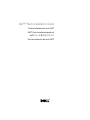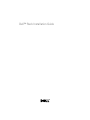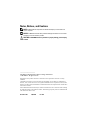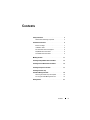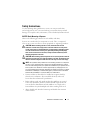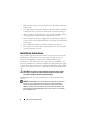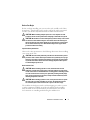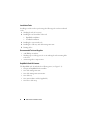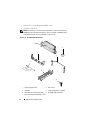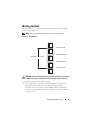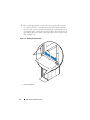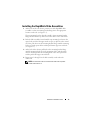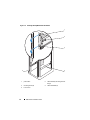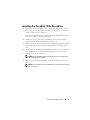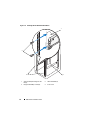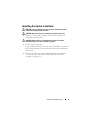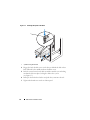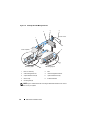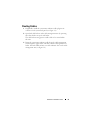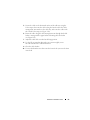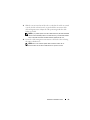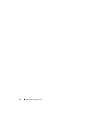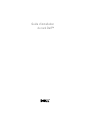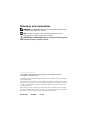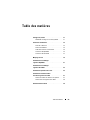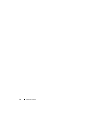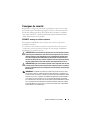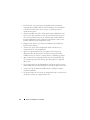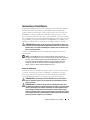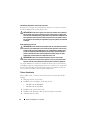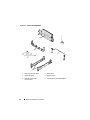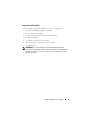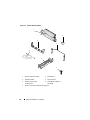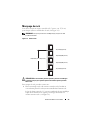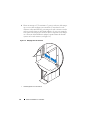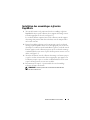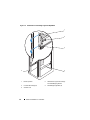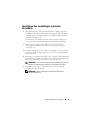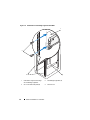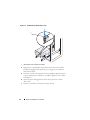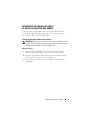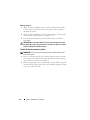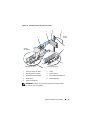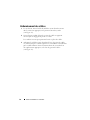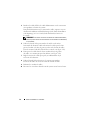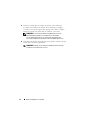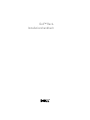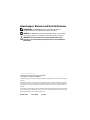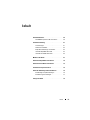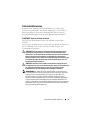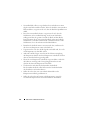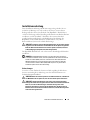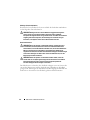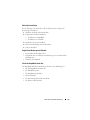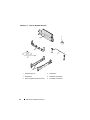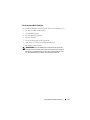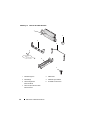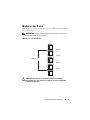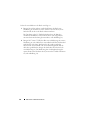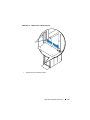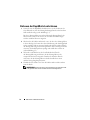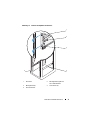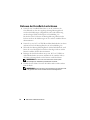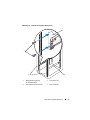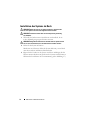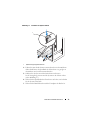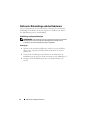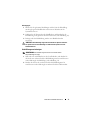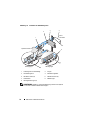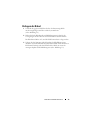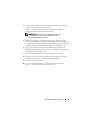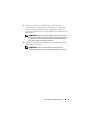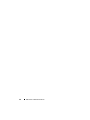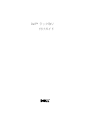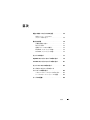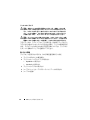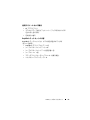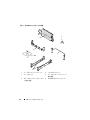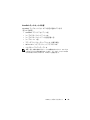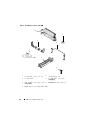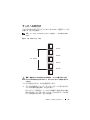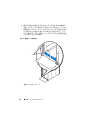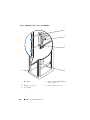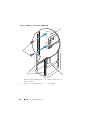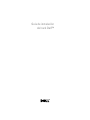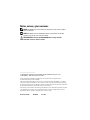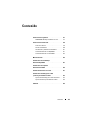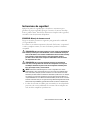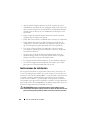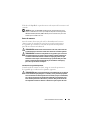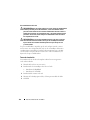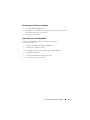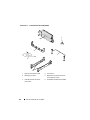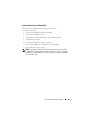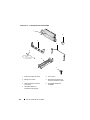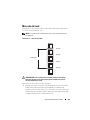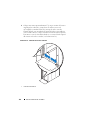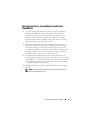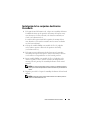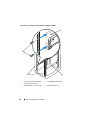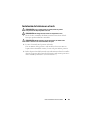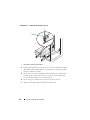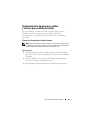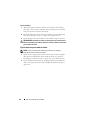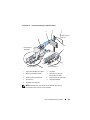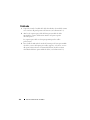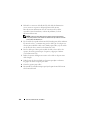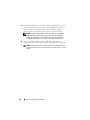Dell PowerEdge R905 Guide de démarrage rapide
- Taper
- Guide de démarrage rapide

Dell™ Rack Installation Guide
Guide d'installation du rack Dell™
Dell™ Rack-Installationshandbuch
Dell™ ラック取り付けガイド
Guía de instalación del rack Dell™


Dell™ Rack Installation Guide

Notes, Notices, and Cautions
NOTE: A NOTE indicates important information that helps you make better use
of your computer.
NOTICE: A NOTICE indicates either potential damage to hardware or loss of data
and tells you how to avoid the problem.
CAUTION: A CAUTION indicates a potential for property damage, personal injury,
or death.
____________________
Information in this document is subject to change without notice.
© 2007 Dell Inc. All rights reserved.
Reproduction in any manner whatsoever without the written permission of Dell Inc. is strictly
forbidden.
Trademarks used in this text: Dell, the DELL logo, RapidRails and VersaRails are trademarks of
Dell Inc.; Intel, Pentium and Celeron are registered trademarks of Intel Corporation; Microsoft and
Windows are either registered trademarks or trademarks of Microsoft Corporation in the United States
and/or other countries.
Other trademarks and trade names may be used in this document to refer to either the entities claiming
the marks and names or their products. Dell Inc. disclaims any proprietary interest in trademarks and
trade names other than its own.
November 2007 P/N TR669 Rev. A00

Contents 3
Contents
Safety Instructions. . . . . . . . . . . . . . . . . . . . . 5
SAFETY: Rack Mounting of Systems
. . . . . . . . . 5
Installation Instructions
. . . . . . . . . . . . . . . . . . 6
Before You Begin
. . . . . . . . . . . . . . . . . . . 7
Installation Tasks
. . . . . . . . . . . . . . . . . . . 8
Recommended Tools and Supplies
. . . . . . . . . . 8
RapidRails Rack Kit Contents
. . . . . . . . . . . . . 8
VersaRails Rack Kit Contents
. . . . . . . . . . . . . 9
Marking the Rack
. . . . . . . . . . . . . . . . . . . . 11
Installing the RapidRails Slide Assemblies
. . . . . . . 13
Installing the VersaRails Slide Assemblies
. . . . . . . 15
Installing the System in the Rack
. . . . . . . . . . . . 17
Installing the Cable Tray
and Cable-Management Arm
. . . . . . . . . . . . . . 19
Attaching the Cable Tray to the System
. . . . . . 19
Securing the Cable-Management Arm
. . . . . . . 19
Routing Cables
. . . . . . . . . . . . . . . . . . . . . . 21

4 Contents

Dell™ Rack Installation Guide 5
Safety Instructions
Use the following safety guidelines to ensure your own personal safety
and to help protect your system and working environment from potential
damage. For complete safety information, see the Product Information Guide.
SAFETY: Rack Mounting of Systems
Observe the following precautions for rack stability and safety.
Systems are considered to be components in a rack. Thus, “component”
refers to any system as well as to various peripherals or supporting hardware.
CAUTION: Before installing systems in a rack, install the front and side
stabilizers on stand-alone (single) racks or the front stabilizer on racks joined
to other racks. Failure to install stabilizers accordingly before installing systems
in a rack could cause the rack to tip over, potentially resulting in bodily injury
under certain circumstances. Therefore, always install the stabilizer(s) before
installing components in the rack.
CAUTION: After installing system/components in a rack, never pull more than one
component out of the rack on its slide assemblies at one time. The weight of more
than one extended component could cause the rack to tip over and cause injury.
NOTE: Your system is safety-certified as a free-standing unit and as a component
for use in a rack cabinet using the customer rack kit when both the rack cabinet
and rack kit were designed for your system. The installation of your system and rack
kit in any other rack cabinet has not been approved by any safety agencies. It is
your responsibility to have the final combination of system and rack kit in a cabinet
evaluated for suitability by a certified safety agency. The manufacturer disclaims
all warranties and liability in connection with such combinations.
• System rack kits are intended to be installed in an approved rack by
trained service technicians. If you install the kit in any other rack,
be sure that the rack meets the specifications.
• Before working on the rack, make sure that the stabilizers are secured
to the rack, extended to the floor, and that the full weight of the rack
rests on the floor. Install front and side stabilizers on a single rack or
front stabilizers for joined multiple racks before working on the rack.
• Always load the rack from the bottom up, and load the heaviest item
in the rack first.

6 Dell™ Rack Installation Guide
• Make sure that the rack is level and stable before extending a component
from the rack.
• Use caution when pressing the component rail release latches and sliding
a component into or out of a rack; the slide rails can pinch your fingers.
• After a component is inserted into the rack, carefully extend the rail into
a locking position, and then slide the component into the rack.
• Do not overload the AC power supply branch circuit that provides power
to the rack. The total rack load should not exceed 80 percent of the branch
circuit rating.
• Ensure that proper airflow is provided to components in the rack.
• Do not step on or stand on any system/component when servicing other
systems/components in a rack.
Installation Instructions
This installation guide provides instructions for trained service technicians
installing one or more systems in an open-frame relay rack or in a rack
cabinet. The RapidRails™ rack kit can be installed without tools in
manufacturer’s rack cabinets that have square holes; the VersaRails™ rack
kit can be installed in most industry-standard rack cabinets that have square
or round holes. The procedures for installing both RapidRails and VersaRails
rack kits are similar. One rack kit is required for each system installed in the
rack.
CAUTION: Do not install rack kit components designed for another system.
Use only the rack kit for your system. Using the rack kit for another system
may result in damage to the system and personal injury.
The RapidRails rack kit can be installed in most industry-standard rack
cabinets.
NOTICE: The RapidRails rack kit is intended to be installed by trained service
technicians in a rack that meets the specifications of American National
Standards Institute (ANSI)/Electronic Industries Association (EIA) standard
ANSI/EIA-310-D-92, International Electrotechnical Commission (IEC) 297, and
Deutsche Industrie Norm (DIN) 41494. One rack kit is required for each system
that is installed in a rack.

Dell™ Rack Installation Guide 7
Before You Begin
Before you begin installing your system in the rack, carefully read “Safety
Instructions”, found earlier in this guide, as well as the safety instructions
found in your Product Information Guide for additional information.
CAUTION: When installing multiple systems in a rack, complete all of the
procedures for the current system before attempting to install the next system.
CAUTION: Rack cabinets can be extremely heavy and move easily on the casters.
Use extreme caution while moving the rack cabinet. Retract the leveling feet
when relocating the rack cabinet. Avoid long or steep inclines or ramps where
loss of cabinet control may occur. Extend the leveling feet for support and to
prevent the cabinet from rolling.
Important Safety Information
Observe the safety precautions in the following subsections when installing
your system in the rack.
CAUTION: You must strictly follow the procedures in this document to protect
yourself as well as others who may be involved. Your system may be very large
and heavy, and proper preparation and planning are important to prevent injury
to yourself and to others. This becomes increasingly important when systems
are installed high up in the rack.
Rack Stabilizer Feet
CAUTION: Before installing systems in a rack, install the front and side
stabilizers on stand-alone (single) racks or the front stabilizer on racks joined
to other racks. Failure to install stabilizers accordingly before installing systems
in a rack could cause the rack to tip over, potentially resulting in bodily injury
under certain circumstances. Therefore, always install the stabilizer(s) before
installing components in the rack.
CAUTION: After installing systems in a rack, never pull more than one system
out of the rack on its slide assemblies at one time. The weight of more than
one extended system could cause the rack to tip over and cause injury.
The stabilizer feet help prevent the rack from tipping over when a system
or other component is pulled out of the rack with the slide assemblies
fully extended. See the documentation provided with the rack cabinet
for instructions on installing and anchoring the stabilizer feet.

8 Dell™ Rack Installation Guide
Installation Tasks
Installing a rack kit involves performing the following tasks in their numbered
order:
1
Marking the rack (if necessary)
2
Installing the rail assemblies in the rack:
• RapidRails installation
• VersaRails installation
3
Installing the system in the rack
4
Installing the cable tray and cable-management arm
5
Routing cables
Recommended Tools and Supplies
• A #2 Phillips screwdriver
• Masking tape or a felt-tip pen, for use in marking the rack mounting holes
to be used
• A measuring ruler or tape measure
RapidRails Rack Kit Contents
The RapidRails rack kit includes the following items (see Figure 1-1):
• One pair of RapidRails slide assemblies
• One cable-management arm
• One cable-management arm retainer
• One cable tray
• One status indicator cable (if applicable)
• One Velcro cable strap

Dell™ Rack Installation Guide 9
Figure 1-1. RapidRails Rack Kit Contents
VersaRails Rack Kit Contents
The VersaRails rack kit includes the following items (see Figure 1-2):
• One pair of VersaRails slide assemblies
• One cable-management arm
• One cable-management arm retainer
• One cable tray
• One status indicator cable (if applicable)
1 cable-management arm 2 Velcro strap
3 cable tray 4 cable management arm retainer
5 status indicator cable (if applicable) 6 VersaRails slide assemblies
1
3
6
4
5
2

10 Dell™ Rack Installation Guide
• Eight 10-32 x 0.5-inch flange-head Phillips screws
• One Velcro cable strap
NOTE: The nonmetric screws described in illustrations and in procedural steps are
identified by size and number of threads per inch. For example, a #10 Phillips-head
screw with 32 threads per inch is identified as a 10-32 screw.
Figure 1-2. VersaRails Rack Kit Contents
1 cable-management arm 2 Velcro strap
3 cable tray 4 cable management arm retainer
5 status indicator cable (if applicable) 6 VersaRails slide assemblies
7 Ten 32 x 0.5 flange-head Phillips screws
1
2
3
4
5
6
7

Dell™ Rack Installation Guide 11
Marking the Rack
You must allow 4 U (7 inches) of vertical space for each system you install
in the rack (see Figure 1-3).
NOTE: Your rack may already be marked and not require this procedure.
Figure 1-3. One Rack Unit
CAUTION: If you are installing more than one system, install the slide assemblies
so that the first system is installed in the lowest available position in the rack.
To mark the rack, perform the following steps:
1
Place a mark on the rack’s front vertical rails where you want to locate
the bottom of the system you are installing in the rack cabinet.
The bottom of each 1-U space is at the middle of the narrowest metal
area between holes (marked with a horizontal line on some rack cabinets—
see Figure 1-4).
1 U (44 mm or 1.75 inches)
12.7 mm (0.5 inch)
15.9 mm (0.625 inch)
15.9 mm (0.625 inch)
12.7 mm (0.5 inch)

12 Dell™ Rack Installation Guide
2
Place a mark approximately 7 inches above the original mark you made
(or count up 12 holes in a rack that meets EIA-310 standards) and mark
the rack’s front vertical rails with a felt-tipped pen or masking tape (if you
counted holes, place a mark just above the top hole). This mark or piece of
tape indicates where the system’s upper edge will be located on the vertical
rails (see Figure 1-4).
Figure 1-4. Marking the Vertical Rails
1 tape on vertical rail
1

Dell™ Rack Installation Guide 13
Installing the RapidRails Slide Assemblies
1
At the front of the rack cabinet, position one of the RapidRails slide
assemblies so that its mounting-bracket flange fits in the appropriate
location on the rack (see Figure 1-5).
The top mounting hook on the rail assembly’s front-mounting bracket
flange should enter the top hole between the marks on the vertical rails.
2
Push the slide assembly forward until the top mounting hook enters the
square hole just below the upper marks or tape you placed on the vertical
rail. Next, push down on the mounting-bracket flange until the mounting
hooks seat in the square holes and the push button pops out and clicks
(see Figure 1-5).
3
At the back of the cabinet, pull back on the mounting-bracket flange
until the mounting hooks are in the appropriate holes, and then push
down on the flange until the mounting hooks seat in the square holes
and the push button pops out and clicks.
4
Repeat steps 1 through 3 for the slide assembly on the other side
of the rack.
NOTE: Ensure that the rails are mounted at the same vertical position
on both sides of the rack.

Dell™ Rack Installation Guide 15
Installing the VersaRails Slide Assemblies
1
At the front of the rack cabinet, place a VersaRails slide assembly so that
its mounting-bracket flange fits between the marks or tape (or numbered
location) on the rack (see Figure 1-6).
The holes on the front of the mounting bracket should align with the holes
between the marks on the front vertical rail.
2
Install a 10-32 x 0.5-inch flange-head Phillips screws in the mounting
flange’s top hole and the bottom hole (see Figure 1-6).
3
At the back of the cabinet, pull back on the mounting-bracket flange until
the mounting holes align with their respective holes on the back vertical
rail.
4
Install 10-32 x 0.5-inch flange-head Phillips screws in the second and third
holes (middle holes) of the back mounting flange to secure the slide
assembly to the back vertical rail.
NOTE: The top and bottom flange holes will be used later for installing the
cable-management arm retainer.
5
Repeat steps 1 through 4 for the slide assembly on the other side of the
rack.
NOTE: Ensure that the rails are mounted at the same vertical position on both
sides of the rack.

Dell™ Rack Installation Guide 17
Installing the System in the Rack
CAUTION: If you are installing more than one system, install the first system
in the lowest available position in the rack.
CAUTION: Never pull more than one component out of the rack at a time.
1
Pull the two interior slide assemblies out of the rack until they lock
in the fully extended position.
CAUTION: Because of the size and weight of the system, never attempt
to install the system in the slide assemblies by yourself.
2
Lift the system into position.
Using a minimum of two persons, each person should place one hand on
the front-bottom of the system and the other hand on the back-bottom
of the system.
3
Tilt the front of the system upward while aligning the back shoulder
screws on the sides of the system with the back slots on the slide
assemblies (see Figure 1-7).

18 Dell™ Rack Installation Guide
Figure 1-7. Installing the System in the Rack
4
Engage the back shoulder screws in the slot just behind the slide-release
latch, followed by the middle and front shoulder screws.
5
Push the system inward on the slide assemblies until the system-locking
mechanism clicks into place, locking the slide to the system
(see Figure 1-7).
6
Pull up on the slide-release latches and push the system into the rack.
7
Tighten the thumbscrews on the rack front panel.
1 system locking mechanism
1
La page charge ...
La page charge ...
La page charge ...
La page charge ...
La page charge ...
La page charge ...
La page charge ...
La page charge ...
La page charge ...
La page charge ...
La page charge ...
La page charge ...
La page charge ...
La page charge ...
La page charge ...
La page charge ...
La page charge ...
La page charge ...
La page charge ...
La page charge ...
La page charge ...
La page charge ...
La page charge ...
La page charge ...
La page charge ...
La page charge ...
La page charge ...
La page charge ...
La page charge ...
La page charge ...
La page charge ...
La page charge ...
La page charge ...
La page charge ...
La page charge ...
La page charge ...
La page charge ...
La page charge ...
La page charge ...
La page charge ...
La page charge ...
La page charge ...
La page charge ...
La page charge ...
La page charge ...
La page charge ...
La page charge ...
La page charge ...
La page charge ...
La page charge ...
La page charge ...
La page charge ...
La page charge ...
La page charge ...
La page charge ...
La page charge ...
La page charge ...
La page charge ...
La page charge ...
La page charge ...
La page charge ...
La page charge ...
La page charge ...
La page charge ...
La page charge ...
La page charge ...
La page charge ...
La page charge ...
La page charge ...
La page charge ...
La page charge ...
La page charge ...
La page charge ...
La page charge ...
La page charge ...
La page charge ...
La page charge ...
La page charge ...
La page charge ...
La page charge ...
La page charge ...
La page charge ...
La page charge ...
La page charge ...
La page charge ...
La page charge ...
La page charge ...
La page charge ...
La page charge ...
La page charge ...
La page charge ...
La page charge ...
La page charge ...
La page charge ...
La page charge ...
La page charge ...
La page charge ...
La page charge ...
La page charge ...
La page charge ...
La page charge ...
La page charge ...
La page charge ...
La page charge ...
La page charge ...
La page charge ...
La page charge ...
La page charge ...
La page charge ...
La page charge ...
La page charge ...
La page charge ...
La page charge ...
La page charge ...
La page charge ...
La page charge ...
La page charge ...
La page charge ...
La page charge ...
La page charge ...
La page charge ...
La page charge ...
-
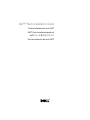 1
1
-
 2
2
-
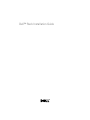 3
3
-
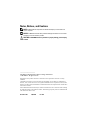 4
4
-
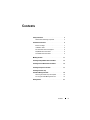 5
5
-
 6
6
-
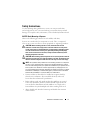 7
7
-
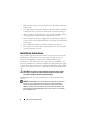 8
8
-
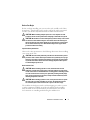 9
9
-
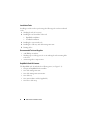 10
10
-
 11
11
-
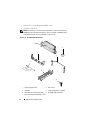 12
12
-
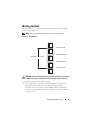 13
13
-
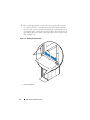 14
14
-
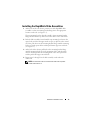 15
15
-
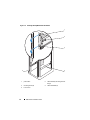 16
16
-
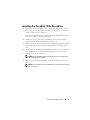 17
17
-
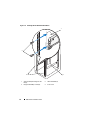 18
18
-
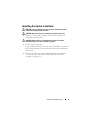 19
19
-
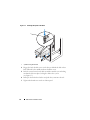 20
20
-
 21
21
-
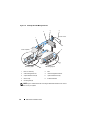 22
22
-
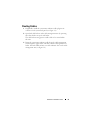 23
23
-
 24
24
-
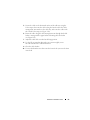 25
25
-
 26
26
-
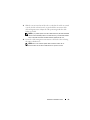 27
27
-
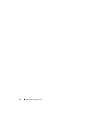 28
28
-
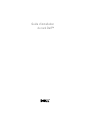 29
29
-
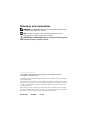 30
30
-
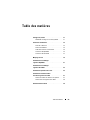 31
31
-
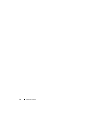 32
32
-
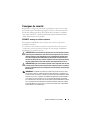 33
33
-
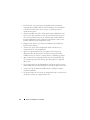 34
34
-
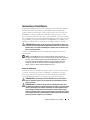 35
35
-
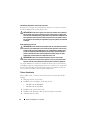 36
36
-
 37
37
-
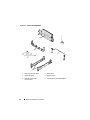 38
38
-
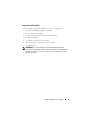 39
39
-
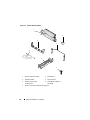 40
40
-
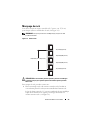 41
41
-
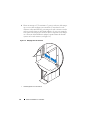 42
42
-
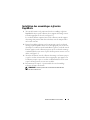 43
43
-
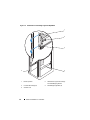 44
44
-
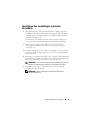 45
45
-
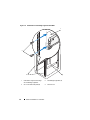 46
46
-
 47
47
-
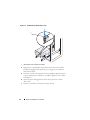 48
48
-
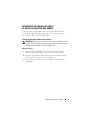 49
49
-
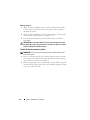 50
50
-
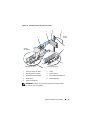 51
51
-
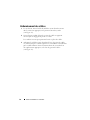 52
52
-
 53
53
-
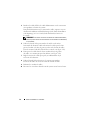 54
54
-
 55
55
-
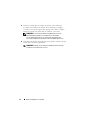 56
56
-
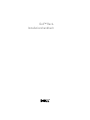 57
57
-
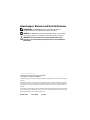 58
58
-
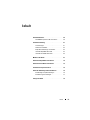 59
59
-
 60
60
-
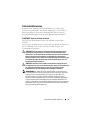 61
61
-
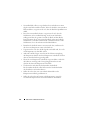 62
62
-
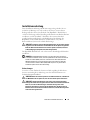 63
63
-
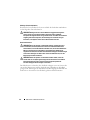 64
64
-
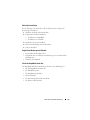 65
65
-
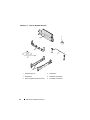 66
66
-
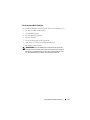 67
67
-
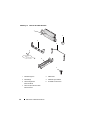 68
68
-
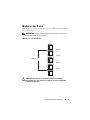 69
69
-
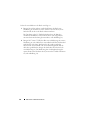 70
70
-
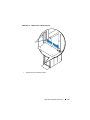 71
71
-
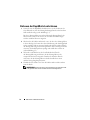 72
72
-
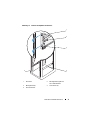 73
73
-
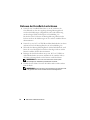 74
74
-
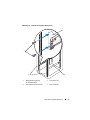 75
75
-
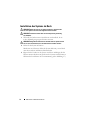 76
76
-
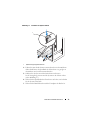 77
77
-
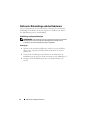 78
78
-
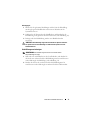 79
79
-
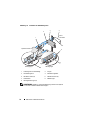 80
80
-
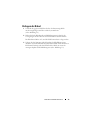 81
81
-
 82
82
-
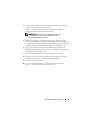 83
83
-
 84
84
-
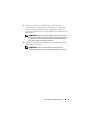 85
85
-
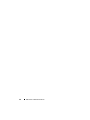 86
86
-
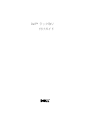 87
87
-
 88
88
-
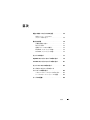 89
89
-
 90
90
-
 91
91
-
 92
92
-
 93
93
-
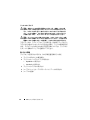 94
94
-
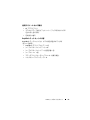 95
95
-
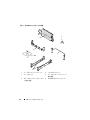 96
96
-
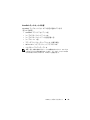 97
97
-
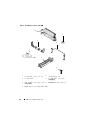 98
98
-
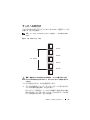 99
99
-
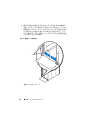 100
100
-
 101
101
-
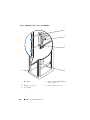 102
102
-
 103
103
-
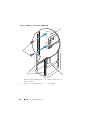 104
104
-
 105
105
-
 106
106
-
 107
107
-
 108
108
-
 109
109
-
 110
110
-
 111
111
-
 112
112
-
 113
113
-
 114
114
-
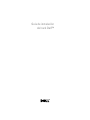 115
115
-
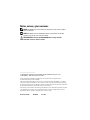 116
116
-
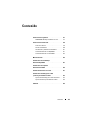 117
117
-
 118
118
-
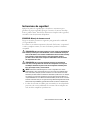 119
119
-
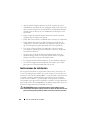 120
120
-
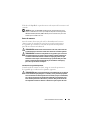 121
121
-
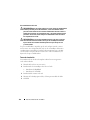 122
122
-
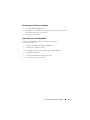 123
123
-
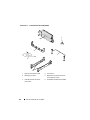 124
124
-
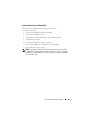 125
125
-
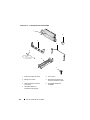 126
126
-
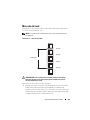 127
127
-
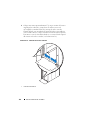 128
128
-
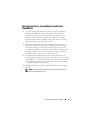 129
129
-
 130
130
-
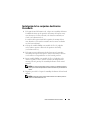 131
131
-
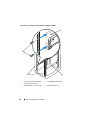 132
132
-
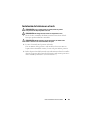 133
133
-
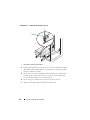 134
134
-
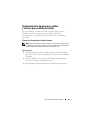 135
135
-
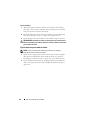 136
136
-
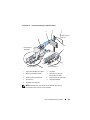 137
137
-
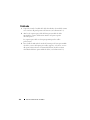 138
138
-
 139
139
-
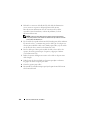 140
140
-
 141
141
-
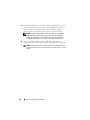 142
142