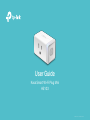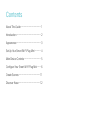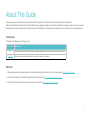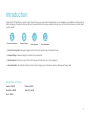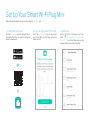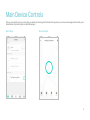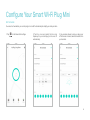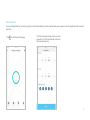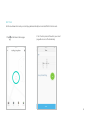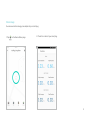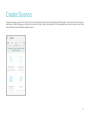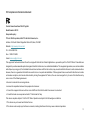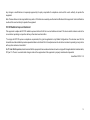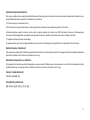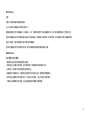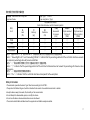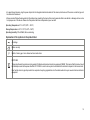© 2020 TP-Link
User Guide
Kasa Smart Wi-Fi Plug Mini
HS103
© 2020 TP-Link 1910012836 REV3.0.0

Contents
About This Guide ···················································· 1
Introduction ······························································· 2
Appearance ······························································· 3
Set Up Your Smart Wi-Fi Plug Mini ················ 4
Main Device Controls ··········································· 5
Congure Your Smart Wi-Fi Plug Mini ········· 6
Create Scenes························································11
Discover Kasa ·························································12

1
About This Guide
This guide provides a brief introduction to Kasa Smart Wi-Fi Plug Mini and the Kasa Smart app, as well as regulatory information.
Please note that features of Kasa Smart Wi-Fi Plug Mini may vary slightly depending on the model and software version you have, and on your location,
language and internet service provider. All images, steps, and descriptions in this guide are only examples and may not reect your actual experience.
Conventions
In this guide, the following convention is used:
Convention Description
Teal
Key information appears in teal, including management page text such as menus, items, buttons and so on.
Underline
Hyperlinks are in teal and underlined. You can click to redirect to a website.
More Info
• Operating temperature, storage temperature, and other specications can be found on the product page at https://www.tp-link.com.
• Our Technical Support and troubleshooting information can be found at https://www.tp-link.com/support/.
• A TP-Link Community is provided for you to discuss our products at https://community.tp-link.com.

2
Introduction
Kasa Smart Wi-Fi Plug Mini is a compact home device that turns your typical electrical wall outlet into a controllable, customizable and multi-functional
outlet, enabling you to easily control your lights and household electronic devices via Kasa Smart app on your iOS or Android devices, no matter where
you nd yourself.
Control from Anywhere Compact Design
No Hub Required Home Automation
• Control from Anywhere- Manages plugged-in electronics from anywhere with the Kasa Smart app.
• Compact Design- Allows two plugs to be stacked in one wall outlet.
• No Hub Required- Connects to your home’s Wi-Fi network. No need for a hub or extra equipment.
• Home Automation- Set multiple schedules, create scenes and groups, and simulate occupancy while away with away mode.
Supported Load Types:
Heater: ≤1500 W Toaster: ≤850 W
Humidier: ≤260 W Tower Fan: ≤50 W
Iron: ≤1500 W

3
Appearance
Smart Wi-Fi Plug Mini has a control button to turn on/o devices plugged in, and LED to show you the current status. For detailed information, see the
explanation below:
*HS103 (US version) is used for demonstration in this guide.
Press to turn the socket ON or OFF.
Press and hold (for 5 seconds) until the LED ashes amber and blue alternately to
initiate the app conguring process (SoftAP).
Press and hold (for 10 seconds) until the LED ashes amber rapidly to factory reset
the Smart Plug Mini.
Flashing amber and blue: App conguring process (SoftAP) initiated.
Flashing blue rapidly: Connecting to the network.
Solid blue: Connected to the network.
Flashing amber rapidly: Factory reset.
Solid amber: Initializing, rebooting, or no network connection.
O: The Smart Plug Mini is switched OFF.

4
Set Up Your Smart Wi-Fi Plug Mini
Follow the steps below to set up your smart plug via Kasa Smart app.
1. Install Kasa Smart app
Get the Kasa Smart app from Google Play or
the Apple App Store, or scan the QR code
below to download it.
2. Log in or sign up with TP-Link ID
Open the Kasa Smart app and log in with
your TP-Link ID. If you don’t have an account,
create one rst.
3. Add Device
Tap the button in the Kasa Smart app,
select Add a Device >Smart Plugs > Smart
Plug Lite / Mini and then follow step-by-step
app instructions to complete the setup.

5
Main Device Controls
After you successfully set up your smart plug, you will see the home page of the Kasa Smart app. Here you can view and manage all devices that you've
added to Kasa. Tap a smart plug to control and manage it.
Home Page
Device Status

6
Congure Your Smart Wi-Fi Plug Mini
Set Schedule
You can set schedules for your smart plug to turn on/o automatically to simplify your daily rountine.
1. Tap on the Device Status Page.
2. Tap the + icon and select the time and
frequency for your smart plug to turn on or o
automatically.
3. You can also choose to turn your plug on or
o at Sunrise or Sunset, which is based on the
your location.

7
Set Away Mode
You can set Away Mode for your smart plug to turn on/o automatically at random intervals while you are away to make the appearance that someone
is at home.
2. Set the time period during which your smart
plug will turn on/off automatically and select
the repeating frequency.
1. Tap on the Device Status page.

8
Set Timer
Set the countdown timer and your smart plug will automatically be turned on/o after the time ends.
2. Set the time period after which your smart
plug will turn on or o automatically.
1. Tap on the Device Status page.

9
Check Usage
You can view and track energy consumption of your smart plug.
2. Check the runtime of your smart plug.
1. Tap on the Device Status page.

10
Change Device Settings
You can change the device name and check device information in Device Settings.
1. Tap in the Device Status page.
2. You can view Device Info and change the
name of your smart plug.

11
Create Scenes
A scene is a preset group of smart devices that can be programmed, customized and activated simultaneously at the touch of a button from your
smartphone or tablet, allowing you to easily set your mood, activity or t any special occasion. This page allows you to preset how your smart home
devices should act automatically at special occasions.

12
Discover Kasa
Use the Kasa Smart app to pair your smart Wi-Fi plug with Amazon Alexa, Google Home Assistant, and enjoy a full hands-free experience. Kasa helps
manage the rest of your smart home too, working with Samsung SmartThings to trigger changes when you arrive home or leave for the day.
Launch the Kasa Smart app and go to Add Device > WORKS WITH KASA > Amazon Alexa / Google Assistant / Samsung SmartThings for detailed
instructions.

13
FCC compliance information statement
Product Name: Kasa Smart Wi-Fi Plug Mini
Model Number: HS103
Responsible party:
TP-Link USA Corporation, d/b/a TP-Link North America, Inc.
Address: 145 South State College Blvd. Suite 400, Brea, CA 92821
Website: http://www.tp-link.com/us/
Tel: +1 626 333 0234
Fax: +1 909 527 6803
E-mail: [email protected]om
This equipment has been tested and found to comply with the limits for a Class B digital device, pursuant to part 15 of the FCC Rules. These limits are
designed to provide reasonable protection against harmful interference in a residential installation. This equipment generates, uses and can radiate
radio frequency energy and, if not installed and used in accordance with the instructions, may cause harmful interference to radio communications.
However, there is no guarantee that interference will not occur in a particular installation. If this equipment does cause harmful interference to radio
or television reception, which can be determined by turning the equipment off and on, the user is encouraged to try to correct the interference by
one or more of the following measures:
• Reorient or relocate the receiving antenna.
• Increase the separation between the equipment and receiver.
• Connect the equipment into an outlet on a circuit different from that to which the receiver is connected.
• Consult the dealer or an experienced radio/ TV technician for help.
This device complies with part 15 of the FCC Rules. Operation is subject to the following two conditions:
1. This device may not cause harmful interference.
2. This device must accept any interference received, including interference that may cause undesired operation.

14
Any changes or modifications not expressly approved by the party responsible for compliance could void the user’s authority to operate the
equipment.
Note: The manufacturer is not responsible for any radio or TV interference caused by unauthorized modifications to this equipment. Such modifications
could void the user’s authority to operate the equipment.
FCC RF Radiation Exposure Statement
This equipment complies with FCC RF radiation exposure limits set forth for an uncontrolled environment. This device and its antenna must not be
co-located or operating in conjunction with any other antenna or transmitter.
“To comply with FCC RF exposure compliance requirements, this grant is applicable to only Mobile Configurations. The antennas used for this
transmitter must be installed to provide a separation distance of at least 20 cm from all persons and must not be co-located or operating in conjunction
with any other antenna or transmitter.”
We, TP-Link USA Corporation, has determined that the equipment shown as above has been shown to comply with the applicable technical standards,
FCC part 15. There is no unauthorized change is made in the equipment and the equipment is properly maintained and operated.
Issue Date: 2020-11-13

15
Canadian Compliance Statement
This device contains licence-exempt transmitter(s)/receiver(s) that comply with Innovation, Science and Economic Development Canada’s licence-
exempt RSS(s). Operation is subject to the following two conditions:
(1) This device may not cause interference.
(2) This device must accept any interference, including interference that may cause undesired operation of the device.
L’émetteur/récepteur exempt de licence contenu dans le présent appareil est conforme aux CNR d’Innovation, Sciences et Développement
économique Canada applicables aux appareils radio exempts de licence. L’exploitation est autorisée aux deux conditions suivantes :
1) L’appareil ne doit pas produire de brouillage;
2) L’appareil doit accepter tout brouillage radioélectrique subi, même si le brouillage est susceptible d’en compromettre le fonctionnement.
Radiation Exposure Statement:
This equipment complies with IC radiation exposure limits set forth for an uncontrolled environment. This equipment should be installed and operated
with minimum distance 20cm between the radiator & your body.
Déclaration d’exposition aux radiations:
Cet équipement est conforme aux limites d’exposition aux rayonnements IC établies pour un environnement non contrôlé. Cet équipement doit être
installé et utilisé avec un minimum de 20 cm de distance entre la source de rayonnement et votre corps.
Industry Canada Statement
CAN ICES-3 (B)/NMB-3(B)
Korea Warning Statements
당해 무선설비는 운용중 전파혼신 가능성이 있음.

16
NCC Notice
BSMI Notice

17
Safety Information
• The automatic operation feature is Type 1.B action according to UL 60730-1.
• The product is Pollution Degree 2, which is intended to be used in a household environment or similar.
• Keep the device away from water, fire, humidity or hot environments.
• Do not attempt to disassemble, repair, or modify the device.
• Do not use the device where wireless devices are not allowed.
• The socket-outlet shall be installed near the equipment and shall be easily accessible.

18
• For passthrough devices, plug the power strips into the integrated electrical sockets of the devices, but devices of the same or another type not
be stacked in normal use.
• Please read and follow the above safety information when operating the device. We cannot guarantee that no accidents or damage will occur due
to improper use of the device. Please use this product with care and operate at your own risk.
Operating Temperature: 0 ºC~ 40 ºC (32°F ~ 104°F )
Storage Temperature: -40 ºC~ 70 ºC (-40°F ~ 158°F )
Operating Humidity: 10%~90%RH, Non-condensing
Explanation of the symbols on the product label
AC voltage
Indoor use only
μ
Switch of micro-gap / micro-disconnection construction
RECYCLING
This product bears the selective sorting symbol for Waste electrical and electronic equipment (WEEE). This means that this product must
be handled pursuant to European directive 2012/19/EU in order to be recycled or dismantled to minimize its impact on the environment.
User has the choice to give his product to a competent recycling organization or to the retailer when he buys a new electrical or electronic
equipment.
-
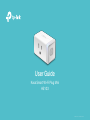 1
1
-
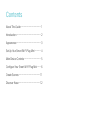 2
2
-
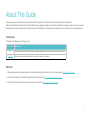 3
3
-
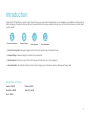 4
4
-
 5
5
-
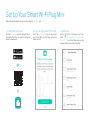 6
6
-
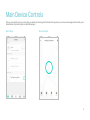 7
7
-
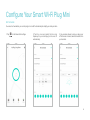 8
8
-
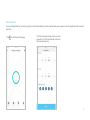 9
9
-
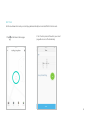 10
10
-
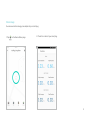 11
11
-
 12
12
-
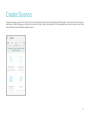 13
13
-
 14
14
-
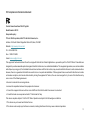 15
15
-
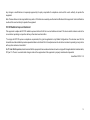 16
16
-
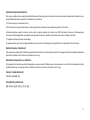 17
17
-
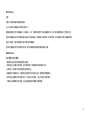 18
18
-
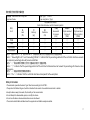 19
19
-
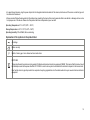 20
20
dans d''autres langues
- English: TP-LINK HS103P2 User guide
Documents connexes
-
TP-LINK tp-link KP400 Kasa Smart Wi-Fi Outdoor Plug Mode d'emploi
-
TP-LINK tp-link KP115 Kasa Smart Wi-Fi Plug Slim Energy Monitoring Mode d'emploi
-
TP-LINK KC200 Mode d'emploi
-
TP-LINK KC120 Mode d'emploi
-
TP-LINK KP125M Kasa Smart WiFi Plug Mode d'emploi
-
TP-LINK tp-link KS220 Smart Wi-Fi Dimmer Switch Mode d'emploi
-
TP-LINK KD110 Kasa Smart Doorbell Mode d'emploi
-
TP-LINK tp-link KL430E Smart Light Strip Mode d'emploi
-
TP-LINK HS110 Guide de démarrage rapide
-
TP-LINK Tapo S500 Smart Wi-Fi Light Switch Mode d'emploi