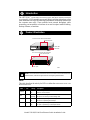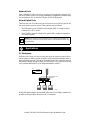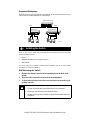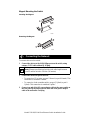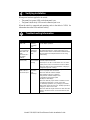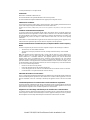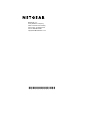Model FS2105/FS2108 Fast Ethernet Switch Installation Guide
The NETGEAR
™
Model FS2105 Fast Ethernet Switch
and
Model FS2108 Fast Ethernet
Switch
simplify 10/100 megabits per second (Mbps) switching technology so that
small businesses can enjoy the same high-performance networking facilities that
the corporate users enjoy. These switches boost network throughput, while
preserving your investment, so that there is no need to replace installed cabling,
desktop software, or hardware.
LEDs
This table describes the activity for LEDs on either the
Model FS2105 switch or the
Model FS2108 switch.
Note:
The Model FS2105 Fast Ethernet Switch is similar to the Model FS2108 Fast
Ethernet Switch, with the exception of three fewer RJ-45 ports and LEDs.
Label Color Activity Description
Pwr
(power)
Green On
Off
Power is supplied to the switch.
Power is disconnected.
Link/
ACT
Green On
Blinking
Port connection is good.
This port is receiving or transmitting data.
100M Green On
Off
This port is operating at 100 Mbps.
This port is operating at 10 Mbps.
FDX Green On
Off
The port is operating in full-duplex mode.
The port is operating in half-duplex mode.
Introduction
Product Illustration
9608FA
Port 8 Uplink
Uplink 8 7 6 5 4 3 2 1 PWR
110V 3A MAX
Port 8 Normal Power
input
Rear Panel of the Model FS2108 Switch
10/100 Network ports
PWR
8 Port
FAST ETHERNET SWITCH
MODEL
FS2108
1 2 3 4 5 6 7 8
LINK/ACT
100M
FDX
Front Panel of the Model FS2108 Switch
Link/Activity LEDs
FDX LEDs
100M LEDs

Model FS2105/FS2108 Fast Ethernet Switch Installation Guide
Network Ports
Ports 1 through 4 for the
Model FS2105 Fast Ethernet Switch
and ports 1 through 7 for
the
Model FS2108 Fast Ethernet Switch
are permanently configured for normal wiring
for connection to a PC or a router. They are all 10/100 Mbps ports.
Normal/Uplink Ports
There are two port 5s for the
Model FS2105 Fast Ethernet Switch
and two port 8s for
the
Model FS2108 Fast Ethernet Switch
. These ports are used as follows:
• Port 5 Normal (or port 8 Normal) is for normal (MDI-X) wiring for direct
connection to a PC or router.
• Port 5 Uplink (or port 8 Uplink) is for uplink (MDI) wiring for connection
to a hub or a switch.
PC Workgroup
Both the
Model FS2105 Fast Ethernet Switch
and the
Model FS2108 Fast Ethernet Switch
can be used as a desktop switch to build a small network that enables users to
have 100 Mbps access to a file server. Compared with a hub, where the network
bandwidth is shared among all users, the
Model FS2105 switch
or the
Model FS2108
switch
provides dedicated 10 or 100 Mbps bandwidth to each PC.
With a full-duplex adapter card installed in the server, a 200 Mbps connection is
possible on the port where the server or PC is connected.
Note:
Port 5 Normal (or port 8 Normal) and port 5 Uplink (or port 8 Uplink) can
have only one connection at a time. If both ports are connected at the same time, they
become disabled.
Applications
Up-link 8 7 6 5 4 3 2 1 PWR
110V 3A MAX
100 Mbps
10 Mbps
9610FA
Key
Model FS2108
Switch

Model FS2105/FS2108 Fast Ethernet Switch Installation Guide
Expanded Workgroup
Both the
Model FS2105 Fast Ethernet Switch
and the
Model FS2108 Fast Ethernet Switch
can be used to connect multiple PC workgroups.
There are three ways to install either the Model FS2105 Fast Ethernet Switch or the Model
FS2108 Fast Ethernet Switch:
•
Desktop
• Magnetic mount (see
“Inserting the Magnet
”)
• Wall mount
You do not need tools for desktop or magnetic mount installation, but you do need a Phillips
screwdriver for wall mount installation.
Wall Mounting the Switch
1. Measure the distance between the mounting holes on the back of the
switch.
2. Mark the wall to match the location of the mounting holes.
3. At the marked location, insert the two screws that you received in your
package contents.
Note:
For all three installations:
• Choose a location that is near the devices to be connected.
• Make sure you are close to an electrical outlet.
• Be sure to leave at least 2 inches of space all around the switch for
ventilation.
Uplink 8 7 6 5 4 3 2 1 PWR
110V 3A MAX
Up-link 5 4 3 2 1 PWR
7.5 1A
Auto 10/100 MbpsDUAL SPEED
Model DS108
10/100 Mbps Hub
Model EN2005
10 Mbps Hub
Model FS2108 Switch
9609FA
Uplink Uplink
Installing the Switch

Model FS2105/FS2108 Fast Ethernet Switch Installation Guide
Magnet Mounting the Switch
Inserting the Magnet
Removing the Magnet
To connect devices to the switch:
1. Connect the devices to the 10/100 Mbps ports on the switch, using
category 5 UTP cable with an RJ-45 plug.
2. Connect the switch for specific devices:
• To connect to a PC or router, use port 5 Normal (or port 8 Normal). This
connection is considered “normal.”
• To connect to a hub or another switch, use port 5 Uplink (or port 8
Uplink). This connection is considered “uplink.”
3. Connect one end of the DC power adapter cable to the power outlet on
the rear panel of the switch and the other end of the power adapter
cable to the wall outlet. Verifying
Note:
Ethernet specifications limit the total cable length between
your PC and the switch to 328 feet (100 meters).
1
2
9640FA
1
2
9641FA
Connecting the Network

Model FS2105/FS2108 Fast Ethernet Switch Installation Guide
When power has been applied to the switch:
• The green Pwr (power) LED on the front panel is on.
• The green Link/Activity LED on each connected port is on.
When the switch is connected and operating, refer to the table in “LEDs” for
information about the LEDs and their activity.
Symptom Cause Solution
Green 100M
LED is off.
Port is
operating
in 10 Mbps
mode.
Make sure that the adapter card is capable of and set
for 100 Mbps operation.
Green Link LED
is on and Green
FDX LED is off
when
connected to a
full-duplex
network.
Port is
operating in
half-duplex
mode.
Make sure that the connected device is capable of
full-duplex transmission, using autosensing. The
Model FS2105 switch and the Model FS2108 switch
will not support a full-duplex link that is not using
autosensing.
Link is off on
port 5 (or 8).
Port 5 (or 8) is
not connected
correctly.
Make sure that only one port 5 (or 8) is connected,
not both (Uplink or Normal).
Normal port 5 (or 8) is connected to a PC or router.
Uplink port 5 (or 8) is connected to a hub or switch.
Make sure that you are using standard, Category 5,
straight-through UTP cabling.
Link/Activity
LED is off on a
connected port.
Port
connection
is not
functioning.
Make sure that the attached device is powered and
there is a proper UTP connection.
Make sure that the network adapter
card installed in the PC is working.
Verify that the network adapter card
is operating at the proper speed
(10 Mbps or 100 Mbps).
Make sure that the proper cable is installed. Check
for miswired cable pairs or loose connectors.
For 100 Mbps operation, only Category 5 or better
grade cable should be used. For 10 Mbps operation,
Category 3 cable can be used.
Make sure that the length of the UTP cable from the
switch to the device does not exceed 328 feet (100
meters).
Verifying Installation
Troubleshooting Information

Model FS2105/FS2108 Fast Ethernet Switch Installation Guide
For more information about customer support and technical specifications, refer
to the NETGEAR Web site:
http://www.NETGEARinc.com/products
Type Specification
Standards
Compatibility
IEEC 802-3, 10BASE-T Ethernet
IEEC 802-3u, 100BASE-T Ethernet
IEEE 802.3x Flow control; back-pressure support
Compatible with major network software, including Windows
®
,
NetWare, Mac OS, and Linux
Network Interface RJ-45 connector for 10BASE-T or 100BASE-TX Ethernet
interface
Power Model FS2105 switch: 5.5 w max.
Model FS2108 switch: 8.0 w max.
Physical Specifications
Dimensions: 177 x 118 x 32 mm (for both switches)
Weight: 1.25 lb; 0.6 kg
Electromagnetic
Compliance
CE mark, commercial; FCC Part 15 Class A; EN 55 022 (CISPR
22), Class A; VCCI Class A; and C-Tick
Warranty
Switch:
Power Adapter: Limited lifetime warranty
5 years
Technical Specifications

Model FS2105/FS2108 Fast Ethernet Switch Installation Guide
© 1999 by NETGEAR, Inc. All rights reserved.
Trademarks
NETGEAR is a trademark of NETGEAR, Inc.
Microsoft and Windows are registered trademarks of Microsoft Corporation.
All other trademarks and registered trademarks are the property of their respective owners.
Statement of Conditions
In the interest of improving internal design, operational function, and/or reliability, NETGEAR reserves the
right to make changes to the product described in this document without notice.
NETGEAR does not assume any liability that may occur due to the use or application of the product(s) or circuit layout(s) described
herein.
Certificate of the Manufacturer/Importer
It is hereby certified that the NETGEAR Model FS2105 Fast Ethernet Switch and Model FS2108 Fast
Ethernet Switch have been suppressed in accordance with the conditions set out in the BMPT-AmtsblVfg 243/
1991 and Vfg 46/1992. The operation of some equipment (for example, test transmitters) in accordance with
the regulations may, however, be subject to certain restrictions. Please refer to the notes in the operating
instructions.
Federal Office for Telecommunications Approvals has been notified of the placing of this equipment on the
market and has been granted the right to test the series for compliance with the regulations.
Federal Communications Commission (FCC) Compliance Notice: Radio Frequency
Notice
This device complies with part 15 of the FCC Rules. Operation is subject to the following two conditions:
• This device may not cause harmful interference.
• This device must accept any interference received, including interference that may cause undesired
operation.
Note: This equipment has been tested and found to comply with the limits for a Class B digital device,
pursuant to part 15 of the FCC Rules. These limits are designed to provide reasonable protection against
harmful interference in a residential installation. This equipment generates, uses, and can radiate radio
frequency energy and, if not installed and used in accordance with the instructions, may cause harmful
interference to radio communications. However, there is no guarantee that interference will not occur in a
particular installation. If this equipment does cause harmful interference to radio or television reception, which
can be determined by turning the equipment off and on, the user is encouraged to try to correct the interference
by one or more of the following measures:
• Reorient or relocate the receiving antenna.
• Increase the separation between the equipment and receiver.
• Connect the equipment into an outlet on a circuit different from that to which the receiver is connected.
• Consult the dealer or an experienced radio/TV technician for help.
EN 55 022 Declaration of Conformance
This is to certify that the NETGEAR Model FS2105 Fast Ethernet Switch and Model FS2108 Fast Ethernet
Switch are shielded against the generation of radio interference in accordance with the application of Council
Directive 89/336/EEC, Article 4a. Conformity is declared by the application of EN 55 022 Class B (CISPR
22).
Canadian Department of Communications Radio Interference Regulations
This digital apparatus (NETGEAR Model FS2105 Fast Ethernet Switch and Model FS2108 Fast Ethernet
Switch) does not exceed the Class B limits for radio-noise emissions from digital apparatus as set out in the
Radio Interference Regulations of the Canadian Department of Communications.
Règlement sur le brouillage radioélectrique du ministère des Communications
Cet appareil numérique (NETGEAR Model FS2105 Fast Ethernet Switch et Model FS2108 Fast Ethernet
Switch) respecte les limites de bruits radioélectriques visant les appareils numériques de classe A prescrites
dans le Règlement sur le brouillage radioélectrique du ministère des Communications du Canada.

NETGEAR, Inc.
A Bay Networks Company
4401 Great America Parkway
Santa Clara, CA 95054 USA
Phone: 888-NETGEAR
http://www.NETGEARinc.com
*M-FS2100NA-0*
-
 1
1
-
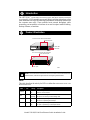 2
2
-
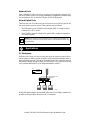 3
3
-
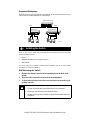 4
4
-
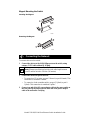 5
5
-
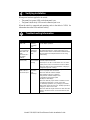 6
6
-
 7
7
-
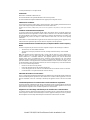 8
8
-
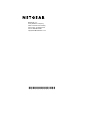 9
9
Netgear FS2105 Manuel utilisateur
- Taper
- Manuel utilisateur
- Ce manuel convient également à
dans d''autres langues
- English: Netgear FS2105 User manual