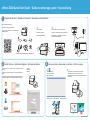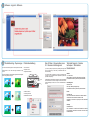Unpack and Connect • Déballer et Connecter • Auspacken und anschließen
Scan me-Installation Tutorial video
Numérisez-moi-Tutoriel vidéo d'installation
Scannen Sie den QR Code um eine Videoanleitung zur
Installation zu sehen.
Tear o the stickers.
Détachez les autocollants.
Entfernen Sie die Klebestreifen.
Install Software • Installez les logiciels • Software installieren
Insert the product CD or download and run your product's software
package.
Inserez le CD du produit ou telechargez et executez le progiciel de votre
produit.
Installieren Sie die Software mit Hilfe der beigefügten Installations-CD. Die
Software steht zusätzlich auch auf der Plustek Homepage zur Verfügung.
http://downloads.plustek.com/z300/win.zip
http://downloads.plustek.com/z300/mac.dmg
Calibrating
L’étalonnage
Kalibrierung
Scan your photo • Numérisez vos photos • Ihr Foto scannen
Launch Plustek ePhoto :
Lancer ePhoto de Plustek :
Plustek ePhoto starten :
The LED shines blue: La DEL devient bleue: Die LED leuchtet blau:
Insert the photo / document face down into the scanner.
IInsérer le document ou photo, face contre le scanner.
ILegen Sie ein Foto oder ein Dokument umgedreht und über Kopf in
den Scanner ein.
ePhoto Z300 Quick Start Guide • Guide de démarrage rapide • Kurzanleitung
P/NO.: 17-07-2A65H41-C
2 3
1
Tear o the stickers and the protective EPE strip.
Détachez les autocollants et la bande de protection EPE.
Entfernen Sie sowohl die Klebestreifen, als auch die
Schutzfolie über dem Sensorglas.
Calibration Sheet Feuille d'étalonnage Kalibrierungsblatt

Software • Logiciel • Software
Troubleshooting • Dépannage
•
If the color of the scanned images are not correct, please do the follows:
Procédez comme suit si la couleur des images numérisées n'est pas
correcte :
Falls es im Scanergebnis zu starken Abweichungen bei der Farbwiedergabe
kommen sollte, gehen Sie wie folgt vor:
Problembehandlung
• Clean the scanner
• Nettoyer le scanner
• Reinigen Sie den Scanner
• Calibrate the scanner
• L’étalonnage du scanner
• Kalibrieren Sie den Scanner
Non-UI Scan • Numérisation sans
IU • Scannen im Hintergrund
If you want to quickly scan photos without previewing each image, check
“Scan and save directly to” and select your destination folder in the
Preferences dialog :
Vous pouvez utiliser le paramètre de la fonction de numérisation sans
IU comme suit si vous souhaitez numériser rapidement des photos sans
prévisualiser chaque image :
Falls Sie Fotos schnell und einfach scannen möchten, ohne sich anschließend
die einzelnen Bilder in der Vorschau anzeigen zu lassen, können Sie die
folgende Einstellung verwenden, um ohne die Softwareoberäche zu
scannen:
Technical Support • Soutien
technique • Technischer
Kundendienst
USA/CA
+1 714-670-7713
9am to 5:30pm, Pacic Time, Monday through Friday
For detailed information, please visit product website.
United Kingdom
0125-674-1513
9am-16pm, Monday through Friday
For detailed information, please visit product website.
France
0-891-690-196
du Lundi au Jeudi de 9h a 12h00 et de 14h00 a 18h00 et
le Vendredi de 9h a 12h00 et de 14h00 a 17h00
Consulter le site internet du produit pour des informations
détaillées.
Germany
04102-8913–130
Mo. - Do. 09:00 Uhr - 17:30 Uhr und Fr.: 09:00 Uhr - 15:00 Uhr
Für detaillierte Informationen besuchen Sie bitte unsere
Produktwebseite.
-
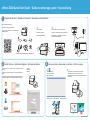 1
1
-
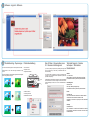 2
2
dans d''autres langues
- English: Plustek Z300 User guide
- Deutsch: Plustek Z300 Benutzerhandbuch
Documents connexes
Autres documents
-
Canon 600F Manuel utilisateur
-
iON Air Copy Le manuel du propriétaire
-
Epson Stylus Photo PX730WD Le manuel du propriétaire
-
Epson Stylus Photo PX710W Le manuel du propriétaire
-
Epson Stylus Photo PX810FW Le manuel du propriétaire
-
Canon CanoScan 8600F Guide de démarrage rapide
-
Canon CanoScan 4400F Guide de démarrage rapide
-
Epson Stylus Photo PX720WD Le manuel du propriétaire