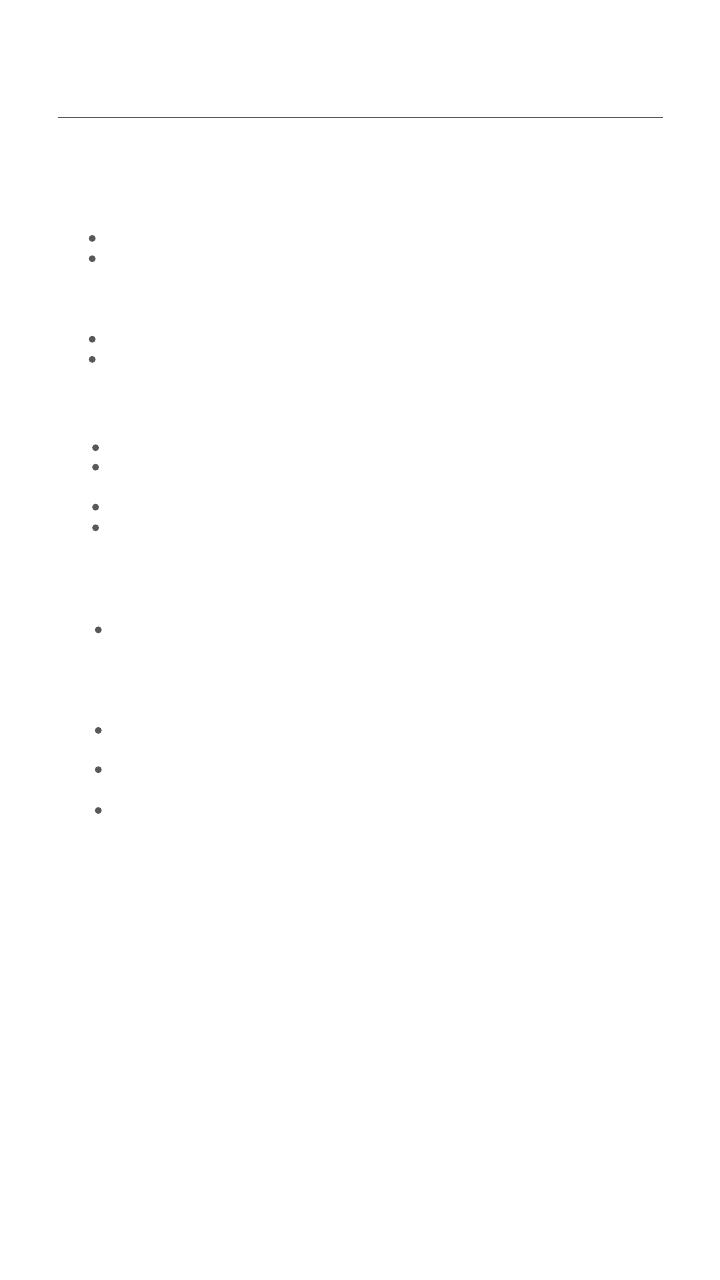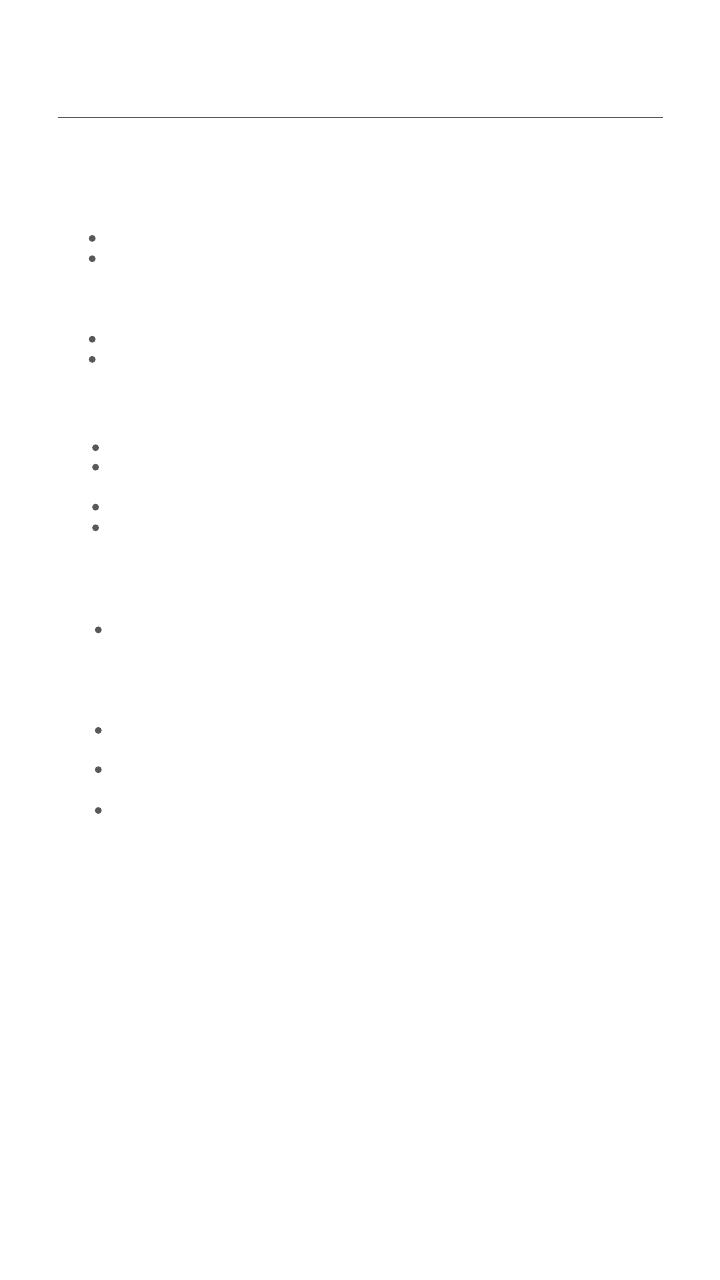
Q2: I cannot access the internet. What should I do?
A2: Try the following solutions:
Ensure that the Hotspot is connected to the internet. if not, refer to Q1.
Ensure that your wireless device is connected to Wi-Fi network of
the Hotspot.
Try with your wireless device closer to the Hotspot.
Ensure that your wired device is connected to the Hotspot properly
and set to obtain an IP address automatically.
Q3: I cannot log in to the web UI. What should I do?
A3: Try the following solutions:
For wireless devices:
- Ensure that you connect your device to the Wi-Fi network of the
Hotspot.
- Ensure that you have disable
d
the mobile data (if any) of your
wireless device.
For wired devices: Ensure that the wired device, such as a
computer, obtains an IP address automatically.
Ensure that you entered 192.168.0.1 correct in the address bar of a
browser.
Try another browser or with another device.
If the problem persists, reset the Hotspot and try again.
Q4: How to change the Wi-Fi name (SSID) and Wi-Fi key?
A4: Follow the steps below:
❶ Start a web browser on a connected device and visit 192.168.0.1 to
log in to the web UI.
❷ Enter the login password (default: admin) and click Login.
❸ Find Network Settings and choose Wi-Fi Settings.
❹ Change Network Name (SSID) and Wi-Fi Key (or Pass Phrase) as
required.
FAQ
Q1: The Hotspot is not connected to the internet after a long time.
What should I do?
A1: Try the following solutions:
Ensure that your SIM card is pre-paid and have enough balance.
Check if your SIM card is locked with a PIN code. If so, contact
your ISP for the PIN code, visit the web UI (default: 192.168.0.1) on a
connected device, and follow the instruction on the web UI to
unlock the SIM card.
Try another SIM card.
Reset the Hotspot.
Q5: How to reset the Hotspot?
A5: Follow the steps below:
❶Remove the back cover.
❷ Find the Reset hole in the lower part of the Hotspot.
❸ Hold the button using a sharp object for about 6 seconds.
8