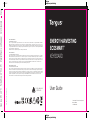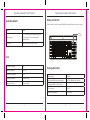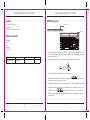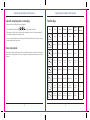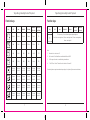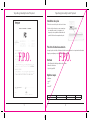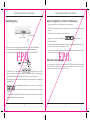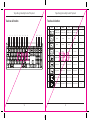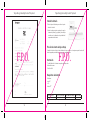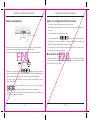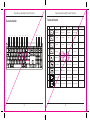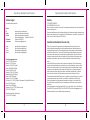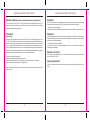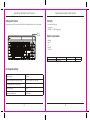410-4463-001A / AKB868US
folding line
2 staples here (saddle stitching)
folding line
2 staples here (saddle stitching)
Open size: 9”W x 4.5”H Folded Size: 4.5”W x 4.5”H Material: 80gsm woodfree paper Color: Grayscale Diecut
folding line
2 staples here (saddle stitching)
folding line
2 staples here (saddle stitching)
Open size: 9”W x 4.5”H Folded Size: 4.5”W x 4.5”H Material: 80gsm woodfree paper Color: Grayscale Diecut
Product Name : EcoSmart Solar Keyboard
Model: AKB868
SKU: AKB868US
User Guide
ENERGY HARVESTING
ECOSMART™
KEYBOARD
AKB868US
WPP
FCC ID: OXM000143
IC: 27357-00012
2 YEARS LIMITED WARRANTY
OR AS REQUIRED BY LOCAL LAWS
Targus is a registered trademark of Targus International LLC in the U.S. and in certain other countries. Windows is a registered trademark or trademark of
Microsoft Corporation in the United States and/or other countries. macOS is a trademark of Apple Inc., registered in the U.S. and other countries. iOS is a
trademark or registered trademark of Cisco in the U.S. and other countries and used by Apple Inc. under license. Android is a trademark of Google LLC. Bluetooth
is a registered trademark of Bluetooth SIG, Inc. All logos and registered trademarks are the property of their respective owners. ©2022 Targus, 1211 North Miller
Street, Anaheim, CA 92806. All rights reserved.
Australian customers: For complete warranty details see warranty statement enclosed.
GARANTIE LIMITÉE 2 ANS
OU TEL QUE REQUIS PAR LES LOIS LOCALES
Targus est une marque déposée de Targus International LLC aux États-Unis et dans certains autres pays. Windows est une marque déposée ou une marque
commerciale de Microsoft Corporation aux États-Unis et / ou dans d’autres pays. macOS est une marque commerciale d’Apple Inc., déposée aux États-Unis et
dans d’autres pays. iOS est une marque commerciale ou une marque déposée de Cisco aux États-Unis et dans d’autres pays et est utilisée par Apple Inc. sous
licence. Android est une marque commerciale de Google LLC. Bluetooth est une marque déposée de Bluetooth SIG, Inc. Tous les logos et marques de commerce
enregistrés sont la propriété exclusive de leurs propriétaires respectifs. ©2022 Targus, 1211 North Miller Street, Anaheim, CA 92806. Tous droits réservés.
Clients australiens : Pour les détails complets de la garantie, voir la déclaration de garantie ci-jointe.
GARANTÍA LIMITADA DE 2 AÑOS
O SEGÚN LO EXIJAN LAS LEYES LOCALES
Targus es una marca comercial registrada de Targus International LLC en los EE. UU. y algunos otros países. Windows es una marca comercial registrada de o
una marca comercial de Microsoft Corporation en los Estados Unidos y/u otros países. macOS es una marca comercial de Apple Inc., registrada en los EE.UU. y
otros países. iOS es una marca comercial o una marca comercial registrada de Cisco en los EE.UU. y otros países y es usada por Apple Inc. bajo licencia. Android
es una marca comercial registrada de Google LLC. Bluetooth es una marca comercial registrada de Bluetooth SIG, Inc. Todos los logotipos y marcas comerciales
registradas son propiedad de sus respectivos propietarios. ©2022 Targus, 1211 North Miller Street, Anaheim, CA 92806. Todos los derechos reservados.
Clientes australianos: Consulte toda la información sobre la garantía en la declaración de garantía incluida.

1 2
Targus Energy Harvesting Ecosmart™ Keyboard Targus Energy Harvesting Ecosmart™ Keyboard
Sustainable material
Grade: ABS-M1
PCR composition:
15.0% Conventional Acrylonitrile Butadiene Styrene
85.0% Recycled Post- Consumer Acrylonitrile
Butadiene Styrene
PCR source: made from recycled consumer electronics
Solar
Solar transfer eciency: 7-8%
Max lumen supported: 20000 lux
Minimum lumen required: 100lux
Normal light conditions: more than 500 lux
Charge time to 1st use: 4-6 hours (500 lux)
Battery alert function
When the battery is low, the low power LED will flash to indicate the batteries need to be charged.
Battery
Level LED
Battery capacity: 1600 mAh
Battery life with dierent back light settings: Low: 75hrs , Medium: 18hrs , High: 8hrs
Recharging with USB-C cable (not solar): Yes
Time to recharge: 3 - 4 hrs
Input power requirements: DC 5V 500mA
Rechargeable battery

3 4
Targus Energy Harvesting Ecosmart™ Keyboard Targus Energy Harvesting Ecosmart™ Keyboard
Product Name Operation Frequency(MHz)
Maximum EIRP Power(dBm) (EU)
Working distance
EcoSmart Solar Keyboard :
AKB868
2402-2480MHz -6.3 10M
Contents
• EcoSmart Solar Keyboard
• User manual
• 1.5M USB C to USB A charging cable
System requirements
• Windows®
• macOS®
• iOS®
• AndroidTM
• ChromeOS
Establishing pairing
1. Turn on the keyboard by sliding the power button to the ON position. The power LED will be lit
for 3 seconds and the power LED will flash for up to 3 minutes for first Bluetooth channel entering
pairing mode at initial use.
2. Switch ON the Bluetooth function of your device and turn on Bluetooth search mode.
3. Select “EcoSmart Keyboard” in the bluetooth menu on your device.
4. Pairing will start automatically. Press the Bluetooth channel keys to switch between
devices once multiple devices have been paired.
5. The Targus EcoSmart Keyboard is now connected to your device and the blue light will stop flashing.
6. If you want to change Bluetooth device of every Bluetooth channel connected, choose one of the
3 Bluetooth channels and hold down the chosen key for 5 seconds to enable
Bluetooth entering pairing mode, the Blue LED will flash for up to 3 minutes when the keyboard is
in paring mode.
Power Switch
Power LED

5 6
Targus Energy Harvesting Ecosmart™ Keyboard Targus Energy Harvesting Ecosmart™ Keyboard
Help with setup: Keyboard is not working
• Restart your device and Power o/on your keyboard.
• Press the Bluetooth channel keys to select your Bluetooth device.
• After pairing for the first time, your device will automatically connect to the keyboard within 3-5
seconds the next time you turn on the keyboard.
• In case of connection failure, delete the keyboard from the bluetooth menu of your device, and try
repairing the keyboard to your device.
Power saving mode
When paired, the keyboard will enter into sleep mode after being idle for 10 minutes. To activate the
keyboard, press any key and wait 3 seconds. If unpaired, the keyboard will enter sleep mode after
2 minutes.
Function keys
Key iOS mac Android Chrome Windows
(Fn lock)
Windows
(no Fn lock)
Mute Mute Mute Mute Mute F1
Volume - Volume - Volume - Volume - Volume - F2
Volume + Volume + Volume + Volume + Volume + F3
Previous
track
Previous
track
Previous
track
Previous
track
Previous
track F4
Play/pause Play/pause Play/pause Play/pause Play/pause F5
Next track Next track Next track Next track Next track F6
Screen
brightness -
Screen
brightness -
Screen
brightness -
Screen
brightness -
Screen
brightness - F7
Screen
brightness +
Screen
brightness +
Screen
brightness +
Screen
brightness +
Screen
brightness +
F8

7 8
Targus Energy Harvesting Ecosmart™ Keyboard Targus Energy Harvesting Ecosmart™ Keyboard
Function keys
Key iOS mac Android Chrome Windows
(Fn lock)
Windows
(no Fn lock)
Search Search Search Search Search F9
N/A N/A Screenshot PrtScn PrtScn F10
N/A N/A N/A N/A ScrLK F11
N/A N/A N/A N/A Pause F12
Fn lock/
unlock
Fn lock/
unlock
Fn lock/
unlock
Fn lock/
unlock
Fn lock/
unlock
Fn lock/
unlock
Connect
device 1
Connect
device 1
Connect
device 1
Connect
device 1
Connect
device 1
Connect
device 1
Connect
device 2
Connect
device 2
Connect
device 2
Connect
device 2
Connect
device 2
Connect
device 2
Connect
device 3
Connect
device 3
Connect
device 3
Connect
device 3
Connect
device 3
Connect
device 3
Function keys
Note:
1. Number Lock = clear in macOS
2. No function for ScrLK and Pause in mac/Android/ChromeOS/iOS
3. PrtScn may not function in some Andriod systems/devices
4. ”ScrLK” “Pause” “Insert” “Numlock” will not function in ChromeOS.
Function key features may have variations depending on the Operation System version and devices.
Key iOS mac Android Chrome Windows
(Fn lock)
Windows
(no Fn lock)
FN + space key = Turn on/o back light and adjust brightness
Press 1 time : back light level 1, 2 times : back light level 2, 3 times : max brightness,
4 times : back light o

9 10
Targus Energy Harvesting Ecosmart™ Keyboard Targus Energy Harvesting Ecosmart™ Keyboard
F.P.O. F.P.O.

11 12
Targus Energy Harvesting Ecosmart™ Keyboard Targus Energy Harvesting Ecosmart™ Keyboard
Fonction d’alerte basse tension
Lorsque les piles sont faibles, l’indicateur de faible tension situé dans le coin supérieur droit du clavier
clignote pour indiquer que les piles doivent être remplacées.
Contenu
• Clavier Bluetooth® multi-dispositifs de taille normale
• Manuel de l’utilisateur
• 2 piles de type AAA
Système requis
• Windows®
• macOS®
• iOS®
• AndroidTM
Nom du produit
Fréquence de fonctionnement(MHz) Puissance EIRP maximale(dBm) (UE)
Distance de fonctionnement
Clavier sans fil: AKB864 2402-2480MHz 1.0 10M
Installation des piles
1. Retirez le couvercle des piles situé sous le clavier.
2. Insérez les piles fournies, en vous assurant que
les extrémités positive (+) et négative (-) de
chaque pile correspondent aux indicateurs de
polarité à l’intérieur du compartiment à piles.
F.P.O. F.P.O.

13 14
Targus Energy Harvesting Ecosmart™ Keyboard Targus Energy Harvesting Ecosmart™ Keyboard
Establishing pairing
1. Allumez le clavier en faisant glisser le bouton d’alimentation en position ON et l’indicateur
d’alimentation sera vert (si l’indicateur clignote en rouge, veuillez remplacer les piles).
2. Activez la fonction Bluetooth de l’appareil et activez le mode de recherche Bluetooth.
3. Choisissez l’un des 3 canaux Bluetooth et maintenez la touche choisie
enfoncée pendant 3 secondes pour activer le mode d’appariement Bluetooth, l’indicateur bleu
clignote pendant 3 minutes au maximum lorsque le clavier est en mode d’appariement.
4. Sélectionnez «Targus Clavier Bluetooth® multi-dispositifs de taille normale dans le menu Bluetooth
de votre appareil.
5. L’appariement démarrera automatiquement Appuyez sur les touches de canal Bluetooth
pour permuter entre les appareils une fois que plusieurs appareils ont été
connectés.
6. Le Clavier Bluetooth® multi-dispositifs de taille normale Targus est maintenant connecté à votre
appareil et l’indicateur bleu cesse de clignoter.
Compartiment à piles
Bouton d’alimentation
Aide à la configuration: Le clavier ne fonctionne pas
• Vérifiez l’orientation des piles à l’intérieur du clavier, ou remplacez-les.
• Retirez tout objet métallique situé entre le récepteur et le clavier et susceptible de perturber la
réception.
• Redémarrez l’ordinateur et éteignez ou allumez votre clavier.
• Appuyez sur les touches de canal Bluetooth pour sélectionner vos
périphériques Bluetooth.
• Après le premier appariement, votre appareil se connectera automatiquement au clavier dans les 3 à
5 secondes la prochaine fois que vous allumerez le clavier.
• En cas d’échec de la connexion, supprimez le clavier du menu Bluetooth de votre appareil et essayez
de réparer le clavier de votre appareil.
Mode d’économie d’énergie
Lorsqu’il est apparié, le clavier passera en mode de veille s’il n’a pas été utilisé pendant 30 minutes.
Pour activer le clavier, appuyez sur n’importe quelle touche et attendez 3 secondes. S’il n’est pas
apparié, le clavier passe en mode de veille après 2 minutes.
F.P.O. F.P.O.

15 16
Targus Energy Harvesting Ecosmart™ Keyboard Targus Energy Harvesting Ecosmart™ Keyboard
Touches de fonction Touches de fonction
Touche
Windows (sans verrouillage Fn)
esc
F1
F2
F3
F4
F5
F6
F7
F8
1
2
3
4
5
6
7
8
9
Android
Silence
Volume -
Volume +
Plage précédente
Lecture / pause
Plage suivante
Luminosité de l'écran -
Luminosité de l'écran +
mac
Silence
Volume -
Volume +
Plage précédente
Lecture / pause
Plage suivante
Luminosité de l'écran -
Luminosité de l'écran +
Windows ve rrouillage Fn
Silence
Volume -
Volume +
Plage précédente
Lecture / pause
Plage suivante
Luminosité de l'écran -
Luminosité de l'écran +
iOS
Silence
Volume -
Volume +
Plage précédente
Lecture / pause
Plage suivante
Luminosité de l'écran -
Luminosité de l'écran +
fn+
Interrupteur de
verrouillage du Fn
Interrupteur de
verrouillage du Fn
Interrupteur de
verrouillage du Fn
Interrupteur de
verrouillage du Fn
1 2 3 4 5 6 7 8 9 10 11 12 13 14 15 16 17
F.P.O. F.P.O.

17 18
Targus Energy Harvesting Ecosmart™ Keyboard Targus Energy Harvesting Ecosmart™ Keyboard
Touches de fonction
Les caractéristiques des touches de fonction peuvent varier en fonction de la version du système
d’exploitation et des dispositifs.
10
11
12
13
14
15
16
17
Touche
Windows (sans verrouillage Fn)
F9
F10
F11
F12
iOS
Tout sélectionner
Copier
Coller
Couper
Bluetooth canal 1
Bluetooth canal 2
Bluetooth canal 3
Accueil
Android
Tout sélectionner
Copier
Coller
Couper
Bluetooth canal 1
Bluetooth canal 2
Bluetooth canal 3
Accueil
mac
Tout sélectionner
Copier
Coller
Couper
Bluetooth canal 1
Bluetooth canal 2
Bluetooth canal 3
Contrôle de mission
Windows ve rrouillage Fn
Tout sélectionner
Copier
Coller
Couper
Bluetooth canal 1
Bluetooth canal 2
Bluetooth canal 3
Navigateur Web
F.P.O. F.P.O.

19 20
Targus Energy Harvesting Ecosmart™ Keyboard Targus Energy Harvesting Ecosmart™ Keyboard
Función de alerta de bajo voltaje
Cuando la batería está baja, la luz indicadora de baja energía en la esquina superior derecha del
teclado parpadea para indicar que es necesario cambiar las pilas.
Contenido
• Teclado Bluetooth® de tamaño completo multi dispositivo
• Manual del usuario
• Pilas 2 x AAA
Requisitos del sistema
• Windows®
• macOS®
• iOS®
• AndroidTM
Nombre del producto Frecuencia operativa (MHz)
Potencia EIRP máxima (dBm) (EU)
Distancia de trabajo
Teclado inalámbrico: AKB864 2402-2480MHz 1.0 10M
Instalar la batería
1. Retire la tapa de la batería que están en la parte
inferior del teclado.
2. Inserte las pilas provistas, asegúrese de que las
terminales positiva (+) y negativa (-) de cada pila
coincidan con los indicadores de polaridad del
compartimiento de batería.
F.P.O. F.P.O.

21 22
Targus Energy Harvesting Ecosmart™ Keyboard Targus Energy Harvesting Ecosmart™ Keyboard
Establecer emparejamiento
1. Encienda el teclado deslizando el botón de encendido a la posición ON y el indicador de batería
estará en verde (si el indicador parpadea en rojo, favor de cambiar las pilas).
2. Encienda la función de Bluetooth del dispositivo y active el modo de búsqueda de Bluetooth.
3. Elija uno de los 3 canales de Bluetooth y mantenga pulsada la tecla elegida
durante 3 segundos para habilitar el modo de emparejamiento de Bluetooth, la luz indicadora azul
parpadeará durante hasta 3 minutos cuando el teclado esté en modo de emparejamiento.
4. Seleccione el «Targus Teclado Bluetooth® de tamaño completo multi dispositivo» en el menú
Bluetooth de su dispositivo.
5. El emparejamiento empieza automáticamente. Pulse las teclas de canal Bluetooth
para cambiar entre dispositivos cuando haya varios conectados.
6. El Targus Teclado Bluetooth® de tamaño completo multi dispositivo ya está conectado a su
dispositivo y la luz azul dejará de parpadear.
Compartimiento para
pilas
Botón encendido y apagado
Ayuda con la configuración: El teclado no funciona
• Compruebe la orientación de las pilas dentro del teclado o cámbielas.
• Retire cualquier objeto metálico que esté entre el receptor y el teclado ya que puede interferir con
la recepción.
• Reinicie la computadora y encienda/apague su teclado.
• Pulse la teclas de canal Bluetooth para seleccionar sus dispositivos Bluetooth.
• Tras emparejar por primera vez, su dispositivo se conectará automáticamente con el teclado en un
lapso de 3 a 5 segundos la próxima vez que encienda su teclado.
• En caso de que falle la conexión, elimine el teclado del menú Bluetooth de su dispositivo y trate de
volver a emparejar el teclado con su dispositivo.
Modo de ahorro de energía
Cuando está emparejado, el teclado entra en modo reposo después de 30 minutos de inactividad.
Para activar el teclado, pulse cualquier tecla y espere 3 segundos. Si no está emparejado, el teclado
entrará en modo reposo tras 2 minutos.
F.P.O. F.P.O.

23 24
Targus Energy Harvesting Ecosmart™ Keyboard Targus Energy Harvesting Ecosmart™ Keyboard
Teclas de función Teclas de función
Tecla
Windows (desbloqueo Fn)
esc
F1
F2
F3
F4
F5
F6
F7
F8
iOS
Silenciar
Volumen -
Volumen +
Pista anterior
Reproducir/Pausar
Pista siguiente
Brillo de la pantalla -
Brillo de la pantalla +
1
2
3
4
5
6
7
8
9
Android
Silenciar
Volumen -
Volumen +
Pista anterior
Reproducir/Pausar
Pista siguiente
Brillo de la pantalla -
Brillo de la pantalla +
mac
Silenciar
Volumen -
Volumen +
Pista anterior
Reproducir/Pausar
Pista siguiente
Brillo de la pantalla -
Brillo de la pantalla +
Windows (bloqueo Fn)
Silenciar
Volumen -
Volumen +
Pista anterior
Reproducir/Pausar
Pista siguiente
Brillo de la pantalla -
Brillo de la pantalla +
fn+
Interruptor de
bloqueo Fn
Interruptor de
bloqueo Fn
Interruptor de
bloqueo Fn
Interruptor de
bloqueo Fn
1 2 3 4 5 6 7 8 9 10 11 12 13 14 15 16 17
F.P.O. F.P.O.

25 26
Targus Energy Harvesting Ecosmart™ Keyboard Targus Energy Harvesting Ecosmart™ Keyboard
Teclas de función
Las características de las teclas de función tienen variaciones según la versión de sistema operativo y el
dispositivo.
10
11
12
13
14
15
16
17
Tecla
Windows (desbloqueo Fn)
F9
F10
F11
F12
iOS
Seleccionar todo
Copiar
Pegar
Cortar
Bluetooth canal 1
Bluetooth canal 2
Bluetooth canal 3
Inicio
Android
Seleccionar todo
Copiar
Pegar
Cortar
Bluetooth canal 1
Bluetooth canal 2
Bluetooth canal 3
Inicio
mac
Seleccionar todo
Copiar
Pegar
Cortar
Bluetooth canal 1
Bluetooth canal 2
Bluetooth canal 3
Control de misión
Windows (bloqueo Fn)
Seleccionar todo
Copiar
Pegar
Cortar
Bluetooth canal 1
Bluetooth canal 2
Bluetooth canal 3
Navegador web
F.P.O. F.P.O.

27 28
Targus Energy Harvesting Ecosmart™ Keyboard Targus Energy Harvesting Ecosmart™ Keyboard
Technical support
For technical questions, please visit:
Internet
US Internet: http://targus.com/us/support
Canada Internet: http://www.targus.com/ca/support
Australia Internet: http://www.targus.com/au/support
New Zealand Telephone: 0800-633-222
Latin America Email: [email protected]
English https://uk.targus.com/pages/support
French https://fr.targus.com/pages/support
German https://de.targus.com/pages/support
Spanish https://es.targus.com/pages/support
Phone (language answered in):
Austria: 01 795 676 42 (German)
Belgium: 02-717-2451 (French)
Denmark: +45 35 25 87 51 (English)
Finland: +358 922948016 (English)
France: 01-6453-9151 (French)
Germany: 0211-6579-1151 (German)
Netherlands: 02 0504 0671 (English)
Norway: +4722577729 (English)
Portugal: +351 21 415 4123 (English)
South Africa: +27 211 003 270 (English) - Calls answered 10am-6pm South African time
Spain: 91 745 6221 (Spanish)
Sweden: 08-751-4058 (English)
Switzerland: +41 (0) 44 212 0007 (French or German)
UK: 020-7744-0330 (English)
Eastern Europe and others not listed above:
+44 (0) 207 744 0330 (English)
Warranty
2 YEAR LIMITED WARRANTY
OR AS REQUIRED BY LOCAL LAWS
We pride ourselves on the quality of our products. For complete warranty details and a list of our worldwide oces,
please visit www.targus.com
Features and specifications are subject to change without notice. All trademarks and registered trademarks are the
property of their respective owners. All rights reserved. ©2022 Manufacturer or Imported by Targus Europe Ltd.,
Fourth Floor, One London Road, Staines, TW18 4EX, UK
Australian And New Zealand Consumers Only
Thank you for your purchase. Targus warrants to the original purchaser that its products are free from
defects in materials and workmanship and, during the specified warranty period, and lasts as long as the
original purchaser owns the product. The warranty period is stated on the packaging or in the documentation
provided with this Targus product. Targus’ Limited Product Warranty excludes damage caused by accident,
neglect, abuse, misuse, improper care, normal wear and tear, ownership transfer, or alteration. The limited
warranty also excludes any product that is not manufactured by Targus (including, without limitation, laptops,
smartphones, devices, tablets, or any other non-Targus item) that is used in connection with the Targus
product.
In the event that the Targus product has a defect in materials or workmanship Targus will, after receiving a
warranty claim and inspecting the product, at its discretion, do one of the following: repair, replace, or refund
with the same or a similar product (or part) of no lesser quality and ship it to the original purchaser at Targus’
expense. As part of this inspection, proof of purchase will be required. There is no charge for inspection. To
make a warranty claim, please contact Targus Australia or New Zealand (see details below), or return the
product to the place of purchase. The original purchaser must bear the cost of the delivery to Targus.
Under Australian and/or New Zealand Consumer Laws, in addition to any warranty Targus gives, our products
come with guarantees that cannot be excluded. You are entitled to a replacement or refund for a major
failure and compensation for any other reasonably foreseeable loss or damage. You are entitled to have
the products repaired or replaced if they fail to be of acceptable quality and the failure does not amount to a
major failure.
For any warranty question, contact Targus Australia Pty. Ltd. (i) by mail at Suite 2, Level 8, 5 Rider Boulevard,
Rhodes NSW 2138, by phone AUS 1800 641 645 or NZ 0800 633 222 or by Email: [email protected]. For
additional information, check out our website at targus.com/au/warranty.

29 30
Targus Energy Harvesting Ecosmart™ Keyboard Targus Energy Harvesting Ecosmart™ Keyboard
IC statement
This device contains licence-exempt transmitter(s)/receiver(s) that comply with Innovation, Science and Economic
Development Canada’s licence-exempt RSS(s). Operation is subject to the following two conditions:
1. This device may not cause interference.
2. This device must accept any interference, including interference that may cause undesired operation of the device.
Déclaration IC
L’émetteur/récepteur exempt de licence contenu dans le présent appareil est conforme aux CNR d’Innovation,
Sciences et Développement économique Canada applicables aux appareils radio exempts de licence. L’exploitation
est autorisée aux deux conditions suivantes:
1. L’appareil ne doit pas produire de brouillage;
2. L’appareil doit accepter tout brouillage radioélectrique subi, même si le brouillage est susceptible d’en
compromettre le fonctionnement.
Declaration of conformity
Hereby, Targus, declares that this device is in compliance with the essential requirements and other relevant
provisions of Directive 2014/53/EU.
Targus recycling directive
At the end of this product’s useful life please dispose at an appropriate recycling collection point provided in your
country.
Regulatory compliance (applicable to products with electronic circuitry/parts only)
This device complies with Part 15 of the FCC Rules. Operation is subject to the following two conditions: (1) This
device may not cause harmful interference, and (2) this device must accept any interference received, including
interference that may cause undesired operation.
FCC statement
Tested to Comply
This equipment has been tested and found to comply with the limits of a Class B digital device, pursuant to Part
15 of the FCC Rules. These limits are designed to provide reasonable protection against harmful interference in a
residential installation. This equipment generates, uses, and can radiate radio frequency energy, and if not installed
and used in accordance with the instructions may cause harmful interference to radio communications. However,
there is no guarantee that interference will not occur in a particular installation. If this equipment does cause harmful
interference to radio or television reception, which can be determined by turning the equipment o and on, the user
is encouraged to try to correct the interference by one or more of the following measures:
• Reorient or relocate the receiving antenna;
• Increase the separation between the equipment and receiver;
• Connect the equipment into an outlet on a circuit dierent from that to which the receiver is connected;
• Consult the dealer or an experienced radio/TV technician for help
Changes or modifications not authorized by the party responsible for compliance could void the user’s authority to
operate this product.

31 32
Targus Energy Harvesting Ecosmart™ Keyboard Targus Energy Harvesting Ecosmart™ Keyboard
Battery alert function
When the battery is low, the low power LED will flash to indicate the batteries need to be charged.
Product Name Operation Frequency(MHz)
Maximum EIRP Power(dBm) (EU)
Working distance
EcoSmart Keyboard : AKB868 2402-2480MHz 1.0 10M
Battery
Level LED
Battery capacity: 1600 mAh
Battery life with dierent back light settings: Low: 75hrs , middle: 18hrs , high: 8hrs
Recharging with USB-C cable (not solar): Yes
Time to recharge: 3 - 4 hrs
Input power requirements: DC 5V 500mA
Contents
• EcoSmart Solar Keyboard
• User manual
• 1.5M USB C to USB A charging cable
System requirements
• Windows®
• macOS®
• iOS®
• AndroidTM
• ChromeOS
Rechargeable battery
-
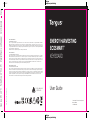 1
1
-
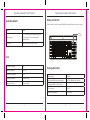 2
2
-
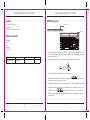 3
3
-
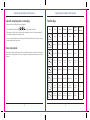 4
4
-
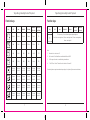 5
5
-
 6
6
-
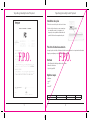 7
7
-
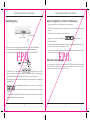 8
8
-
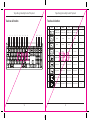 9
9
-
 10
10
-
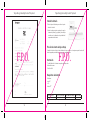 11
11
-
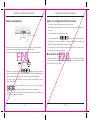 12
12
-
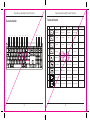 13
13
-
 14
14
-
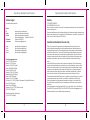 15
15
-
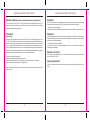 16
16
-
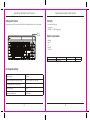 17
17
dans d''autres langues
- English: Targus AKB868 User guide
- español: Targus AKB868 Guía del usuario
Documents connexes
-
Targus AKB873 Mode d'emploi
-
Targus THZ621US Manuel utilisateur
-
Targus AMB586 Mode d'emploi
-
Targus AEH103 Bluetooth Wireless Mono Headset Mode d'emploi
-
Targus AKB04FR Le manuel du propriétaire
-
Targus THZ500FR VersaType Tastatur Le manuel du propriétaire
-
Targus iPad Bluetooth Keyboard, NO spécification
-
Targus Bluetooth Multimedia Keypad spécification
-
Targus slim internet multimedia USB keyboard Manuel utilisateur
-
Targus AMB09CA spécification