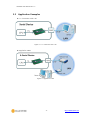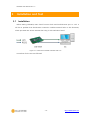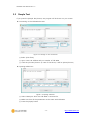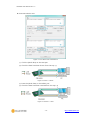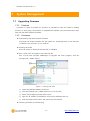Sollae Systems CSE-M24 Manuel utilisateur
- Catégorie
- Serveurs série
- Taper
- Manuel utilisateur

CSE-M24 User Manual Ver. 1.5
- 1 -
https://www.ezTCP.com
This symbol, found on your product or on its packaging, indicates that this
product should not be treated as household waste when you wish to dispose
of it. Instead, it should be handed over to an applicable collection point for the
recycling of electrical and electronic equipment. By ensuring this product is
disposed of correctly, you will help prevent potential negative consequences to the
environment and human health, which could otherwise be caused by inappropriate disposal
of this product. The recycling of materials will help to conserve natural resources. For more
detailed information about the recycling of this product, please contact your local city
office, household waste disposal service or the retail store where you purchased this
product.

CSE-M24 User Manual Ver. 1.5
- 2 -
https://www.ezTCP.com
1 Contents
1 Contents ................................................................................................................................... - 2 -
2 Overview .................................................................................................................................. - 5 -
2.1 Overview ................................................................................................................................................................ - 5 -
2.2 Main Features ...................................................................................................................................................... - 5 -
2.3 Application Examples ....................................................................................................................................... - 6 -
2.4 Specification ......................................................................................................................................................... - 8 -
2.4.1
Hardware ...................................................................................................................................................... - 8 -
2.4.2
Software ........................................................................................................................................................ - 8 -
2.4.3
Demension ................................................................................................................................................... - 9 -
2.4.4
Pins ............................................................................................................................................................... - 10 -
2.4.5
Serial Port Parameters ......................................................................................................................... - 12 -
2.4.6
An Application Circuit.......................................................................................................................... - 13 -
3 Installation and Test ............................................................................................................ - 14 -
3.1 Installation .......................................................................................................................................................... - 14 -
3.1.1
Setting Network Aera .......................................................................................................................... - 15 -
3.2 Simple Test ......................................................................................................................................................... - 17 -
4 Configuration ....................................................................................................................... - 20 -
4.1 Configuration with ezManager ................................................................................................................. - 20 -
4.1.1
Configuration via LAN ......................................................................................................................... - 20 -
4.1.2
Configuration via Serial ...................................................................................................................... - 21 -
4.2 AT command ..................................................................................................................................................... - 22 -
5 Operation Modes ................................................................................................................ - 23 -
5.1 What is the Operation Mode? .................................................................................................................. - 23 -
5.2 How to entering each mode ..................................................................................................................... - 23 -
5.3 Comparison with each mode .................................................................................................................... - 24 -
5.4 Normal Mode ................................................................................................................................................... - 24 -
5.5 Serial Configuration Mode ......................................................................................................................... - 25 -
5.6 ISP Mode ............................................................................................................................................................ - 25 -
5.6.1
Upgrading Firmware............................................................................................................................. - 25 -
5.6.2
Revoking Serurity Options................................................................................................................. - 25 -
6 Communication Modes ...................................................................................................... - 26 -

CSE-M24 User Manual Ver. 1.5
- 3 -
https://www.ezTCP.com
6.1 TCP Server .......................................................................................................................................................... - 26 -
6.1.1
Key parameters ....................................................................................................................................... - 26 -
6.1.2
Examples .................................................................................................................................................... - 27 -
6.2 TCP Client ........................................................................................................................................................... - 30 -
6.2.1
Key parameters ....................................................................................................................................... - 30 -
6.2.2
Examples .................................................................................................................................................... - 31 -
6.3 AT Command .................................................................................................................................................... - 34 -
6.3.1
Key parameters ....................................................................................................................................... - 34 -
6.3.2
Examples .................................................................................................................................................... - 35 -
6.4 UDP ....................................................................................................................................................................... - 38 -
6.4.1
Key parameters ....................................................................................................................................... - 38 -
6.4.2
Examples .................................................................................................................................................... - 39 -
7 System Management .......................................................................................................... - 41 -
7.1 Upgrading Firmware ...................................................................................................................................... - 41 -
7.1.1
Firmware .................................................................................................................................................... - 41 -
7.1.2
Processes ................................................................................................................................................... - 41 -
7.2 Status Monitoring ........................................................................................................................................... - 43 -
7.2.1
Using TELNET .......................................................................................................................................... - 43 -
7.2.2
Using ezManager ................................................................................................................................... - 46 -
8 Additional Functions ........................................................................................................... - 50 -
8.1 Access Restriction (ezTCP Firewall) ......................................................................................................... - 50 -
8.1.1
Setting Password .................................................................................................................................... - 50 -
9 Additional Functions ........................................................................................................... - 51 -
9.1 Notify IPv4 Change ........................................................................................................................................ - 51 -
9.2 Sending MAC Address.................................................................................................................................. - 52 -
9.3 Serial Port Tab Functions ............................................................................................................................. - 53 -
9.3.1
Disable TCP Transmission Delay - ① ........................................................................................... - 53 -
9.3.2
Separator - ②.......................................................................................................................................... - 53 -
9.3.3
TELNET COM port Control Option (RFC 2217) - ③ .............................................................. - 54 -
9.3.4
TCP Server / Client mode - ④ ........................................................................................................ - 54 -
9.4 Factory Reset ..................................................................................................................................................... - 55 -
10 Checklist in Trouble ............................................................................................................. - 56 -
10.1 Searching problem with ezManager ...................................................................................................... - 56 -
10.2 Connection Problem over TCP/IP ............................................................................................................ - 57 -
10.3 Data Communication Problem on the Serial ..................................................................................... - 58 -

CSE-M24 User Manual Ver. 1.5
- 4 -
https://www.ezTCP.com
11 Related Material .................................................................................................................. - 59 -
11.1 Technical Documents .................................................................................................................................... - 59 -
11.2 Smart phone Application ............................................................................................................................ - 59 -
12 Technical Support and Warranty ...................................................................................... - 60 -
12.1 Technical Support ........................................................................................................................................... - 60 -
12.2 Warranty .............................................................................................................................................................. - 60 -
12.2.1
Refund ......................................................................................................................................................... - 60 -
12.2.2
Free Repair Services ............................................................................................................................. - 60 -
12.2.3
Charged Repair Services..................................................................................................................... - 60 -
13 Precaution and Exemption from Liability ....................................................................... - 61 -
13.1 Precaution........................................................................................................................................................... - 61 -
13.2 Exemption from Liability .............................................................................................................................. - 62 -
13.2.1
English version ........................................................................................................................................ - 62 -
13.2.2
French version ......................................................................................................................................... - 63 -
14 History ................................................................................................................................... - 65 -

CSE-M24 User Manual Ver. 1.5
- 5 -
https://www.ezTCP.com
2 Overview
2.1 Overview
CSE-M24 is a module for manufacturers who want to quickly and easily embed Ethernet
connectivity in their products. This module helps your devices get network connectivity with
just serial connection. Using this module, not only you can reduce cost and risk, but also
you can shorten development time to add the network capability. Because CSE-M24 allows
to extend the distance of your serial communication system, you are able to remotely
control and monitor the serial devices over the Internet. Since CSE-M24 has 4 UART
interfaces, it could be an ideal solution for environments where multiple serial devices are
used.
2.2 Main Features
⚫ Serial to Ethernet Module
⚫ IPv4 / IPv6 dual stack
⚫ 4 x UART, expandable to RS232/RS422/RS485
⚫ High speed UART (up to 460.8Kbps)
(In case of using Xon/Xoff or RS422/RS485, up to 230.4Kbps)
⚫ Separator settings for packet fragmentation

CSE-M24 User Manual Ver. 1.5
- 8 -
https://www.ezTCP.com
2.4 Specification
2.4.1 Hardware
Power
Input Voltage
DC 3.3V
Current
consumption
270mA typical
Dimension
70 mm x 50 mm x 9 mm
Weight
About 16g
Interface
Serial Port
4 x UART, 3.3V level with 5V tolerant input
Network
10 Base-T or 100 Base-TX Ethernet Auto-Sensing
Auto MDI or MDIX cable Auto-Sensing
Temperature
Operating: 0 ~ 70℃, Storage: -40 ~ 85℃
RoHS
RoHS Compliant
Table 2-1 hardware specification
2.4.2 Software
Protocol
TCP, UDP, IPv4/IPv6 dual stack, ICMPv6/TCPv6/UDPv6
ICMP, ARP, DHCP, PPPoE, DNS, DDNS(Dynamic DNS), Telnet, Telnet
COM Port Control Option (RFC 2217)
Operation
mode
Normal
For Normal Data Communication
ISP
For Upgrading F/W
Serial Configuration
For Configuration via Serial
Communicat
ion mode
TCP Server
TCP Passive Connection
TCP Client
TCP Active Connection
AT Command
TCP Passive / Active Connection
UDP
UDP – No Connection
Major
Utilities
ezManager
Configuration Utility for MS Windows
(Supports Downloading F/W)
ezVSP
Serial to TCP/IP Virtual driver for MS Windows
Table 2-2 software specification

CSE-M24 User Manual Ver. 1.5
- 10 -
https://www.ezTCP.com
2.4.4 Pins
⚫ JP1 / JP2 Connector
JP1 and JP2 have headers of 2mm pitch. There are two triangle marks by the first pin
(pin number 1) of JP1 and JP2.
JP1
Name
Description
Direction
1
VCC_33
DC 3.3V Power
-
2
VCC_33
DC 3.3V Power
-
3
RESET
Reset (Active Low)
Input
4
ISP
Low : Firmware download mode
High : Normal mode (Internally pull-up)
Input
5
GND
Ground
-
6
GND
Ground
-
7
RXD1
Receive Data from Serial Port 1 (COM1)
Input
8
TXD1
Transmit Data to Serial Port 1 (COM1)
Output
9
CTS1
Clear To Send 1 (COM1)
Input
10
RTS1
UART1 RTS (Request To Send, – Low),
TXDE in RS485 (Sending data – High)
Output
11
RXD2
Receive Data from Serial Port 2 (COM2)
Input
12
TXD2
Transmit Data to Serial Port 2 (COM2)
Output
13
CTS2
Clear To Send 2 (COM2)
Input
14
RTS2
UART2 RTS (Request To Send, – Low),
TXDE in RS485 (Sending data – High)
Output
15
RXD3
Receive Data from Serial Port 3 (COM3)
Input
16
TXD3
Transmit Data to Serial Port 3 (COM3)
Output
17
CTS3
Clear To Send 3 (COM3)
Input
18
RTS3
UART3 RTS (Request To Send, – Low),
TXDE in RS485 (Sending data – High)
Output
19
RXD4
Receive Data from Serial Port 4 (COM4)
Input
20
TXD4
Transmit Data to Serial Port 4 (COM4)
Output
21
CTS4
Clear To Send 4 (COM4)
Input
22
RTS4
UART4 RTS (Request To Send, – Low),
TXDE in RS485 (Sending data – High)
Output
23
GND
Ground
-
24
GND
Ground
-
Table 2-3 JP1

CSE-M24 User Manual Ver. 1.5
- 11 -
https://www.ezTCP.com
JP2
Name
Description
Direction
1
GND
Ground
-
2
GND
Ground
-
3
TPTX+
Ethernet Out+
Output
4
TPTX-
Ethernet Out-
Output
5
GND
Ground
-
6
GND
Ground
-
7
TPRX+
Ethernet In+
Input
8
TPRX-
Ethernet In-
Input
9
GND
Ground
-
10
GND
Ground
-
11
RUN LED
Status LED(Active Low)
Output
12
PWFBOUT
Should be connected as example
Output
13
LINK_LED
Ethernet LINK(Active Low)
Output
14
FDPLX_LED
Full duplex LED (Active High)
Output
15
10M/ACT_LED
10M activity LED (Active High)
Output
16
100M/ACT_LED
100M activity LED (Active High)
Output
17
STS1
Status 1
(Low when TCP connected to serial 1 port )
Output
18
STS2
Status 2
(Low when TCP connected to serial 2 port )
Output
19
STS3
Status 3
(Low when TCP connected to serial 3 port )
Output
20
STS4
Status 4
(Low when TCP connected to serial 4 port )
Output
21
C_RXD
Debugging Console (Factory use only)
Input
22
C_TXD
Debugging Console (Factory use only)
Output
23
VCC_33
DC 3.3V Power
-
24
VCC_33
DC 3.3V Power
-
Table 2-4 JP2

CSE-M24 User Manual Ver. 1.5
- 12 -
https://www.ezTCP.com
2.4.5 Serial Port Parameters
Parameter
Value
Number
4
Type
UART, 3.3V level with 5V tolerant input
Baud rate
300 ~ 460,800 bps
RS422, RS485, Xon/Xoff : 300 ~ 230,400 bps
Parity
NONE / EVEN / ODD / MARK / SPACE
Data bit
8 / 7
Stop bit
1 / 1.5 / 2
Flow control
NONE, RTS/CTS, Xon/Xoff
Table 2-5 serial port parameters
It is not supported 7 data bits with NONE parity.

CSE-M24 User Manual Ver. 1.5
- 14 -
https://www.ezTCP.com
3 Installation and Test
3.1 Installation
Before testing CSE-M24, users should connect both serial and Ethernet port to a PC. It
will be no problem that the Ethernet connection includes network hubs. In this document,
whole processes are written assume that using it with evaluation board.
Figure 3-1 connection between CSE-M24 and a PC
Procedures for the test are followed.

CSE-M24 User Manual Ver. 1.5
- 15 -
https://www.ezTCP.com
3.1.1 Setting Network Aera
This step is for setting both CSE-M24 and users’ PC to be located the same network. If
only they are, the TCP connection between them can be established.
⚫ Setting of the PC
Add or change the IP address of the network adapter on your PC like following.
Get into the menu of [Windows Control Panel] >> [Network Connections] >>
[Properties of the Network Adapter – with right click of your mouse]. Then, you can
show the properties of [Internet Protocol (TCP/IP). In there, press the [Advanced..]
button for adding an IP Address like the below figure.
Figure 3-2 adding / changing the IP address of users’ PC

CSE-M24 User Manual Ver. 1.5
- 16 -
https://www.ezTCP.com
⚫ Setting of CSE-M24
CSE-M24 uses ezManager as it’s a configuration program. ezManager is for MS
Windows, and this is comfortable to use because it doesn’t need installation.
First, search your CSE-M24 via network. All the values of parameters are set the
default values in the factory. To apply it to your system, proper values should be set
via ezManager.
Major parameters’ default values are listed on below table. To implement this simple
test, keep these values without any changes.
Name
Default Values
Network
Local IP Address
10.1.0.1
Subnet Mask
255.0.0.0
IPv6
NONE
Option
TELNET
Checked
IP Address Search
Checked
Serial Port
(COM1
~COM4)
Serial Type
RS232
Baud Rate
19,200bps
Parity
NONE
Data Bits
8
Stop Bit
1
Flow Control
NONE
Communication mode
TCP Server
Local Port
COM1: 14700
COM2: 14701
COM3: 14702
COM4: 14703
Table 3-1 default values of Major parameters
Refer to ezManager website for more details.

CSE-M24 User Manual Ver. 1.5
- 17 -
https://www.ezTCP.com
3.2 Simple Test
If you press the [Simple Test] button, test program will be shown on your screen.
⚫ Connecting to the CSE-M24 via LAN
Figure 3-3 settings for TCP connection
① Select [TCP Client]
② Input correct IP address and port number of CSE-M24
③ Clink the [Connect] button. (In case of TCP Server, it will be [Listen] button)
⚫ Opening RS232 Port
Figure 3-4 opening COM Port
④ Select COM port which the CSE-M24 is connected to
⑤ Make sure that all the parameters are the same with CSE-M24
⑥ Press the [Open] button

CSE-M24 User Manual Ver. 1.5
- 19 -
https://www.ezTCP.com
⚫ Data transmission test
Figure 3-7 successful data transmission
⑨ Click the [Send data] on the LAN part
⑩ Check the data have been shown from the step ⑨
Figure 3-8 LAN → RS232
⑪ Press the [Send data] on the RS232 part
⑫ Check the data have been received from the step ⑪
Figure 3-9 RS232 → LAN
La page est en cours de chargement...
La page est en cours de chargement...
La page est en cours de chargement...
La page est en cours de chargement...
La page est en cours de chargement...
La page est en cours de chargement...
La page est en cours de chargement...
La page est en cours de chargement...
La page est en cours de chargement...
La page est en cours de chargement...
La page est en cours de chargement...
La page est en cours de chargement...
La page est en cours de chargement...
La page est en cours de chargement...
La page est en cours de chargement...
La page est en cours de chargement...
La page est en cours de chargement...
La page est en cours de chargement...
La page est en cours de chargement...
La page est en cours de chargement...
La page est en cours de chargement...
La page est en cours de chargement...
La page est en cours de chargement...
La page est en cours de chargement...
La page est en cours de chargement...
La page est en cours de chargement...
La page est en cours de chargement...
La page est en cours de chargement...
La page est en cours de chargement...
La page est en cours de chargement...
La page est en cours de chargement...
La page est en cours de chargement...
La page est en cours de chargement...
La page est en cours de chargement...
La page est en cours de chargement...
La page est en cours de chargement...
La page est en cours de chargement...
La page est en cours de chargement...
La page est en cours de chargement...
La page est en cours de chargement...
La page est en cours de chargement...
La page est en cours de chargement...
La page est en cours de chargement...
La page est en cours de chargement...
La page est en cours de chargement...
La page est en cours de chargement...
-
 1
1
-
 2
2
-
 3
3
-
 4
4
-
 5
5
-
 6
6
-
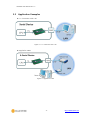 7
7
-
 8
8
-
 9
9
-
 10
10
-
 11
11
-
 12
12
-
 13
13
-
 14
14
-
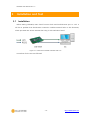 15
15
-
 16
16
-
 17
17
-
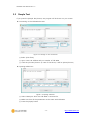 18
18
-
 19
19
-
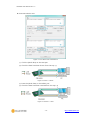 20
20
-
 21
21
-
 22
22
-
 23
23
-
 24
24
-
 25
25
-
 26
26
-
 27
27
-
 28
28
-
 29
29
-
 30
30
-
 31
31
-
 32
32
-
 33
33
-
 34
34
-
 35
35
-
 36
36
-
 37
37
-
 38
38
-
 39
39
-
 40
40
-
 41
41
-
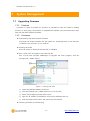 42
42
-
 43
43
-
 44
44
-
 45
45
-
 46
46
-
 47
47
-
 48
48
-
 49
49
-
 50
50
-
 51
51
-
 52
52
-
 53
53
-
 54
54
-
 55
55
-
 56
56
-
 57
57
-
 58
58
-
 59
59
-
 60
60
-
 61
61
-
 62
62
-
 63
63
-
 64
64
-
 65
65
-
 66
66
Sollae Systems CSE-M24 Manuel utilisateur
- Catégorie
- Serveurs série
- Taper
- Manuel utilisateur
dans d''autres langues
- English: Sollae Systems CSE-M24 User manual