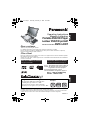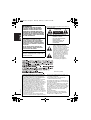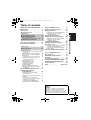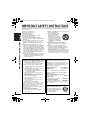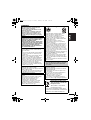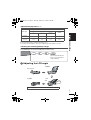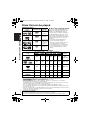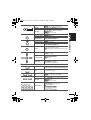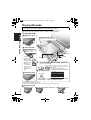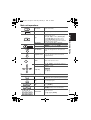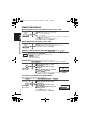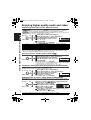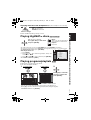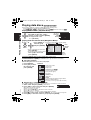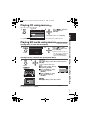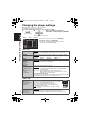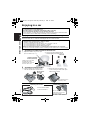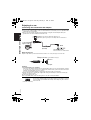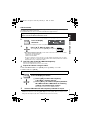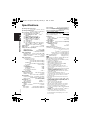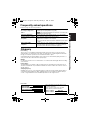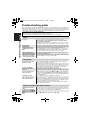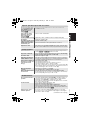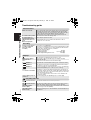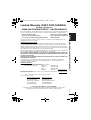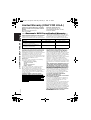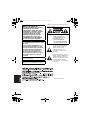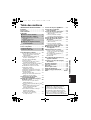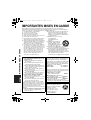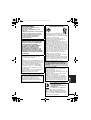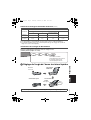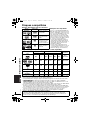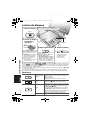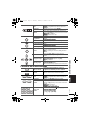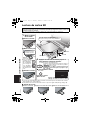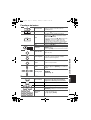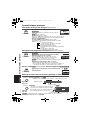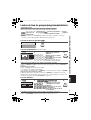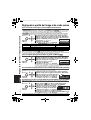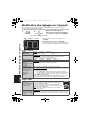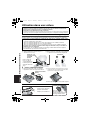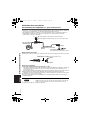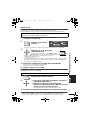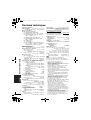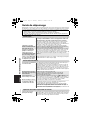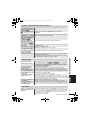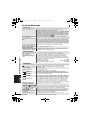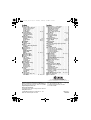Panasonic DVD-LX97 Manuel utilisateur
- Catégorie
- Lecteurs DVD
- Taper
- Manuel utilisateur
Ce manuel convient également à

RQT8237-Y
Operating Instructions
Manuel d’utilisation
Portable DVD/CD Player
Lecteur DVD/CD portatif
Model No./Modèle DVD-LX97
Dear customer
Thank you for purchasing this product.
For optimum performance and safety, please read these instructions carefully.
Before connecting, operating or adjusting this product, please read the instructions completely.
Please keep this manual for future reference.
Cher client
Nous vous remercions d’avoir arrêté votre choix sur cet appareil. Pour en tirer un rendement optimal,
lire attentivement le présent manuel.
Avant de raccorder, régler ou utiliser l’appareil, il est recommandé de lire attentivement le manuel d’utilisation.
Conserver ce manuel.
Operations in these instructions are described mainly with the main unit, but you can do the
operations on the remote control if the remote controls are the same.
Les instructions du présent manuel font référence à l’appareil. Toutefois, les fonctions peuvent être
activées au moyen des touches de la télécommande identiques à celles de l’appareil.
Region number/Code régional
The player plays DVD-Video marked with labels
containing the region number “1” or “ALL”.
Le lecteur prend en charge les disques DVD-Vidéo
identifiés par le code régional
“1”
ou par la mention
“ALL”
.
Example:
Exemple:
MULTI-FORMAT PLAYBACK
See page 10 for details.
LECTURE MULTI FORMAT
Pour plus de renseignements, voir la page 10.
If you have any questions contact
/
Pour toute demande de renseignements, appeler au
U.S.A.: 1-800-211-PANA(7262)
Canada: 1-800-561-5505
U.S.A.: The warranty can be found on page 40
.
Canada: The warranty can be found on page 39.
La garantie se trouve à la page 40.
2
4
1
ALL
1
PP

2
RQT8237
2
The following mark and symbols are located on
bottom of the unit.
The lightning flash with arrowhead
symbol, within an equilateral
triangle, is intended to alert the
user to the presence of uninsulated
“dangerous voltage” within the
product’s enclosure that may be of
sufficient magnitude to constitute a
risk of electric shock to persons.
The exclamation point within an
equilateral triangle is intended to
alert the user to the presence of
important operating and
maintenance (servicing)
instructions in the literature
accompanying the appliance.
(Bottom of product)
WARNING:
TO REDUCE THE RISK OF FIRE,
ELECTRIC SHOCK OR PRODUCT
DAMAGE, DO NOT EXPOSE THIS
APPARATUS TO RAIN, MOISTURE,
DRIPPING OR SPLASHING AND THAT
NO OBJECTS FILLED WITH LIQUIDS,
SUCH AS VASES, SHALL BE PLACED
ON THE APPARATUS.
CAUTION!
THIS PRODUCT UTILIZES A LASER.
USE OF CONTROLS OR ADJUSTMENTS
OR PERFORMANCE OF PROCEDURES
OTHER THAN THOSE SPECIFIED HEREIN
MAY RESULT IN HAZARDOUS RADIATION
EXPOSURE.
DO NOT OPEN COVERS AND DO NOT
REPAIR YOURSELF. REFER SERVICING
TO QUALIFIED PERSONNEL.
Marking sign is located on bottom of the unit.
THE FOLLOWING APPLIES ONLY IN CANADA
.
This Class B digital apparatus complies with
Canadian ICES-003.
CAUTION: TO REDUCE THE RISK OF
ELECTRIC SHOCK, DO NOT
REMOVE SCREWS.
NO USER-SERVICEABLE
PARTS INSIDE.
REFER SERVICING TO
QUALIFIED SERVICE
PERSONNEL.
RISK OF ELECTRIC SHOCK
DO NOT OPEN
CAUTION
THE FOLLOWING APPLIES ONLY IN THE U.S.A.
FCC Note:
This equipment has been tested and found to
comply with the limits for a Class B digital device,
pursuant to Part 15 of the FCC Rules.
These limits are designed to provide reasonable
protection against harmful interference in a
residential installation. This equipment generates,
uses and can radiate radio frequency energy and,
if not installed and used in accordance with the
instructions, may cause harmful interference to
radio communications. However, there is no
guarantee that interference will not occur in a
particular installation. If this equipment does
cause harmful interference to radio or television
reception, which can be determined by turning
the equipment off and on, the user is encouraged
to try to correct the interference by one or more of
the following measures:
≥
Reorient or relocate the receiving antenna.
≥
Increase the separation between the equipment and receiver.
≥
Connect the equipment into an outlet on a
circuit different from that to which the
receiver is connected.
≥
Consult the dealer or an experienced
radio/TV technician for help.
Any unauthorized changes or modifications to
this equipment would void the user’s authority
to operate this device.
This device complies with Part 15 of the FCC
Rules. Operation is subject to the following
two conditions: (1) This device may not cause
harmful interference, and (2) this device must
accept any interference received, including
interference that may cause undesired
operation.
Responsible Party:
Panasonic Corporation of North America
One Panasonic Way Secaucus, NJ 07094
Telephone No.: 1-800-211-7262

3
RQT8237
3
Table of contents
IMPORTANT SAFETY INSTRUCTIONS
. . . 4
Maintenance . . . . . . . . . . . . . . . . . . . . 6
Accessories . . . . . . . . . . . . . . . . . . . . . 7
The remote control. . . . . . . . . . . . . . . . 7
Discs that can be played . . . . . . . . . . 10
Cards that can be played. . . . . . . . . . 11
Useful functions. . . . . . . . . . . . . . . . . 16
Selecting how to show 4:3 aspect pictures
on the LCD. . . . . . . . . . . . . . . . . . . . . . 16
Adjusting the picture quality on the LCD
. . . 16
Skipping a minute forward (CM SKIP)
. .
16
Repeat play
. . . . . . . . . . . . . . . . . . . . . . . .
16
To repeat a specified section (A-B Repeat)
. .
16
Reviewing titles/programs to play
(Advanced Disc Review)
. . . . . . . . . . . .
17
Changing play speed
. . . . . . . . . . . . . . . .
17
Enjoying virtual surround
(Advanced Surround)
. . . . . . . . . . . . . .
17
Changing soundtracks
. . . . . . . . . . . . . . .
18
Changing subtitles
. . . . . . . . . . . . . . . . . .
18
Angle select/Still picture rotation
. . . . . . .
18
Displaying current playback condition
(Quick OSD)
. . . . . . . . . . . . . . . . . . . . . .
18
All group/Program/Random play . . . 19
Enjoying higher quality
audio and video. . . . . . . . . . . . . . 20
Reproducing more natural audio
(Multi Re-master)
. . . . . . . . . . . . . . . . . .
20
Enjoying heavy bass with the speakers
(H.Bass)
. . . . . . . . . . . . . . . . . . . . . . . . .
20
Providing the suitable picture quality
for enjoying movies (Cinema1/Cinema2)
. .
20
Reducing noise in pictures
(Depth Enhancer/MPEG DNR)
. . . . . . .
20
Enjoying extra bass with headphones . . 21
Playing HighMAT
TM
discs . . . . . . . . . 21
Playing programs/playlists. . . . . . . . 21
Playing data discs . . . . . . . . . . . . . . . 22
Playing items in order (Playback Menu)
. .
22
Playing from the selected item
(Navigation Menu)
. . . . . . . . . . . . . . . . .
22
Playing CD using menus . . . . . . . . . 23
Playing SD cards using menus . . . . 23
Playing items in order (SD Card Menu) . . .
23
Playing from the selected item
(Navigation Menu) . . . . . . . . . . . . . . . . . .
23
Using On-Screen Menus. . . . . . . . . . 24
Changing the player settings . . . . . . 26
Enjoying in a car . . . . . . . . . . . . . . . . 28
Enjoying video in the back seat with the
Headrest Mounting Bracket . . . . . . . . . 28
Connecting the included Car DC Adaptor
. . . 30
FM transmitter . . . . . . . . . . . . . . . . . . . . . 31
Using this unit with other equipment
. . 32
Tips for making data discs. . . . . . . . 33
Specifications . . . . . . . . . . . . . . . . . . 34
Frequently asked questions. . . . . . . 35
Glossary. . . . . . . . . . . . . . . . . . . . . . . 35
Troubleshooting guide . . . . . . . . . . . 36
Limited Warranty (ONLY FOR CANADA)
. . 39
Limited Warranty (ONLY FOR U.S.A.)
. . 40
Product Service . . . . . . . . . . . . . . . . . 41
Index. . . . . . . . . . . . . . . . . . Back cover
Preparations
1 Attaching the battery . . . . . . . . . . . 8
2 Recharging the battery. . . . . . . . . . 8
Approximate play times. . . . . . . . . . . . . . . 9
Checking the remaining battery charge . . 9
3
Adjusting the LCD angle . . . . . . . . 9
Playing discs . . . . . . . . . . . . . . . . . . 12
Playing SD cards . . . . . . . . . . . . . . . 14
THE FOLLOWING APPLIES ONLY IN
CANADA
NOTICE:
Operation is subject to the following two
conditions: (1) this device may not cause
interference, and (2) this device must accept
any interference, including interference that
may cause undesired operation of the device.
Table of contents
0208P2-31 e.fm Page 3 Friday, February 10, 2006 3:46 PM

4
RQT8237
4
IMPORTANT SAFETY INSTRUCTIONS
Read these operating instructions carefully before using the unit. Follow the safety instructions on the
unit and the applicable safety instructions listed below. Keep these operating instructions handy for
future reference.
1) Read these instructions.
2) Keep these instructions.
3) Heed all warnings.
4) Follow all instructions.
5) Do not use this apparatus near water.
6) Clean only with dry cloth.
7) Do not block any ventilation openings.
Install in accordance with the manufacturer’s
instructions.
8) Do not install near any heat sources such as
radiators, heat registers, stoves, or other
apparatus (including amplifiers) that produce
heat.
9) Do not defeat the safety purpose of the
polarized or grounding-type plug. A polarized
plug has two blades with one wider than the
other. A grounding-type plug has two blades
and a third grounding prong. The wide blade
or the third prong are provided for your safety.
If the provided plug does not fit into your
outlet, consult an electrician for replacement
of the obsolete outlet.
10) Protect the power cord from being walked on
or pinched particularly at plugs, convenience
receptacles, and the point where they exit
from the apparatus.
11) Only use attachments/accessories specified
by the manufacturer.
12) Use only with the cart,
stand, tripod, bracket, or
table specified by the
manufacturer, or sold with
the apparatus. When a cart
is used, use caution when
moving the cart/apparatus
combination to avoid injury
from tip-over.
13) Unplug this apparatus during lightning
storms or when unused for long periods of
time.
14) Refer all servicing to qualified service
personnel. Servicing is required when the
apparatus has been damaged in any way,
such as power-supply cord or plug is
damaged, liquid has been spilled or objects
have fallen into the apparatus, the apparatus
has been exposed to rain or moisture, does
not operate normally, or has been dropped.
Batteries
1. Battery pack (Lithium ion battery pack)
≥
Use this unit to recharge the battery pack.
≥
Do not use the battery pack with
equipment other than the specified player.
≥
Do not use the player outside if it is
snowing or raining. (The battery pack is
not waterproof.)
≥
Do not get dirt, sand, liquids, or other
foreign matter on the terminals.
≥
Do not touch the plug terminals (
i
and
j
) with metal objects.
≥
Do not disassemble, remodel, heat or
throw into fire.
2. Button-type battery (Lithium battery)
≥
Insert with poles aligned.
≥
Do not touch the terminals (
i
and
j
)
with metal objects.
≥
Do not disassemble, remodel, heat or
throw into fire.
≥
Keep out of reach of children
If any electrolyte should come into contact with your
hands or clothes, wash it off thoroughly with water.
If any electrolyte should come into contact
with your eyes, never rub the eyes.
Rinse eyes thoroughly with water, and then
consult a doctor.
3. Disposing of the batteries
Check and follow your local regulations
before disposal.
CAUTION:
The batteries used in this device may
present a risk of fire or chemical burn if
mistreated. Do not disassemble or incinerate
the batteries. Do not heat the batteries above
the following temperatures.
Button-type battery 100
o
C (212
o
F)
Battery pack 60
o
C (140
o
F)
Do not recharge the button-type battery.
Replace only with Panasonic part number
indicated below:
Button-type battery (Lithium battery)
(for remote control) CR2025
Battery pack
(Lithium ion battery pack) CGR-H713
Optional battery pack
(Lithium ion battery pack) CGR-H712
Use of other batteries may present a risk of
fire or explosion.
A lithium ion/polymer battery
that is recyclable powers the
product you have purchased.
Please call 1-800-8-BATTERY
for information on how to
recycle this battery.
RBRC
Li-ion
TM
IMPORTANT SAFETY INSTRUCTIONS

5
RQT8237
5
-If you see this symbol-
WARNING:
The driver must not operate this unit
while the vehicle is moving.
Do not operate this unit where it can be
viewed by the driver.
Driver operation or viewing of this unit
while the vehicle is moving will cause
distraction which may result in serious
accident and personal injury or property
damage.
CAUTION!
DO NOT INSTALL OR PLACE THIS UNIT IN
A BOOKCASE, BUILT-IN CABINET OR IN
ANOTHER CONFINED SPACE.
ENSURE THE UNIT IS WELL VENTILATED.
TO PREVENT RISK OF ELECTRIC SHOCK
OR FIRE HAZARD DUE TO OVERHEATING,
ENSURE THAT CURTAINS AND ANY
OTHER MATERIALS DO NOT OBSTRUCT
THE VENTILATION VENTS.
AC adaptor
This AC adaptor operates on AC between
100 V and 240 V.
But
≥
In the U.S.A. and Canada, the AC adaptor
must be connected to a 120 V AC power
supply only.
≥
When connecting to an AC supply outside
of the U.S.A. or Canada, use a plug
adaptor to suit the AC outlet configuration.
≥
When connecting to a supply of greater
than AC 125 V, ensure the cord you use is
suited to the voltage of the AC supply and
the rated current of the AC adaptor.
≥
Contact an electrical parts distributor for
assistance in selecting a suitable AC plug
adaptor or AC cord set.
The socket outlet shall be installed near the
equipment and easily accessible.
The mains plug of the power supply cord shall
remain readily operable.
To completely disconnect this apparatus from
the AC Mains, disconnect the power supply
cord plug from AC receptacle.
THE FOLLOWING APPLIES ONLY IN THE
U.S.A.
Notice:
This product has parts that contain a small
amount of mercury. Disposal of these
materials may be regulated in your
community due to environmental
considerations. For disposal or recycling
information please contact your local
authorities, or the Electronics Industries
Alliance:<http://www.eiae.org.>
Do not play your headphones or earphones
at a high volume. Hearing experts advise
against continuous extended play.
If you experience a ringing in your ears,
reduce volume or discontinue use.
Do not use while operating a motorized
vehicle. It may create a traffic hazard and is
illegal in many areas.
You should use extreme caution or
temporarily discontinue use in potentially
hazardous situations.
Even if your headphones or earphones are
the open-air type designed to let you hear
outside sounds, don’t turn up the volume so
high that you can’t hear what’s around you.
Sound can be deceiving. Over time your hearing
“comfort level” adapts to higher volumes of sound.
So what sounds “normal” can actually be loud and
harmful to your hearing.
Guard against this by setting your equipment at
a safe level BEFORE your hearing adapts.
To establish a safe level:
≥
Start your volume control at a low setting.
≥
Slowly increase the sound until you can
hear it comfortably and clearly, and without
distortion.
Once you have established a comfortable sound level:
≥
Leave it there.
Do not rest the unit on your lap for a long time
while using it. The unit can become hot and
cause burns.
To prevent damage
Avoid the following:
≥
Spraying flammable insecticides near the unit.
≥
Pressing the LCD.
≥
Touching the lens and other parts of the
laser pickup.
Do not use the unit in the following places:
≥
Sandy places such as beaches.
≥
On top of cushions, sofas, or hot
equipment such as amplifiers.
Do not leave in an unventilated automobile or
exposed to direct sunlight and high temperatures.
Information on Disposal in
other Countries outside the
European Union
This symbol is only valid in
the European Union.
If you wish to discard this product, please
contact your local authorities or dealer and
ask for the correct method of disposal.
E
L
E
C
T
R
O
N
I
C
I
N
D
U
S
T
R
I
E
S
•
A
S
S
O
C
I
A
T
I
O
N
•
EST. 1924
Listening caution
0208P2-31 e.fm Page 5 Friday, February 10, 2006 3:45 PM

6
RQT8237
6
Maintenance
To clean this unit, wipe with a soft, dry cloth.
≥
Use eyeglass cleaner to remove stubborn dirt from the LCD.
≥
Never use alcohol, paint thinner or benzine to clean this unit.
Maintenance of the lens
≥
Remove dust carefully with an air blower for camera lenses (optional).
≥
Recommended product:
Lens cleaner kit (SZZP1038C)
(Available from Panasonic dealers.)
≥
You cannot use a CD type lens cleaner.
≥
Be careful not to touch the lens with your fingers.
To clean discs
≥
Wipe with a damp cloth and then wipe dry.
Disc handling precautions
≥
Do not attach labels or stickers to discs (This may cause disc warping, rendering it unusable).
≥
Do not write on the label side with a ball-point pen or other writing instrument.
≥
Do not use record cleaning sprays, benzine, thinner, static electricity prevention liquids or any other solvent.
≥
Do not use scratch-proof protectors or covers.
≥
Do not drop stack, or impact discs. Do not place objects on them.
≥
To protect discs from scratches and dirt, return them to their cases or cartridges when you are not using them.
≥
Do not use the following discs:
– Discs with exposed adhesive from removed stickers or labels (rented discs etc).
– Discs that are badly warped or cracked.
– Irregularly shaped discs, such as heart shapes.
Card handling precautions
≥
Do not detach the label and do not attach other labels.
Maintenance
Manufactured under license from Dolby Laboratories. “Dolby” and the double-D symbol are
trademarks of Dolby Laboratories.
“DTS” and “DTS 2.0 i Digital Out” are trademarks of Digital Theater Systems, lnc.
Apparatus Claims of U.S. Patent Nos. 4,631,603, 4,577,216, and 4,819,098, licensed for limited
viewing uses only.
This product incorporates copyright protection technology that is protected by method claims of
certain U.S. patents and other intellectual property rights owned by Macrovision Corporation and
other rights owners. Use of this copyright protection technology must be authorized by Macrovision
Corporation, and is intended for home and other limited viewing uses only unless otherwise
authorized by Macrovision Corporation. Reverse engineering or disassembly is prohibited.
This product is licensed under the MPEG-4 Visual patent portfolio license for the personal and non-
commercial use of a consumer for (i) encoding video in compliance with the MPEG-4 Visual
Standard (“MPEG-4 Video”) and/or (ii) decoding MPEG-4 Video that was encoded by a consumer
engaged in a personal and non-commercial activity and/or was obtained from a video provider
licensed by MPEG LA to provide MPEG-4 Video. No license is granted or shall be implied for any
other use. Additional information including that relating to promotional, internal and commercial uses
and licensing may be obtained from MPEG LA, LLC. See http://www.mpegla.com.
Portions of this product are protected under copyright law and are provided under license by ARIS/SOLANA/4C.
HighMAT™ and the HighMAT logo are either trademarks or registered
trademarks of Microsoft Corporation in the United States and/or other
countries.
Windows Media, and the Windows logo are trademarks, or registered
trademarks of Microsoft Corporation in the United States and/or other
countries.
WMA is a compression format developed by Microsoft Corporation. It
achieves the same sound quality as MP3 with a file size that is smaller than
that of MP3.

7
RQT8237
7
Accessories
Use numbers indicated in parentheses when asking for replacement parts.
(Product numbers correct as of February 2006. These may be subject to change.)
(For U.S.A.) To order accessories, refer to “Accessory Purchases” on page 41.
(For Canada) To order accessories, call the dealer from whom you have made your purchase.
∑
1
Remote control (N2QAHC000021)
∑
1
Button-type battery for remote control (for replacement, see below)
≥
Keep out of the small children.
Accidental swallowing of batteries can result in stomach and intestinal damage.
∑
1
Audio/video cable (K2KA6CB00003)
∑
1
AC adaptor (RFEA213W)
∑
1
AC power supply cord (K2CB2CB00018)
For use with this unit only. Do not use it with other equipment.
Also, do not use cords for other equipment with this unit.
∑
1
Car DC Adaptor (RFEC202M-M)
∑
1
Headrest Mounting bracket (RXQ1405A)
∑
1
Monitor holder(RGQ0442-K)
∑
1
Rechargeable battery pack (CGR-H713)
For replacement: Available from Panasonic dealers (CGR-H713), (CGR-H712, optional)
The remote control
Insert the button-type battery (included)
Range of use
_
facing up
Lithium battery: CR2025
Bottom
While sliding (1),
pull out (2).
30Q
30Q
Aim at the sensor. Maximum
range is up to 7 m (23 feet).
Accessories / The remote control

8
RQT8237
8
Preparations
1 Attaching the battery (When the unit is off)
An optional battery pack (CGR-H712) is also available. The procedure for attaching and
detaching is the same.
Detaching
≥
Turn the unit off before detaching the battery pack.
When not using for long periods of
time
≥
Remove the battery pack (➜ left).
(Even when the unit is turned off, there is a
small amount of voltage running through the
unit, and this may result in a malfunction.)
≥
Recharge the battery for re-use.
RELEASE
DETACH ATTACH
Clicks into place
Check to make sure it is securely fastened.
Bottom side of this unit
RELEASE
DETACH ATTACH
Battery pack
RELEASE
DETACH ATTACH
2
1
Press and hold
DC IN
DC IN 12 V
To
household
AC outlet
AC adaptor
(included)
AC power supply cord
(included)
≥
You can also use this unit without charging while
connecting the AC adaptor and the AC power supply
cord.
≥
You can also use this unit without charging while
connecting Car DC Adaptor (
➜
page 30, Enjoying in a car).
To conserve power
This unit consumes 0.3 W of power even when turned
off. When the unit is not going to be used for a long time,
disconnect the AC power supply cord from the
household AC outlet.
2 Recharging the battery (When the unit is off)
[
Í
] goes out ➜ lights
[CHG] lights ➜ goes out
Recharging time
:
Approx. 8 hours
(CGR-H713, included)
Approx. 6 hours
(CGR-H712, optional)
When finished, disconnect the AC
adaptor and the AC power supply cord.
Í
CHG
Started
Finished
Preparations

9
RQT8237
9
Approximate play times (Hours)
≥
Times for when playing SD cards are in parenthesis.
≥
The times indicated above may differ depending on use.
≥
To change the LCD brightness (➜ page 16, Adjusting the picture quality on the LCD).
Checking the remaining battery charge
When the unit is on (➜ page 12) and powered by the battery pack
Press [DISPLAY] to check on the LCD (Displays for a few seconds).
3 Adjusting the LCD angle
Battery pack
Play (at room temperature using headphones with the FM transmitter off)
LCD brightness level
LCD Off
j
5 0 5 (factory
preset)
CGR-H713
(included)
10 (12)
7 (8) 5 (6) 15 (18)
CGR-H712
(optional)
6 (7.5) 4 (5) 3 (4) 10 (13)
(screen)
Recharge
Appears automatically when
there is only a few minutes of
charge remaining.
Standard
Compact
Slide
Open the LCD
Free
Clicks!
When moving the unit : Close the LCD. Don’t hold by the LCD.
Preparations

10
RQT8237
10
Discs that can be played
Commercial discs
Recorded disc (Yes: Available No: Not available)
≥
It may not be possible to play the above discs in all cases due to the type of discs, the condition of the recording,
the recording method and how the files were created (➜ page 33, Tips for making data discs).
§
1
This unit can play CD-R/RW recorded with CD-DA or Video CD format.
([WMA] [MP3] [JPEG] This unit also plays HighMAT discs.)
§2
Discs recorded on DVD video recorders, DVD video cameras, etc. using Version 1.1 of the Video
Recording Format (a unified video recording standard).
For DVD-R DL: Discs recorded on DVD video recorders or DVD video cameras using Version 1.2 of the
Video Recording Format (a unified video recording standard).
§
3
Discs recorded on DVD video recorders or DVD video cameras using DVD-Video Format.
For iR/iRW and iR DL: Discs recorded using a format different from DVD-Video Format, therefore some
functions cannot be used.
§4
A process that allows play on compatible equipment. To play a disc that is displayed as “Necessary” on this
unit, the disc must first be finalized on the device it was recorded on.
§5
Closing the session will also work.
Disc
Logo
Indicated in these
instructions by
Remarks
∫
Discs that cannot be played
Version 1.0 of DVD-RW, DVD-ROM, CD-
ROM, CDV, CD-G, SACD, DivX Video Discs
and Photo CD, DVD-RAM that cannot be
removed from their cartridges, 2.6-GB and
5.2-GB DVD-RAM, PAL discs (you can still
play the audio on DVD-Audio) and “Chaoji
VCD” available on the market including CVD,
DVCD and SVCD that do not conform to
IEC62107.
§1
Some multi-channel DVD-Audio will
prevent down-mixing (➜ page 35,
Glossary) of all or part of their contents if
this is the manufacturer’s intention.
§2
Some DVD-Audio discs contain DVD-Video
content. To play DVD-Video content, select
“Play as DVD-Video” (
➜
page 25, Other
Menu).
DVD-Video
[DVD-V]
High quality
movie and
music discs
DVD-Audio
§1, 2
[DVD-A]
High quality
music discs
Video CD
[VCD]
Music discs with
video
Including SVCD
(Conforming to
IEC62107)
CD
[CD]
Music discs
Disc
Logo
Recorded on a DVD
video recorder, etc.
Recorded on a personal
computer, etc.
Necessity of
finalize
§4
[DVD-VR]
§2
[DVD-V]
§3
[WMA] [MP3] [JPEG] [MPEG4]
DVD-RAM
Yes — No Yes Yes Yes
Not
Necessary
DVD-R/RW
Yes Yes No Yes Yes Yes Necessary
DVD-R DL
Yes Yes No No No No Necessary
iR/iRW
No (Yes) No No No No Necessary
—
iR DL
No (Yes) No No No No Necessary
—
CD-R/RW
§1
——Yes Yes Yes Yes
Necessary
§5
—
Note about using a DualDisc
≥
The digital audio content side of a DualDisc does not meet the technical specifications of the
Compact Disc Digital Audio (CD-DA) format so play may not be possible.
≥
Do not use a DualDisc in this unit as it may not be possible to insert it correctly and it may get scratched or scraped.
Discs that can be played

11
RQT8237
11
Cards that can be played
§
A miniSD
TM
card adaptor included with the miniSD
TM
card is necessary.
≥
It may not be possible to play the above cards in all cases due to the type of cards, the condition of the
recording, the recording method and how the files were created.
≥
Keep the SD Memory Card out of reach of children. If swallowed, seek medical advice immediately.
Card
Logo
Indicated in these
instructions by
Remarks
SD Memory Card/
miniSD
TM
Card
§
SD logo is a trademark.
[SD[PICTURE]
[SD[VIDEO]
≥
[SD\PICTURE] Still Pictures
JPEG data recorded with Panasonic SD multi cameras
or DVD recorders using DCF (Design rule for Camera
File system) Standard Version 1.0.
≥
[SD\VIDEO] Moving pictures
MPEG4 data recorded with the Panasonic SD multi
cameras or DVD recorders [conforming to SD VIDEO
specifications (ASF standard)/MPEG4 (Simple Profile)
video system/G.726 audio system].
≥
You can use SD Memory Cards with the following
capacities (from 8 MB to 2 GB).
8 MB, 16 MB, 32 MB, 64 MB, 128 MB, 256 MB,
512 MB, 1 GB, 2 GB (Maximum)
≥
Useable memory is slightly less than the card capacity.
≥
Please confirm the latest information on the following
website. (This site is in English only.)
http://panasonic.co.jp/pavc/global/cs
≥
If the SD Memory Card is formatted or recorded on a PC, you
may not be able to use it on this unit.
≥
This unit supports SD Memory Cards formatted with
equipment conforming to SD File System specifcations Ver.
1.01 such as Panasonic SD multi cameras or DVD recorders
(Conforming to FAT 12 standard and FAT 16 standard).
≥
We recommend using a Panasonic SD card.
≥
Operation is not guaranteed with MultiMediaCard.
≥
MOTION JPEG and MPEG2 are not supported.
≥
Some files are not compatible with this unit and cannot
be played back. For example:
– Moving picture files recorded using a digital still
camera with moving picture function
≥
The recording date may differ from that of the actual date.
Structure of folders displayed by this unit
(Files are treated as contents and folders are treated as
groups on this unit. However there are no groups with
[SD\VIDEO].)
The following can be displayed on this unit.
¢¢¢: Numbers XXX:Letters
XXXX____.JPG
DCIM
___XXXXX
MOL___.ASF
SD_VIDEO
PRL___
Card
(Higher folder)
(Picture
folder)
(Video folder)
≥
Some folders cannot
be displayed
depending on the folder
name.
≥
A folder name or file
name input may not be
displayed properly or
played properly.
Cards that can be played

12
RQT8237
12
Playing discs
≥
To p l ay [JPEG], [MP3] or [MPEG4] on DVD-RAM that contain both [DVD-VR]
and another format (e.g.
[JPEG]), select “Play as Data Disc” (➜ page 25, Other Menu).
≥
While stopped, the unit automatically turns off once 15 minutes (after approximately 5 minutes when
using the battery pack) have elapsed.
≥
Discs continue to rotate while menus are displayed. Press
[
∫
, –OFF]
when you finish to preserve the unit’s motor.
≥
Total title number may not be displayed properly on iR/iRW.
≥
If you are experiencing problems, refer to troubleshooting guide (➜ page 36).
Operations
Turn unit on/play
When the unit is off:
Press and hold and the power comes on and play
begins.
When the unit is on:
Press and play begins.
Pause Press [
1
, ON] to restart play.
Stop
The position is memorized when “Press PLAY to
resume play” appears on the screen.
≥
Press [1, ON] to resume. (Resume play)
Opening the disc lid, or pressing [∫, –OFF] while
“Press PLAY to resume play” appears on the
screen cancels the memorized position.
Turn unit off Press and hold until “OFF” is displayed.
1 Open the lid.
2
Insert a disc and
close the lid
.
Click into
place
Load double-sided discs so
the label for the side you
want to play is facing up.
≥
DVD-RAM:
Remove discs from
their cartridges before use.
≥
Some discs start to play
automatically when the unit is on.
3 Press and hold.
The unit turns on and play begins.
≥
When “SD” or “AUX” is displayed,
press [AV SELECT] several times
until “DISC” is displayed.
(Playing SD cards➜ page 14/
Watching video from other
equipment ➜ page 32)
AV SELECT
When using headphones,
turn down the volume before
connection.
OPEN
Headphone terminals
[Ë]
‡ 3.5 mm (1/8
q
) stereo mini plug
VOL
ON
4
Adjust the volume.
ON
OFF
Playing discs

13
RQT8237
13
Remote control operations
Skip
Press [:,9].
[DVD-VR] Can also skip to the markers.
Search Press and hold [:
,
9] (up to 5 steps).
Slow play
Press and hold
[
:
,
9
]
(up to 5 steps) while paused.
Press [
1
, ON
] to return to normal play.
≥
[VCD] [9] only
≥
[MPEG4]: Does not work.
Top menu [DVD-A] [DVD-V]
Playing programs [DVD-VR] (➜ page 21)
Playback menu
[WMA] [MP3] [JPEG] [MPEG4]
Playing data discs(➜ page 22)
Menu [DVD-V]
Playing playlists [DVD-VR] (➜ page 21)
Navigation menu
[WMA] [MP3] [JPEG] [MPEG4]
Playing data discs (➜ page 22)
Return
Returns to the previous screen.
[VCD] (with playback control) Returns to the menu.
Menu operation
Press [3 42 1] to select an item and press
[ENTER] to confirm.
Frame-by-frame
[DVD-VR] [DVD-V] [VCD]
While paused, press [
2
1
].
[VCD] [
1
] only
Group skip
[WMA] [MP3] [JPEG] [MPEG4]
Press [
3
4
].
≥
Does not work while paused.
Turn unit on/off
≥
Y
ou cannot turn on the unit with the remote
control if the unit is powered by the battery pack.
Play Press and play begins.
Skip
Press [:
,
9].
[DVD-VR] Can also skip to the markers.
Search Press [6
,
5] (up to 5 steps).
Slow play
Press [6
,
5] (up to 5 steps) while paused.
Press [
1
] (PLAY) to return to normal play.
≥
[VCD] [
5
] only
≥
[MPEG4]: Does not work.
Enter number
[DVD-VR] [DVD-A] [DVD-V] [VCD] [CD]
e.g. To select 12:
[S10] ➜ [1] ➜ [2]
[WMA] [MP3] [JPEG] [MPEG4]
e.g. To select 123:
[1] ➜ [2] ➜ [3] ➜ [ENTER]
TOP MENU
MENU
MENU
RETURN
ENTER
ENTER
PLAY
2
2
5
8
1
4
7
3
6
=
10
10
9 0
>
Playing discs

14
RQT8237
14
Playing SD cards
≥
While stopped, the unit automatically turns off once 15 minutes (after approximately 5 minutes when
using the battery pack) have elapsed.
≥
If you are experiencing problems, refer to troubleshooting guide (➜ page 36).
Do not remove the card or turn off the unit while the card is being read from (“Card Reading…”
is on the display) or the unit is using the card. This can corrupt your data.
ADAPTER
Picture
Video
to select and press
ENTER
SD Card Menu
1
Insert
the card.
Headphone terminals
[Ë]
‡
3.5 mm (1/8
q
) stereo mini plug
ON
ON
2
Press and hold until the power comes on.
Play begins automatically
2
Insert the card.
Press on the center
of the card until it
clicks into place.
Cut-off
corner
≥
If you are using a
miniSD
TM
card,
insert it into the
miniSD
TM
card
adaptor that
comes with the
card. Insert and
remove this
adaptor from the
unit.
3
Close the cover.
1
Open the cover.
1
AV SELECT
Press to display
“SD Card Menu”.
VOLUME
≥
You can use SD Memory Cards with capacities from 8 MB to 2 GB (➜ page 11).
≥
When you insert a SD card while the unit is on, playback starts automatically.
TOP MENU
TOP MENU
∫
To change content
≥
[SD\VIDEO]
Adjust the volume.
When “AUX” or “DISC” is displayed, press
[AV SELECT] several times until “SD” is displayed.
Press [
3
4
] to select “Picture” or “Video”
and press [ENTER].Play begins.
Label side
≥
When playing a SD card that contain both “Picture” and
“Video ” content, “Picture” content will be played first.
∫
Remove the card
1
Open the cover.
2
Press on the center of the card.
3
Pull it straight out.
Playing SD cards

15
RQT8237
15
Main unit operations
Remote control operations
Turn unit on
Press and hold and the power comes on and play
begins automatically.
Pause Press [
1
, ON] to restart play.
Stop
The position is memorized when the message
appears on the screen.
≥
Press [1, ON] to resume. (Resume play)
Pressing [∫, –OFF], removing the card or
pressing [AV SELECT] while the message
appears on the screen cancels the memorized
position where play stopped.
Turn unit off Press and hold until “OFF” is displayed.
Skip Press [:
,
9].
Search
[SD\VIDEO] Press and hold
[
:
,
9
]
(up to 5 steps).
Press
[
1
, ON
]
to return to normal play.
SD Card Menu
➜ page 23, Playing items in order (SD Card
Menu)
Navigation menu
➜ page 23, Playing from the selected item
(Navigation Menu)
Return Returns to the previous screen.
Menu operation
Press [3 42 1] to select an item and press
[ENTER] to confirm.
Group skip
[SD\PICTURE]
Press [
3
4
].
Turn unit on/off
≥
Y
ou cannot turn on the unit with the remote
control if the unit is powered by the battery pack.
Play Press and play begins.
Skip Press [:
,
9].
Search
[SD\VIDEO] Press [6
,
5] (up to 5 steps).
Press [
1
] (PLAY) to return to normal play.
Enter number
e.g. To select 123:
[1] ➜ [2] ➜ [3] ➜ [ENTER]
ON
ON
OFF
T
T
OP MENU
OP MENU
MENU
MENU
RETURN
ENTER
ENTER
PLAY
2
2
5
8
1
4
7
3
6
=
10
10
9 0
>
Playing SD cards

16
RQT8237
16
Useful functions
Selecting how to show 4:3 aspect pictures on the LCD
Adjusting the picture quality on the LCD
Skipping a minute forward (CM SKIP)
[DVD-VR] [DVD-V] (Except
i
R/
i
RW)
Repeat play (Only when the elapsed play time can be displayed.
[JPEG] [SD[PICTURE] : you can use even if there is no elapsed time display.)
To repeat a specified section (A-B Repeat)
Only when the elapsed play time can be displayed.
Except [DVD-VR] (still picture part) [JPEG] [SD[PICTURE] [MPEG4] and [SD\VIDEO]
Press [
34
] to
select the monitor mode.
NORMAL:
Normal (displays in 4:3 video aspect)
FULL:
Stretched horizontally
OFF: No picture
≥
If you are not using the LCD on this unit, select “OFF” to conserve power.
(The [
Í
] indicator flashes)
≥
The LCD turns off automatically if you close it.
≥
To exit the screen : Press [RETURN].
Press [
34
] to select the item, and [
2
1
] to change the setting.
BRIGHT: Dims or brightens the picture (s5 to 5)
COLOUR: Adjusts the shade of the picture’s color (s5 to 5)
≥
To exit the screen: Press [RETURN].
1
Press [
34
] to select
“Other Settings”
.
2 Press [
1
] then [
34
] to select
“Play Menu”.
3 Press [
1
] then [
34
] to select
“Repeat”.
4 Press [
1
] then [
34
] to select the
content to be repeated.
5
Press [ENTER] .
≥
To cancel, select “Off” in the procedure 2-4 and press [ENTER].
≥
To exit the screen : Press [RETURN].
MONITOR
MODE
1
Press once.
ENTER
2
MONITOR
MODE
1
Press twice.
ENTER
2
CM SKIP
Convenient when you want to skip commercials etc.
During play, press [CM SKIP].
≥
This may not work depending on the play position.
≥
[DVD-VR] Does not work:
-with still picture part.
-when playing a playlist.
DISPLAY
1
During play,
press once.
ENTER
2
Repeat Off
Menu
Useful functions
1
Press [
34
] to select
“
Other Settings
”
.
2 Press [1] then [34] to select
“Play Menu”.
3 Press [1] then [34] to select
“A-B Repeat”.
4
Press [ENTER] at the starting and
ending points.
≥
Press [ENTER] again to cancel.
≥
To exit the screen: Press [RETURN].
DISPLAY
1
During play,
press once.
ENTER
2
A-B Repeat
Menu

17
RQT8237
17
Reviewing titles/programs to play (Advanced Disc Review)
[DVD-VR] [DVD-V] (Except
i
R/
i
RW)
Changing play speed [DVD-VR] [DVD-V]
Enjoying virtual surround (Advanced Surround)
Motion pictures with 2 or more channels
1
Press [
34
] to select
“
Other Settings
”
.
2 Press [
1
] then [
34
] to select “Play Menu”.
3 Press [
1
] then [
34
] to select “Advanced Disc Review”.
4
Press [ENTER].
Reviews each title/program.
5
Press [
1
, ON]
when you
find a title/program to play.
≥
You can also review each 10 minutes. Select “Interval Mode”
(➜ page 26, “Advanced Disc Review” in “Disc” tab).
≥
This may not work depending on the play position.
≥
[DVD-VR] Does not work:
-with still picture part.
-when playing a playlist.
≥
To exit the screen: Press [RETURN].
1
Press [
34
] to select “Other Settings”.
2 Press [1] then [34] to select “Play
Speed”.
3
Press [ENTER] and [
34
] to select
“Normal” or “
k
0.6” to “
k
1.4” (in 0.1 units).
4 Press
[ENTER]
.
≥
Press [
1
, ON] to return to normal play.
≥
After you change the speed
– H.Bass (➜ page 20), Advanced Surround (➜ below), Multi Re-
master (➜ page 20) and Sound Enhancement (➜ page 25, Audio
Menu) do not work.
– Digital output switches to PCM.
– 96 kHz sampling frequency is converted to 48 kHz.
≥
This may not work depending on the disc’s recording.
≥
To exit the screen: Press [RETURN].
1 Press [34] to select “Other Settings”.
2 Press [1] then [34] to select “Audio Menu”.
3 Press [1] then [34] to select “Advanced Surround”.
4 Press [1] then [34] to select “SP 1 Natural” or “SP 2
Enhanced”.
5Press [ENTER].
A surround sound effect can be made using 2 speakers (on other
equipment).
≥
When using headphones, press to select “HP 1 Natural” or
“HP 2 Enhanced”.
≥
When using discs recorded with surround sound, sound seems to
come from speakers on either side of you.
≥
Optimum seating position is 3 to 4 times the distance between the front
left and right speakers or the width of the television if using the
television’s speakers.
≥
This does not work when H.Bass (➜ page 20) is on.
≥
Do not use in combination with surround effects on other equipment.
≥
To exit the screen: Press [RETURN]
DISPLAY
1
Press once.
ENTER
2
Chapter
Title
Time
0 : 00 : 2211
DISPLAY
1
During play,
press once.
ENTER
2
a1.4
a1.3
a1.2
a1.1
a0.9
a0.8
a0.7
a0.6
Normal
Play Speed
1
Press once.
DISPLAY
ENTER
2
Useful functions

18
RQT8237
18
Useful functions
Changing soundtracks Motion pictures
Press to select the soundtrack.
[DVD-VR]
[VCD]
You can use this button to select “L”, “R” or “LR”.
[DVD-V] (Karaoke discs)
While the menu is displayed,
Press
[
21
]
to select
“On” or “Off” of vocals.
Read the disc’s instructions for details.
Signal type/data
LPCM/PPCM/Î Digital/DTS/MPEG: Signal type
kHz (Sampling frequency)/bit/ch (Number of channels)
Example: 3
/2 .1ch
.1: Low frequency effect (not displayed if there is no signal)
0: No surround
1: Mono surround
2: Stereo surround (left/right)
1: Center
2: Front leftiFront right
3: Front leftiFront rightiCenter
Changing subtitles Discs with subtitles
[DVD-V]
[VCD]
Press to select the subtitle language.
To clear/display the subtitles
Press
[
21
] to select “On” or “Off”.
≥
On iR/iRW, a subtitle number may be shown for
subtitles that are not displayed.
[DVD-VR]
(with subtitle on/off information)
Press to select “On” or “Off”.
≥
On or Off only can be selected.
≥
Subtitle on/off information cannot be recorded using Panasonic DVD Recorders.
Angle select
[DVD-V]
with multiple angles
/Still picture rotation
[JPEG] [SD[PICTURE]
Press to select the angle or rotate the still
picture.
Displaying current playback condition (Quick OSD)
≥
[MPEG4] Video and audio information is not displayed during search.
≥
To exit the screen : Press [RETURN].
AUDIO
AUDIO
(Remote control)
Menu
Audio 1
SUBTITLE
SUBTITLE
(Remote control)
Subtitle
Off
Menu
ANGLE
ANGLE
(Remote control)
Menu
Angle 1/4
e.g. [DVD-V]
DISPLAY
Press twice.
Chapter
Title
Time
0 : 00 : 2211
e.g. [DVD-V]
Playback condition
Current position
Elapsed play time
Current playback number
∫
Basics
DISPLAY
Press three
times.
Details-DVD-Video
Audio
Subtitle
Angle
Source Aspect
Title Total Time
1 DTS 3/2.1ch
1/1
4:3
0:54:28
e.g. [DVD-V]
See above for changing soundtracks
See above
for changing subtitles
See above, Angle select for changing
angles
Aspect of current playback title
Total play time of current playback title
∫
Details
Useful functions

19
RQT8237
19
All group/Program/Random play [Remote\control\only]
[DVD-A] [DVD-V] [VCD] [CD] [WMA] [MP3] [JPEG] [MPEG4] [SD[PICTURE] [SD[VIDEO]
All group ([DVD-A]) ) Program play ) Random play
^== Off (Normal play) !=n
≥
Disable HighMAT disc play to use random and program play.
Select “Play as Data Disc” in Other Menu. (➜ page 25).
All group play [DVD-A]
Program play (up to 32 items)
Selecting all the items (on the disc or in the title or group)
Press [ENTER] and [34] to select “ALL”, then press [ENTER] again to register.
Changing the program
Press [34] to select an item.
–To change an item, repeat step 1.
–To clear an item, press [CANCEL] (or select “Clear” and press [ENTER]).
Clearing the whole program
Select “Clear all” and press [ENTER]. The whole program is also cleared when the unit is turned off,
the disc lid is opened, the card is removed or [AV SELECT] is pressed.
Random play
To exit the all group, program or random mode
Press [PLAYMODE] several times while stopped.
PLAYMODE
PLAYMODE
While stopped
Press to change.
PLAY
PLAY
All Group Playback
Press PLAY to start
PLAY
PLAY
Choose a title and chapter.
No.
Time
Title
Play
Clear
Clear all
Chapter
1
1
1
Press to select an item
(Disc ➜ page 13, Enter
number /
SD card ➜ page 15, Enter
number).
Repeat this step to program
other items.
2
e.g. [DVD-V]
2
2
5
8
1
4
7
3
6
=
10
10
9 0
>
Press PLAY to start
Random Playback
to select
to start
Title
Choose a title.
1
PLAY
0 ~ 9
PLAY
PLAY
1
Press to select an item
(Disc ➜ page 13, Enter
number /
SD card ➜ page 15, Enter
number).
2
e.g. [DVD-V]
2
2
5
8
1
4
7
3
6
=
10
10
9 0
>
[DVD-A] [DVD-V] [WMA] [MP3] [JPEG] [MPEG4]
[SD[PICTURE] [SD[VIDEO]
All group / Program / Random play

20
RQT8237
20
Enjoying higher quality audio and video
Reproducing more natural audio (Multi Re-master)
≥
[DVD-VR] [DVD-V] (recorded with 48 kHz only) [DVD-A] (recorded with 44.1 kHz and 48 kHz only)
[VCD] [CD]: This feature gives you a more natural sound by adding higher frequency signals not
recorded on the disc, for example, playing DVD-Video recorded with 48 kHz at 96 kHz.
≥
[WMA] [MP3] (recorded with other than 8 kHz, 16 kHz or 32 kHz): reproduces the frequencies lost
during recording to give you a sound closer to the original.
≥
This feature does not work when H.Bass (➜ below) or Advanced Surround (➜ page 17) is on.
≥
This feature does not work with [MP3] on DVD-RAM or DVD-R/RW.
≥
When connecting with a digital optical cable (➜ page 32), the actual output sampling frequency
depends on “PCM Digital Output” setting in “Audio” tab (➜ page 27).
Enjoying heavy bass with the speakers
(H.Bass)
[DVD-V]
Providing the suitable picture quality for enjoying movies (Cinema1/Cinema2)
Cinema1: Mellows images and enhances detail in dark scenes
.
Cinema2: Sharpens images and enhances detail in dark scenes.
Reducing noise in pictures (Depth Enhancer/MPEG DNR)
Depth Enhancer: Reduces the rough noise in the background to give a greater feeling of depth.
MPEG DNR
: Smoothes block noise and reduces the smudging that appears around contrasting sections of the picture.
1
Press [
34
] to select
“
Other Settings
”
.
2 Press [
1
] then [
34
] to select “Audio Menu”.
3
Press [
1
] then [
34
] to select “Multi Re-master”.
4
Press [ENTER]
and [
34
] to select
“1”, “2” or “3”.
5
Press [ENTER].
≥
To exit the screen : Press [RETURN].
Setting
Type of music [[DVD-A] [DVD-V] [CD] (LPCM/PPCM)]
Effect level (Other discs)
1 High tempo (e.g., pop and rock) Light
2 Various tempos (e.g., jazz) Medium
3 Low tempo (e.g., classical) Strong
Off Off Off
1
Press [
34
] to select
“
Other Settings
”
.
2 Press [
1
] then [
34
] to select “Audio Menu”.
3
Press [
1
] then [
34
] to select “H.Bass”.
4
Press [
1
] then [
34
] to select “On” or “Off”.
5
Press [ENTER].
≥
To exit the screen : Press [RETURN].
≥
This is effective on 5.1 channel DVD video discs. This is also effective
on some portions of 2 channel discs as well.
≥
If the sound is distorted or there is noise, set to “Off”.
1
Press [
34
] to select
“
Other Settings
”
.
2 Press [
1
] then [
34
] to select “Picture Menu”.
3 Press [1] to select “Picture Mode”.
4 Press [
1
] then [
34
] to select
“Cinema1” or “Cinema2”.
≥
To exit the screen : Press [RETURN].
1 In the procedure 2s4 (➜ above, Cinema1/Cinema2),
select “User” and press [ENTER].
2 Press [
34
] to select “Picture
Adjustment”and
press [ENTER]
.
3
Press
[
34
] to select “Depth
Enhancer” or “MPEG DNR”.
4
Press
[
2
1
] to change the setting. (Depth Enhancer: 0 to
i4,
MPEG DNR: 0 to i3)
≥
To exit the screen : Press [RETURN].
The above indicated features may not work depending on the disc’s recording.
DISPLAY
1
Press once.
ENTER
2
Menu
Multi Re-master 1
DISPLAY
1
Press once.
ENTER
2
Menu
H.Bass
Off
DISPLAY
1
Press once.
ENTER
2
Menu
Picture Mode
Cinema1
DISPLAY
1
Press once.
ENTER
2
Picture Adjustment
Depth Enhancer
Depth Enhancer
0
MPEG DNR
0
Enjoying higher quality audio and video
La page est en cours de chargement...
La page est en cours de chargement...
La page est en cours de chargement...
La page est en cours de chargement...
La page est en cours de chargement...
La page est en cours de chargement...
La page est en cours de chargement...
La page est en cours de chargement...
La page est en cours de chargement...
La page est en cours de chargement...
La page est en cours de chargement...
La page est en cours de chargement...
La page est en cours de chargement...
La page est en cours de chargement...
La page est en cours de chargement...
La page est en cours de chargement...
La page est en cours de chargement...
La page est en cours de chargement...
La page est en cours de chargement...
La page est en cours de chargement...
La page est en cours de chargement...
La page est en cours de chargement...
La page est en cours de chargement...
La page est en cours de chargement...
La page est en cours de chargement...
La page est en cours de chargement...
La page est en cours de chargement...
La page est en cours de chargement...
La page est en cours de chargement...
La page est en cours de chargement...
La page est en cours de chargement...
La page est en cours de chargement...
La page est en cours de chargement...
La page est en cours de chargement...
La page est en cours de chargement...
La page est en cours de chargement...
La page est en cours de chargement...
La page est en cours de chargement...
La page est en cours de chargement...
La page est en cours de chargement...
La page est en cours de chargement...
La page est en cours de chargement...
La page est en cours de chargement...
La page est en cours de chargement...
La page est en cours de chargement...
La page est en cours de chargement...
La page est en cours de chargement...
La page est en cours de chargement...
La page est en cours de chargement...
La page est en cours de chargement...
La page est en cours de chargement...
La page est en cours de chargement...
La page est en cours de chargement...
La page est en cours de chargement...
La page est en cours de chargement...
La page est en cours de chargement...
La page est en cours de chargement...
La page est en cours de chargement...
La page est en cours de chargement...
La page est en cours de chargement...
-
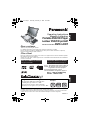 1
1
-
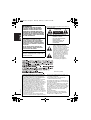 2
2
-
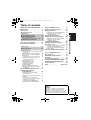 3
3
-
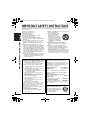 4
4
-
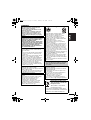 5
5
-
 6
6
-
 7
7
-
 8
8
-
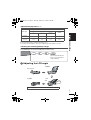 9
9
-
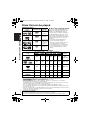 10
10
-
 11
11
-
 12
12
-
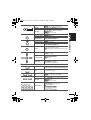 13
13
-
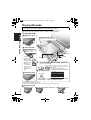 14
14
-
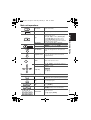 15
15
-
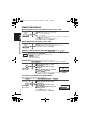 16
16
-
 17
17
-
 18
18
-
 19
19
-
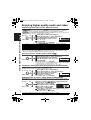 20
20
-
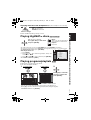 21
21
-
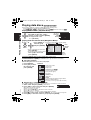 22
22
-
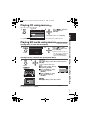 23
23
-
 24
24
-
 25
25
-
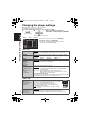 26
26
-
 27
27
-
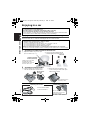 28
28
-
 29
29
-
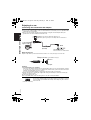 30
30
-
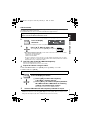 31
31
-
 32
32
-
 33
33
-
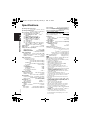 34
34
-
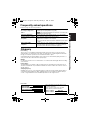 35
35
-
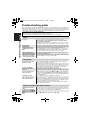 36
36
-
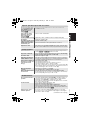 37
37
-
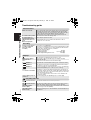 38
38
-
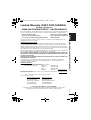 39
39
-
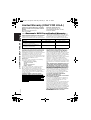 40
40
-
 41
41
-
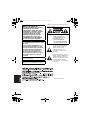 42
42
-
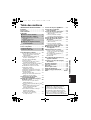 43
43
-
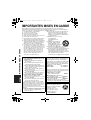 44
44
-
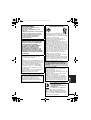 45
45
-
 46
46
-
 47
47
-
 48
48
-
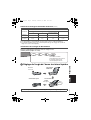 49
49
-
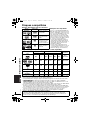 50
50
-
 51
51
-
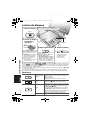 52
52
-
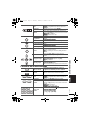 53
53
-
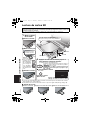 54
54
-
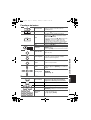 55
55
-
 56
56
-
 57
57
-
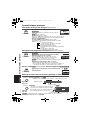 58
58
-
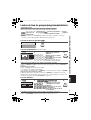 59
59
-
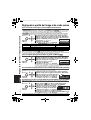 60
60
-
 61
61
-
 62
62
-
 63
63
-
 64
64
-
 65
65
-
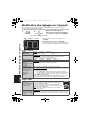 66
66
-
 67
67
-
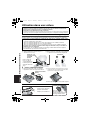 68
68
-
 69
69
-
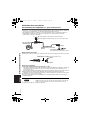 70
70
-
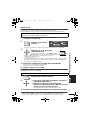 71
71
-
 72
72
-
 73
73
-
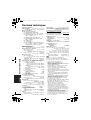 74
74
-
 75
75
-
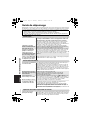 76
76
-
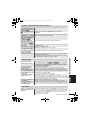 77
77
-
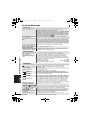 78
78
-
 79
79
-
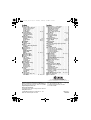 80
80
Panasonic DVD-LX97 Manuel utilisateur
- Catégorie
- Lecteurs DVD
- Taper
- Manuel utilisateur
- Ce manuel convient également à
dans d''autres langues
- English: Panasonic DVD-LX97 User manual
Documents connexes
-
Panasonic DVDS47PC Mode d'emploi
-
Panasonic DVDLX110 Mode d'emploi
-
Panasonic DVDLS91 - PORTABLE DVD PLAYER Le manuel du propriétaire
-
Panasonic DVDS422 Le manuel du propriétaire
-
Panasonic DVD-LX95 Le manuel du propriétaire
-
Panasonic DVDS422 Mode d'emploi
-
Panasonic DVD-LV57 Manuel utilisateur
-
Panasonic DVDLX95 Mode d'emploi
-
Panasonic SLCT820 Le manuel du propriétaire
-
Panasonic DVD-S52 Le manuel du propriétaire