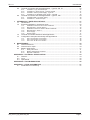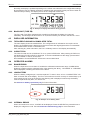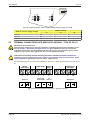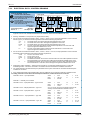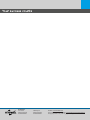Fluidwell F011 Le manuel du propriétaire
- Catégorie
- Mesure, test
- Taper
- Le manuel du propriétaire

User Manual
F011-A
TOTALIZER
Signal input: (0)4-20 mA flowmeter signal
Options: intrinsically safe
backlight
F-Series - Field mounted indicators for safe and hazardous areas
More info: www.fluidwell.com/fseries

User Manual F011-A
Page 2 FW_F011-A_M_v0501-02_EN
TABLE OF CONTENTS
1 ABOUT THIS MANUAL............................................................................................................ 4
1.1 How to use this manual .................................................................................................. 4
1.2 Use of pictograms........................................................................................................... 4
1.3 Warranty and technical support ...................................................................................... 4
1.4 Model Reference ............................................................................................................ 4
2 SAFETY.................................................................................................................................... 5
2.1 Personal safety ............................................................................................................... 5
2.2 End-user responsibilities................................................................................................. 5
2.3 Potential equipment damage .......................................................................................... 5
2.4 Disposal of electronic waste ........................................................................................... 5
3 INTRODUCTION....................................................................................................................... 6
3.1 System description ......................................................................................................... 6
3.2 Product features ............................................................................................................. 6
3.2.1 General characteristics................................................................................................... 6
3.2.2 Input................................................................................................................................ 6
3.2.3 Options ........................................................................................................................... 7
3.3 Installation example ........................................................................................................ 7
4 OPERATION............................................................................................................................. 8
4.1 Introduction ..................................................................................................................... 8
4.1.1 Operating modes ............................................................................................................ 8
4.2 Control panel .................................................................................................................. 8
4.2.1 Display............................................................................................................................ 8
4.2.2 Backlight (Type ZB) ........................................................................................................ 9
4.3 Displayed information ..................................................................................................... 9
4.3.1 Totalized flow and accumulated total.............................................................................. 9
4.3.2 Clear total ....................................................................................................................... 9
4.4 Operator alarms.............................................................................................................. 9
4.4.1 Range error..................................................................................................................... 9
4.4.2 Low battery ..................................................................................................................... 9
4.4.3 Internal error ................................................................................................................... 9
5 CONFIGURATION.................................................................................................................... 10
5.1 Introduction ..................................................................................................................... 10
5.2 Configuring using SETUP mode..................................................................................... 10
5.2.1 Entering SETUP mode ................................................................................................... 10
5.2.2 Navigating the SETUP menu.......................................................................................... 10
5.2.3 Changing configuration settings ..................................................................................... 11
5.2.4 Returning to Operator Mode........................................................................................... 11
5.3 SETUP menu overview................................................................................................... 12
5.4 SETUP menu explanations............................................................................................. 12
5.4.1 Menu 1: Total ................................................................................................................. 12
5.4.2 Menu 2: Display ............................................................................................................. 13
5.4.3 Menu 3: Power management ......................................................................................... 13
5.4.4 Menu 4: Flowmeter ........................................................................................................ 14
5.4.5 Menu 5: Others .............................................................................................................. 15
6 INSTALLATION........................................................................................................................ 16
6.1 Installation / environmental conditions............................................................................ 16
6.2 Handling the F011-A enclosure ...................................................................................... 17
6.2.1 Identification.................................................................................................................... 17
6.2.2 Opening, assembling and closing the F-Series .............................................................. 18
6.3 Mechanical installation.................................................................................................... 20
6.3.1 Mechanical dimensions .................................................................................................. 20
6.3.2 Mounting the F-Series .................................................................................................... 22
6.4 Electrical installation ....................................................................................................... 23
6.4.1 Electrical safety............................................................................................................... 23
6.4.2 Protective earth (PE) connections .................................................................................. 23
6.4.3 Field wiring connections ................................................................................................. 24
6.4.4 Power supply .................................................................................................................. 25
6.4.5 Sensor supply................................................................................................................. 25

F011-A User Manual
FW_F011-A_M_v0501-02_EN Page 3
6.5 Terminal connectors safe area applications - Type PX, PD, PL..................................... 26
6.5.1 Terminals 1-2 (6): flowmeter input.................................................................................. 27
6.5.2 Terminals 4-5: Power supply - type PX and PD ............................................................. 27
6.5.3 Terminal 6: Sensor power supply - Type PD.................................................................. 27
6.5.4 Terminals 9-10: Backlight power supply - Type ZB ........................................................ 28
6.6 Terminal connectors safe area applications - Type PF, PM ........................................... 29
6.6.1 Terminals GND-1-2: Power supply................................................................................. 29
6.6.2 Terminals 5-7: flowmeter input ....................................................................................... 30
7 INTRINSICALLY SAFE APPLICATIONS ................................................................................ 31
7.1 Identification.................................................................................................................... 31
7.2 Electrical installation in hazardous areas........................................................................ 32
7.2.1 Installations based on FM or CSA Certificate................................................................. 32
7.2.2 Electrical data - Control drawing..................................................................................... 33
7.2.3 Installations based on ATEX or IECEx Certificate.......................................................... 35
7.2.4 Electrical data - Annex 1................................................................................................. 36
7.2.5 Power supply .................................................................................................................. 37
7.2.6 Sensor supply................................................................................................................. 37
7.3 Terminal connectors hazardous area applications ......................................................... 37
7.4 Configuration examples Intrinsically Safe applications................................................... 38
7.4.1 F011-A-PX-XI-ZB - Ex ia IIC/IIIC .................................................................................... 38
7.4.2 F011-A-PD-XI-ZB - Ex ia IIC/IIIC.................................................................................... 38
7.4.3 F011-A-PL-XI-ZB - Ex ia IIC/IIIC..................................................................................... 39
8 MAINTENANCE........................................................................................................................ 40
8.1 General directions........................................................................................................... 40
8.2 Instructions for repair ...................................................................................................... 40
8.3 Battery replacement........................................................................................................ 41
8.3.1 Safety instructions .......................................................................................................... 41
8.3.2 Battery replacement procedure ...................................................................................... 42
8.3.3 Disposal of batteries ....................................................................................................... 42
APPENDIX A - TECHNICAL SPECIFICATION .............................................................................. 43
A.1 General ........................................................................................................................... 43
A.2 Input................................................................................................................................ 45
A.3 Operational ..................................................................................................................... 45
APPENDIX B - TROUBLESHOOTING ........................................................................................... 46
APPENDIX C - LEGAL INFORMATION ......................................................................................... 47
C.1 Declarations of Conformity ............................................................................................. 47

User Manual F011-A
Page 4 FW_F011-A_M_v0501-02_EN
1 ABOUT THIS MANUAL
1.1 HOW TO USE THIS MANUAL
This operation manual is divided into two main parts:
● The daily use of the F011-A is described in Section 4: Operation[»8]. These instructions are
meant for users / operators.
● All subsequent sections and appendices are meant for electricians/technicians. These provide a
detailed description of all software settings and hardware installation guidance.
Always follow the instructions in this manual, especially the safety information. For additional
information, please contact your supplier.
1.2 USE OF PICTOGRAMS
A hazardous situation may occur if the unit is not used for the purpose it was designed for or is used
incorrectly. The following pictograms inform you of important information:
A warning indicates a hazardous situation that could cause injury or death.
A caution indicates a condition that could cause:
● moderate/minor personal injury or equipment damage.
● incorrect functioning of the unit or connected instruments.
A note informs you of important information.
1.3 WARRANTY AND TECHNICAL SUPPORT
For warranty and technical support on your Fluidwell products, visit our internet site
www.fluidwell.com or contact us at [email protected].
1.4 MODEL REFERENCE
Hardware version: 03.03.xx
Software version: 03.03.xx
Document version: FW_F011-A_M_v0501-02_EN
© Copyright 2023 Fluidwell B.V. - The Netherlands
Information in this document is subject to change without prior notice. The manufacturer is
not responsible for mistakes in this material or for incidental damage caused as a direct or
indirect result of the delivery, performance or use of this material.
© All rights reserved. No parts of this publication may be reproduced or used in any form or
by any means without written permission of your supplier.

F011-A User Manual
FW_F011-A_M_v0501-02_EN Page 5
2 SAFETY
2.1 PERSONAL SAFETY
● Explosion hazard: Never open the unit when explosive atmosphere is present, and the unit is
connected to a power supply or consuming device like the internal battery supply.
● Risk of electric shock: Only open the unit if all leads are free of potential electrical energy.
● Immediately inform the person responsible for the installation if you disagree with the safety
precautions or if you detect errors or danger.
● Intrinsically Safe applications: follow the instructions as mentioned in Section 7: Intrinsically safe
applications[»31].
Certificates and related documents are available on our website or from your distributor.
2.2 END-USER RESPONSIBILITIES
● Installation, use, and servicing of the unit must be done by authorized technicians.
● This unit is not designed for use in life support appliances, devices, or systems where
malfunction of the product could result in personal injury. Customers using or selling these
products for use in such applications do so at their own risk and agree to fully indemnify the
manufacturer and supplier for any damages resulting from such improper use or sale.
● Check all connections, settings and technical specifications of all peripheral devices supplied
with the unit.
● The unit must be installed in accordance with the EMC (Electro Magnetic Compatibility)
guidelines.
● Connect Protective Earth (PE) / proper grounding to the metal enclosure as indicated in
Section 6.4.2: Protective earth (PE) connections[»23].
● If the unit is used on a ship, truck or somewhere else with no Protective Earth (PE) connection
available, connect an alternative grounding suitable for the application to the metal enclosure.
● The Protective Earth (PE) wire (or alternative grounding) may never be disconnected or
removed.
● The local labor and safety laws, and regulations must be adhered to.
● Modifying the unit without prior written consent from the manufacturer will result in the
immediate termination of product liability and warranty period.
● The manufacturer accepts no responsibility whatsoever if the safety information and instructions
in this manual are not observed.
2.3 POTENTIAL EQUIPMENT DAMAGE
● Before installing the unit, check the mains voltage and information on the manufacturer's label
for product configuration.
● Electro Static Discharge (ESD) causes irreparable damage to electronics. When installing or
opening the unit, the technician should first discharge him- or herself by touching a well-
grounded object.
● Never touch the electronic components.
● Never expose the unit to conditions that may exceed the enclosure classifications as indicated
by the manufacturer's label and Section 6.1: Installation / environmental conditions[»16].
2.4 DISPOSAL OF ELECTRONIC WASTE
At the end of its life this product should be disposed of according to the
(inter)national regulations regarding waste electronic equipment. If a
battery is installed in this product, it should be disposed of separately. The
separate collection and recycling of your waste equipment will help to
conserve natural resources and ensure that it is recycled in a manner that
protects the environment.

User Manual F011-A
Page 6 FW_F011-A_M_v0501-02_EN
3 INTRODUCTION
3.1 SYSTEM DESCRIPTION
The totalizer model F011-A is a microprocessor-driven instrument designed to show a resettable
total and a non-resettable accumulated total.
Fig.1: The F011
This manual describes the daily use, configuration and installation of the F011-A with analog
(0)4-20mA input from a flowmeter, and its available options.
The following figure shows the F011-A used in a typical application.
Fig.2: Typical application
3.2 PRODUCT FEATURES
3.2.1 GENERAL CHARACTERISTICS
● Ultra-low power consumption to allow for long battery life (Type PB/PC)
● Various mounting possibilities
● A choice of enclosure materials: GRP, aluminum or stainless steel (316L), suitable for every
industrial environment
● Ability to process a broad range of sensor signals
● Simple and standard configuration and operator interface.
Configuration
The F011 can be used for many types of application and has a SETUP mode to allow for configuring
it to your requirements. See Section 5: Configuration[»10] for further information.
All settings are stored in an EEPROM memory so they will not be lost if there is a power failure.
3.2.2 INPUT
● One flowmeter with a passive or active (0)4-20mA analog signal output
● Several options are available for powering the sensor.

F011-A User Manual
FW_F011-A_M_v0501-02_EN Page 7
3.2.3 OPTIONS
Available options are:
● Intrinsic safety (Type XI)
● Power and sensor supply (Types PB, PC, PD, PF, PL, PM, PX, in various combinations)
● Panel mount enclosure (Types HB, HC)
● Flame-proof enclosure (Type XF)
● Display backlight (Type ZB).
3.3 INSTALLATION EXAMPLE
Following parts can be recognized in below installation example.
13
24
56
Fig.3: Installation example F011-A
1. Front cover 3. Label 5. Keys
2. Display 4. Back cover 6. Cable entry (process mount)

User Manual F011-A
Page 8 FW_F011-A_M_v0501-02_EN
4 OPERATION
This unit may only be operated by authorized and trained personnel who have read and understood
this manual, particularly Section 2: Safety[»5].
4.1 INTRODUCTION
This chapter describes the daily use and operation of the F011-A. For this, the F-Series is equipped
with a control panel that provides the operator with various functions, information and operating
modes.
4.1.1 OPERATING MODES
The following operating mode are available:
●OPERATOR-mode
This is the default mode of operation and mode indicator
RUN
is shown on the display. This
mode is available for all operators and gives access to the other modes. The available functions
and rights depend on the type of unit and configured settings. The unit will always return to this
mode when there is no user interaction for some time in any of the other modes.
●SETUP-mode
This mode allows to review all configuration settings using a SETUP-menu. The mode indicator
SETUP
is shown on the display and access can be restricted via a password. After selecting a
configuration item, it can be changed using the PROGRAM-mode.
●PROGRAM-mode
This mode is used to change settings in the SETUP-menu, enter values in OPERATOR-mode or
enter a password. When a setting is being changed, this is indicated by the mode indicator
PROGRAM
on the display.
The following paragraphs describe the modes of operation in more detail. SETUP-mode and
PROGRAM-mode are described in Section 5: Configuration[»10].
4.2 CONTROL PANEL
The control panel is located on the front side of the F-Series.
● A Liquid Cristal Display (LCD) to show process values and various other information.
● Three keys (PROG/ENTER, SELECT, CLEAR) to control the unit during operation.
● An optional backlight to illuminate the display (Type ZB).
Functions of the keys in Operator Mode
PROG/ENTER-key
This key is used to program and save new values or settings.
The PROG-key is also used to gain access to SETUP mode, see Section 5:
Configuration[»10].
SELECT-key
This key is used to select the displayed information, like accumulated total and flow rate.
CLEAR-key
This key is used to clear the value of total.
4.2.1 DISPLAY
In the F011-A, all inputs and outputs are continuously processed in the background. The relevant
process information is then displayed on a selection of screens when the product is in OPERATOR-
mode.
The display contains one line with larger digits and one line with smaller characters below that. The
top line displays key process information, while the bottom line usually displays additional
information or system messages. Also, measurement unit and symbols to indicate operating mode,
function, and status may be displayed.

F011-A User Manual
FW_F011-A_M_v0501-02_EN Page 9
Normally, the display is updated depending on the refresh rate selected in the configuration settings.
By pressing any key, the display switches to refreshing the information 8 times per second. After 30
seconds of key inactivity, the display returns to the configured refresh rate.
RUN
3
m
ACC.TOTAL
Fig.4: Example of display information during process
4.2.2 BACKLIGHT (TYPE ZB)
The F011 with Type ZB is equipped with a backlight to illuminate the display for improved
readability. The backlight can be turned on or off, and its intensity can be set in the SETUP- menu.
4.3 DISPLAYED INFORMATION
4.3.1 TOTALIZED FLOW AND ACCUMULATED TOTAL
The main display shows the totalized flow. The configured unit is indicated on the top line of the
display, the resettable total is displayed on the second line with large digits and the non-resettable
accumulated total is shown on the bottom line.
After selecting any other information, the F011 will always return to this display automatically.
4.3.2 CLEAR TOTAL
The value for total can be re-initialized. To do so, press CLEAR twice. After pressing CLEAR once,
the flashing text "PUSH CLEAR" is displayed. To avoid re-initialization at this stage, press another
key than CLEAR or wait for 20 seconds.
Re-initialization of total DOES NOT influence the accumulated total.
4.4 OPERATOR ALARMS
4.4.1 RANGE ERROR
When the input value is more than 5% outside the calibrated measurement range, ALARM will be
displayed, together with the calibrated value. After pressing the ▲ key, “LO RANGE” or “HI RANGE”
will be displayed, indicating the reason for the alarm.
4.4.2 LOW BATTERY
When the battery voltage drops, it must be replaced. To warn in time, an icon “LOW BATTERY” will
flash on the left side of the display. The F011 will continue to function correctly for several days up to
some weeks, but as soon as the warning stop flashing and is displayed continuously the battery
must be replaced shortly after, or it will run out.
See Section 8.3: Battery replacement[»41] for further information.
RUN
Fig.5: Example of low battery alarm
4.4.3 INTERNAL ERROR
When an internal error occurs, “ALARM” will be displayed. Press the SELECT key several times to
display the 4-digit error code. Consult Section B: Troubleshooting[»46] for more information.

User Manual F011-A
Page 10 FW_F011-A_M_v0501-02_EN
5 CONFIGURATION
5.1 INTRODUCTION
This chapter describes how technicians can use configuration settings to configure the F-Series for
optimal functionality. Configuration of the F011-A can be done in SETUP mode, using the front keys.
5.2 CONFIGURING USING SETUP MODE
For an overview of Operating modes, see Section 4.1.1: Operating modes[»8].
Changing settings may influence current operation
In SETUP mode the unit remains fully operational. Make sure the product is not being used for any
application when changing settings.
5.2.1 ENTERING SETUP MODE
1. Press the PROG-key for 7 seconds. During this, the symbols ▲▼ are displayed. You may be
prompted to enter a password.
2. The
SETUP
indicator is now activated on the display and the
RUN
indicator is deactivated.
5.2.2 NAVIGATING THE SETUP MENU
The SETUP menu contains several menu groups, which each contain various menu items. Each
menu item has a unique number which is displayed at the bottom of the display. Additionally, each
menu item is expressed with a keyword.
The menu number is a combination of two figures separated by a dot:
● the first figure indicates the selected menu group (e.g. 1. TOTAL).
● the second figure indicates the menu item (e.g. 1.1 UNIT).
The following image shows the layout of the menu structure:
Fig.6: SETUP menu layout and navigation
Navigate the SETUP menu with the following functions:
PROG-key
When a menu item is selected (e.g. 1.1), this key is used to start the programming
sequence.
When a menu group is selected (and no function), this key is used to scroll back a group
(e.g. 3. à 2. à 1. à 3. à 2. ...)
SELECT-key
This key is used to select the next menu item in the list (e.g. 1. à 1.1 à 1.2 à 1.3 à
1. ...). When the top of the list is reached, it will wrap around and return to the menu group
selection.
CLEAR-key
This key is used to select the previous menu item in the list (e.g. 1.3 à 1.2 à 1.1 à 1. à
2. ...). When the bottom of the list is reached, it returns to the menu group selection.
When a menu group is selected (and no item), this key is used to scroll to the next group
(e.g. 1. à 2. à 3. à 1. à 2. ...)

F011-A User Manual
FW_F011-A_M_v0501-02_EN Page 11
5.2.3 CHANGING CONFIGURATION SETTINGS
A menu item either contains a value (a number with optionally a decimal point and sign, e.g.
-123.45) or a selection list (e.g. L – m3 - USGAL). After a menu item is selected in the SETUP menu,
a new value can be programmed by performing the following steps. During the programming
sequence, the
PROGRAM
indicator is shown on the display.
Step 1: Start the programming sequence
PROG-key
When a menu item is selected in the SETUP menu, this key is used to start the
programming sequence.
Step 2a: Change a value
SELECT-key
This key is used to increment the selected digit or to select de next position of the decimal
point.
When the entered value is out of range, the increase sign ▲ or decrease sign ▼ will be
displayed; the value will be automatically brought within range when confirmed later.
CLEAR-key
This key is used to select the next digit. If a decimal point can be set, this will be included
in the sequence as well (e.g. [decimal point] à digit 1 à digit 2 à digit 3 à [decimal
point]).
SELECT-key + CLEAR-key
When a value can also be entered as a negative number, pressing the SELECT-key and
CLEAR-key simultaneously will toggle the ‘–‘ (minus) sign on and off.
Step 2b: Change the selection in a list
SELECT-key
This key is used to select the next item in the list (e.g. L à m³ à USGAL).
At the end of the list, the selection will wrap around to the first selection.
CLEAR-key
This key is used to select the previous item in the list (e.g. USGAL à m³ à L).
At the bottom of the list, the selection will wrap around to the last selection.
Step 3: Finish the programming sequence
PROG-key
During the programming sequence, this key is used to confirm or cancel the new value
and return to SETUP mode. To cancel the operation, either press the PROG-key for 3
seconds or wait for 20 seconds: the programming sequence is cancelled and the former
value is reinstated.
5.2.4 RETURNING TO OPERATOR MODE
When all configuration settings are set correctly, return to OPERATOR mode by pressing the
PROG-key for three seconds, or do not press any key for 2 minutes to return automatically. The
RUN
indicator is now activated on the display and the
SETUP
indicator is deactivated.

User Manual F011-A
Page 12 FW_F011-A_M_v0501-02_EN
5.3 SETUP MENU OVERVIEW
1 TOTAL DEFAULT
1.1 UNIT L - m3 - kg - lb - GAL - USGAL - bbl - no unit L
1.2 DECIMALS 0 - 3 0
1.3 SPAN 0.0010 - 999,999 1600
1.4 DECIMALS SPAN 0 - 6 0
2 DISPLAY DEFAULT
2.1 BACKLIGHT off - on off
2.2 BACKLIGHT
BRIGHTNESS
1 - 5 5
3 POWER MANAGEMENT DEFAULT
3.1 LCD UPDATE fast - 1 sec - 3 sec - 15 sec - 30 sec - off 1 sec
3.2 BATTERY MODE operational - shelf operational
4 FLOWMETER DEFAULT
4.1 FORMULA interpolation - square root interpolation
4.2 FILTER 01 - 99 01 (off)
4.3 CUT-OFF 0.0 - 99.9 % 0
4.4 CALIBRATE LOW default - calibrate - calibrate set factory
4.5 CALIBRATE HIGH default - calibrate - calibrate set factory
5 OTHERS DEFAULT
5.1 TYPE / MODEL fixed F011-A
5.2 SOFTWARE VERSION fixed 03.xx.xx
5.3 SERIAL NUMBER fixed xxxxxxx
5.4 PASS CODE 0000 - 9999 0000
5.5 TAG NUMBER 0000000 - 9999999 0000000
5.4 SETUP MENU EXPLANATIONS
5.4.1 MENU 1: TOTAL
Calculating the Span for Total
The Span is used to convert the flowmeter output current to a quantity. The basis is the flow rate per
second at 20 mA signal. Two examples are given.
Example 1
● The flowmeter generates 20 mA at a flow rate of 2,481.3 Liter/minute.
● The quantity will be displayed using m3 (1.1: TOTAL > UNIT).
● The rate per second is 2,481.3 / 60 = 41.355 L/sec, which equals 0.041355 m3/sec. Thus, the
span is 0.041355.
● Enter the Span as 041355 at 1.3: TOTAL > SPAN and 6 at 1.4: TOTAL > DECIMALS SPAN.
Example 2
● The flowmeter generates 20 mA at a flow rate of 652.31 USGAL per hour.
● The quantity will be displayed using barrels (1.1: TOTAL > UNIT).
● The rate per second is 652.31 / 3600 = 0.181197 USGAL/sec, which equals 0.0043142 barrels/
sec. Thus, the Span will be 0.0043142.
● Enter the Span as 004314 at 1.3: TOTAL > SPAN and 6 at 1.4: TOTAL > DECIMALS SPAN.
When a different unit is selected, the displayed values are NOT recalculated.

F011-A User Manual
FW_F011-A_M_v0501-02_EN Page 13
1 TOTAL
1.1 UNIT Determines the measurement unit for total and accumulated total. The
following units can be selected:
L - m3 - kg - lb - GAL - USGAL - bbl - no unit
Changing the measurement unit will have consequences for operator
and setup values. Please note that the Span should be checked also.
Recalculation is not done automatically.
1.2 DECIMALS Determines for Total and Accumulated Total the number of decimals.
The following can be selected:
0000000 – 111111.1 – 22222.22 – 3333.333
1.3 SPAN This value is used to convert the flowmeter output to a total unit. The
Span is based on the flow rate per second at 20 mA sensor signal, and
the selected measurement unit, as defined in 1.1: TOTAL > UNIT.
Accuracy of the measurement system depends on the accuracy of the
Span.
Examples are given just above this table.
1.4 DECIMALS SPAN This setting determines the number of decimals for the Span (1.3: TOTAL >
SPAN). Please note that this setting influences the accuracy of the Span
indirectly.
This setting has NO influence on the displayed number of digits set for
Unit (1.1: TOTAL > UNIT).
5.4.2 MENU 2: DISPLAY
2 DISPLAY
Display backlight is only available with Type ZB. The following functions
will affect this optional backlight.
2.1 BACKLIGHT With this setting, the optional backlight can be turned on or off.
2.2 BACKLIGHT
BRIGHTNESS
Backlight brightness can be adjusted with this setting. A value from 1 to
5 can be selected, where 1 is minimum, and 5 maximum brightness.
5.4.3 MENU 3: POWER MANAGEMENT
3 POWER MANAGEMENT
3.1 LCD UPDATE Sets the LCD display refresh rate. The following can be selected:
fast - 1 sec - 3 sec - 15 sec - 30 sec - off
When a key is pressed, the display refresh rate will switch to ‘fast’ for 30
seconds. After this the refresh rate will return to the set update rate.
Please note that no information will be lost at low refresh rates: all
sensor input will be processed in the background.
Calculating the display information significantly affects the power
consumption. When the application does not require a fast display
refresh rate, it is strongly advised to select a slow rate.
Indication of expected battery life:
●3.1: POWER MANAGEMENT > LCD UPDATE set to fast: 2 years
●3.1: POWER MANAGEMENT > LCD UPDATE set to 1sec: 5 years.
3.2 BATTERY MODE The F011-A has two main modes: operational and shelf mode. In shelf
mode the product can be stored for several years with extremely low
power consumption from the battery. All settings and totals are
maintained in memory.
To wake up the F011 from shelf mode, simply press the ▲ key twice.

User Manual F011-A
Page 14 FW_F011-A_M_v0501-02_EN
5.4.4 MENU 4: FLOWMETER
4 FLOWMETER
4.1 FORMULA The F011-A can process the analog (0)4-20mA signal in two ways:
linear or as a root.
●Interpolation: the signal is processed in a linear way
R = S x I
●Square root: the signal is processed applying a square root, f.i. with
differential pressure sensoring
R = S √ I
where R is the calculated flow rate, S is the maximum flow rate at 20mA
(1.3: TOTAL > SPAN), and I is the scaled analog input between 0 (for
minimum input, (0)4 mA) and 1 (for maximum input, i.e. 20mA).
4.2 FILTER The analog output signal of a flowmeter mirrors the actual process
value. This signal is sampled several times per second by the F011-A.
Consequently, random and/or fast changes in sensor signal may lead to
instable displayed process values. With the help of the filter setting a
stable and accurate reading can be obtained. The filter function is based
on three values: the last sampled input signal, the last average value
and the set filter level. The higher the filter level chosen, the slower the
response of the unit to step changes in the process value will be.
The table below gives response times related to filter levels.
RESPONSE TIME ON STEP CHANGE OF INPUT VALUE (IN % OF END VALUE)
Filter value 50% 75% 90% 99%
01 filter disabled filter disabled filter disabled filter disabled
02 0.3 sec 0.5 sec 1.0 sec 1.8 sec
03 0.5 sec 1.0 sec 1.5 sec 3.0 sec
05 1.0 sec 1.8 sec 2.8 sec 5.3 sec
10 1.8 sec 3.5 sec 5.6 sec 11 sec
20 3.5 sec 7.0 sec 11 sec 23 sec
30 5.3 sec 10 sec 17 sec 34 sec
50 8.8 sec 17 sec 29 sec 57 sec
75 13 sec 26 sec 43 sec 86 sec
99 17 sec 34 sec 57 sec 114 sec
4.3 CUT-OFF To ignore small flows e.g. leakage or vibration, a low-flow cut-off can be
set. If the input is below cut-off, the signal will be ignored.
The cut-off is set as percentage of the full 16 (20) mA range, and can be
set from 0.0 to 99.9 %. The value to be set depends on the processing
formula set at 4.1: FLOWMETER > FORMULA, and follows the span as set in
1.3: TOTAL > SPAN.
Two examples are given below.
EXAMPLES OF CUT-OFF CALCULATIONS
Signal processing Span Cut-off Cut-off percentage Threshold input signal
Interpolation 450 L/min 25 L/min (25/450)*100%=5.5% 16mA*5.5%+4mA=4.88mA
Square root 450 L/min 25 L/min (25/450)2*100%=0.3% 16mA*0.3%+4mA=4.05mA

F011-A User Manual
FW_F011-A_M_v0501-02_EN Page 15
4 FLOWMETER
4.4 CALIBRATE LOW The unit is calibrated in factory using a very accurate current source. In
case the flowmeter signal does not equal (0)4mA at flow rate zero, this
function is needed to set the minimum input current at flow rate zero.
The input loop powered version of the F011-A (Type PL) requires an
input signal of at least 4 mA, not lower.
Be very sure that the offered tuning signal is stable and correct
before using it for calibration, since this setting has major
influence on the accuracy of the system.
After pressing PROG, one of three options can be selected.
●CALIBRATE: with this choice, the minimum input will be set at the
actual input current. After pressing ENTER, CAL SET will be
displayed when the calibration process is completed. From now on,
the input current must be higher than the newly calibrated value in
order to be processed.
●DEFAULT: re-installs the factory calibration.
●CAL SET: selects the latest calibrated value.
4.5 CALIBRATE HIGH The unit is calibrated in factory using a very accurate current source. In
case the flowmeter signal does not equal 20mA at maximum flow rate,
this function is needed to set the input current at maximum flow rate.
Be very sure that the offered tuning signal is stable and correct
before using it for calibration, since this setting has major
influence on the accuracy of the system.
After pressing PROG, one of three options can be selected.
●CALIBRATE: with this choice, the maximum input will be set at the
actual input current. After pressing ENTER, CAL SET will be
displayed when the calibration process is completed. From now on,
the input current must be lower than the newly calibrated value in
order to be processed.
●DEFAULT: re-installs the factory calibration.
●CAL SET: selects the latest calibrated value.
5.4.5 MENU 5: OTHERS
5 OTHERS
5.1 TYPE / MODEL
Provides important information on your product. This information may be
required for maintenance or support.
5.2 SOFTWARE VERSION
5.3 SERIAL NUMBER
5.4 PASS CODE All SETUP values can be password protected.
A four-digit password can be programmed, for example 1234.
To disable password protection, enter four zeros (0000).
5.5 TAG NUMBER For identification of the F011 and communication purposes, a unique tag
number of maximum seven digits can be entered.

User Manual F011-A
Page 16 FW_F011-A_M_v0501-02_EN
6 INSTALLATION
● Mounting, electrical installation, start-up and maintenance of this instrument may only be
carried out by trained personnel authorized by the operator of the facility. Personnel must read
and understand this Operating Manual before carrying out its instructions.
● The F011-A may only be operated by personnel who are authorized and trained by the operator
of the facility. All instructions in this manual are to be observed.
● Ensure that the measuring system is correctly wired up according to the wiring diagrams.
Protection against accidental contact is no longer assured when the housing cover is removed
or the panel cabinet has been opened (danger from electrical shock). The housing may only be
opened by trained personnel.
● Take careful notice of Section 2: Safety[»5] at the front of this manual.
6.1 INSTALLATION / ENVIRONMENTAL CONDITIONS
The F-Series can be supplied for use in Safe Areas or for Hazardous Locations. This is indicated in
the model code by the Type X- designator, shown on the label.
Type XX Suitable for Safe Area applications only. Follow the mechanical and electrical
installation instructions in this chapter.
Type XI Suitable for intrinsically safe applications in Hazardous Locations. Follow the General
mechanical and electrical installation instructions in this chapter, and the specific
instructions in Section 7: Intrinsically safe applications[»31]. In case of conflict,
Section 7: Intrinsically safe applications[»31] has precedence over Section 6:
Installation[»16].
Type XF Suitable for explosion proof/flame proof applications in Hazardous Locations. Follow
the instructions in this chapter and the installation instructions supplied separately.
Take the relevant IP classification of the enclosure
into account (see identification plate). Even an
enclosure rated for IP67 / NEMA Type 4X should
NEVER be exposed to strongly varying (weather)
conditions.
When used in very cold environment or varying
climatic conditions, inside the instrument case, take
the necessary precautions against moisture.
Mount the F011-A onto a solid structure to avoid
vibrations.
For use in Safe and Hazardous Areas (or Locations), the following conditions apply:
Relative humidity < 90% RH
Outdoor use Suitable for outdoor use
IP and NEMA rating Panel mount: IP65. Field mount: IP67. NEMA Type 4X
Supply voltage
fluctuation
As indicated by supply range (e.g. 10 to 30 V). Otherwise+/-10% unless
stated otherwise
Means of protection Intrinsically safe IS
Ordinary locations Class I (PE connected to metal enclosure)
Class II (non-metallic enclosure)
Over-voltage category II (when supplied from mains)
Pollution degree 2 (internal environment), 3 (external environment)
Ambient Intrinsically safe -40 ºC to +70 ºC, -40 ºF to +158 ºF
For EPL Da -40 ºC to +50 ºC, -40 ºF to +122 ºF
Ordinary locations -40 ºC to +80 ºC, -40 ºF to +176 ºF
Altitude up to 2000 meters (6600 feet)

F011-A User Manual
FW_F011-A_M_v0501-02_EN Page 17
6.2 HANDLING THE F011-A ENCLOSURE
6.2.1 IDENTIFICATION
The F-Series can be supplied as suitable for Safe Area or Hazardous Area. Suitability for
Intrinsic Safety is indicated in the model Type XI.
Refer to Section 7: Intrinsically safe applications[»31] for identification and installation labels
for Intrinsically Safe applications.
Your product is supplied with external (top) and internal (back) labels, except panel mount versions
(Type HB or HC) which do not have a top label.
Identification label
To identify your F0-Series device, all field mount enclosures have a weatherproof identification label
placed on the outside of the product.
Fig.7: Example of F0-Series identification label (Safe Area)
Installation label
An installation label is located at the inside of the enclosure (Type HB or HC: backside).
Fig.8: Example of F0-Series installation label (Safe Area – Type PX or PD)

User Manual F011-A
Page 18 FW_F011-A_M_v0501-02_EN
Fig.9: Example of F0-Series installation label (Safe Area - Type PM or PF)
Serial number and year of production
The serial number can be reviewed on the identification label, the
installation label, or in
SETUP
5.3: OTHERS > SERIAL NUMBER. The production
date is shown on the label and also indicated by the first 4 digits of the
serial number representing year and week number (YYWW).
6.2.2 OPENING, ASSEMBLING AND CLOSING THE F-SERIES
Panel mount versions (Type HB or HC) do not have a back cover. When removed from their
mounting panel the connectors are readily accessible.
Opening the unit
To open the F-Series enclosure, the front cover needs to be removed. Please follow this procedure.
1. If necessary, clean the enclosure with an anti-static
cloth made damp with a mild soap solution. Wait for
the enclosure to dry before opening.
2. While loosening the screws, hold on to the front cover
to prevent it from falling down.
3. Unscrew all 4 screws from the front of the enclosure
and (if present) mind that the serrated washers are
kept with the screws.
4. Carefully take the front cover away from the rear
cover, minding that the wiring stays intact.
5. Depending on the work to be done, all terminal
connectors can be removed from their mating parts
and the front cover is now completely separate.

F011-A User Manual
FW_F011-A_M_v0501-02_EN Page 19
Closing / replacing the cover
1. Re-insert all terminals to their original position.
2. Carefully position the front cover onto the back cover,
making sure that the gasket falls nicely into the gutter of
the back cover.
3. Place all 4 screws into the front cover and mind that the
serrated washers are replaced (metal enclosure only).
4. Fasten all 4 screws in an alternating way so that the front
cover is placed evenly across the edge of the back cover.
5. Tighten the 4 screws with the torque value for the type of
enclosure as specified in following table
Plastic enclosure 1 Nm
Aluminum enclosure 1 Nm
Stainless steel enclosure 2 Nm
6. The F-Series is now ready to be returned to service.

User Manual F011-A
Page 20 FW_F011-A_M_v0501-02_EN
6.3 MECHANICAL INSTALLATION
6.3.1 MECHANICAL DIMENSIONS
Aluminum and stainless steel enclosures
75 mm (2.95") 112 mm (4.40")
60 mm (2.36")
130 mm (5.12")
120 mm (4.72")
115 mm (4.53”)
98 mm (3.86”)
HB, HSB
29.1 mm (1.15”)
31 mm
(1.22”)
HZ
M20 x 1,5
22,5mm
HN
HO HSO,
M20 x 1,5 M20 x 1,5
25mm 25mm
22,5mm
HM, HSM
M20 x 1,5
M16 x 1,5 M16 x 1,5
30mm 30mm
22,50mm
M20 x 1,5
PG9 PG9
30mm 30mm
22,5mm
HA
1/2"NPT
0.9"
HT
HP
6 x M12
12mm 12mm
24mm24mm
36mm
36mm
14mm 17mm
HU, HSU
3x 1/2"NPT
0.12" 0.12"
0.9"
4x M20 x 1,5
15 15
15
HV
2323
16
mm
90 mm (3.54")
M20 x 1,5
M16 x 1,5 M16 x 1,5
30mm 30mm
22,50mm
HBM
M20 x 1,5 M20 x 1,5
25mm 25mm
22,50mm
HBO
12
1212
/
/ "NPT / "NPT
"NPT
1.18" 1.18"
0.9"
HBU
Fig.10: Dimensions - Aluminum and Stainless Steel enclosures
La page charge ...
La page charge ...
La page charge ...
La page charge ...
La page charge ...
La page charge ...
La page charge ...
La page charge ...
La page charge ...
La page charge ...
La page charge ...
La page charge ...
La page charge ...
La page charge ...
La page charge ...
La page charge ...
La page charge ...
La page charge ...
La page charge ...
La page charge ...
La page charge ...
La page charge ...
La page charge ...
La page charge ...
La page charge ...
La page charge ...
La page charge ...
La page charge ...
La page charge ...
La page charge ...
La page charge ...
La page charge ...
-
 1
1
-
 2
2
-
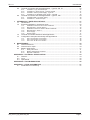 3
3
-
 4
4
-
 5
5
-
 6
6
-
 7
7
-
 8
8
-
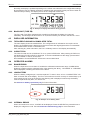 9
9
-
 10
10
-
 11
11
-
 12
12
-
 13
13
-
 14
14
-
 15
15
-
 16
16
-
 17
17
-
 18
18
-
 19
19
-
 20
20
-
 21
21
-
 22
22
-
 23
23
-
 24
24
-
 25
25
-
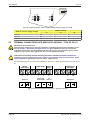 26
26
-
 27
27
-
 28
28
-
 29
29
-
 30
30
-
 31
31
-
 32
32
-
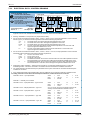 33
33
-
 34
34
-
 35
35
-
 36
36
-
 37
37
-
 38
38
-
 39
39
-
 40
40
-
 41
41
-
 42
42
-
 43
43
-
 44
44
-
 45
45
-
 46
46
-
 47
47
-
 48
48
-
 49
49
-
 50
50
-
 51
51
-
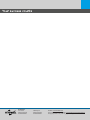 52
52
Fluidwell F011 Le manuel du propriétaire
- Catégorie
- Mesure, test
- Taper
- Le manuel du propriétaire
dans d''autres langues
- English: Fluidwell F011 Owner's manual