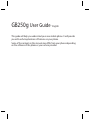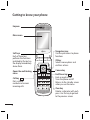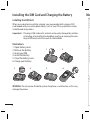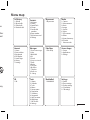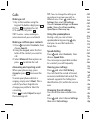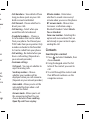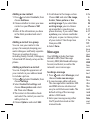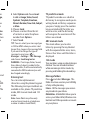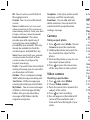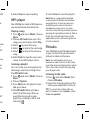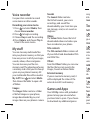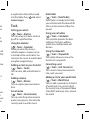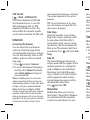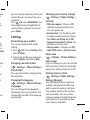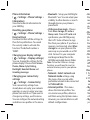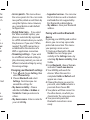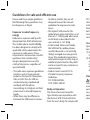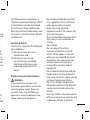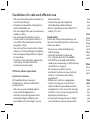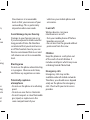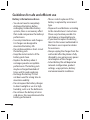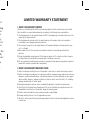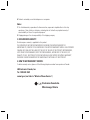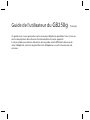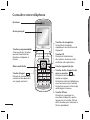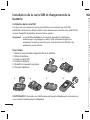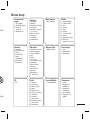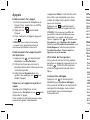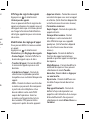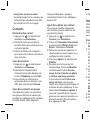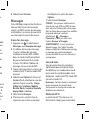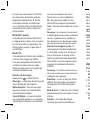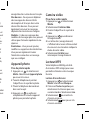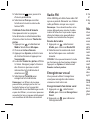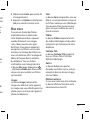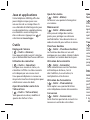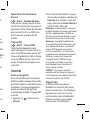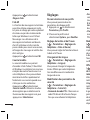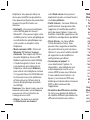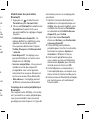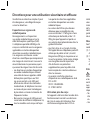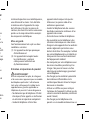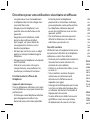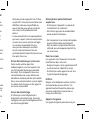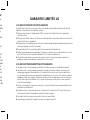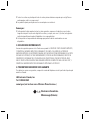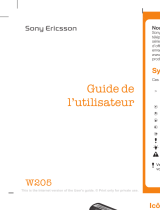LG GB250G Le manuel du propriétaire
- Catégorie
- Téléphones portables
- Taper
- Le manuel du propriétaire

P/N : MMBB0334527 (1.0)
E N G L I S H
GB250g
User Guide
Some of the contents in this manual
may differ from your phone depending
on the software of the phone or your
service provider.
P/N : MMBB0334527 (1.0)
FRANÇAIS
GB250g
Guide de
l’utilisateur
Il est possible que certains éléments
de ce guide soient différents de ceux
de votre téléphone, selon le logiciel de
votre téléphone ou votre fournisseur de
services.

Bluetooth QD ID B015097

GB250g User Guide
-
English
This guide will help you understand your new mobile phone. It will provide
you with useful explanations of features on your phone.
Some of the contents in this manual may differ from your phone depending
on the software of the phone or your service provider.

2
Getting to know your phone
Call key
Dials a phone
number and answers
incoming calls.
End/Power key
Ends or rejects a call.
Turns the phone on/off.
Returns to the standby screen
when you use the menu.
Main screen
Earpiece
Opens the multitasking
menu.
Camera key
Soft keys
Each of these keys
performs the functions
indicated by the text on
the display immediately
above them.
Clear key
Deletes a character with each
press. Use this key to go back
to the previous screen.
Navigation keys
Use for quick access to phone
functions.
OK key
Selects menu options and
confirms actions.

3
Installing a memory card
Lift the memory card cover
and insert a micro SD card with
the golden contact area facing
downwards. Close the memory card
cover so that it clicks shut.
To remove the memory card, gently
push it as shown in the diagram.
Note: A memory card is an optional
accessory.
Formatting the memory card
Press and select Settings, then
choose Phone settings.
Choose Memory manager select
External memory and press Format.
WARNING: When you format your
memory card, all the content will be
wiped. If you do not want to lose the
data on your memory card, back it up
rst.
creen
Volume key
• When the screen is
idle: Controls the
volume of key tone.
• During a call Controls
the volume of the
earpiece.
• When playing a BGM
track: Controls the
volume of music.
Headset/ Charger /
USB Cable connector
microSD/memory/
card slot
each
back
hone
d

4
Me
C
1
2
3
4
In
1
2
3
4
5
6
7
I
1
Installing the SIM Card and Charging the Battery
Installing the SIM Card
When you subscribe to a cellular network, you are provided with a plug-in SIM
card loaded with your subscription details, such as your PIN, any optional services
available and many others.
Important! ›
The plug-in SIM card and its contacts can be easily damaged by scratches
or bending, so be careful when handling, inserting or removing the card.
Keep all SIM cards out of the reach of small children.
Illustrations
1 Open battery cover
2 Remove the battery
3 Insert your SIM
4 Install the battery
5 Close the battery cover
6 Charge your battery
WARNING: Do not remove the battery when the phone is switched on, as this may
damage the phone.
12
3564

5
Menu map
My account
1. My account
Messages
1. Create new message
2. Inbox
3. MobileMail
4. IM
5. Friends
6. Listen to voicemail
7. Drafts
8. Outbox
9. Sent items
0. My folders
* Templates
# Emoticons
13. Settings
Call History
1. All calls
2. Missed calls
3. Dialed calls
4. Received calls
Fido Shop
1. Fido Shop
Contacts
1. Add new
2. Search
3. Speed Dials
4. Groups
5. Service dial
numbers
6. Own number
7. My business card
8. Settings
Internet
1. Home
2. Enter address
3. Bookmarks
4. RSS Reader
5. Saved Pages
6. History
7. Settings
Settings
1. Pro les
2. Phone settings
3. Display settings
4. Connectivity
5. Call settings
Tools
1. Alarms
2. Calendar
3. To do
4. Memo
5. Secret memo
6. Date nder
7. Calculator
8. Stopwatch
9. Unit Converter
0. World time
* SIM Tool Kit
# Settings
IM
1. IM
MobileMail
1. MobileMail
Media
1. Camera
2. Video cameraa
3. Music
4. Images
5. Sounds
6. Videos
7. SVG contents
8. Others
9. External memory
0. FM radio
* Voice recorder
Games & apps
1. Games
2. Applications
3. Settings
ces
ches
ard.
may

6
Calls
Making a call
1 Key in the number using the
keypad. To delete a digit press
.
2
Press to initiate the call.
3
To end the call, press .
TIP! To enter + when making an
international call, press and hold 0.
Making a call from your contacts
1 Press and select Contacts, then
choose Search.
2
Using the keypad, enter the first
letter of the contact you want to
call.
3
Select Make call from options or
press
to initiate the call.
Answering and rejecting a call
When your phone rings, press
Accept or press
to answer the
call.
To mute your phone while it is
ringing, simply select Silent. This is
useful if you have forgotten to
change your profile to Silent for
a meeting.
Press
or select Reject to reject
the incoming call.
TIP! You can change the settings on
your phone to answer your calls in
different ways. Press and choose
Settings then select Call settings.
Choose Common settings and Answer
mode. Choose from Press send key,
Open ip and Press any key.
Using the speakerphone
During a call, you can activate
speakerphone by pressing
key
and you can use the handset in
hands-free.
Speed dialling
Press and select Contacts, then
choose Speed Dials.
You can assign a speed dial number
to a contact you call frequently.
Viewing your call logs
Press and select Call History.
You can check the record of missed,
received, and dialled calls only if the
network supports the Calling Line
Identification (CLI) within the service
area.
Changing the call settings
You can set the menu relevant to a
call.
Press
and select choose Settings
then select Call settings.
• Cal
lon
bo
t
• Cal
div
e
• Cal
wo
u
• Fixe
list
fro
m
PUK
num
list
• Cal
hav
you
• Com
Cal
reje
Sen
wh
dis
(De
Au
au
t
atte
An
th
e
cho
Op

7
n
se
swer
y,
y
en
ber
ed,
the
e
vice
a
ngs
• Call durations - View details of how
long you have spent on your calls
both received and dialled.
• Call forward - Choose whether to
divert your calls.
• Call barring – Select when you
would like calls to be barred.
• Fixed dial numbers – Choose a
list of numbers that can be called
from your phone. You’ll need your
PUK2 code from your operator. Only
numbers included in the fixed dial
list can be called from your phone.
• Call waiting - Be alerted when you
have a call waiting. (Depends on
your network provider.)
• Common settings
Call reject - You can set whether to
reject incoming calls.
Send my number - Choose
whether your number will be
displayed when you call someone.
(Depends on your network provider.)
Auto redial - Allows you to set the
auto redial function when a call
attempt has failed.
Answer mode - Allows you to set
the answering method. You can
choose between Press send key,
Open flip and Press any key.
Minute minder - Determines
whether to sound a tone every 1
minute when you are on the phone.
BT answer mode - Choose how
to answer a call when using a
Bluetooth headset. Select Hands-
free or Handset.
Save new number - Selecting this
option will save numbers that are
not already in your contacts upon
ending the call.
Contacts
Searching for a contact
1 Press and select Contacts, then
choose Search.
2 Using the keypad enter the first
letter of the contact you want to
call.
3
To scroll through the contacts and
their different numbers use the
navigation arrows.

8
4 S e
to
S
y
Na
or
5 C
h
6 Ch
of
n
u
7 Se
TIP!
as S
M
longe
If you
mess
Mess
and c
WAR
New
mess
conv
be ch
Ente
You c
chara
The f
avail
mo
d
mod
Note
one t
num
Adding a new contact
1 Press and select Contacts, then
choose Add new.
2 Choose whether to store your new
contact on your Phone or SIM
card.
3 Enter all the information you have
in the fields provided and select
Done.
Adding a contact to a group
You can save your contacts into
groups, for example, keeping your
work colleagues and family separate.
There are a number of groups
including Family, Friends, Colleagues,
School and VIP already set up on the
phone.
Adding a picture to a contact
You can change the appearance of
your contacts in your address book
to include a picture.
1 Press
and select Contacts, then
choose Settings.
2 Select Contact list settings and
choose Show picture and select
On. Then select Done.
3 Then return to the address book
and select the contact you want to
add a picture to.
4 Choose Options and select Edit.
5 Scroll down to the Image section.
Choose Edit and select No image,
Avatar, Take a picture or Use
existing image. If you select Use
existing image, you can choose
an image that is saved in your
phone memory. If you select Take
a picture, your camera viewfinder
will open, so you can take a picture
of your contact. Take the picture
then press OK.
6 Select Done.
Messages
Your GB250g includes functions
related to SMS (Short Message
Service), MMS (Multimedia Message
Service) and E-mail, as well as the
network’s service messages.
Sending a message
1 Press and select Messages, and
choose Create new message.
2
A new message editor will open.
The message editor combines SMS
and MMS into one intuitive and
easy to switch between mode. The
default setting of the message
editor is SMS mode.
3
Enter your message using either
the T9 predictive mode or Abc
manual mode.

9
4 Select Options and choose Insert
to add an Image, Video, Sound,
Symbols, Template, Emoticon,
Name & Number, New slide, Subject,
or More.
5 Choose Send.
6 Choose a contact from the list
of contacts or enter the phone
number from Options.
7 Select Send.
TIP! You can select your message type
as SMS or MMS when you enter a text
longer than 1page in the message field.
If you want to change the type of
message to send, press
>
Messages > Settings > Text Message,
and choose Send long text as.
WARNING: If an Image, Video, Sound,
New slide or Subject is added to the
message editor, it will be automatically
converted to MMS mode and you will
be charged accordingly.
Entering text
You can enter alphanumeric
characters using the phone’s keypad.
The following text input methods are
available in the phone: T9 predictive
mode, ABC manual mode and 123
mode.
Note: Some elds may allow only
one text input mode (e.g. telephone
number in address book elds).
T9 predictive mode
T9 predictive mode uses a built-in
dictionary to recognise words you’re
writing based on the key sequences
you press. Simply press the number
key associated with the letter you
want to enter, and the dictionary
will recognise the word once all the
letters are entered.
ABC manual mode
This mode allows you to enter
letters by pressing the key labeled
with the required letter once, twice,
three or four times until the letter is
displayed.
123 mode
Type numbers using one keystroke per
number. You can also add numbers
while remaining in letter modes by
pressing and holding the desired key.
Message folders
Press and select Messages. The
folder structure used on your GB250g
is fairly selfexplanatory.
Inbox
- All the messages you receive
are placed into your Inbox.
MobileBox - MobileMail allows you to
access your Yahoo! Mail, Windows Live
Hotmail and Other providers accounts
on your phone.
on.
ge,
se
e
ake
der
cture
re
age
e
and
n.
SMS
d
The
er

10
IM - You can access your IM (Instant
Messaging) service.
Friends - You can access the Friends
service.
Note: An additional cost is incurred
when connecting to this service and
downloading content. Check your data
charges with your network provider.
Listen to voicemail - This menu
provides you with a quick way of
accessing your voice mailbox (if
provided by your network). This may
already be available; to check the
voicemail, press and hold the 1 key.
Note: Please check with your network
service provider for details of their
service in order to con gure the
handset accordingly.
Drafts - If you don’t have time to finish
writing a message, you can save what
you have done so far here.
Outbox
- This is a temporary storage
folder while messages are being sent.
Sent items
- All the messages you
send are placed into your Sent folder.
My folders - You can move messages
of Inbox or Sent messages into My
folders. Also you can move those
messages of My folders into the
original message box.
Templates - A list of pre written useful
messages, useful for a quick reply.
Emoticons - You can add, edit and
delete emoticons. You can insert the
emoticon which you preferred on
writing a message.
Camera
Taking a quick photo
1 Press and select Media. Choose
Camera to open the viewfinder.
2 Holding the phone and, point the
lens towards the subject of the
photo.
3 Position the phone so you can see
the subject of your photo.
4 Press
or press the camera key
all the way down to take a photo.
Video camera
Shooting a quick video
1 Press and select Media.
2 Choose
Video camera.
3 Point the camera lens towards the
subject of the video.
4 Press
to start recording.
5 Rec will appear in the bottom left
corner of the viewfinder and a
timer will show the length of your
video.
6 S
e
MP
You r
you
c
Play
1 Pre
Mu
2 C h
so
3
Se
4 Se
5 Se
so
6
S e
ret
Crea
You c
choo
the A
1 Pre
Mu
2 Ch
3 Pre
an
4 Th
Se
wo
pla
se

11
eful
he
oose
r.
the
see
ey
to.
the
eft
our
6 Select Stop to stop recording.
MP3 player
Your GB250g has a built-in MP3 player so
you can play all your favourite music.
Playing a song
1 Press and select Media. Choose
Music.
2
Choose All tracks then select the
song you want to play. Select Play.
3
Select to pause the song.
4
Select
to skip to the next song.
5
Select to skip to the previous
song.
6 Select Back to stop the music and
return to the MP3 player menu.
Creating a playlist
You can create your own playlists by
choosing a selection of songs from
the
All tracks folder.
1 Press
and select Media. Choose
Music.
2 Choose Playlists.
3 Press Add enter the playlist name
and press Save.
4 The
All tracks folder will show.
Select all of the songs that you
would like to include in your
playlist by scrolling to them and
selecting
.
5 Select Done to store the playlist.
Note: Music is copyright protected
in international treaties and national
copyright laws. It may be necessary
to obtain permission or licence to
reproduce or copy music. In some
countries national law prohibits private
copying of copyrighted material. Please
check the national legislation of the
applicable country concerning the use
of such materials.
FM radio
Your GB250g has an FM radio feature
so you can tune into your favourite
stations to listen on the move.
Note: You will need to insert your
headset in order to listen to the radio.
Insert the plug into the headset socket
(this is the same socket that you plug
your charger into).
Listening to the radio
1 Press and select Media, then
choose FM radio.
2
Select the channel number of the
station you would like to listen to.
TIP! You can listen to the radio via
built-in speaker. Press Options, select
Listen via speaker.

12
Voice recorder
Use your Voice recorder to record
voice memos or other sounds.
Recording your voice memo
1 Press and select Media, then
choose Voice recorder.
2
Press to begin recording.
3
Choose Stop to end the recording.
4
Press Options and choose Play to
listen to the voice memo.
My stuff
You can store any multimedia files
into your phone’s memory so that you
have easy access to all of your images,
sounds, videos, others and games.
You can also save your files to a
memory card. The advantage of using
a memory card is that you can free up
space on your phone’s memory. All
your multimedia files will be saved in
My stuff. Press
and select Media
then choose the folder to open a list
of folders.
Images
The
Images folder contains a folder
of default images on your phone,
images downloaded by you, and
images taken on your phone’s camera.
Sounds
The Sounds folder contains
the Default sounds, your voice
recordings, and sound files
downloaded by you. From here you
can manage, send, or set sounds as
ringtones.
Videos
The Videos folder shows the list of
downloaded videos and videos you
have recorded on your phone.
SVG contents
The SVG contents folder contains all
of your default and downloaded SVG
and SVGZ files.
Others
From the Others folder, you can view
the files that are not saved in the
Images, Sounds or Videos folder.
External memory
If you’ve inserted a memory card, it
will be displayed the status of the
external microSD card memory.
Games and Apps
Your GB250g comes with preloaded
games to keep you amused when
you have time to spare. If you choose
to download any additional games
or a
p
into
Gam
Too
Sett
(
You c
go o
Usin
(
Whe
calen
is loc
can m
using
Add
(
You c
do.
Add
(
You c
here
Secr
(
You c
prote
secu

13
ou
as
of
ou
s all
SVG
view
, it
e
ded
n
oose
es
or applications they will be saved
into this folder. Press
and select
Games & apps.
Tools
Setting your alarm
(
> Tools > Alarms)
You can set up to 5 alarm clocks to
go off at a specified time.
Using the calendar
(
> Tools > Calendar)
When you enter this menu, a
calendar appears. A square cursor
is located on the current date. You
can move the cursor to another date
using the navigation keys.
Adding an item to your to do list
(
> Tools > To do)
You can view, edit and add tasks to
do.
Adding a memo
(
> Tools > Memo)
You can register your own memos
here.
Secret memo
(
> Tools > Secret memo)
You can write the private memo to
protect your privacy. You enter the
security code to use this menu.
Date finder
(
> Tools > Date finder)
Date finder is a handy tool to help
you calculate what the date will be
after a certain amount of days has
passed.
Using your calculator
(
> Tools > Calculator)
The calculator provides the basic
arithmetic functions: addition,
subtraction, multiplication and
division.
Using the stopwatch
(
> Tools > Stopwatch)
This option allows you to use the
function of a stopwatch.
Converting a unit
(
> Tools > Unit Converter)
This converts many measurements
into a unit you want.
Adding a city to your world clock
(
> Tools > World time)
You can add a required city to the list
of world clock. You can also check
the current time of Greenwich Mean
Time (GMT) and major cities around
the world.

14
SIM Tool Kit
(
> Tools > SIM Tool Kit)
This feature depends on SIM and
the network services. In case the
SIM card supports SAT (i.e. SIM
Application Toolkit) services, this
menu will be the operator specific
service name stored on the SIM card.
Internet
Accessing the browser
You can launch the wap browser
and access the homepage of the
activated profile on browser settings.
You can also manually enter an URL
address and access the associated
wap page.
1
Press and select Internet.
2
To access the browser homepage
directly, select Home Alternately,
select Enter address and type in
your desired URL.
Note: An additional cost is incurred
when connecting to this service and
downloading content. Check your data
charges with your network provider.
Note: Check the availability of WAP
services and pricing with your network
operator and/or the service provider
whose service you wish to use. Service
providers will also give you instructions
on how to use their services. Once
connected, the homepage is displayed.
The content depends on the service
provider.
TIP! To exit the browser at any time,
press the End key and select Ye s. The
idle screen is displayed.
Fido Shop
Fido Shop provides access to buy
Ring Tunes, Games and other stuffs
for your phone that Fido offer. It
also provides quick access to many
community sites like Facebook and
More or surf the internet right from
your phone. Press
and select Fido
Shop.
Fido IM
The Instant Messages feature can
only be used with the support of the
network operator or communities
such as Windows Live and Yahoo!
Messenger. For Instant Messages
users, a valid User ID and Password
will be required in order to login
and exchange messages as well as
checking the online status.
Press
and select IM.
MobileMail
Mobile Mail allows you to access
Fido Yahoo! / Yahoo! Mail / Windows
Live Hotmail and Other providers
accounts on your phone. So, now
you
c
ema
com
Pres
s
the n
ema
pres
s
Set
Pers
You c
setti
1 Pr
e
se
2 C
h
se
Chan
(
Date
You c
date
Chan
(
Lang
You c
the d
chan
inpu

15
yed.
e
e,
he
y
ffs
ny
nd
om
Fido
n
the
s
!
rd
as
ows
s
w
you can quickly and easily check your
email while you are away from your
computer.
Press
and select MobileMail. Use
the navigation key to highlight the
email provider you wish to use and
press Select.
Settings
Personalising your profiles
You can personalise each profile
setting.
1 Press
and choose Setting, then
select Profiles.
2 Choose the profile you want and
select Options and choose Edit.
Changing your date & time
(
> Settings > Phone Settings >
Date & Time)
You can set functions relating to the
date and time.
Changing the language
(
> Settings > Phone Settings >
Language)
You can change the language for
the display texts in your phone. This
change will also affect the language
input mode.
Changing your security settings
( > Settings
>
Phone Settings
>
Securi
ty)
• PIN code request - Choose a PIN
code to be requested when you
turn your phone on.
• Handset lock - Set the phone lock
to avoid unauthorised use. Choose
from When switching on, If SIM
changed, Immediate or None. You
will need a security code.
• Change codes - Change your PIN
code, PIN2 code, or Security code.
Power save
(
> Settings > Phone Settings >
Power save)
If you set Always on, you can save the
battery power. Choose to switch the
power save settings Auto, On or Off.
Viewing memory status
( > Settings
>
Phone Settings
>
Memory Manager
)
Your GB250g has three memories
available: the phone, the SIM card
and an external memory card (you
may need to purchase the memory
card separately). You can use the
memory manager to determine how
each memory is used and see how
much space is available.

16
Phone Information
(
> Settings > Phone Settings >
Information)
View the technical information for
your GB250g.
Resetting your phone
(
> Settings > Phone Settings >
Reset settings)
Use Reset to reset all the settings to
their factory definitions. You need
the security code to activate this
function. The default number is
“0000”.
Changing your display settings
(
> Settings > Display settings)
You can change the settings for the
phone display. Choose from Screen
theme, Menu style, Dialing,
Backlight, Handset theme and
Greeting message.
Changing your connectivity
settings
(
> Settings > Connectivity)
Your connectivity settings have
already been set up by your network
operator, so you can enjoy your new
phone from switch on. If you want to
change any settings, use this menu.
You can configure the network setting
and data access profiles in this menu.
• Bluetooth - Setup your GB250g for
Bluetooth® use. You can adapt your
visibility to other devices or search
through devices your phone is
paired with.
• USB connection mode - Choose
from Mass storage, PC suite or
Always ask. Choose PC suite and
synchronise your GB250g using
the LG PC Suite software to copy
files from your phone. If you have a
memory card inserted, select Mass
storage to use your phone in the
same way as you would use a USB
stick. Connect to your computer
and drag and drop files to the
GB250g removable device folder.
Note: To use the USB mass storage
function, you will need to insert an
external memory card in your phone.
phone.
• Network - Select network and
Network mode settings using
this menu. Also you can add a
preferable network to be connected
to
Preferred lists.
•
Internet profiles - This menu
shows the Internet pro les. You
can create new pro les, delete or
edit them using the Options menu.
However, you cannot delete or edit
default con gurations.
•
Acc
the
new
usin
you
con
• Pac
the
pho
to a
the
nee
esta
WA
• Stre
to s
play
di
Str
e
Chan
1 Pre
se
2 C
h
Se
am
• M y
wh
Vis
oth
• M y
you

17
for
your
rch
e
d
y
ve a
ass
e
SB
r
er.
ne.
d
cted
or
enu.
edit
•
Access points - This menu shows
the access points list. You can create
new pro les, delete or edit them by
using the Options menu. However,
you cannot delete or edit default
con gurations.
•
Packet Data Conn. - If you select
the ‘When available’ option, your
phone is automatically registered
to a GPRS network when you switch
the phone on. If you select “When
needed”, the GPRS connection is
established for the duration of a
WAP or application connection.
•
Streaming settings - If you want
to set di erent network setting to
play streaming content, you can set
di erent network settings by using
Streaming settings.
Changing your Bluetooth settings
1 Press and choose Setting, then
select Connectivity.
2 Choose Bluetooth and select
Settings. From here you can
amend the settings for:
• My device visibility - Choose
whether to Visible or Hidden or
Visible for 1 min your device to
others.
• My device name - Enter a name for
your LG GB250g.
• Supported services - You can view
the list of devices such as headsets
and handsfree kits supported by
this Bluetooth enabled phone.
• My address - View your Bluetooth
address.
Pairing with another Bluetooth
device
By pairing your GB250g and another
device, you can set up a passcode
protected connection. This means
your pairing is more secure.
1 Check your Bluetooth is On and
Visible. You can change your
visibilty in the Settings menu, by
selecting My device visibility, then
Visible.
2 From Bluetooth, choose Turn on
and select Search new device.
3 Your GB250g will search for
devices. When the search is
completed Add and Refresh will
appear on screen.
4 Choose the device you want to
pair with, select Add and enter a
passcode then choose OK.
5 Your phone will then connect to
the other device, on which you
should enter the same passcode.
6 Your passcode protected
Bluetooth connection is now
ready.

18
Please read these simple guidelines
Not following these guidelines may
be dangerous or illegal.
Exposure to radio frequency
energy
Radio wave exposure and Specific
Absorption Rate (SAR) information
This mobile phone model GB250g
has been designed to comply with
applicable safety requirements for
exposure to radio waves. These
requirements are based on scientific
guidelines that include safety
margins designed to assure the
safety of all persons, regardless of
age and health.
• The radio wave exposure guidelines
employ a unit of measurement
known as the Specific Absorption
Rate, or SAR. Tests for SAR are
conducted using standardised
methods with the phone
transmitting at its highest certified
power level in all used frequency
bands.
• While there may be differences
between the SAR levels of various
LG phone models, they are all
designed to meet the relevant
guidelines for exposure to radio
waves.
• The highest SAR value for this
model phone when tested for use at
the ear is 1.19 W/kg and when worn
on the body as described in this
users manual, is 1.21 W/kg.
• In the United States and Canada,
the SAR limit for mobile phones
used by the public is 1.6 watts/kg
(W/kg) averaged over one gram of
tissue. The standard incorporates a
substantial margin of safety to give
additional protection for the public
and to account for any variations in
measurements.
• Product meets current FCC &
IC Radio Frequency Exposure
Guidelines.
FCC ID BEJGB250G,
IC ID: 2703C-GB250
Body on Operation
This Device has been tested for
typical body-worn operations with
the distance of 0.79 inches(2.0cm)
from the user’s body. To comply with
FCC
mini
inch
e
from
belt
acce
com
Caut
Oper
two
(1) t
h
in
(2) th
an
in
u
d
Prod
W
Only
acces
parti
any o
appr
phon
Guidelines for safe and e cient use
La page charge ...
La page charge ...
La page charge ...
La page charge ...
La page charge ...
La page charge ...
La page charge ...
La page charge ...
La page charge ...
La page charge ...
La page charge ...
La page charge ...
La page charge ...
La page charge ...
La page charge ...
La page charge ...
La page charge ...
La page charge ...
La page charge ...
La page charge ...
La page charge ...
La page charge ...
La page charge ...
La page charge ...
La page charge ...
La page charge ...
La page charge ...
La page charge ...
La page charge ...
La page charge ...
La page charge ...
La page charge ...
-
 1
1
-
 2
2
-
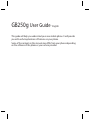 3
3
-
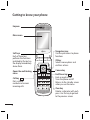 4
4
-
 5
5
-
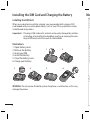 6
6
-
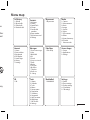 7
7
-
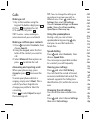 8
8
-
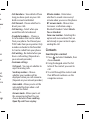 9
9
-
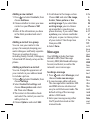 10
10
-
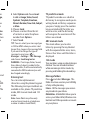 11
11
-
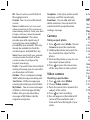 12
12
-
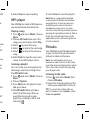 13
13
-
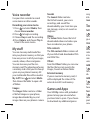 14
14
-
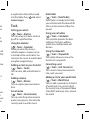 15
15
-
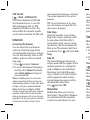 16
16
-
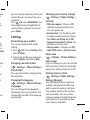 17
17
-
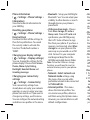 18
18
-
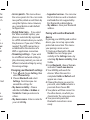 19
19
-
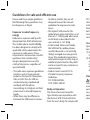 20
20
-
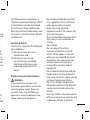 21
21
-
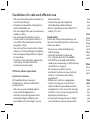 22
22
-
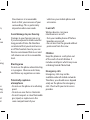 23
23
-
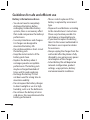 24
24
-
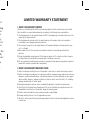 25
25
-
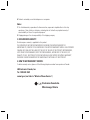 26
26
-
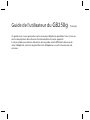 27
27
-
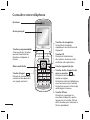 28
28
-
 29
29
-
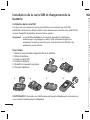 30
30
-
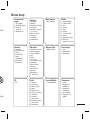 31
31
-
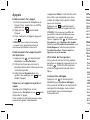 32
32
-
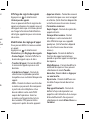 33
33
-
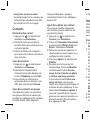 34
34
-
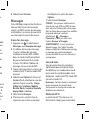 35
35
-
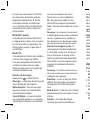 36
36
-
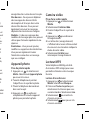 37
37
-
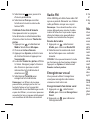 38
38
-
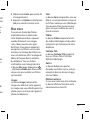 39
39
-
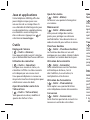 40
40
-
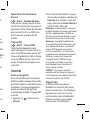 41
41
-
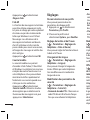 42
42
-
 43
43
-
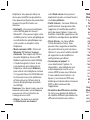 44
44
-
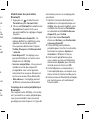 45
45
-
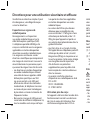 46
46
-
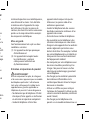 47
47
-
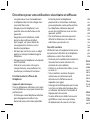 48
48
-
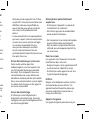 49
49
-
 50
50
-
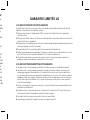 51
51
-
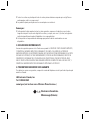 52
52
LG GB250G Le manuel du propriétaire
- Catégorie
- Téléphones portables
- Taper
- Le manuel du propriétaire
dans d''autres langues
- English: LG GB250G Owner's manual
Documents connexes
-
LG LGG420.AAGRBK Le manuel du propriétaire
-
LG LGG420.AAGRBK Le manuel du propriétaire
-
LG LGG420.AAGRBK Le manuel du propriétaire
-
LG TU330.ARGSTS Le manuel du propriétaire
-
LG Série LG GB250 Manuel utilisateur
-
LG TE365 Le manuel du propriétaire
-
LG TU750 Le manuel du propriétaire
-
LG TU915 Le manuel du propriétaire
-
LG TU330.ARGSTS Manuel utilisateur
-
Mitel GB255G.ATLSSV Manuel utilisateur