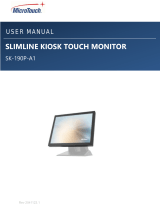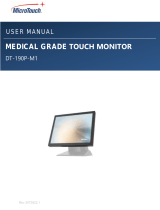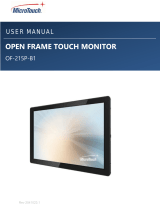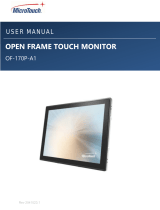La page est en cours de chargement...

Rev 2011724.1
MEDICAL GRADE TOUCH MONITOR
DT-215P-M1
USER MANUAL

2
Table of Contents
About This Document ................................................................................. 4
Compliance Information .............................................................................. 5
Important Safety Instructions ...................................................................... 7
Usage Notice ............................................................................................................... 7
Precautions .................................................................................................................. 7
Warnings ...................................................................................................................... 9
Installation Tips ......................................................................................... 10
Product Overview ..................................................................................... 12
Key Features ............................................................................................................. 12
Unpacking .................................................................................................................. 12
Package Contents ..................................................................................................... 13
Product Setup and Use ............................................................................. 14
Configuration and Cable Options ............................................................................... 15
Turning Monitor On and Off ....................................................................................... 16
On-Screen Display (OSD) ......................................................................... 17
Locking the OSD and Power button functions ........................................................... 18
Using the OSD Menus ............................................................................................... 18
OSD Default Settings ................................................................................................. 24
Mounting options ...................................................................................... 25
VESA Mount .............................................................................................................. 25
Stand Mount .............................................................................................................. 26
Specifications and Dimensions ................................................................. 27
Specifications ............................................................................................................ 27
Supported Timings ..................................................................................................... 28
Dimensions ................................................................................................................ 29
Front view .............................................................................................................. 29

3
Appendix ................................................................................................... 31
Cleaning .................................................................................................................... 31
Solutions to Common Problems ................................................................................ 32
Warranty Information ................................................................................................. 33
RoHS Declaration ...................................................................................................... 34

4
About This Document
No part of this publication may be reproduced, transmitted, transcribed, stored in a retrieval system,
or translated into any language or computer language, in any form or by any means, including, but not
limited to, electronic, magnetic, optical, chemical, manual, or otherwise without prior written permission
of MicroTouchTM a TES Company.

5
Compliance Information
For FCC (USA)
This equipment has been tested and found to comply with the limits for a Class B digital device,
pursuant to part 15 of the FCC Rules. These limits are designed to provide reasonable protection
against harmful interference in a residential installation. This equipment generates, uses, and can
radiate radio frequency energy, and if not installed and used in accordance with the instructions, may
cause harmful interference to radio communications. However, there is no guarantee that interference
will not occur in a particular installation. If this equipment does cause harmful interference to radio or
television reception, which can be determined by turning the equipment off and on, the user is
encouraged to try to correct the interference by one or more of the following measures:
• Reorient or relocate the receiving antenna.
• Increase the separation between the equipment and receiver.
• Connect the equipment into an outlet on a circuit different from that to which the receiver is connected.
• Consult the dealer or an experienced radio/TV technician for help.
This device complies with part 15 of the FCC Rules. Operation is subject to the following two conditions:
(1) this device may not cause harmful interference, and (2) this device must accept any interference
received, including interference that may cause undesired operation.
For IC (Canada)
CAN ICES-3(B)/NMB-3(B)
For CE (EU)
The device complies with the EMC Directive 2014/30/EU and Low Voltage Directive 2014/35/EU
Disposal Information
Waste Electrical and Electronic Equipment
This symbol on the product indicates that, under the European Directive 2012/19/EU governing waste
from electrical and electronic equipment, this product must not be disposed of with other municipal
waste. Please dispose of your waste equipment by handing it over to a designated collection point for
the recycling of waste electrical and electronic equipment. To prevent possible harm to the
environment or human health from uncontrolled waste disposal, please separate these items from
other types of waste and recycle them responsibly to promote the sustainable reuse of material
resources.
For more information about recycling of this product, please contact your local city office or your
municipal waste disposal service.

6
Renseighements relatifs à la conformité
Pour la FCC (États-Unis)
Ce matériel a fait l’objet d’essais qui ont déterminé qu’il respectait les limites d’un appareil de classe
B selon la partie 15 des règlements de la FCC. Ces limites sont établies pour assurer une protection
raisonnable contre les parasites nuisant à une installation résidentielle. Ce matériel génère, utilise et
peut émettre des ondes radio électriques, et lorsqu’il n’est pas installé et utilisé selon les instructions,
peut causer des parasites nuisant aux communications radio. Il n’y a toutefois aucune garantie qu’il
n’y aura pas de parasites dans une installation en particulier. Si ce matériel cause des parasites à la
réception d’ondes radio ou de télévision, ce qui peut être déterminé en l’éteignant et en l’allumant,
l’utilisateur est invité à essayer de corriger le problème des parasites par l’une ou l’autre des mesures
suivantes :
• Réorienter ou déplacer l’antenne de réception.
• Augmenter la distance entre le matériel et la réception.
• Brancher le matériel dans une prise sur un autre circuit que celui où le récepteur est
branché.
• Consulter le distributeur ou un technicien radio ou TV expérimenté pour des conseils.
L’appareil respecte la partie 15 des règlements de la FCC. Le fonctionnement doit respecter les deux
conditions suivantes : 1) cet appareil ne doit pas causer de parasites et (2) cet appareil doit accepter
tous les parasites reçus, notamment ceux pouvant causer un fonctionnement non voulu.
Pour Industrie Canada
Norme canadienne NMB-3(B)
Pour la CE (UE)
L’appareil respecte la directive 2014/30/UE relative à la compatibilité électromagnétique et la
directive 2014/35/EU sur les limites de basse tension
Informations sur l'élimination
Déchets d'équipements électriques et électroniques
Ce symbole sur le produit indique que, conformément à la directive européenne 2012/19/UE régissant
les déchets d'équipements électriques et électroniques, ce produit ne doit pas être jeté avec les autres
déchets municipaux. Veuillez éliminer vos déchets d'équipement en les remettant à un point de
collecte désigné pour le recyclage des déchets d'équipements électriques et électroniques. Pour éviter
d'éventuels dommages à l'environnement ou à la santé humaine dus à une élimination incontrôlée
des déchets, veuillez séparer ces articles des autres types de déchets et les recycler de manière
responsable afin de promouvoir la réutilisation durable des ressources matérielles. Pour plus
d'informations sur le recyclage de ce produit, veuillez contacter votre mairie ou votre service municipal
d'élimination des déchets.

7
Important Safety Instructions
Before using this monitor, please read the user manual thoroughly to help protect against property
damage and to ensure your personal safety and the safety of others.
Be sure to observe the following instructions.
For installation or adjustment, please follow the instructions in this manual and refer all servicing to
qualified service personnel.
Usage Notice
Precautions
Please follow all warnings, precautions and maintenance as recommended in this user’s manual to
maximize the life of your unit.
Do
:
Disconnect the power plug from AC outlet if the product is not going to be used for an extended
period of time.
Don’t
:
Do not operate the product under the following conditions:
Extremely hot, cold or humid environment.
Areas susceptible to excessive dust and dirt.
Near any appliance generating a strong magnetic field.
! Warning
To prevent the risk of fire or shock hazards, do not expose the product to moisture.
! Warning
Please do not open or disassemble the product, as this may cause electric shock.
! Warning
The AC power cord must be connected to an outlet with ground connection.

8
Avis d’utilization
Précautions
Veuillez suivre toutes les mises en garde, précautions et entretiens recommandés dans ce manuel
d’utilisation pour maximiser la durée de vie de votre unité.
À faire :
Utiliser uniquement l’adaptateur d’alimentation prescrit pour votre appareil.
Débrancher l’appareil lorsqu’il n’est pas utilisé pendant une période prolongée.
À éviter :
Ne jamais utiliser l’appareil dans les conditions suivantes :
des conditions environnementales extrêmes (chaud, froid ou humidité)
des endroits remplis de poussières et de saletés.
à proximité d’appareils produisant un fort champ magnétique
! Mise en garde
Pour prévenir les risques d’incendie ou d’électrocution, ne pas exposer le produit à
l’humidité.
! Mise en garde
Prière de ne pas ouvrir ou démonter le produit, car cela pourrait entraîner l’électrocution.
! Mise en garde
Le cordon d’alimentation doit être branché à une prise pourvue d’une mise à la terre.

9
Warnings
To turn off monitor power, press “Power” on the OSD (On-Screen Display) keypad on the right rear
side of the monitor or on the optional wired remote if it is connected.
When turning off the monitor by pressing the POWER button, the main power of the monitor is not
turned off completely.
To disconnect power completely, remove the power plug from the outlet.
! Si l’un des événements suivants se produit, débranchez immédiatement la fiche
d’alimentation de la prise: le moniteur est tombé; le boîtier est endommagé; de l’eau est
renversée ou des objets tombent à l’intérieur du moniteur.
Si vou ne débranchez pas immédiatement la fiche d’alimentation, vous risquez de
provoquer un incendie ou un choc életrique. Contacter le personnel de service qualifé
pou inspection.
! Si le cordon d’alimentation ou la fiche est endommagé, ou deviant chaud, éteignez le
moniteur, assurez-vous que la fiche d’alimentation a refroidi et débranchez la fiche
d’alimentation de la prise.
Si le moniteur est toujours utilizé dans cet état, il peut provoquer un incendie ou un choq
électrique. Contactez votre revendeur pour le remplacement.
! If any of the following occur, remove the power plug from the outlet immediately:
the monitor is dropped; the housing is damaged; water is spilled onto or objects dropped
inside the monitor.
Failure to immediately remove the power plug may result in fire or electrical shock.
Contact qualified service personnel for inspection.
! If the power cord or plug is damaged or becomes hot, turn the monitor off, make sure
the power plug has cooled down and remove the power plug from the outlet.
If the monitor is still used in this condition, it may cause fire or electrical shock.
Contact your dealer for replacement.
!
Warning This product can expose the user to chemicals,
including lead, which are known to the State of California to
cause cancer and birth defects or other reproductive harm.
For more information go to www.P65Warnings.ca.gov

10
Installation Tips
No Touch Screen Drivers Required
MicroTouch Touch Monitors are plug and play when connected to Windows 7 or later Windows devices;
Kernel 3.2 for most builds of Linux; Android 1.0 and most other modern Operating Systems. If you
have a non-Plug and Play operating system, please refer to the Technical Support Section of
www.microtouch.com or contact MicroTouch Technical Support to inquire about driver support for your
particular operating system.
Things to avoid
Don't install in a high-temperature environment. Operating temperature: 0˚C to 40˚C (0˚F to 104˚F),
storage temperature -20C - 60C (-4˚F to 140˚F). If the monitor is used in a high temperature
environment or near any heat sources, the case and other parts may become distorted or damaged,
resulting in overheating or electrical shock.
Don't install in a high-humidity environment.
Operating humidity: 20-90%
Don't insert the power plug into anything other than a grounded 100-240V AC outlet.
Don’t use a damaged power plug or worn outlet.
The use of extension cords is not recommended.
The use of the power supply that comes with the MicroTouch product is strongly recommended.
Don't place the monitor on an unstable shelf or surface.
Don’t place objects on the monitor.
If the monitor is covered or the vents are blocked, the monitor could overheat and cause a fire.
Please keep a 10 cm minimum distance between the monitor and the surrounding structures to allow
sufficient ventilation.
Don't move the monitor when it is connected to the power cord and AV cables.
When moving the monitor, make sure to remove the power plug and cables from the outlet or source.

11
If you encounter a problem during installation, please contact your dealer for assistance. Do
not attempt to repair or open the monitor.

12
Product Overview
This medical grade desktop monitor is a wide format medical-grade monitor perfect for a wide
range of healthcare applications.
Key Features
Size: 21.5” TFT LCD
Resolution: 1920 x 1280
Contrast Ratio: 1000:1
Aspect Ratio: 16:9
Brightness: 297 cd/m2
View Angle: H: 178, V: 178
Video Port: 1 VGA (DB15), 1 HDMI, 1 DP
100 mm x 100 mm VESA mount
Front is sealed to IP54 standard
P-cap touch with up to 10 simultaneous touches
Plug and Play: no touch driver installation required for most modern operating systems
Warranty: 3 years
Unpacking
When unpacking please ensure that all the items in the following Accessories section are included. If
any are missing or damaged, please contact the place of purchase for a replacement.

13
Package Contents
No.
Part
Picture
Qty
1
LCD Monitor
1
2
AC Power Cord
IEC C13 (1.8m)
1
3
AC- DC Converter
1
4
HDMI Cable
(1.8 m)
1
5
VGA Cable
(1.8 m)
1
6
USB A-B CABLE
(1.8 m)
1
7
Stand
1
8
Cable Cover and Screw
1

14
Product Setup and Use
Input and Output Connectors
First-time Removal of the Cable Cover
To allow familiarization with the cable cover latches, and for easy cable connection, place the stand
on a flat surface, rotate the monitor fully upward, then rotate the whole assembly away from you until
it rests on the top of the monitor and the back edge of the stand. Push the cable cover latches slightly
down/toward the top of the monitor, then rotate the cover toward you. The cables can now be easily
installed.To reinstall the cover, put the four tabs into the holes, rotate the cover toward the monitor
while aligning the cables with the exit slots, and push the latches down slightly as you snap the cover
into position.
Power Connector
DC: Power connector (Center pin: + 12 volts DC; Barrel: ground).
Video Signal Input Connectors
DP (Display Port): Digital video input.
HDMI: Digital video input.
VGA: Analog video input.
Audio Signal Connector
AUDIO: Audio input.
Optional OSD Remote Connector
RJ11: Connector for the on-screen display (OSD) remote controller, which is used to access the on-
screen display menu to select the various options, and to turn the monitor on/off.
Touch Output Connector
USB: Touch function output.

15
Configuration and Cable Options
Power is supplied by the AC-to-DC power converter. Plug the DC barrel connector into the DC jack
on the monitor. Plug the AC power cable female connector into the receptacle on the power converter,
then plug the male connector of the AC cable into a wall outlet.
Connect the included USB cable from the monitor’s touch output to the computer. To use the monitor’s
speakers, connect an audio cable from the computer into the AUDIO connector.
DP, HDMI and VGA video cables are included, and any of the three may be used to connect the video
signal. Either DP or HDMI is preferred, as they are digital video signals. VGA may, in some cases,
require some video setting adjustments.

16
Turning Monitor On and Off
Turning the monitor On
Connect the monitor to DC power.
If the monitor does not come on within a few seconds, press the power button on the OSD keypad,
outlined in red below, or the optional OSD wired remote. Allow up to ten seconds for the image to
appear.
When the monitor is on, pressing the Power button will open a pop-up that asks if the monitor is to be
turned off. If yes, press the Power button again. Press the Power button one more time in response to
the final popup to turn the monitor off.
Note: If there is no video input signal for a preset period, the monitor will automatically go into standby
mode.

17
On-Screen Display (OSD)
This monitor series provides OSD controls on the right rear side of the monitor, as viewed from the
front, as outlined in red below. An optional wired OSD remote is also available.
Button
Normal Video Display
When OSD Menu is Displayed
MENU
Activate the main menu
Exit selection / Exit OSD
Brightness Adjust
Menu Up / Adjust Up
Mute Audio
Menu Down / Adjust Down
SELECT
Select Video Source
Select the highlighted item
Power on / Power off

18
Locking the OSD and Power button functions
Lock OSD: prevents all the monitor settings from being changed. When this function is activated, all
OSD controls and hotkey operations will be disabled except for the Power button.
Lock Power button: Prevents monitor from being turned off by the Power button. The monitor will
power on automatically when power is applied.
Either or both functions may be locked.
To Lock/Unlock the OSD/Power buttons:
1. Press and hold Select for 5 seconds until the Lock menu appears, showing OSD “Active” (not
locked) or “Inactive” (locked) and Power Active or Inactive.
2. Use the UP/Down buttons to highlight OSD or Power.
3. Press Select.
4. Use Up/Down buttons to select Yes or No (to change the setting).
5. Press Select.
6. The menu will go away after a few seconds and the selected item will lock if unlocked or unlock if
locked, or Menu can be pressed to exit and take effect immediately.
Using the OSD Menus
Navigating through the Menu System
With the power on, press MENU and the on-screen menu will pop up.
Within the menu, use , and SELECT to navigate through the menus and adjust options.
Press MENU to return to the previous menu or exit the OSD menu
The OSD menu will automatically close if left idle for a pre-set time.

19
Picture Menu
This menu is used for making common image adjustments. Note that some of the adjustments may
be grayed out, indicating that they are not selectable. This indicates the use of a digital video input
signal (DP, HDMI or USB Type-C). These selections are fixed/not adjustable for digital video signals.
The VGA video signal (because it is analog) may require all adjustments, so they are all selectable
when VGA is being used.
Contrast
Increases or decreases the contrast of the picture. Press or , select the
desired level, and then press SELECT.
Range: 0-100
Brightness
Increases or decreases the brightness of the picture. Press or , select
the desired level, and then press SELECT.
Range: 0-100
H-Position
Adjust the horizontal position of the picture. Press or to select the
desired level, and then press SELECT. Selectable only when VGA input is
in use.
Range: 0-100

20
V-Position
Adjust the vertical position of the picture. Press or to select the desired
level, and then press SELECT. Selectable only when VGA input is in use.
Range: 0-100
Phase
Adjust the pixel phase of the picture. Press or to select the desired level,
and then press SELECT. Selectable only when VGA input is in use.
Range: 0-100
Clock
Adjust the horizontal dot of the picture. Press or to select the desired
level, and then press SELECT. Selectable only when VGA input is in use.
Range: 0-100
Auto Adjust
Adjust and fine-tune the image to full screen automatically. Selectable only
when VGA input is in use.
Advanced Menu
This menu is used to adjust color temperature, image sharpness and Gamma (not shown in image
below).
/