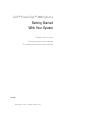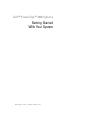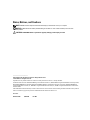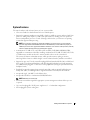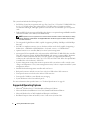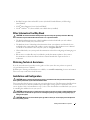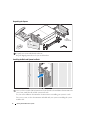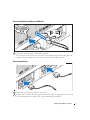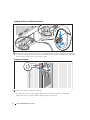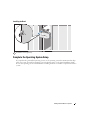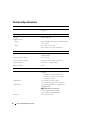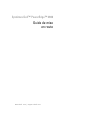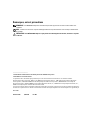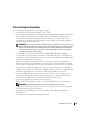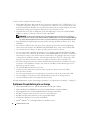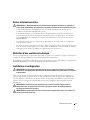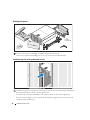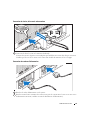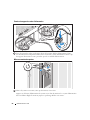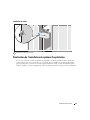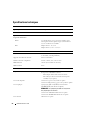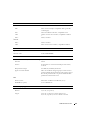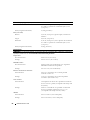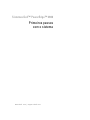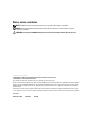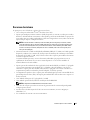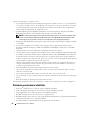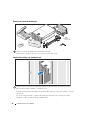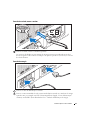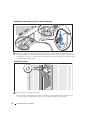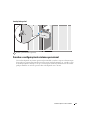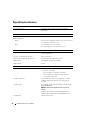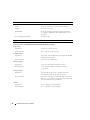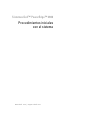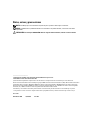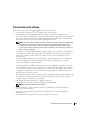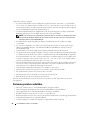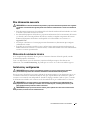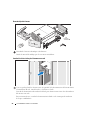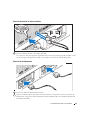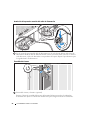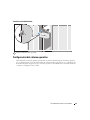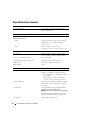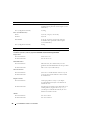Dell PowerEdge 2900 Le manuel du propriétaire
- Taper
- Le manuel du propriétaire

www.dell.com | support.dell.com
Dell™ PowerEdge™ 2900 Systems
Getting Started
With Your System
Guide de mise en route
Primeiros passos com o sistema
Procedimientos iniciales con el sistema
Model ECM01


www.dell.com | support.dell.com
Dell™ PowerEdge™ 2900 Systems
Getting Started
With Your System

Notes, Notices, and Cautions
NOTE: A NOTE indicates important information that helps you make better use of your computer.
NOTICE: A NOTICE indicates either potential damage to hardware or loss of data and tells you how to avoid
the problem.
CAUTION: A CAUTION indicates a potential for property damage, personal injury, or death.
____________________
Information in this document is subject to change without notice.
© 2005 Dell Inc. All rights reserved.
Reproduction in any manner whatsoever without the written permission of Dell Inc. is strictly forbidden.
Trademarks used in this text: Dell and the DELL logo are trademarks of Dell Inc.; Intel and Xeon are registered trademarks of Intel Corporation;
Microsoft and Windows are registered trademark and Windows Server is a trademark of Microsoft Corporation; Novell and NetWare are
registered trademarks of Novell, Inc.; Red Hat is a registered trademark of Red Hat, Inc.; SUSE is a registered trademark of SUSE LINUX
Products GmbH.
Other trademarks and trade names may be used in this document to refer to either the entities claiming the marks and names or their products.
Dell Inc. disclaims any proprietary interest in trademarks and trade names other than its own.
Model ECM01
November 2005 P/N YC466 Rev. A00

Getting Started With Your System 3
System Features
The major hardware and software features of your system include:
• One or two Dual-Core Intel
®
Xeon
®
Processors 5000 Sequence.
• Support for symmetric multiprocessing (SMP), which is available on systems with two Intel Xeon
processors. SMP greatly improves overall system performance by dividing processor operations
between independent processors. To take advantage of this feature, you must use an operating
system that supports multiprocessing.
NOTE: If you decide to upgrade your system by installing a second processor, you must order the
processor upgrade kits from Dell. Not all versions of the Intel Xeon processor will work properly as
additional processors. The upgrade kit from Dell contains the correct version of the processor, heat sink,
and fan as well as the instructions for performing the upgrade.
• A minimum of 512 MB of 533 or 667 MHz (when available), Fully Buffered DIMMs (FBD),
upgradable to a maximum of 48 GB by installing combinations of 256-MB, 512-MB, 1-GB, 2-GB,
or 4-GB memory modules in the twelve memory module sockets on the system board.
The system also features redundant memory, which provides memory sparing or memory
mirroring. Either feature is available if eight or twelve identical memory modules are installed.
• Support for up to ten 3.5-inch, internal hot-pluggable Serial-Attached SCSI (SAS) or SATA hard
drives (eight 3.5-inch internal hard drives with hot-pluggable backplane board, and support for
two additional hot-pluggable 3.5-inch drives in the peripheral bay using the optional 1x2 flexbay
backplane board).
• Peripheral bay provides support for an optional optical drive and an optional half-height tape
backup unit (TBU). A full-height TBU is supported with the 1x2 flexbay bracket removed.
• An optional single, 1.44-MB, 3.5-inch diskette drive.
• An optional CD, DVD, or combination CD-RW/DVD drive.
NOTE: DVD devices are data only.
• An intrusion switch that signals the appropriate systems management software if the top cover
is opened.
• Up to two hot-pluggable, 930-W power supplies in a 1 + 1 redundant configuration.
• Six hot-pluggable system cooling fans.

4 Getting Started With Your System
The system board includes the following features:
• Six PCI slots located in an expansion-card cage. Slots 1 and 2 are 3.3-V, 64-bit, 133-MHz PCI-X slots;
slot 3 is a 3.3-V, PCIe x8 lane; slots 4 through 6 are 3.3-V, PCIe x4 lanes. Expansion-card slots
accommodate full-height, full-length expansion cards. PCIe slots accommodate up to x8 expansion
cards.
• Dedicated PCI slot for an integrated SAS host bus adapter or an optional integrated RAID controller
card with 256 MB of cache memory and a RAID battery.
NOTE: System boot is not supported from an external device attached to a SAS or SCSI adapter, including
SAS 5/E, PERC 5/E, or PERC 4e/DC. See support.dell.com for the latest support information about booting
from external devices.
• Two integrated Gigabit Ethernet NICs, capable of supporting 10-Mbps, 100-Mbps, and 1000-Mbps
data rates.
• Six USB 2.0-compliant connectors (two on the front and four on the back) capable of supporting a
diskette drive, a CD-ROM or DVD-ROM drive, a keyboard, a mouse, or a USB flash drive.
• Optional remote access controller (RAC) for remote systems management.
• An integrated VGA-compatible video subsystem with an ATI ES1000, 33-MHz PCI video controller.
This video subsystem contains 16 MB of DDR SDRAM video memory (nonupgradable). Maximum
resolution is 1600 x 1200 with 64 K colors; true-color graphics are supported in the following
resolutions: 640 x 480, 800 x 600, 1024 x 768, 1152 x 864, and 1280 x 1024. When the optional RAC
is installed, the video resolution is 1024 X 768.
• Systems management circuitry that monitors operation of the system fans as well as critical system
voltages and temperatures. The systems management circuitry works in conjunction with the systems
management software.
• Standard baseboard management controller with serial access.
• Back-panel connectors include one serial, one video, four USB, and two NIC connectors.
• Front-panel connectors include a video and two USB connectors.
• Front-panel 1x5 LCD for system ID and error messaging.
• System ID button on the front and back panels.
For more information about specific features, see "Technical Specifications" on page 10.
Supported Operating Systems
• Microsoft
®
Windows Server™ 2003 Standard and Enterprise Editions
• Microsoft Windows Small Business Server 2003, Standard and Premium Editions
• Microsoft Windows Server 2003 Standard and Enterprise x64 Editions
•Red Hat
®
Enterprise Linux AS and ES (version 3 and version 4) for Intel x86

Getting Started With Your System 5
• Red Hat Enterprise Linux AS and ES (version 4) for Intel Extended Memory 64 Technology
(Intel EM64T)
•SUSE
®
Linux Enterprise Server 9 for Intel EM64T
•Novell
®
NetWare
®
6.5 (when available; not available factory-installed)
Other Information You May Need
CAUTION: The Product Information Guide provides important safety and regulatory information. Warranty
information may be included within this document or as a separate document.
• The
Rack Installation Instructions
or
Rack Installation Guide
included with your rack solution
describes how to install your system into a rack.
• The
Hardware Owner’s Manual
provides information about system features and describes how to
troubleshoot the system and install or replace system components. The
Hardware Owner’s Manual
is available on the CDs that came with your system or on
support.dell.com
.
• CDs included with your system provide documentation and tools for configuring and managing your
system.
• Release notes or readme files may be included to provide last-minute updates to the system or
documentation or advanced technical reference material intended for experienced users or
technicians.
Obtaining Technical Assistance
If you do not understand a procedure in this guide or if the system does not perform as expected,
see your Hardware Owner’s Manual.
Dell Enterprise Training and Certification is available; see www.dell.com/training for more information.
This service may not be offered in all locations.
Installation and Configuration
CAUTION: Before performing the following procedure, read and follow the safety instructions and important
regulatory information in your Product Information Guide.
This section describes the steps to set up your system for the first time. The illustrations that follow show
a rack-mounted system, but the installation procedure applies in large part to a stand-alone tower
system. In place of the rack installation in step 2, refer to the documentation included with your system
on installing the stabilizer feet on your system.
CAUTION: Installing the feet on a stand-alone tower system is necessary to provide a stable foundation for the
system. Failure to install the feet poses the risk of having the system tip over, possibly causing bodily injury or
damage to the system.
CAUTION: Whenever you need to lift the system, get others to assist you. To avoid injury, do not attempt to lift
the system by yourself.

6 Getting Started With Your System
Unpacking the System
Unpack your system and identify each item.
Keep all shipping materials in case you need them later.
Installing the Rails and System in a Rack
Once you have read the "Safety Instructions" located in the rack installation documentation for
your system, install the rails and the system in the rack.
See your rack installation documentation for instructions on installing your system in a rack.
For a tower system, see the documentation included with your system on installing the system
stabilizer feet.

Getting Started With Your System 7
Connecting the Keyboard, Mouse, and Monitor
Connect the keyboard, mouse, and monitor (optional).
The connectors on the back of your system have icons indicating which cable to plug into each
connector. Be sure to tighten the screws (if any) on the monitor's cable connector.
Connecting the Power
Connect the system’s power cable(s) to the system.
Plug the other end of the cable into a grounded electrical outlet or a separate power source such
as an uninterrupted power supply (UPS) or a power distribution unit (PDU).

8 Getting Started With Your System
Installing the Power Cord Retention Bracket
Attach the power cord retention bracket on the right bend of the power supply handle. Bend the
system power cable into a loop as shown in the illustration and attach to the bracket’s cable clasp.
Repeat the procedure for the second power supply.
Turning on the System
Turn on the system and monitor (optional).
Press the power button on the system and the monitor. The power indicators should light.
Adjust the monitor’s controls until the displayed image is satisfactory.

Getting Started With Your System 9
Installing the Bezel
Install the bezel (optional).
Complete the 0perating System Setup
If you purchased a preinstalled operating system, see the operating system documentation that ships
with your system. To install an operating system for the first time, see the
Quick Installation Guide
.
Be sure the operating system is installed before installing hardware or software not purchased with the
system.

10 Getting Started With Your System
Technical Specifications
Processor
Processor type One or two Dual-Core Intel Xeon Processors 5000
Sequence
Expansion Bus
Bus type PCI, PCI-X, PCIe
Expansion slots
PCI-X
two full-height, full-length 3.3-V, 64-bit, 133-MHz
(slots 1 and 2)
PCIe
one x8 lane, 3.3-V (slot 3)
three x4 lanes, 3.3-V (slots 4 through 6)
Memory
Architecture 533 or 667 MHz (when available) Fully Buffered
DIMMs (FBD)
Memory module sockets twelve 240-pin
Memory module capacities 256 MB, 512 MB, 1 GB, 2 GB, or 4 GB
Minimum RAM 512 MB (two 256-MB module)
Maximum RAM 48 GB
Drives
Hard drives up to ten 3.5-inch, internal, hot-plug SAS
or SATA
• eight drives in the internal drive bay
• two drives in the optional 1x2 flexbay
backplane expansion
Diskette drive one optional 3.5-inch, 1.44-MB
external optional USB 3.5-inch, 1.44-MB
Optical drive one optional
CD, DVD, or combination
CD-RW/DVD
NOTE:
DVD devices are data only.
external optional USB CD-ROM
external optional USB DVD-ROM
Flash drive external optional USB

Getting Started With Your System 11
Connectors
Back
NIC
Two TOE-capable RJ-45 (for integrated 1-GB
NICs)
Serial
9-pin, DTE, 16550-compatible
USB
Four 4-pin, USB 2.0-compliant
Video
15-pin VGA
Front
Video
15-pin VGA
USB
Two 4-pin, USB 2.0-compliant
Video
Video type ATI ES1000 video controller; VGA connectors
Video memory 16 MB of DDR SDRAM
Power
AC power supply (per power supply)
Wattage
930 W
Voltage
90–264 VAC, autoranging, 47–63 Hz
Heat dissipation
2697 BTU/hr maximum
Maximum inrush current
Under typical line conditions and over the entire
system ambient operating range, the inrush
current may reach 55 A per power supply for
10 ms or less
Batteries
System battery
CR 2032 3.0-V lithium ion coin cell
RAID battery (optional)
4.1-V lithium ion
Physical
Rack
Height
21.77 cm (8.57 in)
Width
44.27 cm (17.43 in) chassis only
48.27 cm (19 in) with rack flanges

12 Getting Started With Your System
Depth
66.13 cm (26.04 in) does not include control
panel or bezel; control panel adds an additional
1.3 cm (.51 in)
Weight (maximum configuration)
45.36 kg (100 lb)
Tower (without bezel)
Height
47.89 cm (18.85 in) with feet, no casters
Width
22.66 cm (8.92 in)
Depth
66.13 cm (26.04 in) does not include control
panel or bezel; control panel adds an additional
1.3 cm (.51 in)
Weight (maximum configuration)
49.9 kg (110 lb)
Environmental
NOTE: For additional information about environmental measurements for specific system
configurations, see www.dell.com/environmental_datasheets.
Temperatur e
Operating
10° to 35°C (50° to 95°F)
Storage
–40° to 65°C (–40° to 149°F)
Relative humidity
Operating
20% to 80% (noncondensing) with a maximum
humidity gradation of 10% per hour
Storage
5% to 95% (noncondensing)
Maximum vibration
Operating
0.26 G from 5–350Hz for 2 min in the Z axis
Storage
1.54 G from 10–250 Hz for 15 min in all
orientations
Maximum shock
Operating
One shock pulse in the positive z axis (one pulse
on each side of the system) of 41 G for up to 2 ms
Storage
Six consecutively executed shock pulses in the
positive and negative x, y, and z axes (one pulse
on each side of the system) of 71 G for up to 2 ms
Altitude
Operating
–16 to 3048 m (–50 to 10,000 ft)
Storage
–16 to 10,600 m (–50 to 35,000 ft)
Physical (continued)

www.dell.com | support.dell.com
Systèmes Dell™ PowerEdge™ 2900
Guide de mise
en route

Remarques, avis et précautions
REMARQUE : une REMARQUE indique des informations importantes qui peuvent vous aider à mieux utiliser votre
ordinateur.
AVIS : un AVIS vous avertit d'un risque de dommage matériel ou de perte de données et vous indique comment éviter
le problème.
PRÉCAUTION : une PRÉCAUTION indique un risque potentiel d'endommagement du matériel, de blessure corporelle
ou de mort.
____________________
Les informations contenues dans ce document peuvent être modifiées sans préavis.
© 2005 Dell Inc. Tous droits réservés.
La reproduction de ce document de quelque manière que ce soit sans l'autorisation écrite de Dell Inc. est strictement interdite.
Marques utilisées dans ce document : Dell et le logo DELL sont des marques de Dell Inc. ; Intel et Xeon sont des marques déposées de
Intel Corporation ; Microsoft et Windows sont des marques déposées de Microsoft Corporation ; Windows Server est une marque de
Microsoft Corporation ; Novell et NetWare sont des marques déposées de Novell, Inc. ; Red Hat est une marque déposée de Red Hat, Inc. ;
SUSE est une marque déposée de SUSE LINUX Products GmbH.
Tous les autres noms de marques et marques commerciales utilisés dans ce document se rapportent aux sociétés propriétaires des marques et
des noms de ces produits. Dell Inc. décline tout intérêt dans l'utilisation des marques déposées et des noms de marques ne lui appartenant pas.
Modèle ECM01
Novembre 2005 P/N YC466 Rev. A00

Guide de mise en route 15
Caractéristiques du système
Les caractéristiques principales du système sont les suivantes :
• Un ou deux processeurs double cœur Intel
®
Xeon
®
5000.
• Prise en charge du SMP (Symmetric Multiprocessing [multi-traitement symétrique]), disponible
sur les systèmes dotés de deux processeurs Intel Xeon. Le SMP améliore considérablement
les performances du système en partageant les tâches des processeurs entre des processeurs
indépendants. Pour utiliser cette fonctionnalité, vous devez utiliser un système d'exploitation
prenant en charge le multi-traitement.
REMARQUE : si vous décidez de mettre le système à niveau en installant un second processeur, vous
devez commander les kits de mise à niveau de processeur chez Dell. Certaines versions du processeur
Intel Xeon ne fonctionnent pas correctement comme processeurs supplémentaires. Le kit de mise à
niveau de Dell contient la version de processeur correcte, le dissipateur de chaleur et le ventilateur
ainsi que les instructions de mise à niveau.
• Un minimum de 512 Mo sous forme de barrettes DIMM FBD (Fully Buffered DIMM),
533 à 667 MHz (selon disponibilité), extensibles à un maximum de 48 Go via l'installation de
combinaisons de barrettes de 256 Mo, 512 Mo, 1 Go, 2 Go ou 4 Go dans les douze emplacements
pour barrettes mémoire de la carte système.
Le système est également équipé d'une mémoire redondante, ce qui permet de bénéficier
d'une réserve utilisée en cas de défaillance, ou d'une fonction de mise en miroir de la mémoire.
Ces fonctions sont disponibles si huit ou douze des modules de mémoire installés sont identiques.
• Prise en charge possible de dix disques durs 3,5 pouces SAS ou SATA internes et enfichables à
chaud (huit avec une carte de fond de panier enfichable à chaud, et deux lecteurs supplémentaires
dans la baie de périphériques avec la carte de fond de panier FlexBay 1x2 en option).
• La baie de périphériques peut aussi recevoir les options suivantes : un lecteur optique et un
périphérique de sauvegarde sur bande (TBU) de mi-hauteur. Une TBU pleine hauteur peut
être installée si le support de la carte de fond de panier FlexBay 1x2 est retiré.
• Un lecteur de disquette de 1,44 Mo/3,5 pouces, en option
• Un lecteur de CD ou de DVD ou un lecteur combiné CD-RW/DVD (tous deux en option)
REMARQUE : les périphériques DVD sont uniquement des périphériques de données.
• Un détecteur d'intrusion qui transmet une alerte au logiciel de gestion des systèmes approprié
en cas d'ouverture du capot de l'ordinateur.
• Jusqu'à deux blocs d'alimentation de 930 W enfichables à chaud dans une configuration
redondante 1 + 1.
• Six ventilateurs de refroidissement enfichables à chaud.

16 Guide de mise en route
La carte système contient les éléments suivants :
• Six logements PCI situés dans un bâti de cartes d'extension. Logements 1 et 2 : PCI-X 64 bits à 3,3 V
et 133 MHz. Logement 3 : PCIe x8 à 3,3 V. Logements 4 à 6 : PCIe x4 à 3,3 V. Les logements de cartes
d'extension permettent d'installer des cartes d'extension pleine hauteur et pleine longueur. Le format
maximal pris en charge par les logements PCIe pour les cartes d'extension est x8.
• Logement PCI réservé pour un adaptateur de bus hôte SAS intégré ou une carte contrôleur RAID
intégrée en option avec mémoire cache de 256 Mo et pile RAID.
REMARQUE : le démarrage du système à partir d'un périphérique externe connecté à une carte SAS ou
SCSI n'est pas pris en charge (cartes SAS 5/E, PERC 5/E et PERC 4e/DC incluses). Voir le site support.dell.com
pour obtenir les informations les plus récentes concernant le démarrage à partir de périphériques externes.
• Deux NIC Ethernet Gigabit intégrés pouvant prendre en charge des débits de données de 10, 100 et
1000 Mbps.
• Six connecteurs USB 2.0 (deux à l'avant et quatre à l'arrière) pour la connexion d'un périphérique
externe (lecteur de disquette, de CD-ROM ou de DVD-ROM, clavier, souris ou lecteur flash USB).
• Un contrôleur d'accès à distance en option, pour la gestion de systèmes à distance.
• Un sous-système vidéo compatible VGA intégré avec un contrôleur vidéo PCI ATI ES1000 à 33 MHz.
Ce sous-système vidéo contient 16 Mo de mémoire vidéo SDRAM DDR (non extensible). La définition
maximale prise en charge est de 1600 x 1200 avec 64 000 couleurs. Les graphiques True-color sont pris
en charge dans les définitions suivantes : 640 x 480, 800 x 600, 1024 x 768, 1152 x 864 et 1280 x 1024.
Lorsque la carte d'accès à distance en option est installée, la définition vidéo est de 1024 X 768.
• Des circuits intégrés de gestion de systèmes surveillant le fonctionnement des ventilateurs, ainsi que
les tensions et les températures critiques. Ces circuits de surveillance fonctionnent de pair avec les
logiciels de gestion de systèmes.
• Un contrôleur BMC standard avec accès série.
• Le panneau arrière contient un connecteur vidéo, un port série, quatre connecteurs USB et
deux connecteurs de NIC.
• Les connecteurs du panneau avant comprennent un connecteur vidéo et deux connecteurs USB.
• Un écran LCD 1x5 sur le panneau avant, affichant l'ID du système et les messages d'erreur.
• Un bouton d'ID du système sur les panneaux avant et arrière
Pour plus d'informations sur des caractéristiques spécifiques, voir “Spécifications techniques”, à la page 22.
Systèmes d'exploitation pris en charge
• Microsoft
®
Windows Server™ 2003 Standard Edition et Enterprise Edition
• Microsoft Windows Small Business Server 2003, Standard Edition et Premium Edition
• Microsoft Windows Server 2003 Standard Edition et Enterprise x64 Edition
•Red Hat
®
Enterprise Linux AS et ES (versions 3 et 4) pour Intel x86
• Red Hat Enterprise Linux AS et ES (version 4) pour Intel EM64T
•SUSE
®
Linux Enterprise Server 9 pour Intel EM64T
•Novell
®
NetWare
®
6.5 (selon disponibilité, non installé en usine)

Guide de mise en route 17
Autres informations utiles
PRÉCAUTION : le Guide d'informations sur le produit contient d'importantes informations se rapportant à la
sécurité et aux réglementations. Les informations sur la garantie se trouvent soit dans ce document, soit à part.
• Le document
Instructions d'installation du rack
ou le
Guide d'installation du rack
fournis avec
la solution rack décrivent l'installation du système.
• Le document
Hardware Owner's Manual
(Manuel du propriétaire) contient des informations sur
les caractéristiques du système, ainsi que des instructions relatives au dépannage et à l'installation
ou au remplacement de composants. Il se trouve sur les CD fournis avec le système et sur le site
support.dell.com
.
• Les CD fournis avec le système contiennent des documents et des outils relatifs à la configuration
et à la gestion du système.
• Des notes de version ou des fichiers lisez-moi (readme) sont parfois fournis ; ils contiennent des mises
à jour de dernière minute apportées au système ou à la documentation, ou des documents de référence
technique avancés destinés aux utilisateurs expérimentés ou aux techniciens.
Obtention d'une assistance technique
Si vous ne comprenez pas une procédure décrite dans ce guide ou si le système ne réagit pas comme prévu,
consultez le document
Hardware Owner's Manual
(Manuel du propriétaire).
Des formations et certifications Dell Enterprise sont disponibles. Pour plus d'informations, consultez le site
www.dell.com/training
. Ce service n'est disponible que dans certains pays.
Installation et configuration
PRÉCAUTION : avant d'exécuter la procédure suivante, lisez les consignes de sécurité et les informations
importantes sur les réglementations figurant dans le Guide d'informations sur le produit. Veillez à les respecter
scrupuleusement.
Cette section décrit les étapes à exécuter lors de la configuration initiale du système. Les illustrations
suivantes représentent un système monté en rack, mais la majeure partie de la procédure s'applique aux
systèmes autonomes dotés d'une tour. Au lieu de suivre les instructions d'installation en rack de l'étape 2,
reportez-vous aux consignes de la documentation du système indiquant comment installer les pieds
stabilisateurs.
PRÉCAUTION : l'installation des pieds stabilisateurs sur un système autonome configuré en tour est
indispensable. Sinon, le système risque de basculer, ce qui pourrait entraîner des dommages matériels
et occasionner des blessures corporelles.
PRÉCAUTION : demandez toujours de l'aide avant de soulever le système. N'essayez pas de le soulever seul
car vous risqueriez de vous blesser.

18 Guide de mise en route
Déballage du système
Sortez le système de son emballage et identifiez chaque élément fourni.
Conservez les matériaux d'emballage au cas où vous en auriez besoin ultérieurement.
Installation des rails et du système dans un rack
Commencez par lire les consignes de sécurité qui se trouvent dans la documentation d'installation
du rack, puis installez les rails et le système dans le rack.
Consultez la documentation d'installation du rack pour obtenir les instructions appropriées.
Pour un système configuré en tour, consultez la documentation appropriée pour savoir comment
installer les pieds stabilisateurs.
La page est en cours de chargement...
La page est en cours de chargement...
La page est en cours de chargement...
La page est en cours de chargement...
La page est en cours de chargement...
La page est en cours de chargement...
La page est en cours de chargement...
La page est en cours de chargement...
La page est en cours de chargement...
La page est en cours de chargement...
La page est en cours de chargement...
La page est en cours de chargement...
La page est en cours de chargement...
La page est en cours de chargement...
La page est en cours de chargement...
La page est en cours de chargement...
La page est en cours de chargement...
La page est en cours de chargement...
La page est en cours de chargement...
La page est en cours de chargement...
La page est en cours de chargement...
La page est en cours de chargement...
La page est en cours de chargement...
La page est en cours de chargement...
La page est en cours de chargement...
La page est en cours de chargement...
La page est en cours de chargement...
La page est en cours de chargement...
La page est en cours de chargement...
La page est en cours de chargement...
-
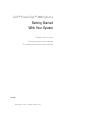 1
1
-
 2
2
-
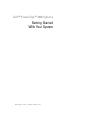 3
3
-
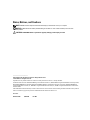 4
4
-
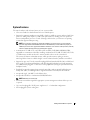 5
5
-
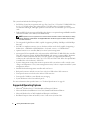 6
6
-
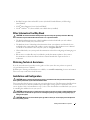 7
7
-
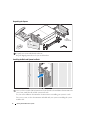 8
8
-
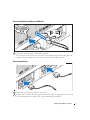 9
9
-
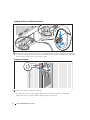 10
10
-
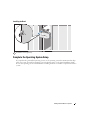 11
11
-
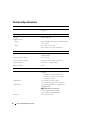 12
12
-
 13
13
-
 14
14
-
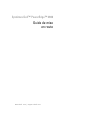 15
15
-
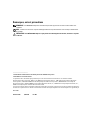 16
16
-
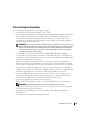 17
17
-
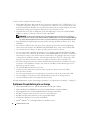 18
18
-
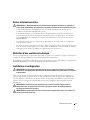 19
19
-
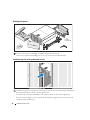 20
20
-
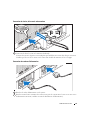 21
21
-
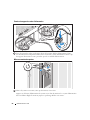 22
22
-
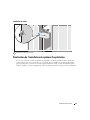 23
23
-
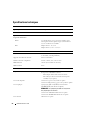 24
24
-
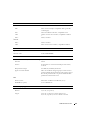 25
25
-
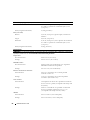 26
26
-
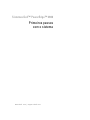 27
27
-
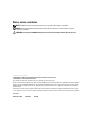 28
28
-
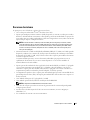 29
29
-
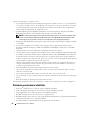 30
30
-
 31
31
-
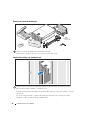 32
32
-
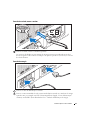 33
33
-
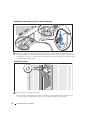 34
34
-
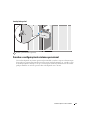 35
35
-
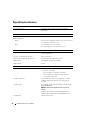 36
36
-
 37
37
-
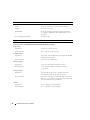 38
38
-
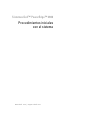 39
39
-
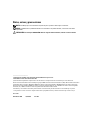 40
40
-
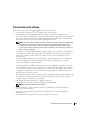 41
41
-
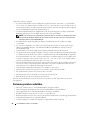 42
42
-
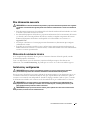 43
43
-
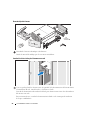 44
44
-
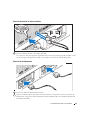 45
45
-
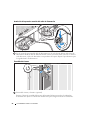 46
46
-
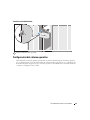 47
47
-
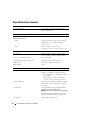 48
48
-
 49
49
-
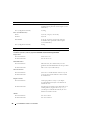 50
50