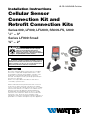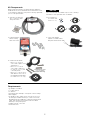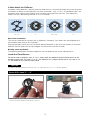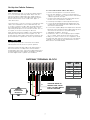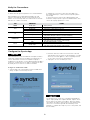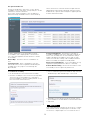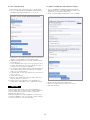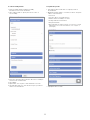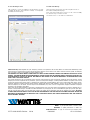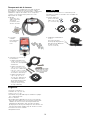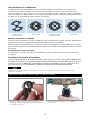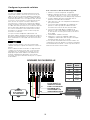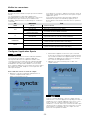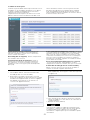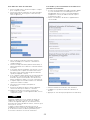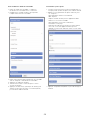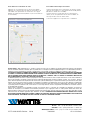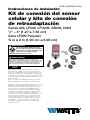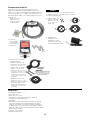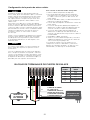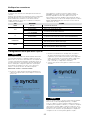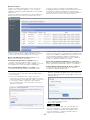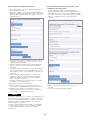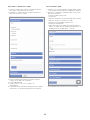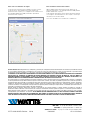IS-FS-009/909S-Cellular
You are required to consult the local building and plumbing codes prior to
installation. If the information in this manual is not consistent with local
building or plumbing codes, the local codes should be followed. Inquire
with governing authorities for additional local requirements.
WARNING
!
Installation Instructions
Cellular Sensor
Connection Kit and
Retrofit Connection Kits
Series 009, LF009, LFU009, SS009-FS, U009
1⁄2" – 3"
Series LF909 Small
¾" – 2"
Read this Manual BEFORE using this equipment.
Failure to read and follow all safety and use
information can result in death, serious personal
injury, property damage, or damage to the equipment.
Keep this Manual for future reference.
WARNING
!
Use of the SentryPlus Alert® technology does not replace
the need to comply with all required instructions, codes,
and regulations related to the installation, operation, and
maintenance of the backflow preventer to which it is
attached, including the need to provide proper drainage in
the event of a discharge.
Watts is not responsible for the failure of alerts due to
connectivity or power issues.
NOTICE
Monitor relief valve discharge with smart and connected
technology to detect and notify of flooding. The Cellular
Sensor Connection Kit activates the flood sensor to enable
functions that detect flood conditions. The Cellular Sensor
Retrofit Connection Kit upgrades existing installations
by integrating and activating the flood sensor to enable
functions for flood detection. When excessive relief valve
discharge occurs, the flood sensor energizes a relay
signaling flood detection and triggers real-time notification of
potential flood conditions through the SynctaSM application.

2
Requirements
• #2 Phillips screwdriver
•
3⁄16" Allen wrench
• ½" Wrench
• Instrument with small tip to change DIP switch settings
• Wire stripper
• A suitable location within 8 feet of the flood sensor for
mounting the Cellular Gateway on a wall or structure,
plugging the power adapter into a GFI-protected electrical
outlet, and running a ground wire from the Cellular
Gateway to the ground point
• Cellular network connection
• Internet browser
Kit Components
All kits include the activation module and power adapter to
enable the flood sensor. Retrofit kits also include the flood sen-
sor and related components. If any item is missing, speak with
your account representative. The connection kits are suitable only for new or existing
installations of the specified valve assemblies.
NOTICE
C. Cellular Gateway
with mounting
tabs and screws
E. Included in retrofit kits:
• Sizes ½" to ¾" flood
sensor with captive screw
and deflector
• Sizes 1" to 1½" flood
sensor with 2 deflectors
(1" and 1¼" to 1½") and
2 mounting bolts
• Sizes 2" to 3" flood sensor
with deflector and 2 sets of
mounting bolts (larger bolts
for LF009 2½" to 3" only)
B. Four deflectors
(For Series 009,
sizes ½" to 2")
D. 24V Power adapter
(requires a 120VAC, 60Hz,
GFI-protected electrical outlet)
A. Activation module with
an 8' conductor cable
and ground wire
Retrofit kit for sizes
2" to 3" (minus
Cellular Gateway)

3
A Note About the Deflector
A properly sized deflector is required when the flood sensor is activated on either new or existing valve
installations of Series 009 reduced pressure zone assemblies, sizes ½" to 2". The deflector helps seat
the flood sensor against the backflow valve and direct discharge from the valve. Each deflector is
embossed with a positioning indicator to assist installation.
New valve installation
The sensor connection kit includes four (4) deflectors marked by size. Select the size designed to fit
the backflow relief valve of the installation.
Remove the flood sensor from the valve then follow procedures in the next two sections to install the
deflector with the flood sensor and configure and mount the activation module.
Existing valve installation
The following procedures include the deflector with installation of the sensor connection kit.
Install the Flood Sensor
For Series 009 assemblies, sizes ½" to 2", attach both the deflector and the flood sensor to the
backflow relief valve. For sizes ½" to ¾", the deflector fits inside the flood sensor. For sizes 1" to
2", the deflector fits inside the relief valve.
The deflector must be installed for the flood sensor on Series 009, sizes ½" to 2", to function properly.
NOTICE
Series 009, sizes ½" – ¾"
½" – ¾" 1" 1¼" – 1½" 2"
1. Align the grooves of the deflector with internal ribs of the
sensor to insert the deflector inside the flood sensor.
2. Position the flood sensor on the relief valve.

4
3. Tighten the bolts to secure the deflector and the flood
sensor. Do not overtighten.
• For Series 009 sizes 1" to 1½" and Series 909 Small
sizes ¾" to 1", use a 3⁄16" Allen wrench.
• For Series 009 sizes 2" to 3" and Series 909 Small sizes
1¼" to 2", use a ½" wench.
1. Align the deflector to fit inside the relief valve. (For Series
009, sizes 1" to 2" only. Some sensor connection kits
include multiple deflectors. Install the deflector designed
specifically for the backflow valve size in use.)
2. Position the flood sensor on the relief valve and insert the
two mounting bolts.
Series 009, sizes 1" – 3"; Series 909 Small, sizes ¾" – 2"
3. Use a #2 Phillips screwdriver to tighten the captive screw.

5
Mount the Activation Module
Set SW1 DIP switch on the activation module by the wet threshold table below
then attach the module to the flood sensor.
DIP switches on the activation module can be used to specify the wet threshold
(sensitivity to water discharge) through SW1 and the timer delay (duration before
alarm) through SW2. Scan the QR code for more information.
The activation module receives a signal from the flood sensor when a discharge is detected. If the
discharge meets the conditions of a qualifying event, the normally open contact is closed to provide a
signal to the Cellular Gateway input terminal.
The wet threshold value must be set by backflow valve size.
NOTICE
1. Use the #2 Phillips screwdriver to detach the four screws
on the activation module to remove the cover.
2. Locate the valve size in the following table then use an
instrument with a pointed tip to slide the SW1 switches to
the positions noted for that size. The wet threshold option
values range from 40 (default) to 55 (most sensitive).
SW1: Wet Threshold Option
Series Assembly Size DIP Switch Position Reported
Switch Value
Wet Threshold
Value
1 2 Illustrated
009
½" – ¾" ON ON 3 55
1" – 3" OFF ON 2 50
909 Small ¾" – 2" OFF ON 2 50

6
3. Press the RESET button to activate the new settings.
6. Press the activation module with cable on to the flood
sensor.
5. Remove the dust cover from the flood sensor.
Retain the dust cover to protect the flood sensor during
temporary instances when the activation module may need
to be removed or replaced.
NOTICE
4. Reattach the cover with the four screws, making sure
the O-ring inside the cover is properly seated to maintain
a seal.
7. Check that the activation module is seated securely on
the flood sensor.

7
Set Up the Cellular Gateway
These instructions cover the connection of activation module
cable to the terminal block of the Cellular Gateway. The
4-conductor activation module cable should be attached to
the Cellular Gateway to transmit a normally open contact
signal and provide power to the activation module. The con-
tact signal closes when a discharge is detected.
When attaching the power adapter to the Cellular Gateway,
distinguish the positive wire from the negative one. The
positive wire has white stripes and must be inserted into the
power terminal; the negative wire, into the ground terminal.
Attach the activation module cable to the device before or
after it is mounted to a nearby wall or structure with the
mounting tabs and screws. Collect the Cellular Gateway and
mounting materials, power adapter, and Phillips screwdriver,
and wire stripper for this segment of the installation.
To connect the module cable to the device
1. Remove the transparent cover from the device.
2. Use the wire stripper to cut away enough insulation to
expose 1 to 2 inches of the conductor wires and feed the
cable through the bottom port.
3. Insert the white (WH) wire and the green (GN) wire into
the first and second terminals of INPUT 1.
4. Feed the power adapter cord through the bottom port.
5. Connect the positive (BK/WH) power adapter wire to the
red (RD) wire of the activation module cable and insert the
wires into the PWR terminal.
6. Connect the negative (BK) power adapter wire to both the
black wire of the activation module cable and the ground
wire then insert the wires into the GND terminal.
7. Skip MOD+ and MOD-. Reserved.
8. Reattach the device cover and plug the power adapter
into a 120VAC, 60Hz, GFI-protected electrical outlet.
If adding a second flood sensor to the configuration, insert
the white and green wires into the first and second terminals
of INPUT 2, the red wire into the PWR terminal, and the
black wire into the GND terminal.
When identifying a location to mount the Cellular Gateway,
choose an area away from large metal objects and struc-
tures that can block cellular signal. The cellular antenna is
placed inside the housing on the upper right side. Ensure
that the antenna side is clear of walls, wires, pipes, or
other obstructions.
NOTICE
The earth ground must be connected to the Cellular
Gateway before the flood sensor is put in operation.
NOTICE
BK/WH
WH
GN
RD
BK
SI
BK
LETTER
CODE
WIRE
COLOR
WH White
GN Green
RD Red
BK Black
BK/WH Black with
white stripe
SI Silver
GATEWAY TERMINAL BLOCK
SENSOR
ACTIVATION
MODULE
GROUND WIRE TO
WATER PIPE, VALVE
BOLT, OR ANY METAL
EARTH GROUND POWER
ADAPTER

8
To log in or create an account
1. Scan the QR code on the ID label or open a web browser
and go to https://connected.syncta.com.
For first-time users, create an account before attempting to
sign in. Tap Sign Up and complete all fields. Tap the check
box to agree to the Terms & Conditions. After your review,
select both check boxes at the bottom of the window then
select Close. Follow through with the remaining screen
prompts to complete the setup of your account, profile, and
first assembly.
NOTICE
Configure the Syncta App
These instructions cover the minimum user input needed to
install and configure the Syncta app for use with the flood
sensor. An internet connection is required for laptop or
mobile device. Information on the Cellular Gateway ID label is
needed to configure the Syncta app for sending flood alerts
by email, phone, or text. Do not remove the label.
NOTICE 2. Enter the device ID, make sure Connected is selected,
and tap Next. Syncta checks for the installation of a valid
device. (Connected applies to devices requiring internet
access; Nonconnected, to manual devices.)
3. Tap login to access an existing account.
Verify the Connections
A cellular network signal is required for successful installation.
NOTICE
Upon initialization, the Cellular Gateway begins the start
sequence automatically. The process may take up to 10
minutes to reach steady state. Check the status of the LED
indicators to confirm connectivity.
LED INDICATOR STATUS
POWER Steady green Unit is powered
CELL
Steady blue Connection to cellular network is good
Blinking blue Searching for cellular network connection
Blinking blue with short OFF pulses Connection to cellular network is poor
loT
Steady blue Internet connection is established
Blinking blue Internet connection is lost or not established
(The gateway attempts an internet connection indefinitely.)
FLOOD/INPUT1
Unlit No relief water discharge is occurring
Steady orange Relief water discharge is occurring
(This state remains for the duration of the discharge.)
INPUT2
Unlit No relief water discharge is occurring
Steady orange Relief water discharge is occurring
(This state remains for the duration of the discharge.)
To validate the connections, press the TEST button on
the Cellular Gateway to send a test message through the
Syncta app.
To restore the factory state of the Cellular Gateway and
restart the startup sequence, press the RESET button. This
causes all ongoing operations to cease.

9
The Syncta Dashboard
Start at the dashboard to take action on all or specific
assemblies, such as view alerts, change settings to receive
notifications, and test notifications.
The location of menu navigation is the only difference
between desktop and mobile versions. On the desktop
From the dashboard, access the map for locations
of assemblies, user-company profile, connected and
non-connected equipment, and the function to activate
an assembly.
Device Map - View the location of assemblies in an
area.
Company Profile - Enter or update basic user infor-
mation about the user and organization maintaining the
assembly. This is also page accessed through the
My Profile link.
Connected Equipment - View internet connectivity of
assembly, assembly ID, last event, setup type, and take an
action on an assembly such as enter notification settings,
enable or disable the assembly for actions with a toggle
switch, test notification settings, edit assembly information,
delete an assembly, and update assembly details.
Non Connected Equipment - For record keeping, also log
equipment requiring maintenance but not connectivity.
Activate New Assembly - Use this function button to add
an assembly or restore a previously deleted one.
version, the menu is on the left and the user pull-down list
(upper right) includes profile settings link and logoff. On the
mobile version, open the menu navigation is upper right and
includes all the function links.
To activate an assembly
1. On the dashboard, select Activate New Assembly.
2. Enter the assembly ID, select Connected, and tap Next.
Syncta checks for the installation of a valid device.
(Connected applies to devices requiring internet access;
Nonconnected to manual devices.)
If the Cellular Gateway is wired for two flood sensors, configure
alerts for both sensors. Configure Input 1 for the first or only
flood sensor; configure Input 2 for a second flood sensor.
NOTICE
3. Choose notification type from the Method drop-down list:
Email Message, SMS Text Message, or Voice Call.
4. Depending on the notification method selected, enter a
phone number or an email address in the Destination field.
5. Tap Finish.

10
To update assembly info and notification settings
1. Access the Update Assembly Information page by the
Edit function in the Connected Equipment section of the
dashboard, or through the map locator.
2. Enter or modify additional information on the assembly.
3. Enter notification method and destination.
4. Remove or add a notification entry, if necessary.
5. Tap Save Changes.
To set a notification alert
1. In the Actions field, select Input 1 & 2 to set up alerts.
2. Choose notification type from the Method drop-down list:
Email Message, SMS Text Message, or Voice Call.
3. Depending on the notification type selected, enter phone
number or email address in the Destination field.
4. Skip the Timer Delay field. For use with SentryPlus Alert
Control Box only.
5. For the endpoint type, select ‘Flood’ for the flood sensor
from the drop-down list. This value indicates the type of
event the connected device is reporting.
6. To set up the same alert for another notification method,
select Add a failure notification destination and repeat
steps 2 to 5 for that method.
7. Configure Input 2 in the same manner, if a second flood
sensor is in use.
8. Select Save Changes.
9. Return to the dashboard, locate the device, and select
TEST to verify the connections.
10. Check for the test notification in your email inbox or
mobile device, depending on the configuration entered.
In general, fill in all the fields on the Syncta app pages to
create complete and accurate records of devices deployed,
users, and alerts history. Edit the entries as required to
maintain up-to-date records.
Start at the dashboard to add equipment or to take action
on specific equipment, such as view alerts, change settings
to receive notifications, and test notifications.
NOTICE

11
To update the profile
1. Start with the User Profile link or Company Profile on
the dashboard.
2. Update the profile settings, as needed, for these categories:
• Basic user information
• Password
• Text size options for mobile devices
• Address where assembly is located
• Testing/certification information
• Gauge information
• User signature (To make an entry, use a mouse or other
input device; for touchscreen devices, use a stylus or
your finger.)
3. Tap Update User to finish.
To edit assembly details
1. Input assembly details including assembly
information and contact information.
2. Fill in address fields to specify the exact location of
the assembly.
3. Enter any other relevant information about the assembly in
the free-form comment field.
4. Tap Submit.
5. Upload files such as photos and maintenance records.
6. Tap Alert Alert History to view the message log or Back to
return to the dashboard.

IS-FS-009/909S-Cellular 2318 0834330 © 2023 Watts
Limited Warranty: Watts Regulator Co. (the “Company”) warrants each product to be free from defects in material and workmanship under
normal usage for a period of one year from the date of original shipment. In the event of such defects within the warranty period, the Company
will, at its option, replace or recondition the product without charge.
THE WARRANTY SET FORTH HEREIN IS GIVEN EXPRESSLY AND IS THE ONLY WARRANTY GIVEN BY THE COMPANY WITH RESPECT TO THE
PRODUCT. THE COMPANY MAKES NO OTHER WARRANTIES, EXPRESS OR IMPLIED. THE COMPANY HEREBY SPECIFICALLY DISCLAIMS ALL
OTHER WARRANTIES, EXPRESS OR IMPLIED, INCLUDING BUT NOT LIMITED TO THE IMPLIED WARRANTIES OF MERCHANTABILITY AND
FITNESS FOR A PARTICULAR PURPOSE.
The remedy described in the first paragraph of this warranty shall constitute the sole and exclusive remedy for breach of warranty, and the
Company shall not be responsible for any incidental, special or consequential damages, including without limitation, lost profits or the cost of
repairing or replacing other property which is damaged if this product does not work properly, other costs resulting from labor charges, delays,
vandalism, negligence, fouling caused by foreign material, damage from adverse water conditions, chemical, or any other circumstances over
which the Company has no control. This warranty shall be invalidated by any abuse, misuse, misapplication, improper installation or improper
maintenance or alteration of the product.
Some States do not allow limitations on how long an implied warranty lasts, and some States do not allow the exclusion or limitation of inci-
dental or consequential damages. Therefore the above limitations may not apply to you. This Limited Warranty gives you specific legal rights,
and you may have other rights that vary from State to State. You should consult applicable state laws to determine your rights. SO FAR AS
IS CONSISTENT WITH APPLICABLE STATE LAW, ANY IMPLIED WARRANTIES THAT MAY NOT BE DISCLAIMED, INCLUDING THE IMPLIED
WARRANTIES OF MERCHANTABILITY AND FITNESS FOR A PARTICULAR PURPOSE, ARE LIMITED IN DURATION TO ONE YEAR FROM THE
DATE OF ORIGINAL SHIPMENT.
USA: T: (978) 689-6066 • Watts.com
Canada: T: (888) 208-8927 • Watts.ca
Latin America: T: (52) 55-4122-0138 • Watts.com
To use the map locator
Tap a marker to see the assembly ID. Tap the ID link to modify
assembly information and notification settings on the Update
Assembly Information page.
To view alert history
Open the Alert History page from the navigation menu or
the Edit Assembly Details page.
Each entry in the Alert History log is a record of the assembly
ID, alert message, and date of alert.
The delete action occurs without confirmation.

IS-FS-009/909S-Cellular
Vous êtes tenu de consulter les codes du bâtiment et de
plomberie locaux avant l’installation. En cas d’incompatibilité de
l’information gurant dans ce manuel avec les codes du bâtiment
ou de plomberie locaux, les codes locaux doivent être suivis.
Se renseigner auprès des autorités de réglementation pour les
exigences locales supplémentaires.
AVERTISSEMENT
!
Instructions d’installation
Trousse de connexion de
capteur cellulaire et trousses
de connexion de modernisation
Séries 009, LF009, LFU009, SS009, U009
1/2po à 3po (1,3cmà 7,6cm)
Série LF909 (petite)
¾po à 2po (1,9cm à 5,1cm)
Veuillez lire ce manuel AVANT d’utiliser cet
équipement. Le fait de ne pas lire l’ensemble des
informations relatives à la sécurité et à l’utilisation
et tout manquement en la matière peut entraîner
la mort, des blessures graves, des dommages
matériels ou des dommages à l’équipement.
Conservez ce manuel pour référence ultérieure.
AVERTISSEMENT
!
L’utilisation de la technologie SentryPlus Alert® ne remplace
pas le besoin de se conformer à toutes les instructions,
à tous les codes et à toute la réglementation requis liés
à l’installation, au fonctionnement et à la maintenance du
dispositif anti-refoulement auquel il est fixé, y compris le
besoin de fournir un drainage adéquat en cas d’évacuation.
Watts n’est pas responsable de la défaillance des alertes en
raison de problèmes de connectivité ou d’alimentation.
AVIS
Surveillez la décharge de la soupape de décharge avec
la technologie intelligente et connectée pour détecter et
signaler les inondations. La trousse de raccordement de
capteur cellulaire active le capteur d’inondation, pour assurer
les fonctions de détection des conditions d’inondation.
La trousse de raccordement de modernisation de
capteur cellulaire met à niveau les installations existantes
en intégrant et en activant le capteur d’inondation pour
activer les fonctions de détection d’inondation. En cas
de décharge excessive de la soupape de décharge,
le capteur d’inondation alimente un relais signalant la
détection d’inondation et déclenche une notification en
temps réel de conditions d’inondation potentielles par
l’applicationSynctaSM.

14
Exigences
• Tournevis cruciforme nº2
• Clé Allen de 3⁄16po (0,5cm)
• Clé de ½po (1,3cm)
• Instrument avec petit embout pour modifier les réglages
des commutateurs DIP
• Pince à dénuder
• Un emplacement approprié à moins de 2,4m (8pi) du
détecteur d’inondation pour le montage de la passerelle
cellulaire sur un mur ou une structure pour brancher
l’adaptateur d’alimentation dans une prise électrique
protégée par un GFI et pour faire passer un fil de mise à la
terre de la passerelle cellulaire au point de mise à la terre
• Connexion au réseau cellulaire
• Navigateur Internet
Composants de la trousse
Toutes les trousses comprennent le module d’activation
et l’adaptateur d’alimentation pour activer le capteur
d’inondation. Les trousses de modernisation comprennent
également le capteur d’inondation et les composants
connexes. Si un article manque, parlez-en à votre
représentant de compte.
Les trousses de connexion ne conviennent qu’aux
installations nouvelles ou existantes des ensembles de
vannes spécifiés.
AVIS
C. Passerelle
cellulaire
avec languettes
de montage
et vis
E. Inclus dans les trousses de
modernisation:
• Capteur d’inondation de
1/2po à 3/4po (1,3cm à
1,9cm) avec vis imperdable
et déflecteur
• Capteur d’inondation de
1 po à 1 1/2 po (2,5cm à
3,8cm) avec 2 déflecteurs
(1po [2,5cm] et 1 1/4po à
11/2po [3,2cm à 3,8cm])
et 2 boulons de montage
• Capteur d’inondation de
2po à 3po (5,1cm à
7,6cm) avec déflecteur et
2ensembles de boulons
de montage (boulons plus
grands pour LF009 de
2½po à 3po [6,4cm à
7,6cm] seulement)
B. Quatre déflecteurs
(pour la série 009,
tailles ½ po à 2po
[1,3cm à 5,0cm])
D. Adaptateur d’alimentation
24V.c.c.
(nécessite une prise
électrique protégée par un
GFI (disjoncteur différentiel
de fuite à la terre)
120V.c.a., 60Hz)
A. Module
d’activation avec
câble conducteur
de 8pieds
(2,4mètres) et fil
de mise à la terre
Trousse de modernisation
pour les tailles de 2po à
3po (5,1cm à 7,6cm)
(moins la passerelle
cellulaire)

15
Une remarque sur le déflecteur
Un déflecteur de taille appropriée est requis lorsque le détecteur d’inondation est activé sur les
installations de vannes nouvelles ou existantes des ensembles de zones à pression réduite de la
série 009 tailles de ½ po à 2 po (1,3 cm à 5,1 cm). Le déflecteur aide à loger le capteur d’inondation
contre la soupape de refoulement et la décharge directe de la vanne. Un indicateur de positionnement
est gravé sur chaque déflecteur pour faciliter l’installation.
Nouvelle installation de soupape
La trousse de connexion du capteur comprend quatre (4) déflecteurs marqués par taille. Sélectionnez
la taille conçue pour la soupape de décharge de refoulement de l’installation.
Retirez le capteur d’inondation de la vanne, puis suivez les procédures des deux prochaines sections
pour installer le déflecteur d’inondation avec le capteur d’inondation et configurer et monter le module
d’activation.
Installation de la vanne existante
Les procédures suivantes comprennent le déflecteur avec l’installation de la trousse de connexion
du capteur.
1/2po à 3/4po
(1,3cm à 1,9cm) 1po (2,5cm) 11/4po à 11/2po
(3,2cm à 3,8cm) 2po (5,1cm)
Installation du capteur d’inondation
Pour les ensembles de la série009, tailles de ½po à 2po (1,3cm à 5,1cm), fixez le déflecteur et
le capteur d’inondation à la soupape de décharge de refoulement. Pour les tailles de ½po à ¾po
(1,3cm à 1,9cm), le déflecteur s’insère dans le capteur d’inondation. Pour les tailles de 1po à
2po (2,5cm à 5,1cm), le déflecteur s’adapte à l’intérieur de la soupape de décharge.
Le déflecteur doit être installé pour que le capteur d’inondation de la série009, de ½po à 2po (1,3cm à 5,1cm),
fonctionne correctement.
AVIS
Série 009, tailles de ½po à ¾po (1,3cm à 1,9cm)
1. Alignez les rainures du déflecteur avec les nervures
internes du capteur pour insérer le déflecteur à l’intérieur
du capteur d’inondation.
2. Placez le capteur d’inondation sur la soupape
de décharge.

16
3. Serrez les boulons pour fixer le déflecteur et le capteur
d’inondation. Ne pas trop serrer.
• Pour les tailles de série009 de 1po à 1½po (2,5cm
à 3,8cm) et les petites tailles de série909 de ¾po à
1po (1,9cm à 2,5cm), utilisez une clé Allen de 3⁄16po
(0,5cm).
• Pour les tailles de la série009 de 2po à 3po (5,1cm
à 7,6cm) et les petites tailles de la série 909 de 11⁄4po
à 2po (3,2cm à 5,1cm), utilisez une clé de ½po
(1,3cm).
1. Alignez le déflecteur pour l’insérer dans la soupape de
décharge. (Pour la série009, tailles de 1po à 2po [2,5cm
à 5,1cm] seulement. Certaines trousses de connexion
de capteur comprennent plusieurs déflecteurs. Installez
le déflecteur conçu spécifiquement pour la taille de la
soupape de refoulement utilisée.)
2. Placez le capteur d’inondation sur la soupape de
décharge et insérez les deux boulons de montage.
Série 009, tailles de 1po à 3po (2,5cm à 7,6cm); série 909 (petite),
tailles de ¾po à 2po (1,9cm à 5,1cm)
3. Utilisez un tournevis cruciforme no2 pour serrer la vis
imperdable.

17
Montage du module d’activation
Réglez le commutateur DIP SW1 sur le module d’activation par le tableau du seuil
mouillé ci-dessous, puis fixez le module au capteur d’inondation.
Les commutateurs DIP sur le module d’activation peuvent être utilisés pour spécifier
le seuil mouillé (sensibilité à l’évacuation d’eau) par SW1 et le délai de minuterie
(durée avant l’alarme) par SW2. Balayez le code QR pour plus d’informations.
Le module d’activation reçoit un signal du capteur d’inondation lorsqu’une évacuation est détectée.
Si la décharge répond aux conditions d’un événement admissible, le contact normalement ouvert est
fermé pour fournir un signal à la borne d’entrée de la passerelle cellulaire.
La valeur du seuil mouillé doit être définie selon la taille de la
vanne de refoulement.
AVIS
1. Utilisez le tournevis cruciforme nº 2 pour détacher
les quatre vis du module d’activation afin de retirer
lecouvercle.
2. Repérez la taille de la vanne dans le tableau suivant,
puis utilisez un instrument pointu pour faire glisser les
commutateurs SW1 aux positions indiquées pour cette
taille. Les valeurs d’option du seuil de mouillage vont de
40 (par défaut) à 55 (plus sensible).
SW1: Option de seuil mouillé
Série Taille de
l’ensemble
Position du commutateur DIP Valeur du
commutateur
signalée
Valeur de seuil
mouillé
1 2 Illustré
009
½po à ¾po
(1,3cm à
1,9cm)
ACTIVÉ ACTIVÉ 3 55
1po à 3po
(2,5cm à
7,6cm)
DÉSACTIVÉ ACTIVÉ 2 50
909 (petite) ¾po à 2po
(1,9cm à
5,1cm)
DÉSACTIVÉ ACTIVÉ 2 50

18
3. Appuyez sur le bouton RESET pour activer les nouveaux
réglages.
6. Pressez le module d’activation avec câble contre le
capteur d’inondation.
5. Retirez le couvercle antipoussière du capteur
d’inondation.
Conservez le couvercle antipoussière pour protéger le
capteur d’inondation pendant les cas de courte durée où le
module d’activation pourrait devoir être retiré ou remplacé.
AVIS
4. Remettez le couvercle avec les quatre vis, vous assurant
que le joint torique à l’intérieur du couvercle est bien en
place pour maintenir un joint.
7. Vérifiez que le module d’activation est bien logé sur le
capteur d’inondation.

19
Configurer la passerelle cellulaire
Fixez le câble du module d’activation au dispositif avant
ou après avoir été monté sur un mur ou une structure
à proximité avec les languettes de montage et les vis.
Regroupez la passerelle cellulaire et les matériaux de
montage, l’adaptateur d’alimentation et le tournevis
cruciforme, ainsi que le dénudeur de fils pour ce segment
de l’installation.
Pour connecter le câble du module à l’appareil
1. Retirez le couvercle transparent de l’appareil.
2. Utilisez le dénudeur de fils pour couper suffisamment
d’isolant pour exposer 1 à 2po (2,5 à 5cm) des fils
conducteurs et faites passer le câble par le port inférieur.
3. Insérez le fil blanc (WH) et le fil vert (GN) dans les
première et deuxième bornes INPUT 1.
4. Faites passer le cordon de l’adaptateur d’alimentation
par le port inférieur.
5. Connectez le fil positif (BK/WH) de l’adaptateur de
puissance au fil rouge (RD) du câble du module
d’activation et insérez les fils dans la borne PWR.
6. Connectez le fil négatif (BK) de l’adaptateur de
puissance au fil noir du câble du module d’activation
et au fil de mise à la terre, puis insérez les fils dans la
borneGND.
7. Sautez MOD+ et MOD-. Réservés.
8. Replacez le couvercle de l’appareil et branchez
l’adaptateur d’alimentation dans une prise électrique
protégée par GFI de 120V.c.a., 60Hz.
Si vous ajoutez un deuxième détecteur d’inondation à la
configuration, insérez les fils blanc et vert dans la première
et la deuxième bornes INPUT 2, le fil rouge dans la borne
PWR et le fil noir dans la borne GND.
Lorsque vous identifiez un emplacement pour monter
la passerelle cellulaire, choisissez une zone loin de gros
objets et de grosses structures métalliques qui peuvent
bloquer le signal cellulaire. L’antenne cellulaire est placée
à l’intérieur du boîtier sur le côté supérieur droit. Assurez-
vous que le côté de l’antenne n’est pas bloqué par des
murs, des fils, des tuyaux ou d’autres obstructions.
Ces instructions couvrent le raccordement du câble du
module d’activation au bornier de la passerelle cellulaire.
Le câble du module d’activation à 4 conducteurs doit être
fixé à la passerelle cellulaire pour transmettre un signal
de contact normalement ouvert et alimenter le module
d’activation. Le signal de contact se ferme lorsqu’une
évacuation est détectée.
Lorsque vous fixez l’adaptateur d’alimentation à la
passerelle cellulaire, distinguez le fil positif du fil négatif. Le
fil positif a des bandes blanches et doit être inséré dans la
borne d’alimentation; le fil négatif, dans la borne de mise
à la terre.
AVIS
La mise à la terre doit être connectée à la passerelle
cellulaire avant que le capteur d’inondation ne soit mis en
marche.
AVIS
BK/WH
WH
GN
RD
BK
SI
BK
CODE DE
LETTRE
COULEUR
DU FIL
WH Blanc
GN Vert
RD Rouge
BK Noir
BK/WH Noir avec
rayures
blanches
SI Argent
BORNIER DE PASSERELLE
MODULE
D’ACTIVATION
DU CAPTEUR
FIL DE MISE À LA
TERRE AU TUYAU
D’EAU, AU BOULON
DE VANNE OU À
TOUTE MISE À LA
TERRE MÉTALLIQUE ADAPTATEUR
D’ALIMENTATION
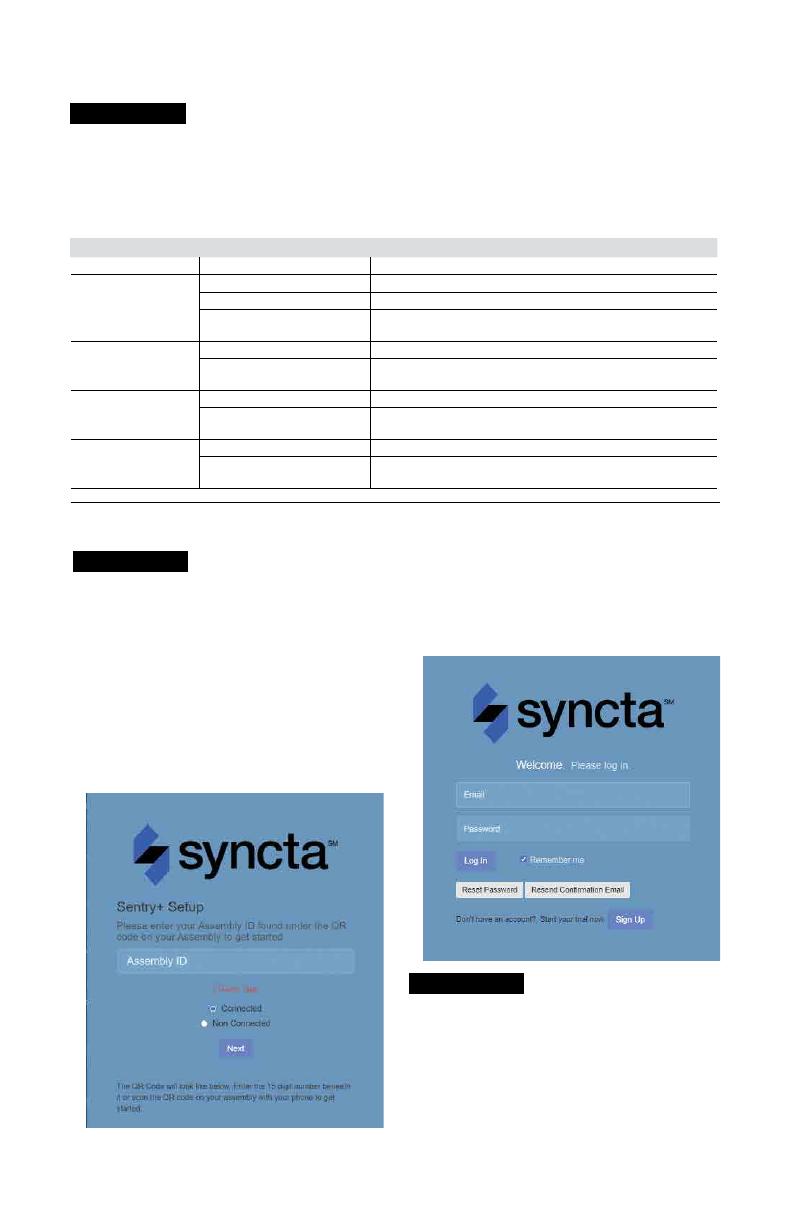
20
Pour ouvrir une session ou créer un compte
1. Balayez le code QR sur l’étiquette d’identification ou
ouvrez un navigateur Web et allez à
https://connected.syncta.com.
Pour les nouveaux utilisateurs, créez un compte avant de
tenter de vous connecter. Appuyez sur Sign Up (S’inscrire) et
remplissez tous les champs. Appuyez sur la case à cocher
pour accepter les conditions générales. Après les avoir
examinées, cochez les deux cases au bas de la fenêtre, puis
sélectionnez Close (Fermer). Suivez les instructions à l’écran
pour terminer la configuration de votre compte, de votre
profil et de votre premier ensemble.
AVIS
Configurer l’application Syncta
Ces instructions couvrent les entrées utilisateur minimales
nécessaires pour installer et configurer l’application
Syncta pour l’utiliser avec le capteur d’inondation. Une
connexion Internet est requise pour un ordinateur portable
ou un appareil mobile. Les renseignements sur l’étiquette
d’identification de la passerelle cellulaire sont nécessaires
pour configurer l’application Syncta afin d’envoyer des alertes
d’inondation par courriel, téléphone ou message texte. Ne
retirez pas l’étiquette.
AVIS 2. Entrez l’ID de l’appareil, assurez-vous que Connected
(Connecté) est sélectionné et appuyez sur Next (Suivant).
Syncta vérifie l’installation d’un appareil valide. (Connecté
s’applique aux appareils nécessitant un accès Internet;
non connecté, aux appareils manuels.)
3. Appuyez sur Login (Connexion) pour accéder à un
compte existant.
Vérifier les connexions
Un signal de réseau cellulaire est requis pour une installation
réussie.
AVIS
Lors de l’initialisation, la passerelle cellulaire lance
automatiquement la séquence de démarrage. Le processus
peut prendre jusqu’à 10minutes pour atteindre l’état
d’équilibre. Vérifiez l’état des voyants DEL pour confirmer la
connectivité.
DEL INDICATEUR ÉTAT
POWER Vert fixe L’unité est alimentée
CELL
Bleu continu La connexion au réseau cellulaire est bonne
Bleu clignotant Recherche de connexion au réseau cellulaire
Bleu clignotant avec impulsions
courtes de désactivation La connexion au réseau cellulaire est mauvaise
loT
Bleu continu La connexion Internet est établie
Bleu clignotant La connexion Internet est perdue ou n’est pas établie
(la passerelle tente de se connecter à Internet indéfiniment).
FLOOD/INPUT1
Non allumé Aucune décharge d’eau d’évacuation ne se produit
Orange stable Une décharge d’eau d’évacuation se produit
(cet état est maintenu pendant la durée de la décharge.)
INPUT2
Non allumé Aucune décharge d’eau d’évacuation ne se produit
Orange stable Une décharge d’eau d’évacuation se produit
(cet état est maintenu pendant la durée de la décharge.)
Pour valider les connexions, appuyez sur le bouton TEST de
la passerelle cellulaire pour envoyer un message d’essai par
l’application Syncta.
Pour restaurer l’état d’usine de la passerelle cellulaire et
redémarrer la séquence de démarrage, appuyez sur le
bouton RESET. Cela entraîne l’arrêt de toutes les opérations
en cours.
La page est en cours de chargement...
La page est en cours de chargement...
La page est en cours de chargement...
La page est en cours de chargement...
La page est en cours de chargement...
La page est en cours de chargement...
La page est en cours de chargement...
La page est en cours de chargement...
La page est en cours de chargement...
La page est en cours de chargement...
La page est en cours de chargement...
La page est en cours de chargement...
La page est en cours de chargement...
La page est en cours de chargement...
La page est en cours de chargement...
La page est en cours de chargement...
-
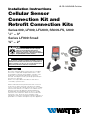 1
1
-
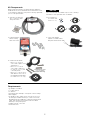 2
2
-
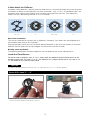 3
3
-
 4
4
-
 5
5
-
 6
6
-
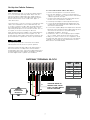 7
7
-
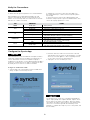 8
8
-
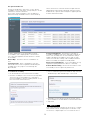 9
9
-
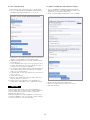 10
10
-
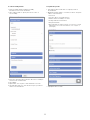 11
11
-
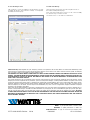 12
12
-
 13
13
-
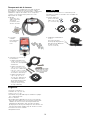 14
14
-
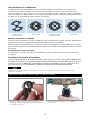 15
15
-
 16
16
-
 17
17
-
 18
18
-
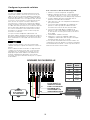 19
19
-
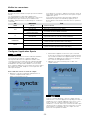 20
20
-
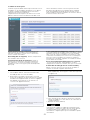 21
21
-
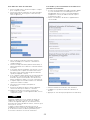 22
22
-
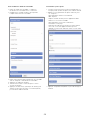 23
23
-
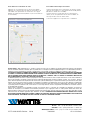 24
24
-
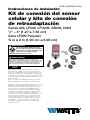 25
25
-
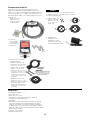 26
26
-
 27
27
-
 28
28
-
 29
29
-
 30
30
-
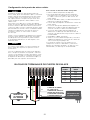 31
31
-
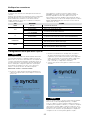 32
32
-
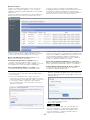 33
33
-
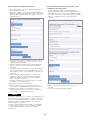 34
34
-
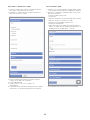 35
35
-
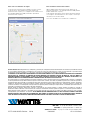 36
36
dans d''autres langues
- English: Watts 009 Installation guide
- español: Watts 009 Guía de instalación
Documents connexes
-
Watts 919, LF919 Guide d'installation
-
Watts SentryPlus Alert Technology Guide d'installation
-
Watts 009M2-QT-S 1 1/2 Guide d'installation
-
Watts IS-FS-ReliefValve-BMS 2331 Guide d'installation
-
Watts IS-RFK-FS-ReliefValve-BMS 2331 Guide d'installation
-
Watts SentryPlus Alert Technology Guide d'installation
-
Watts 957-FS, 957RPDA-FS, LF957RPDA-FS Guide d'installation
-
Watts SentryPlus Alert Technology Guide d'installation
Autres documents
-
Febco 860 Small Guide d'installation
-
Febco 825YA Guide d'installation
-
Febco 860 Small Guide d'installation
-
Multitech MT200A2EW-H5-WW Mode d'emploi
-
Rheem GHE50SS-76 Mode d'emploi
-
Flotec FPDC30 Le manuel du propriétaire
-
Caliber HWS601 Le manuel du propriétaire
-
Eldes EWD3 Manuel utilisateur
-
Simer 2945 Le manuel du propriétaire