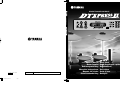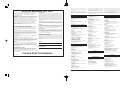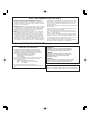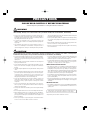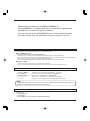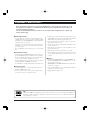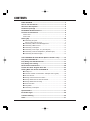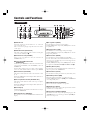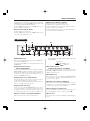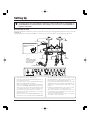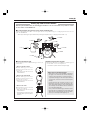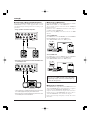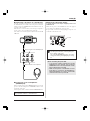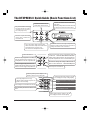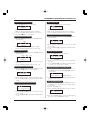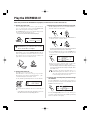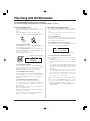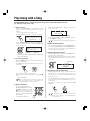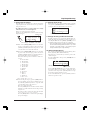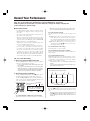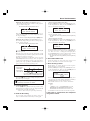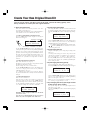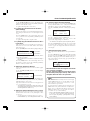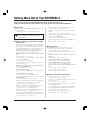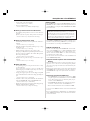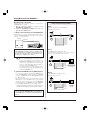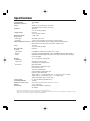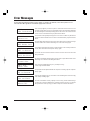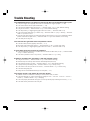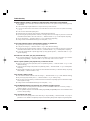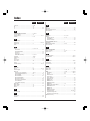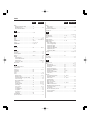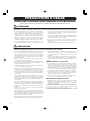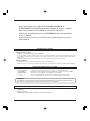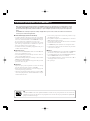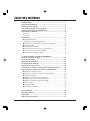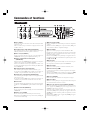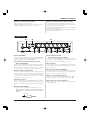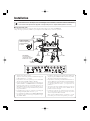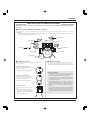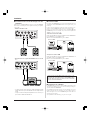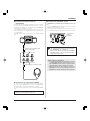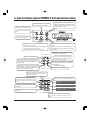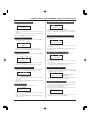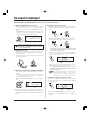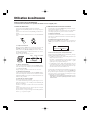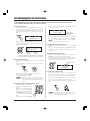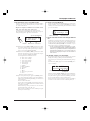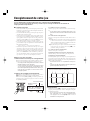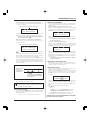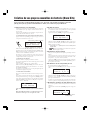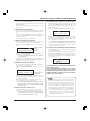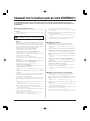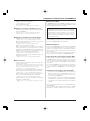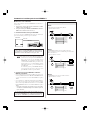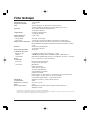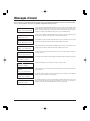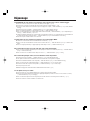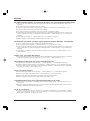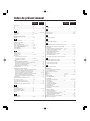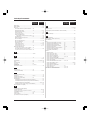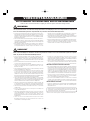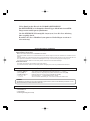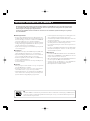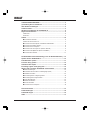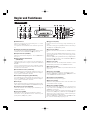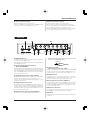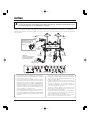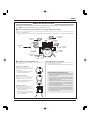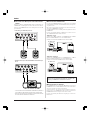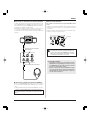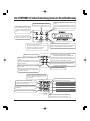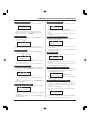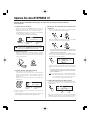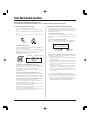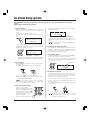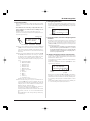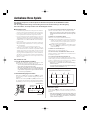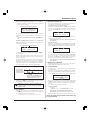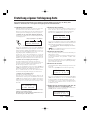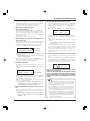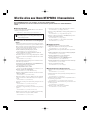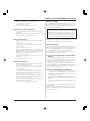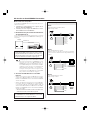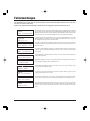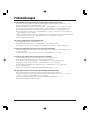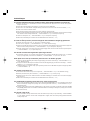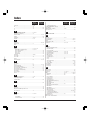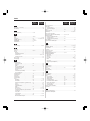Yamaha DTXPRESSII Le manuel du propriétaire
- Catégorie
- Synthétiseur
- Taper
- Le manuel du propriétaire

DRUM TRIGGER MODULE
V930810 Printed in Japan
DTX Information http://www.yamaha.co.jp/english/product/drum/dtx/index.html
Owner’s Manual / Basic Guide
Mode d’emploi / Guide de référence rapide
Bedienungsanleitung / Basishandbuch
Manual de instrucciones / Guía básica
Manuale dell’utente / Guida di base
Gebruikershandleiding / Basisgids
English
Français
Deutsch
Español
Italiano
Nederlandse
DRUM TRIGGER MODULE
02.4.27, 4:42 PMPage 1

2
92-BP (others)
SPECIAL MESSAGE SECTION
This product utilizes batteries or an external power supply (adapter).
DO NOT connect this product to any power supply or adapter other than
one described in the manual, on the name plate, or specifically
recommended by Yamaha.
WARNING: Do not place this product in a position where anyone could
walk on, trip over ,or roll anything over power or connecting cords of any
kind. The use of an extension cord is not recommended! If you must use
an extension cord, the minimum wire size for a 25' cord (or less ) is 18
AWG. NOTE: The smaller the AWG number ,the larger the current
handling capacity. For longer extension cords, consult a local electrician.
This product should be used only with the components supplied or; a
cart, rack, or stand that is recommended by Yamaha. If a cart, etc., is
used, please observe all safety markings and instructions that accom-
pany the accessory product.
SPECIFICATIONS SUBJECT TO CHANGE:
The information contained in this manual is believed to be correct at the
time of printing. However, Yamaha reserves the right to change or
modify any of the specifications without notice or obligation to update
existing units.
This product, either alone or in combination with an amplifier and
headphones or speaker/s, may be capable of producing sound levels
that could cause permanent hearing loss. DO NOT operate for long
periods of time at a high volume level or at a level that is uncomfortable.
If you experience any hearing loss or ringing in the ears, you should
consult an audiologist.
IMPORTANT: The louder the sound, the shorter the time period before
damage occurs.
Some Yamaha products may have benches and / or accessory
mounting fixtures that are either supplied with the product or as optional
accessories. Some of these items are designed to be dealer assembled
or installed. Please make sure that benches are stable and any optional
fixtures (where applicable) are well secured BEFORE using.
NOTICE:
Service charges incurred due to a lack of knowledge relating to how a
function or effect works (when the unit is operating as designed) are not
covered by the manufacturer’s warranty, and are therefore the owners
responsibility. Please study this manual carefully and consult your dealer
before requesting service.
ENVIRONMENTAL ISSUES:
Yamaha strives to produce products that are both user safe and
environmentally friendly. We sincerely believe that our products and the
production methods used to produce them, meet these goals. In
keeping with both the letter and the spirit of the law, we want you to be
aware of the following:
Battery Notice:
This product MAY contain a small non-rechargeable battery which (if
applicable) is soldered in place. The average life span of this type of
battery is approximately five years. When replacement becomes neces-
sary, contact a qualified service representative to perform the replace-
ment.
This product may also use “household” type batteries. Some of these
may be rechargeable. Make sure that the battery being charged is a
rechargeable type and that the charger is intended for the battery being
charged.
When installing batteries, do not mix batteries with new, or with batteries
of a different type. Batteries MUST be installed correctly. Mismatches or
incorrect installation may result in overheating and battery case rupture.
Warning:
Do not attempt to disassemble, or incinerate any battery. Keep all batter-
ies away from children. Dispose of used batteries promptly and as regu-
lated by the laws in your area. Note: Check with any retailer of household
type batteries in your area for battery disposal information.
Disposal Notice:
Should this product become damaged beyond repair, or for some rea-
son its useful life is considered to be at an end, please observe all local,
state, and federal regulations that relate to the disposal of products that
contain lead, batteries, plastics, etc. If your dealer is unable to assist
you, please contact Yamaha directly.
NAME PLATE LOCATION:
The name plate is located on the top panel of the product. The name
plate lists the product’s model number, power requirements, and other
information. The serial number is located on the rear panel. Please record
the model number, serial number, and date of purchase in the spaces
provided below, and keep this manual as a permanent record of your
purchase.
Model
Serial No.
Purchase Date
PLEASE KEEP THIS MANUAL
For details of products, please contact your
nearest Yamaha or the authorized distributor
listed below.
Pour plus de détails sur les produits, veuillez-
vous adresser à Yamaha ou au distributeur le
plus proche de vous figurant dans la liste sui-
vante.
Die Einzelheiten zu Produkten sind bei Ihrer
unten aufgeführten Niederlassung und bei
Yamaha Vertragshändlern in den jeweiligen
Bestimmungsländern erhältlich.
Para detalles sobre productos, contacte su tien-
da Yamaha más cercana o el distribuidor au-
torizado que se lista debajo.
NORTH AMERICA
CANADA
Yamaha Canada Music Ltd.
135 Milner Avenue, Scarborough, Ontario,
M1S 3R1, Canada
Tel: 416-298-1311
U.S.A.
Yamaha Corporation of America
6600 Orangethorpe Ave., Buena Park, Calif. 90620,
U.S.A.
Tel: 714-522-9011
CENTRAL & SOUTH AMERICA
MEXICO
Yamaha de Mexico S.A. De C.V.,
Departamento de ventas
Javier Rojo Gomez No.1149, Col. Gpe Del
Moral, Deleg. Iztapalapa, 09300 Mexico, D.F.
Tel: 686-00-33
BRAZIL
Yamaha Musical do Brasil LTDA.
Av. Rebouças 2636, São Paulo, Brasil
Tel: 011-853-1377
ARGENTINA
Yamaha de Panamá S.A. Sucursal de Argentina
Viamonte 1145 Piso2-B 1053,
Buenos Aires, Argentina
Tel: 1-4371-7021
PANAMA AND OTHER LATIN
AMERICAN COUNTRIES/
CARIBBEAN COUNTRIES
Yamaha de Panamá S.A.
Torre Banco General, Piso 7, Urbanización Marbella,
Calle 47 y Aquilino de la Guardia,
Ciudad de Panamá, Panamá
Tel: 507-269-5311
EUROPE
THE UNITED KINGDOM
Yamaha-Kemble Music (U.K.) Ltd.
Sherbourne Drive, Tilbrook, Milton Keynes,
MK7 8BL, England
Tel: 01908-366700
IRELAND
Danfay Ltd.
61D, Sallynoggin Road, Dun Laoghaire, Co. Dublin
Tel: 01-2859177
GERMANY/SWITZERLAND
Yamaha Europa GmbH.
Siemensstraße 22-34, 25462 Rellingen,
F.R. of Germany
Tel: 04101-3030
AUSTRIA
Yamaha Music Austria
Schleiergasse 20, A-1100 Wien Austria
Tel: 01-60203900
THE NETHERLANDS
Yamaha Music Nederland
Kanaalweg 18G, 3526KL, Utrecht, The Netherlands
Tel: 030-2828411
BELGIUM
Yamaha Music Belgium
Keiberg Imperiastraat 8, 1930 Zaventem, Belgium
Tel: 02-7258220
FRANCE
Yamaha Musique France,
Division Professionnelle
BP 70-77312 Marne-la-Vallée Cedex 2, France
Tel: 01-64-61-4000
AFRICA
Yamaha Corporation,
Asia-Pacific Music Marketing Group
Nakazawa-cho 10-1, Hamamatsu, Japan 430-8650
Tel: 053-460-2312
MIDDLE EAST
TURKEY/CYPRUS
Yamaha Europa GmbH.
Siemensstraße 22-34, 25462 Rellingen,
F.R. of Germany
Tel: 04101-3030
OTHER COUNTRIES
Yamaha Music Gulf FZE
LB21-128 Jebel Ali Freezone
P.O.Box 17328, Dubai, U.A.E.
Tel: 971-4-881-5868
ASIA
HONG KONG
Tom Lee Music Co., Ltd.
11/F., Silvercord Tower 1, 30 Canton Road,
Tsimshatsui, Kowloon, Hong Kong
Tel: 2737-7688
INDONESIA
PT. Yamaha Music Indonesia (Distributor)
PT. Nusantik
Gedung Yamaha Music Center, Jalan Jend. Gatot
Subroto Kav. 4, Jakarta 12930, Indonesia
Tel: 21-520-2577
KOREA
Yamaha Music Korea Ltd.
Tong-Yang Securities Bldg. 16F 23-8 Yoido-dong,
Youngdungpo-ku, Seoul, Korea
Tel: 02-3770-0661
MALAYSIA
Yamaha Music Malaysia, Sdn., Bhd.
Lot 8, Jalan Perbandaran, 47301 Kelana Jaya,
Petaling Jaya, Selangor, Malaysia
Tel: 3-703-0900
PHILIPPINES
Yupangco Music Corporation
339 Gil J. Puyat Avenue, P.O. Box 885 MCPO,
Makati, Metro Manila, Philippines
Tel: 819-7551
SINGAPORE
Yamaha Music Asia Pte., Ltd.
11 Ubi Road #06-00, Meiban Industrial Building,
Singapore
Tel: 65-747-4374
TAIWAN
Yamaha KHS Music Co., Ltd.
10F, 150, Tun-Hwa Northroad,
Taipei, Taiwan, R.O.C.
Tel: 02-2713-8999
THAILAND
Siam Music Yamaha Co., Ltd.
121/60-61 RS Tower 17th Floor,
Ratchadaphisek RD., Dindaeng,
Bangkok 10320, Thailand
Tel: 02-641-2951
THE PEOPLE’S REPUBLIC OF CHINA
AND OTHER ASIAN COUNTRIES
Yamaha Corporation,
Asia-Pacific Music Marketing Group
Nakazawa-cho 10-1, Hamamatsu, Japan 430-8650
Tel: 053-460-2317
OCEANIA
AUSTRALIA
Yamaha Music Australia Pty. Ltd.
Level 1, 99 Queensbridge Street, Southbank,
Victoria 3006, Australia
Tel: 3-9693-5111
NEW ZEALAND
Music Houses of N.Z. Ltd.
146/148 Captain Springs Road, Te Papapa,
Auckland, New Zealand
Tel: 9-634-0099
COUNTRIES AND TRUST
TERRITORIES IN PACIFIC OCEAN
Yamaha Corporation,
Asia-Pacific Music Marketing Group
Nakazawa-cho 10-1, Hamamatsu, Japan 430-8650
Tel: 053-460-2312
HEAD OFFICE Yamaha Corporation, Guitar & Drum Division
Nakazawa-cho 10-1, Hamamatsu, Japan 430-8650
Tel: 053-460-2581
SY23
ITALY
Yamaha Musica Italia S.P.A.,
Combo Division
Viale Italia 88, 20020 Lainate (Milano), Italy
Tel: 02-935-771
SPAIN/PORTUGAL
Yamaha-Hazen Electronica Musical, S.A.
Ctra. de la Coruna km. 17, 200, 28230
Las Rozas (Madrid) Spain
Tel: 91-201-0700
GREECE
Philippe Nakas S.A.
Navarinou Street 13, P.Code 10680, Athens, Greece
Tel: 01-364-7111
SWEDEN
Yamaha Scandinavia AB
J. A. Wettergrens Gata 1
Box 30053
S-400 43 Göteborg, Sweden
Tel: 031 89 34 00
DENMARK
YS Copenhagen Liaison Office
Generatorvej 8B
DK-2730 Herlev, Denmark
Tel: 44 92 49 00
FINLAND
F-Musiikki Oy
Kluuvikatu 6, P.O. Box 260,
SF-00101 Helsinki, Finland
Tel: 09 618511
NORWAY
Norsk filial av Yamaha Scandinavia AB
Grini Næringspark 1
N-1345 Østerås, Norway
Tel: 67 16 77 70
ICELAND
Skifan HF
Skeifan 17 P.O. Box 8120
IS-128 Reykjavik, Iceland
Tel: 525 5000
OTHER EUROPEAN COUNTRIES
Yamaha Europa GmbH.
Siemensstraße 22-34, 25462 Rellingen,
F.R. of Germany
Tel: 04101-3030
Per dettagli concernenti i prodotti, si prega di
contattare il vostro rappresentante Yamaha più
vicino o il distributore autorizzato indicato sotto.
Neem voor meer productinformatie contact op
met uw dichtstbijzijnde Yamaha-dealer of de
onderstaande officiële distributeur.

3
FCC INFORMATION (U.S.A.)
1. IMPORTANT NOTICE: DO NOT MODIFY THIS UNIT!
This product, when installed as indicated in the instructions con-
tained in this manual, meets FCC requirements. Modifications not
expressly approved by Yamaha may void your authority, granted
by the FCC, to use the product.
2. IMPORTANT: When connecting this product to accessories and/
or another product use only high quality shielded cables. Cable/s
supplied with this product MUST be used. Follow all installation
instructions. Failure to follow instructions could void your FCC
authorization to use this product in the USA.
3. NOTE: This product has been tested and found to comply with
the requirements listed in FCC Regulations, Part 15 for Class “B”
digital devices. Compliance with these requirements provides a
reasonable level of assurance that your use of this product in a
residential environment will not result in harmful interference with
other electronic devices. This equipment generates/uses radio
frequencies and, if not installed and used according to the instruc-
tions found in the users manual, may cause interference harmful
to the operation of other electronic devices. Compliance with FCC
regulations does not guarantee that interference will not occur in
all installations. If this product is found to be the source of inter-
ference, which can be determined by turning the unit “OFF” and
“ON”, please try to eliminate the problem by using one of the
following measures:
Relocate either this product or the device that is being affected by
the interference.
Utilize power outlets that are on different branch (circuit breaker
or fuse) circuits or install AC line filter/s.
In the case of radio or TV interference, relocate/reorient the an-
tenna. If the antenna lead-in is 300 ohm ribbon lead, change the
lead-in to co-axial type cable.
If these corrective measures do not produce satisfactory results,
please contact the local retailer authorized to distribute this type
of product. If you can not locate the appropriate retailer, please
contact Yamaha Corporation of America, Electronic Service Divi-
sion, 6600 Orangethorpe Ave, Buena Park, CA90620
The above statements apply ONLY to those products distributed
by Yamaha Corporation of America or its subsidiaries.
* This applies only to products distributed by YAMAHA CORPORATION OF AMERICA.
(class B)
NEDERLAND / THE NETHERLANDS
• Dit apparaat bevat een lithium batterij voor geheugen back-up.
• This apparatus contains a lithium battery for memory back-up.
• Raadpleeg uw leverancier over de verwijdering van de batterij op
het moment dat u het apparaat ann het einde van de levensduur
afdankt of de volgende Yamaha Service Afdeiing:
Yamaha Music Nederland Service Afdeiing
Kanaalweg 18-G, 3526 KL UTRECHT
Tel. 030-2828425
• For the removal of the battery at the moment of the disposal at the
end of the service life please consult your retailer or Yamaha
Service Center as follows:
Yamaha Music Nederland Service Center
Address : Kanaalweg 18-G, 3526 KL UTRECHT
Tel : 030-2828425
• Gooi de batterij niet weg, maar lever hem in als KCA.
• Do not throw away the battery. Instead, hand it in as small chemical
waste.
(lithium disposal)
(lithium caution)
ADVARSEL!
Lithiumbatteri—Eksplosionsfare ved fejlagtig håndtering.
Udskiftning må kun ske med batteri af samme fabrikat og
type. Levér det brugte batteri tilbage til leverandoren.
VARNING
Explosionsfara vid felaktigt batteribyte. Använd samma
batterityp eller en ekvivalent typ som rekommenderas av
apparattillverkaren. Kassera använt batteri enlight
fabrikantens instruktion.
VAROITUS
Paristo voi räjähtää, jos se on virheellisesti asennettu. Vaihda
paristo ainoastaan laitevalmistajan suosittelemaan tyyppiin.
Hävitä käytetty paristo valmistajan ohjeiden mukaisesti.
Caution
Always use the supplied Yamaha AC Adaptor to power DTXPRESS II.
The use of an incompatible adaptor may cause a serious shock hazard.

4
• Use only the stand/rack specified for the instrument. When attaching the stand
or rack, use the provided screws only. Failure to do so could cause damage to
the internal components or result in the instrument falling over.
• Do not operate the instrument for a long period of time at a high or uncomfortable
volume level, since this can cause permanent hearing loss. If you experience
any hearing loss or ringing in the ears, consult a physician.
■ REPLACING THE BACKUP BATTERY
• This instrument contains a non rechargeable internal backup battery which
permits internal data to remain stored even when the power is off. When the
backup battery needs replacing, the message "Battery Low" will display in the
display. When this happens, immediately back up your data using an external
device such as the floppy disk-based Yamaha MIDI Data Filer MDF3, then
have qualified Yamaha service personnel replace the backup battery.
• Do not attempt to replace the backup battery yourself, in order to prevent the
possible serious hazards. Always have qualified Yamaha service personnel
replace the backup battery.
• Never place the backup battery in a location that a child can reach, since a child
might accidentally swallow the battery. If this should happen, consult a physician
immediately.
■ SAVING USER DATA
• Save all data to an external device such as the Yamaha MIDI Data Filer MDF3,
in order to help prevent the loss of important data due to a malfunction or user
operating error.
Yamaha cannot be held responsible for damage caused by improper use
or modifications to the instrument, or data that is lost or destroyed.
Always turn the power off when the instrument is not in use.
PRECAUTIONS
PLEASE READ CAREFULLY BEFORE PROCEEDING
* Please keep these precautions in a safe place for future reference.
WARNING
Always follow the basic precautions listed below to avoid the possibility of serious injury or even death from electrical shock,
short-circuiting, damages, fire or other hazards. These precautions include, but are not limited to, the following:
• Do not open the instrument or attempt to disassemble the internal parts or
modify them in any way. The instrument contains no user-serviceable parts. If
it should appear to be malfunctioning, discontinue use immediately and have it
inspected by qualified Yamaha service personnel.
• Do not expose the instrument to rain, use it near water or in damp or wet
conditions, or place containers on it containing liquids which might spill into
any openings.
• If the AC adaptor cord or plug becomes frayed or damaged, or if there is a
sudden loss of sound during use of the instrument, or if any unusual smells or
smoke should appear to be caused by it, immediately turn off the power switch,
disconnect the adaptor plug from the outlet, and have the instrument inspected
by qualified Yamaha service personnel.
• Use the specified adaptor (PA-3B or an equivalent recommended by Yamaha)
only. Using the wrong adaptor can result in damage to the instrument or
overheating.
• Before cleaning the instrument, always remove the electric plug from the outlet.
Never insert or remove an electric plug with wet hands.
• Check the electric plug periodically and remove any dirt or dust which may
have accumulated on it.
CAUTION
Always follow the basic precautions listed below to avoid the possibility of physical injury to you or others, or damage to the
instrument or other property. These precautions include, but are not limited to, the following:
• Do not place the AC adaptor cord near heat sources such as heaters or radiators,
and do not excessively bend or otherwise damage the cord, place heavy objects
on it, or place it in a position where anyone could walk on, trip over, or roll
anything over it.
• When removing the electric plug from the instrument or an outlet, always hold
the plug itself and not the cord.
• Do not connect the instrument to an electrical outlet using a multiple-connector.
Doing so can result in lower sound quality, or possibly cause overheating in
the outlet.
• Unplug the AC power adaptor when not using the instrument, or during electrical
storms.
• Before connecting the instrument to other electronic components, turn off the
power for all components. Before turning the power on or off for all components,
set all volume levels to minimum. Also, be sure to set the volumes of all
components at their minimum levels and gradually raise the volume controls
while playing the instrument to set the desired listening level.
• Do not expose the instrument to excessive dust or vibrations, or extreme cold
or heat (such as in direct sunlight, near a heater, or in a car during the day) to
prevent the possibility of panel disfiguration or damage to the internal
components.
• Do not use the instrument near other electrical products such as televisions,
radios, or speakers, since this might cause interference which can affect proper
operation of the other products.
• Do not place the instrument in an unstable position where it might accidentally
fall over.
• Before moving the instrument, remove all connected adaptor and other cables.
• When cleaning the instrument, use a soft, dry cloth. Do not use paint thinners,
solvents, cleaning fluids, or chemical-impregnated wiping cloths. Also, do not
place vinyl, plastic or rubber objects on the instrument, since this might discolor
the panel or keyboard.
• Do not rest your weight on, or place heavy objects on the instrument, and do
not use excessive force on the buttons, switches or connectors.
(3)-4

5
Thank you for purchasing the YAMAHA DTXPRESS II.
The DTXPRESS II is a compact drum trigger module that is equipped with
an AWM tone generator and sequencer functions.
To get the most out of your DTXPRESS II, please read this manual carefully.
Also, after reading, keep this manual in a safe place for future reference.
Inside this package
This package contains the following items. After opening the package, please check and makes sure that all the items In the
list are present.
• The DTXPRESS II
• Power Adaptor
• Owner’s Manual … Basic Guide (this book), Reference Guide
How to use the Manual
The DTXPRESS II Owner’s Manual is divided into the following two books.
● Basic Guide (this book)
Please read this book before using the DTXPRESS II.
This book contains cautions that must be followed for safe and proper use of the DTXPRESS II.
Also, control and function names, connecting the pads and how to play the DTXPRESS II, how to record and playback
songs, how to create original drum kits are all described in this book.
At the rear of this book you will find an appendix section with specifications and error messages.
● Reference Guide
This book describes in detail each of the DTXPRESS II’s functions.
At the rear of this book you will find an appendix section with drum voice, song, MIDI data format, etc.
About the descriptions
This manual describes buttons and explanations using the following rules.
• [DRUMKIT], [>/■], etc. The button on the front panel is indicated with [ ]. (brackets).
• [SHIFT]+[>/■], etc. Means hold the [SHIFT] button and press the [>/■] button.
•[PAGEs]/[PAGEt], etc. Means use the [PAGEs] button or [PAGEt] button.
•“Complete!”, etc. Words inside “ ” indicate the message shown on the display.
• m P. 10, etc. Indicates the reference page where further information can be found.
NOTE
The illustrations and LCD screens as shown in this owner’s manual are for instructional purposes only, and
may appear somewhat different from those on your instrument.

6
Along with the drum trigger function found in the DTXPRESS II’s compact half-rack 1U size body is a 32
voice polyphonic tone generator compatible with the GM System Level 1 standard and 2-track sequencer all
especially designed for drummers.
You can use the DTXPRESS II in many situations such as live performance, rhythm practice, original song
creation and recording.
DTXPRESS II Main Features
■ Drum Trigger Function
• 10 trigger input jacks and a hi-hat controller input jack are pro-
vided. Besides trigger pads you can also use Yamaha’s DT20
Drum Triggers, etc. The DTXPRESS II is compatible with both
switch type and 3-zone type pads.
• Setup data for the connected pads, such as trigger input types,
sensitivity, etc., consists of 5 preset patterns. A user area also
provides 4 patterns.
• 48 preset drum kits as well as memory space for 32 user drum
kits.
■ Tone Generator Section
• A high-quality 16-bit AWM2 (PCM) tone generator that com-
plies with the GM System Level 1 standard. 32 voice polyphonic.
• A total of 928 drum and percussion voices as well as 128 key-
board voices that comply to the GM System Level 1.
• An internal digital reverb section that is the same as found in
Yamaha’s MU Series of GM/XG tone generators.
• User drum kits use a single drum map that can be edited freely.
■ Sequencer Section
• A 2-track sequencer for recording songs. Each track can con-
tain data for MIDI channels 1-16.
• A total of 95 preset songs as well as a User Song Area that pro-
vides memory space for 32 original user songs.
• In addition to one main song that is controlled from the panel
and with MIDI, 3 pad songs can be individually controlled and
simultaneously played by trigger input from the pads.
• Pad songs can be played one measure at a time, each measure
triggered with a stroke on a pad.
• Record your performance in real-time along with sequencer data
from an external device.
• Easily mute the song’s drum part or a specified drum voice and
play along with the song.
• Playback in sync with an external sequencer is possible.
• Groove Check Function checks and provides instant feedback
on your rhythmic skills offering a great way to improve your
technique.
■ Interface
• Equipped with both MIDI IN/OUT jacks and a TO HOST jack.
Connect the DTXPRESS II to external MIDI devices or a com-
puter to expand your system.
• The TO HOST jack and HOST SELECT switch provides direct
connection to a computer.
• Connect a CD or MD player, etc. to the AUX IN jack and play
along with your favorite recordings.
• Equipped with a headphone jack.
GM
“GM” (General MIDI) is a standard that provides common formats for tones to ease the transmission of MIDI song
data and provide the compatibility to playback the original tones when tone generators by different manufacturers
and of different types are used.

7
CONTENTS
PRECAUTIONS .............................................................................. 4
How to use the Manual ................................................................. 5
About the descriptions ................................................................. 5
Inside this package ....................................................................... 5
DTXPRESS II Main Features ........................................................ 6
Controls and Functions ................................................................ 8
Front Panel ........................................................................................... 8
Rear Panel ............................................................................................ 9
Setting Up .................................................................................... 10
■ Connecting the pads ....................................................................... 10
Setting up with Acoustic Drums ................................................................ 11
■ Connecting a Mixer or Audio Equipment ........................................ 12
■ Connecting a MIDI Device .............................................................. 12
■ Connecting a Computer .................................................................. 12
■ Connecting a CD Player, etc. (AUX IN jack) ................................... 13
■ Connecting a Pair of Headphones (PHONES jack) ........................ 13
■ Connecting the Power Supply......................................................... 13
The DTXPRESS II Quick Guide (Basic Functions List) ........... 14
Play the DTXPRESS II! ............................................................... 16
Play Along with the Metronome ................................................. 17
Play Along with a Song .............................................................. 18
Record Your Performance........................................................... 20
Create Your Own Original Drum Kit ........................................... 22
Getting More Out of Your DTXPRESS II ...........................................
24
■ Factory Set ..................................................................................... 24
■ Functions related to connections and input source (pads) ............. 24
■ Set the Reverb ................................................................................ 24
■ Settings related to the Drum Voice ................................................. 24
■ Settings Related to the Tone Generator.......................................... 25
■ Settings Related to the Song .......................................................... 25
■ Other Functions .............................................................................. 25
■ Using MIDI ...................................................................................... 25
■ Connecting a Computer .................................................................. 26
Specifications .............................................................................. 27
Error Messages ........................................................................... 28
Trouble shooting ......................................................................... 29
Index ............................................................................................. 31

8
q AUX IN Jack
Connect the output of an external audio device, etc., to this jack
(stereo mini jack). (P. 13)
This is convenient for playing along with music from a CD or
cassette player.
w AUX IN Volume (AUX IN VOL)
This volume control adjusts the volume of a CD or cassette player
connected to the AUX IN jack q.
e Head Phone Jack (PHONES)
Connect a pair of headphones to this jack to monitor the
DTXPRESS II. (P. 13)
r Power Switch/Master Volume
(POWER/VOL)
Switches the power ON/OFF and controls the overall volume level
(output from the OUTPUT jacks and PHONES jack) of the
DTXPRESS II.
Rotate the knob clockwise to increase volume, counter-clockwise
to decrease volume. Push the button to switch the power ON/OFF.
t Click Volume (CLICK VOL)
This volume control adjusts the volume of the metronome’s click.
(P. 17)
Holding the [SHIFT] button and rotating the knob adjusts the vol-
ume of the bass drum.
y Accompaniment Volume (ACCOMP VOL)
This volume control adjusts the volume of the song’s accompani-
ment. (P. 18)
Holding the [SHIFT] button and rotating the knob adjusts the vol-
ume of the snare drum.
u LCD Display
The LCD Display shows information and data that is necessary to
operate the DTXPRESS II.
i Drum Kit Button (DRUMKIT)
Press the button to enter the DTXPRESS II’s Drum Kit Select
display.
o Song Button (SONG)
Press this button to enter the Song Select display.
Hold the [SHIFT] button and press the [SONG] button to enter the
Song Edit mode.
!0 Trigger Button (TRIG)
Press this button to enter the Trigger Setup Select display.
Hold the [SHIFT] button and press the [TRIG] button to enter the
Trigger Setup Edit mode.
!1 Voice Button (VOICE)
Press this button to enter the Drum Kit Voice Edit Mode.
Press the button while in the Drum Kit Edit Mode allows you to
listen to the voice currently being set as if it where triggered from
the pad (audition function).
Hold the [SHIFT] button and press the [VOICE] button to mute au-
dio output from the OUTPUT JACK @7 and PHONES JACK e.
!2 Utility Button (UTIL)
Press the button to enter the Utility Mode that contains basic set-
tings for operation of the DTXPRESS II.
!3 Click Button (CLICK)
Press this button to start/stop the metronome (click sound). (P. 17)
!4 Start/Stop Button (>/■)
This button starts/stops playback or recording of the song.
Hold the [SHIFT] button and press [>/■] puts the DTXPRESS II
in recording standby mode.
!5 Save/Enter Button (SAVE/ENT)
Carries out (enter) the command or save operation.
!6 Shift Button (SHIFT)
Holding this button and pressing another specific button switches
the button to its secondary function.
!7 Page Button [PAGEs, PAGEt]
These buttons are used to navigate through the display pages. The
[PAGEs] button moves to the next page while the [PAGEt] but-
ton moves to the previous.
Controls and Functions
Front Panel
q w
e r
t u
y
i
!0
o !2
!3
!1 !4
!5 !6
!7
!8
!9

9
Hold the button to continuously move through the pages. Hold the
[SHIFT] button and press the [PAGEs] button to mute the drum
voice during playback (Rhythm Mute Function).
Hold the [SHIFT] button and press the [PAGEt] button to dis-
play the Song Tempo Setting (P. 18)
!8 Select Button [SEL<, SEL>]
Use these buttons to move the cursor.
Hold the [SHIFT] button and press the [SEL>] button to switch
to the “Groove Check Function”. (P. 17)
@0 MIDI IN/OUT Jack
These jacks are for the transmission and reception of MIDI data to
and from external MIDI devices.
Connecting external MIDI devices will expand the function of the
DTXPRESS II.
@1 Input Attenuation Switch
(INPUT ATTENUATION)
Sets the general Input Attenuation for each Trigger Input Jack (1
KICK-6 RIDE). Lowering the switch (L) lowers the attenuation.
Raising the switch (H) increases attenuation. This adjusts the in-
put level to meet the specification of pads and trigger sensors con-
nected to the DTXPRESS II. (P. 10)
@2 Trigger Input Jack (1 KICK-8HI HAT)
Connect pads and trigger sensors to these jacks. Connect pads ac-
cording to the indication below each input. (P. 10)
Inputs 1-8 are compatible with switch type pads while inputs 2, 6,
and 7 are compatible with 3-zone type pads.
@3 Trigger Input Jack (9/10)
Used to connect a pad to the DTXPRESS II. The stereo jack’s L
corresponds to input 9, R corresponds to input 10. Using a stereo
phone plug to connect two pads makes two-trigger input possible.
If a monaural phone plug is used, only input 9 is available for use.
@4 Hi-Hat Controller Jack (HI HAT CONTROL)
This jack is used to connect a hi-hat controller (P. 10).
Rear Panel
* Use a cable with a stereo plug (shown below) when connecting a
Hi-hat controller.
!9 Value Button (VALUE–, VALUE+)
Changes the data value selected with the cursor.
Hold the button to continuously change the value.
Hold the [VALUE+] button and press the [VALUE–] button to
increase the value by 10 continuously.
Hold the [VALUE–] button and press the [VALUE+] button to
decrease the value by 10 continuously.
Controls and Functions
@0 @1
@3
@2
@4 @5 @6 @7 @8 @9
Double Insulator
@5 Host Select Switch
(HOST SELECT Mac/PC-1/PC-2/MIDI)
Set the switch according to the type of computer connected to the
TO HOST jack @6. If the MIDI jack is used set the switch to the
“MIDI” position. (P. 12, 26)
@6 TO HOST Jack
This jack is used to connect a computer to the DTXPRESS II with
a serial cable. Use a cable that is compatible with the type of com-
puter you are using. (P. 26)
@7 Output Jacks (OUTPUT L/MONO, R)
These jacks are used to connect the DTXPRESS II to an external
amplifier, mixer, etc. For monaural playback use the L/MONO
jack. For stereo playback connect both L/R jacks.
@8 Power Supply Jack (DC IN 12V)
Connect an AC adaptor to this jack. To prevent the adaptor from
becoming unplugged, secure the cord to the cord hook @9.
@9 Cord Hook
Prevents the power cord from accidentally becoming unplugged.
(P. 13)

10
To prevent electric shock and damage to the devices, make sure the power is switched OFF on
the DTXPRESS II and all related devices before making any connections to the DTXPRESS II’s
input and output jacks.
Setting Up
■ Connecting the pads
Referring to the illustration shown below, connect the output cable from each pad to each Trigger Input Jack located on the rear panel of the
DTXPRESS II.
The Trigger Input Jacks are all labeled (1 KICK, etc.) so make sure you connect each pad to its corresponding Trigger Input Jack.
• Trigger Input Jacks are all stereo input type jacks.
Pads equipped with trigger switches like the TP65S, PCY65S, etc.
can be connected to these jacks.
• It is possible to connect 3-zone type pads like the TP65S to Trigger
Input Jacks 2 SNARE, 6 RIDE, and 7 CRASH.
• When a pad corresponding to the labeled input jack (1 KICK, etc.)
is connected, the DTXPRESS II will automatically assign settings
suitable for the pads. However, when pads and drum triggers that
possess different characteristics are connected, it will be necessary
to assign suitable settings for parameters such as sensitivity, etc.
• Sensitivity is set in the Trigger Setup Edit mode’s [1-1. Pad Type]
(Reference Guide : P. 12).
• The input sensitivity switches (INPUT ATTENUATION) are sensi-
tivity switches that correspond to Trigger Input Jacks 1 KICK-6 RIDE.
The switch’s L position corresponds to a low sensitivity for pads
like TP, KP, PCY, BP, etc. The H position corresponds to a high
sensitivity proper for use with the DT20 Drum Trigger, etc.
• It is possible to connect the TP65, TP65S, PCY65S, etc. pads to the
1 KICK jack. You can also use the Hi-Hat Controller HH series as a
kick pedal (Use [1-1. Pad Type] (Reference Guide : P. 12) to assign
settings.).
• In addition to the 1 KICK jack, the 9/10 jack can be used to connect
a second bass drum pedal to create a double-bass drum set.
• The 9/10 jacks correspond to a 2-trigger input that uses a stereo jack
for L (9) and R (10). We recommend the use of these jacks when
connecting the Yamaha Bar Pad (BP-80).
You can use an conversion cable plug (stereo plug m monaural plug
x2) to input two separate trigger signals.
to 6 RIDE
to 7 CRASH
to 3 TOM1 to 4 TOM2
to 2 SNARE
to 5 TOM3
to 8 HI HAT
to 1 KICK
to HI HAT CONTROL
Caution)
A cable equipped with a
stereo plug is required
when connecting the
Hi-Hat Controller.
The hi-hat drum pad clamp
can also be attached to
this arm.

11
■ Removing the Drum Triggers
When changing the batterhead, carefully remove the drum trigger sen-
sors with a knife, etc. before loosening the head.
* Be careful not to pull the cord when removing the trigger.
Setting Up
■ Attach the Drum Trigger
Use the following procedure to attach the drum trigger sensors to your
acoustic drums.
• Attach to the Bass Drum
Mount the drum trigger sensor on the
batterhead of the bass drum close to the
edge of the rim.
* Make sure the sensor does not come in
contact with the rim.
• Attach to the Snare Drum
Mount the drum trigger sensor on the
batterhead of the snare drum close to the
edge of the rim across player.
* Make sure the sensor does not come in
contact with the rim.
• Attach to the Toms
Mount the drum trigger sensor on the shell
close to the edge of the rim.
* Make sure the sensor does not come in
contact with the rim.
* Place the trigger in a position where other
instruments (drum or percussion) will not
influence it.
With the optional Yamaha DT20, etc. Drum Triggers attached to a set of acoustic drums, it is possible to connect
acoustic drums to the DTXPRESS II.
■ A setup example using both acoustic drums and drum pads.
Referring to the illustration shown below, connect the output cable from each pad and drum trigger to each Trigger Input Jack located on the rear
panel of the DTXPRESS II.
* When using the drum triggers, appoint suitable settings in the Trigger Setup Edit mode’s [1-1. Pad Type]. (Reference Guide : P. 12)
Setting up with Acoustic Drums
Taking Care of the Drum Triggers
• Make sure the surface of the batterhead or shell where
the trigger is to be mounted is free from dirt and grime.
Clean the surface with alcohol, etc. before attaching.
• To prevent broken trigger cords caused by the vibration
of the drum rim, secure the sensors and cords in place
with tape.
• Irregular vibration and sustained resonance on the
batterhead or shell may cause double-triggering. This
can be prevented by applying a mute to the batterhead
and controlling excessive vibration. We recommend the
use of the Yamaha Ring Mute.
• Once you have removed drum triggers and want to mount
them again, be sure completely remove the old tape and
apply new tape. Using used tape may cause problems
such as poor sensitivity, double-triggering, etc.
to 7 CRASH
to 3 TOM1
to 6 RIDE
to 4 TOM2
to 2 SNARE
to 5 TOM3
to 8 HI HAT
to 1 KICK
to 9/10
9
10

12
■ Connecting a Mixer or Audio Equipment
Connecting the OUTPUT L/MONO and R jacks on the rear of the
DTXPRESS II to a mixer or audio equipment allows for audio
reproduction through external speakers or the recording of your
performance.
• Using speakers with built-in amplifiers.
* The OUTPUT jack is a standard monaural type phone jack. Please
use a cable equipped with a plug that matches device.
* When connecting to a monaural input device, please use the OUT-
PUT L/MONO jack on the DTXPRESS II.
Setting Up
• Recording your performance with the DTXPRESS II to
a cassette tape deck.
■ Connecting a MIDI Device
Data in the DTXPRESS II can be stored (Bulk Dump) to a Yamaha
MIDI Data Filer MDF3, etc. or other MIDI device.
Also, an external sequencer can be used to drive the DTXPRESS
II’s Tone Generator.
Furthermore, the use of MIDI functions allows for a wide range of
possibilities with the DTXPRESS II.
Refer to the [Using MIDI] section (P. 25) on how to use MIDI
functions.
■ Connecting a Computer
The DTXPRESS II is equipped with a built-in MIDI interface that
allows the DTXPRESS II to be connected directly to a computer’s
serial board via the DTXPRESS II’s TO HOST jack.
Sequencer software installed in the computer can be used to drive
the keyboard voices of the DTXPRESS II and sequence data cre-
ated in the DTXPRESS II can be edited in the computer.
Refer to the [Connecting a Computer] section (P. 26) for more
information.
• Transmit MIDI Data
Use a MIDI cable to connect the MIDI OUT jack on the DTXPRESS
II with the MIDI IN jack on the external MIDI device.
Set the HOST SELECT switch to the “MIDI” position.
MIDI Device
• Receive MIDI Data
Use a MIDI cable to connect the MIDI IN jack on the DTXPRESS
II with the MIDI OUT jack on the external MIDI device.
Set the HOST SELECT switch to the “MIDI” position.
Always use a standard MIDI cable when connecting de-
vices. Also, use a MIDI cable that is more than 15m in
length. Using a longer cable may result in irregular op-
eration and other problems.
Set to “MIDI”
MIDI Data
DTXPRESS II
MIDI Device
Set to “MIDI”
MIDI Data
DTXPRESS II

13
■ Connecting a CD Player, etc. (AUX IN jack)
The audio output from a CD player or cassette deck connected to
the AUX IN jack (stereo mini) on the front panel can be mixed
with the sound of the DTXPRESS II and transmitted via the out-
put jacks on the rear panel.
This function is convenient when you want to play along with a
favorite song or enjoy performing with your friends.
The volume of the external signal is adjusted with the AUX IN
VOL knob.
■ Connecting the Power Supply
A special power source adaptor supplies power to the
DTXPRESS II.
Make sure the power is switched OFF and connect the supplied
power adaptor to the DC IN jack on the rear panel.
To prevent the cord from becoming unplugged, wrap the cord
around the cord hook and secure.
Setting Up
Adjusts the volume of the headphones.
Adjusts the volume of the AUX IN input jack.
■ Connecting a Pair of Headphones
(PHONES jack)
When you want to listen to the DTXPRESS II with a pair of head-
phones, connect the headphones to the PHONES jack (stereo stan-
dard) on the front panel.
The headphone volume is adjusted with the POWER/VOL knob.
When using the headphones, do not damage your hear-
ing. Adjust the volume to a comfortable level.
Please use the supplied power adaptor. The use of
any other power source may cause irregular opera-
tion or damage to the device.
Also, when the DTXPRESS II is not to be used for
a long period of time, please unplug the power adap-
tor.
cord hook
Before switching the power ON.
• To protect the speakers, headphones and the
DTXPRESS II from damage, fully rotate the
POWER/VOL knob to the left (minimum volume)
before switching the power ON.
• Make sure the power is switched OFF on all ex-
ternal devices connected to the DTXPRESS II.
After the DTXPRESS II’s power is switched ON,
switch the other device’s power ON.

14
Select the drum kit.
Change the instrument voice for each pad in the drum kit
or add reverb. m Enters the Drum Kit Voice Edit mode.
Hold the [SHIFT] button and press the [VOICE] button to
stop audio output from the OUTPUT and PHONES jacks.
Hold the [SHIFT] button and press this
button to mute the song’s drum part.
Start/stop playback of the song!
Hold the [SHIFT] button and press this
button to start recording.
Save settings to the DTXPRESS II’s memory.
Set a secondary function for the buttons and
knobs.
Hold the [SHIFT] button and press this but-
ton to display the Tempo setting display!
Navigate through the setting display’s
pages.
Moves the cursor (flashing character).
Changes the value of the parameter
selected with the cursor.
Hold the [SHIFT] button and press this but-
ton to display the Groove Check display!
Select the song for playback or recording.
Hold the [SHIFT] button and press the
[SONG] button to enter the Song Edit mode.
Select the Trigger Setup you want to use.
Hold the [SHIFT] button and press the [TRIG]
button to enter the Trigger Setup Edit mode.
Set the basic settings and settings for MIDI and the se-
quencer of the DTXPRESS II. m Enters the Utility mode.
Starts/stops the metronome!
The DTXPRESS
II
Quick Guide (Basic Functions List)
Control the volume of a CD
or MD player with this knob.
Controls the volume of the metronome’s
click voice!
Hold the [SHIFT] button and rotate this knob
to change the volume of the bass drum!
Controls the volume of the song accompaniment!
Hold the [SHIFT] button and rotate this knob to
change the volume of the snare drum!
Press the knob to switch the power ON!
Rotate the knob to adjust the overall volume
(transmitted to the OUTPUT jack).
Also controls the headphone volume.
Play the DTXPRESS II along
with your favorite CD or MD!
(Connect the line out from a
CD or MD player here.)
Connect a pair of head-
phones here to monitor the
DTXPRESS II!

15
The DTXPRESS
II
Quick Guide (Basic Functions List)
SONG ƒ=110 4/4 ƒ
1 HighRise -ß
SONG ƒ=110 4/4 ƒ
1 HighRise -ß
TRIG IN= 1 ( 0%)
Gain=64 MVel= 32
KIT ´´´´´´´´´´
1 Acoustic Kit
KIT IN=kick V=-
Vol= 116 Pan= C
KIT IN=kick V=-
=K/017 BDaftty1
KIT IN=kick
Reverb send= 15
Store Drumkit
=49 User Kit
Listen to the Selected Song
1. Press the [SONG] button to open this display,
Song Number Song Name
2. Make sure the song number in the display is flashing.
3. Use the [VALUE–]/[VALUE+] buttons to select the song.
4. Press the [>/■] button to start playback!
Change the Song’s Tempo
1. Hold the [SHIFT] button and press the [PAGEt] button to
open this display,
2. Make sure the tempo value in the display is flashing.
3. Use the [VALUE–]/[VALUE+] buttons to set the tempo.
Set the Metronome
1. Hold the [SHIFT] button and press the [PAGEt] button to
open this display,
Tempo
Tempo Beat Note
2. Use the [SEL<]/[SEL>] buttons to flash the parameter you
want to set.
3. Use the [VALUE–]/[VALUE+] buttons to set the value.
Change the Pad’s Sensitivity
1. Hold the [SHIFT] button and press the [TRIG] button, then
press the [PAGEt] buttons to open this display,
Input Gain (Sensitivity)
2. Hit the pad that you want to edit (that pad will be selected).
3. Use the [SEL<]/[SEL>] and [VALUE–]/[VALUE+] buttons
to edit.
Change the Output Sound Quality
1. Press the [UTIL] button to open this display,
Bass Treble
UT TG MASTER
EQ Lo=+ 6 Hi=+ 0
2. Use the [SEL<]/[SEL>] buttons to select either “Lo” (bass)
or “Hi” (treble),
3. Use the [SEL<]/[SEL>] and [VALUE–]/[VALUE+] buttons
to edit.
Drum Kit Number Drum Kit Name
2. Make sure the drum kit number in the display is flashing.
3. Use the [VALUE–]/[VALUE+] buttons to select a drum kit.
Change the Voice Volume For Each Pad
1. Press the [VOICE] button, then press the [PAGEt] button to
open this display,
2. Hit the pad whose volume you want to change (that pad will
be selected),
3. Use the [SEL<]/[SEL>] and [VALUE–]/[VALUE+] buttons
to edit.
Change the Pad’s Voice
1. Press the [VOICE] button to open this display,
2. Hit the pad whose voice you want to change (that pad will be
selected),
3. Use the [SEL<]/[SEL>] and [VALUE–]/[VALUE+] buttons
to select the voice category and voice number.
Change the Reverb for the Drum Voice
1. After selecting the drum kit you want to add reverb to, press
the [VOICE] button, use the [PAGEs]/[PAGEt] buttons to
open this display.
2. Use the [SEL<]/[SEL>] and [VALUE–]/[VALUE+] buttons
to edit the reverb send level.
Save the Edited Settings
1. Press either the [VOICE] or, hold the [SHIFT] button and press
the [TRIG] button to enter their respective edit mode displays
to edit settings.
2. Press the [SAVE/ENT] button,
3. Use the [VALUE–]/[VALUE+] buttons to set the save address.
Select a Drum Kit
1. Press the [DRUMKIT] button to open this display,
Volume Level
Voice Category
Voice Number
Reverb Send Level
Save Address
SONG ƒ=110 4/4 ƒ
1 HighRise -ß
4. Press the [SAVE/ENT] button, after the confirmation display
appears, press the [SAVE/ENT] button again.

16
KIT ´´´´´´´´´´
1 Acoustic Kit
KIT ´´´´´´´´´´
2 New Beat
Now that you have the DTXPRESS II properly connected, let’s make some music!
4. Change the instrument volume for each pad.
• Hold the [SHIFT] button and rotate the CLICK VOL knob to
adjust the volume of the Bass Drum.
Play the DTXPRESS
II
!
1. Switch the power ON
After confirming that each of the devices, pads, external de-
vices, etc. are all properly connected, push the POWER/VOL
knob on the front panel to switch the power ON.
The DTXPRESS II is ready to operate when the display, shown
below, for selecting the drum kit appears.
* The previously selected drum kit will be displayed.
To avoid damage to your speakers, first switch the
DTXPRESS II’s power ON then switch on Audio
Devices and the Mixer or Amplifier.
2. Hit a pad
While hitting a pad, rotate the POWER/VOL knob little by
little to the right until a comfortable volume level is reached.
The volume level is increased as the knob is rotated to the
right and decreased as it is rotated to the left.
3. Change the Drum Kit
Try out the voices for each of the kits.
Drum kit numbers 1-48 consist of 48 types of preset drum
kits that have been specially programmed by Yamaha. m [Pre-
set Drum Kit List] (Reference Guide : P. 42)
Use the [VALUE–]/[VALUE+] buttons to select the drum kit.
Try out the different drum kits and select one drum kit you
like.
* Some drum kits have Pad Songs and Drum Loop Voices
that will start when the corresponding pad is hit.
• Hold the [SHIFT] button and rotate the ACCOMP. VOL knob
to adjust the volume of the Snare Drum.
* The Bass Drum and Snare Drum volume settings, described
above, will reset when the power is switched off.
• Press the [VOICE] button, then press the [PAGEt] button
to enter the volume setting display for the currently selected
pad (Input Source).
Hit the pad you want to adjust the volume of and use the
[VALUE–]/[VALUE+] buttons to adjust the volume.
* The same display can be used to adjust the pan (the posi-
tion of the voice within the stereo field) for each pad. (Refer-
ence Guide : P. 17)
According to the setting in the Utility mode’s [1-3.
Volume Mode] (Reference Guide : P. 28), the vol-
ume of the cymbal, drums and other instruments can
be adjusted using the knobs shown above.
5. Change the sound quality heard through
the monitor.
Press the [UTIL] button, the sound quality setting display for
the audio signal that is transmitted to the OUTPUT jacks and
PHONES jack will be displayed.
Volume
UT TG MASTER
EQ Lo=+ 6 Hi=+ 0
Press the [SEL<]/[SEL>] buttons to move the flashing cur-
sor to the Lo or Hi position, then use the [VALUE–]/[VALUE+]
buttons to adjust the sound quality.
Treble
Bass
Drum Kit NameDrum Kit Number
Drum Kit NameDrum Kit Number
KIT IN=snare V=-
Vol= 116 Pan= C

17
Play the DTXPRESS II along with the metronome.
Try out the Groove Check Function to check your rhythmic accuracy.
2. Use the Groove Check Function
As you play the pads, the DTXPRESS II’s Groove Check func-
tion will check your rhythmic accuracy and display the re-
sults.
Your timing is compared to the click of the metronome and
the accuracy is displayed.
2-1. Set the Metronome
Before you use the Groove Check Function, you will have to
select the tempo, beat and finer quantization that matches the
type of rhythm you want to practice.
2-2. Display the Groove Check Function
Hold the [SHIFT] button and press the [SEL>] button to dis-
play the Groove Check Function shown below.
Play Along with the Metronome
1. Turn On the Metronome
Press the [CLICK] button to start the metronome.
The lamp in the [CLICK] button will light every beat of each
measure.
Press the [CLICK] button again to stop the metronome.
The click voice volume is adjusted with the CLICK VOL knob.
1-1. Set Metronome Tempo
Hold the [SHIFT] button and press the [PAGEt] button, the
tempo setting display will appear.
Use the [SEL<]/[SEL>] buttons to move the flashing cursor
to the tempo value, then use the [VALUE–]/[VALUE+] but-
tons to set the desired tempo.
The Tempo setting range is q=30-300.
Tempo Value
1-2. Set the Metronome Beat
In the setting display shown above, press the [SEL>] button
to move the flashing cursor to the beat value, then use the
[VALUE–]/[VALUE+] buttons to set the desired beat.
The Beat setting range is 1/4-8/4, 1/8-16/8, 1/16-16/16.
1-3. Set the Metronome Note Value
In the setting display shown above press the [SEL>] button to
move the flashing cursor to the note value, then use the
[VALUE–]/[VALUE+] buttons to set the click tempo (finer
quantization).
1-4. Set the Click Voice and Other Settings
The metronome produces three different click voices.
“hi” will sound at the top of the measure, “mid” will sound
on every quarter note and “lo” will sound on the beats of
finer quantization.
Each of the click voices can be set to any voice (drum instru-
ment voices) and pitch you like.
In the next section [Play with the Song] we will explain how
to change the voices in detail.
Refer to the Utility mode’s [4. Sequencer Group] (Reference
Guide : P. 33) section for more information.
Note Value
2-3. Hit a Pad in Tempo with the Metronome
Press the [CLICK] button to start the metronome, then hit the
snare drum pad.
• The number that is displayed next to “Groov=” on the left
side of the display indicates the accuracy of each stroke on
the pad.
A “–” (minus) value is displayed when your timing is later
than that of the click voice (just timing) and a “+” (plus)
value is displayed when your timing is earlier than that of
the click voice.
• The number that is displayed next to “Avg=” on the right
side of the display indicates the overall accuracy or aver-
age of the values that are displayed next to “Groov=”. The
Groove Function can be used to check your accuracy on
the entire drum set or on an entire song.
The Groove Check Function can be used not only on the snare
drum, but on any of the DTXPRESS II’s pads. Also, you can
change the metronome’s pattern to a sixteenth or triplet note
feel. Try practicing with some of the other settings.
* Hold the [SHIFT] button and press the [SEL>] button twice
to reset the data.
GRV -----¨-----
Groov=+12Avg=+ 6
Average accuracyAccuracy of each stroke
SONG ƒ=110 4/4 ƒ
1 HighRise -ß
Beat

18
SONG ƒ= 94 4/4 ƒ
2 Horizon -ß
The metronome (click voice) can be set to start/stop
when the song starts/stops. (m [4-8. Click Mode] Ref-
erence Guide : P. 35)
The DTXPRESS II has a total of 95 preset songs that are good for rhythm practice.
Try and play along with a song.
While setting the Rhythm Mute, a “˚” will be displayed at the
end of the song name.
Play Along with a Song
1. Select a Song
Select one of the DTXPRESS II’s songs and listen to it. Song
numbers 1-95 are preset songs that have been created by
Yamaha.
m [Preset Song List] (Reference Guide : P. 49)
Press the [SONG] button to display the Song select display.
Use the [SEL<]/[SEL>] buttons to move the flashing cursor
to the song number, then use the [VALUE–]/[VALUE+] but-
tons to select the song.
SONG ƒ=110 4/4 ƒ
1 HighRise -ß
* When a song is switched, the drum kit also changes to a kit
that is set for that song.
2. Listen to the Song
When the [>/■] button is pressed, the song will start play-
back from the beginning.
The [SONG] lamp in the button will blink on the first beat of
each measure.
Song Number
Song Name
The song will stop when it reaches the end.
You can stop the song during playback by pressing the [>/■]
button.
* Some songs repeat.
To cancel the Rhythm Mute, hold the [SHIFT] button and press
the [PAGEs] button again.
The mute function can be used during song playback.
4. Adjust the Song Volume
The song volume is adjusted with the ACCOMP VOL knob.
Use both the ACCOMP VOL knob and the POWER/VOL knob
(overall volume of song and pads) to adjust the balance be-
tween the song and your drum part.
5. Change the Song’s Tempo
Hold the [SHIFT] button and press the [PAGEt] button to
display the Tempo Setting display.
Make sure the Tempo value in the display is flashing, then use
the [VALUE–]/[VALUE+] buttons to set the desired tempo
(q=30-300).
SONG ƒ=110 4/4 ƒ
2 Horizon˚ -ß
Indicates the Rhythm Mute
SONG ƒ= 94 4/4 ƒ
2 Horizon -ß
Tempo Value
6. Play Along with the Click Voice
With the drum part muted, it may be a little difficult to keep
time. In this case, use the metronome along with the song.
Using the click voice as a reference will make it easier to play
along with the song.
Press the [CLICK] button to start the metronome. It will be in
tempo with the song. Press the [CLICK] button again to stop
the metronome.
The Click Voice’s volume can be adjusted using the CLICK
VOL knob.
Before song playback, you can have the metronome
give a two-measure count. (m Utility Mode [4-5.
Count Switch] Reference Guide : P. 34)
3. Mute a Drum Part
Try playing along with the song.
Hold the [SHIFT] button and press the
[PAGEs] button, then press the [>/
■] button to playback the song. A
drum part in the song will be muted
(does not produce the part) (Rhythm
Mute Function).
You will play the drum part.

19
KIT ´´´´´´´´´´
1 Acoustic Kit
7. Change the Click Voice
When the click voice resembles voices that are found in the
song it might be hard to hear. In this case it is a good idea to
change the click voice.
• We will use the factory set 4-beat click voice (a high
and low bell voice) as an example here.
Change voice that is heard on the first beat.
Slowly press the [UTIL] button four times and the following
display will appear.
8. Change the Drum Kit
When you want to use a different drum kit with a particular
song, press the [DRUMKIT] button to enter the Drum Kit se-
lect display, then select the drum kit you want to use.
7-1. First, use the [SEL<]/[SEL>] buttons to move the flash-
ing cursor to the Click Voice Type position, then use the
[VALUE–]/[VALUE+] buttons to assign the “hi” click
voice (the click voice heard on the first beat).
7-2. Next, use the [SEL<]/[SEL>] buttons to move the flash-
ing cursor to the Voice Category position, then use the
[VALUE–]/[VALUE+] buttons to assign the Drum Voice
Category that will be used for the Click Voice.
Each of the following characters indicates a drum voice
category.
K: Acoustic Kick
k: Electric Kick
S: Acoustic Snare
s: Electric Snare
T: Acoustic Tom
t: Electric Tom
C: Cymbal
H: Hi-hat
P: Percussion
E: Effect 1
e: Effect 2
L: Drum Loop
m: misc. voices
Here, select the misc. voices “m”.
7-3. After selecting the category, press the [SEL>] button to
move the flashing cursor to the Voice Number, then use
the [VALUE–]/[VALUE+] buttons to assign the drum
voice that will be used for the click voice.
Here, select “010 Marimba”.
Press the [CLICK] button to start the metronome and the
marimba voice will be delivered instead of the previously
assigned voice.
The same procedure can be used to change the other click
voices (“mid”, “lo”) to a voice you prefer.
Press the [SONG] button to return to the original display
(Song select display).
UT SEQ Click= hi
=P/053 MtBel
Click Voice Type
Voice Category Voice Number Voice Name
Play Along with a Song
Drum Kit Name
9. Change the Song but Not the Drum Kit
Normally, when the song is switched the drum kit will be au-
tomatically switched to the kit that is set in the song. However,
if the Rhythm Mute Function ([SHIFT]+[PAGEs]) is used,
the drum kit will not change when the song is switched.
* Also, in the Utility mode’s [3-2. Channel 10 Program Change/
Receive Channel Event] (Reference Guide : P. 31) set the
Channel 10 Program Change to not receive program
changes and then only the song will change.
10. Mute Individual Drums
You can mute individual drums like the [Bass Drum], [Snare
Drum], [Cymbal], [Other Drum Instruments].
This function is convenient when you want to practice indi-
vidual drum parts.
Press the [UTIL] button, then press the [PAGEt] button to
enter this display.
Drum Kit Number
Produces sound
Use the [SEL<]/[SEL>] buttons to select the drum instru-
ment (K: Bass Drum, S: Snare Drum, C: Cymbal, M: others)
you want to mute, then press the [VALUE+] button to change
the speaker icon (®) to the mute icon (m).
To cancel the Mute Function, press the [VALUE–] button to
return to the speaker icon (®).
UT TG MASTER
MuteK=mS=®C=®M=®
Mute (Does not produce sound)

20
Next, let’s try recording your performance to the DTXPRESS II’s sequencer.
With song data you record you can switch drum kits, change the tempo and playback
in the same way as preset songs.
* When there is data in the other track, the number of mea-
sures in that track will determine the length of the song.
2-2. Select the Record Mode
Select the method for recording from the following record
modes.
Overwrite (Ovr): The record operation will be in a repeat
mode. When the song reaches the end of the last mea-
sure, it will automatically start again from the beginning
and new data will be added to the track’s previous data.
Replace (Rpl): When the song reaches the end of the as-
signed measure or the [>/■] button is pressed, record-
ing will stop (will not repeat).
2-3. Set the Track For Recording
Select either track 1 or 2 for recording.
2-4. Set the Metronome’s Tempo and Beat
Set the tempo and beat that will be used by the Metronome
when recording.
2-5. Set the Quantize Function
The Quantize function is used to align the timing of your per-
formance with that of the nearest specified beat. The accuracy
of quantization is assigned with a note value. The quantize
function can be used when recording.
* If this function is set to “no”, the quantize function will not
operate.
* You can use the Quantize function after recording is com-
plete. (Reference Guide : P. 25)
Record Your Performance
■ Recording System
• Recording can be done in any of the user songs (No. 96-127)
that supplied for recording. You cannot record to preset songs
(No. 1-95).
• User songs contain 2 tracks that can be recorded to. Record-
ing can be done one track at a time.
• The song records (memory) data that precisely relates to when
and how each pad was hit, and stores that information. This
is called sequence data. MIDI data from the MIDI IN/TO
HOST jacks can be recorded simultaneously.
• Sequence data can be freely used to change the tempo, select
the voice or drum kit during playback.
m Reference Guide : P. 24 [2. Program Change, Bank Select]
• Before recording, set the number of measures for the song
you want to record. Recording is done in real-time. When
the end of the assigned measure is reached, the record func-
tion can be set to act in one of two ways. (1) The song will
automatically stop (Replace) and recording will be complete.
(2) The song will repeat from its beginning and further data
can be added to the previously recorded data (Overwrite).
OK, Let’s Start Recording
1. Select the Song You Want To Record
Press the [SONG] button to display the Song select display,
select a User Song number (No. 96-127).
* User songs that already contain data in both tracks cannot
be recorded to.
* If a song is not selected when you start to record, the lowest
numbered empty user song will automatically be selected to
record. In the same manner, an empty user song will be se-
lected if a preset song has been selected for recording.
2. Set the Recording Conditions
Hold the [SHIFT] button and press the [>/■] button, the fol-
lowing Recording Conditions setting display will appear.
Use the [SEL<]/[SEL>] buttons to select the parameter you
want to set, then use the [VALUE–]/[VALUE+] buttons to set
each of the following recording conditions.
REC M= 32=Rp1†=1
ƒ=120 B= 4/4Q= ©
Quantize
Beat
Tempo
Track
Record Mode
Number of Measures for
Recording
2-1. Set the Number of Measures to be Recorded.
Determine the number of measures you want to record and set.
● How Quantize Works (an example)
• Recorded notes were not played in time.
Just Timing
3. Start Recording
Press the [>/■] button, after a two-measure count recording
will start. Record while listening to the metronome’s click
voice.
* When the track assigned for recording contains data and
the [>/■] button is pressed, the error message “Data not
Empty” will appear and the recording operation will not be
carried out.
• The Quantize Function aligns the timing.
La page est en cours de chargement...
La page est en cours de chargement...
La page est en cours de chargement...
La page est en cours de chargement...
La page est en cours de chargement...
La page est en cours de chargement...
La page est en cours de chargement...
La page est en cours de chargement...
La page est en cours de chargement...
La page est en cours de chargement...
La page est en cours de chargement...
La page est en cours de chargement...
La page est en cours de chargement...
La page est en cours de chargement...
La page est en cours de chargement...
La page est en cours de chargement...
La page est en cours de chargement...
La page est en cours de chargement...
La page est en cours de chargement...
La page est en cours de chargement...
La page est en cours de chargement...
La page est en cours de chargement...
La page est en cours de chargement...
La page est en cours de chargement...
La page est en cours de chargement...
La page est en cours de chargement...
La page est en cours de chargement...
La page est en cours de chargement...
La page est en cours de chargement...
La page est en cours de chargement...
La page est en cours de chargement...
La page est en cours de chargement...
La page est en cours de chargement...
La page est en cours de chargement...
La page est en cours de chargement...
La page est en cours de chargement...
La page est en cours de chargement...
La page est en cours de chargement...
La page est en cours de chargement...
La page est en cours de chargement...
La page est en cours de chargement...
La page est en cours de chargement...
La page est en cours de chargement...
La page est en cours de chargement...
La page est en cours de chargement...
La page est en cours de chargement...
La page est en cours de chargement...
La page est en cours de chargement...
La page est en cours de chargement...
La page est en cours de chargement...
La page est en cours de chargement...
La page est en cours de chargement...
La page est en cours de chargement...
La page est en cours de chargement...
La page est en cours de chargement...
La page est en cours de chargement...
La page est en cours de chargement...
La page est en cours de chargement...
La page est en cours de chargement...
La page est en cours de chargement...
La page est en cours de chargement...
La page est en cours de chargement...
La page est en cours de chargement...
La page est en cours de chargement...
La page est en cours de chargement...
La page est en cours de chargement...
La page est en cours de chargement...
La page est en cours de chargement...
La page est en cours de chargement...
La page est en cours de chargement...
La page est en cours de chargement...
La page est en cours de chargement...
-
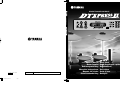 1
1
-
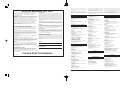 2
2
-
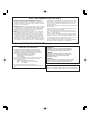 3
3
-
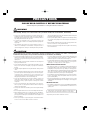 4
4
-
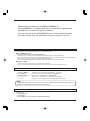 5
5
-
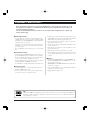 6
6
-
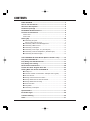 7
7
-
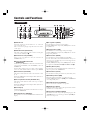 8
8
-
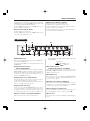 9
9
-
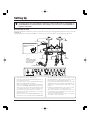 10
10
-
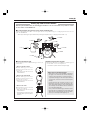 11
11
-
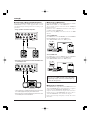 12
12
-
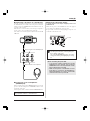 13
13
-
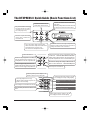 14
14
-
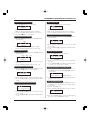 15
15
-
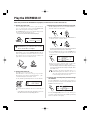 16
16
-
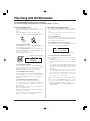 17
17
-
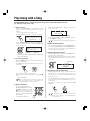 18
18
-
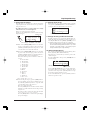 19
19
-
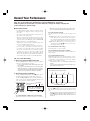 20
20
-
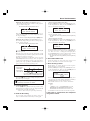 21
21
-
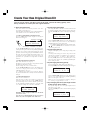 22
22
-
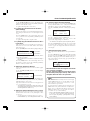 23
23
-
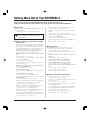 24
24
-
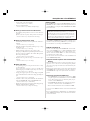 25
25
-
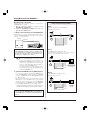 26
26
-
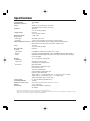 27
27
-
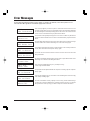 28
28
-
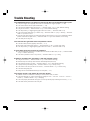 29
29
-
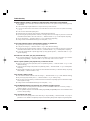 30
30
-
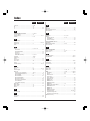 31
31
-
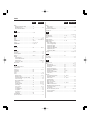 32
32
-
 33
33
-
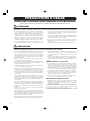 34
34
-
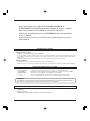 35
35
-
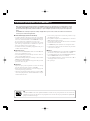 36
36
-
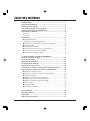 37
37
-
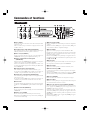 38
38
-
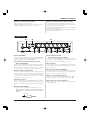 39
39
-
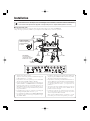 40
40
-
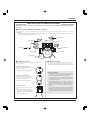 41
41
-
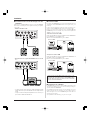 42
42
-
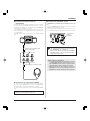 43
43
-
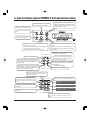 44
44
-
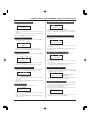 45
45
-
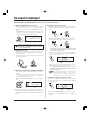 46
46
-
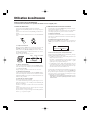 47
47
-
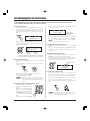 48
48
-
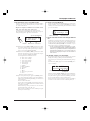 49
49
-
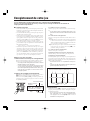 50
50
-
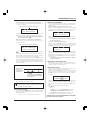 51
51
-
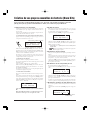 52
52
-
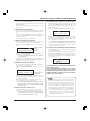 53
53
-
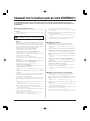 54
54
-
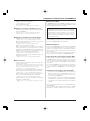 55
55
-
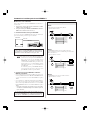 56
56
-
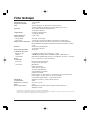 57
57
-
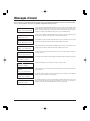 58
58
-
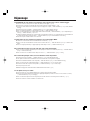 59
59
-
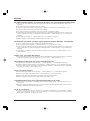 60
60
-
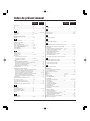 61
61
-
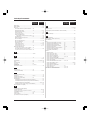 62
62
-
 63
63
-
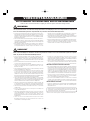 64
64
-
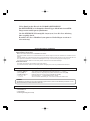 65
65
-
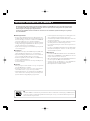 66
66
-
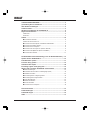 67
67
-
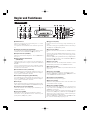 68
68
-
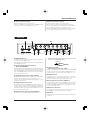 69
69
-
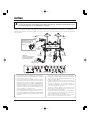 70
70
-
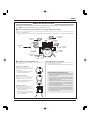 71
71
-
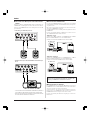 72
72
-
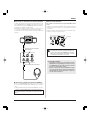 73
73
-
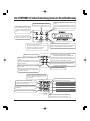 74
74
-
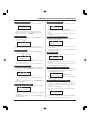 75
75
-
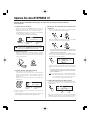 76
76
-
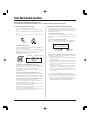 77
77
-
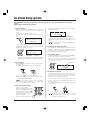 78
78
-
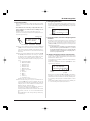 79
79
-
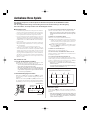 80
80
-
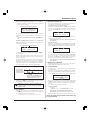 81
81
-
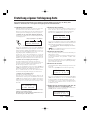 82
82
-
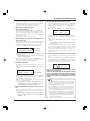 83
83
-
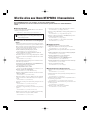 84
84
-
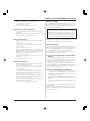 85
85
-
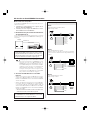 86
86
-
 87
87
-
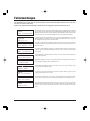 88
88
-
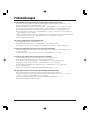 89
89
-
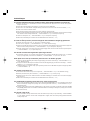 90
90
-
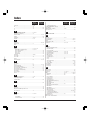 91
91
-
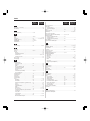 92
92
Yamaha DTXPRESSII Le manuel du propriétaire
- Catégorie
- Synthétiseur
- Taper
- Le manuel du propriétaire
dans d''autres langues
- English: Yamaha DTXPRESSII Owner's manual
- Deutsch: Yamaha DTXPRESSII Bedienungsanleitung
Documents connexes
-
Yamaha DTXPRESS II Manuel utilisateur
-
Yamaha DTXPRESSIII Le manuel du propriétaire
-
Yamaha DTXPRESS III Manuel utilisateur
-
Yamaha DTXPRESS III Manuel utilisateur
-
Yamaha DTXPRESS III Le manuel du propriétaire
-
Yamaha DTX530K Le manuel du propriétaire
-
Yamaha HT-X1W Le manuel du propriétaire
-
Yamaha TP65 Le manuel du propriétaire
-
Yamaha RHH135 Manuel utilisateur
-
Yamaha RHH130 Le manuel du propriétaire