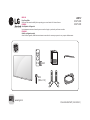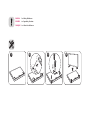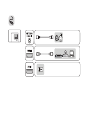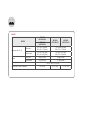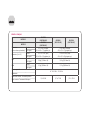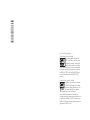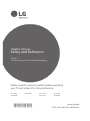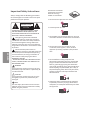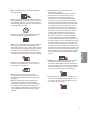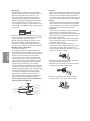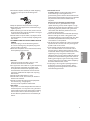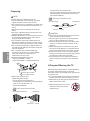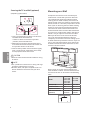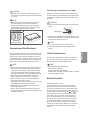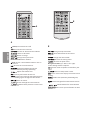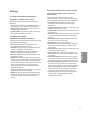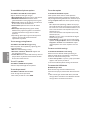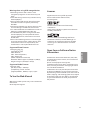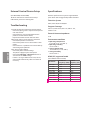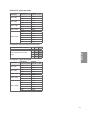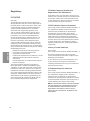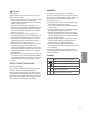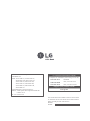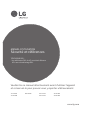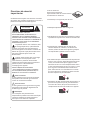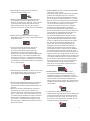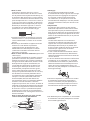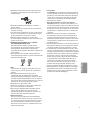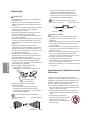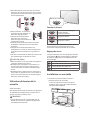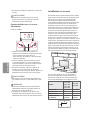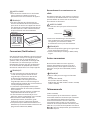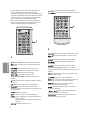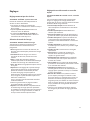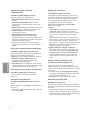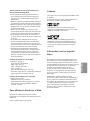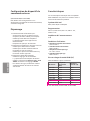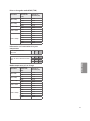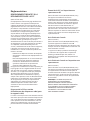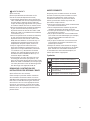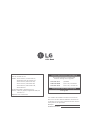LG 49LF5400 Le manuel du propriétaire
- Catégorie
- Téléviseurs LCD
- Taper
- Le manuel du propriétaire

P/No: MFL68587847 (1605-REV01)
AAA
X 4
(M4 x L14)
www.lg.com
LED TV
43LF5400
49LF5400
ENGLISH
Easy Setup Guide
Please read this manual carefully before operating your set and retain it for future reference.
ESPAÑOL
Guía Rápida de Configuración
Lea atentamente este manual antes de poner en marcha el equipo y consérvelo para futuras consultas.
FRANÇAIS
Guide de configuration rapide
Avant d’utiliser l’appareil, veuillez lire attentivement ce manuel et le conserver pour pouvoir vous y reporter ultérieurement.

ENGLISH Read Safety & Reference.
ESPAÑOL Leer Seguridad y Consultas.
FRANÇAIS Lisez Sécurité et références.
1
3
2
4



1
2
3
4

ENGLISH
MODELS
43LF5400
(43LF5400-UB)
49LF5400
(49LF5400-UB)
49LF5400
(49LF5400-UE)
43LF5400
(43LF5400-UE)
Dimensions (W x H x D)
With stand
971 x 624 x 198 (mm)
38.2 x 24.5 x 7.7 (inches)
1,103 x 698 x 198 (mm)
43.4 x 27.4 x 7.7 (inches)
Without stand
971 x 575 x 58.7 (mm)
38.2 x 22.6 x 2.3 (inches)
1,103 x 650 x 58.7 (mm)
43.4 x 25.5 x 2.3 (inches)
Weight
With stand 9.8 kg (21.6 lbs) 13.4 kg (29.5 lbs)
Without stand 9.5 kg (20.9 lbs) 13.1 kg (28.8 lbs)
Power requirement
AC 100 - 240 V ~ 50 / 60 Hz
Current Value / Power consumption
1.0 A / 60 W 0.7 A / 70 W 1.15 A / 70 W
1
2
0

1
2
0
ESPAÑOL / FRANÇAIS
MODELOS
43LF5400
(43LF5400-UB)
49LF5400
(49LF5400-UB)
49LF5400
(49LF5400-UE)
MODÈLES
43LF5400
(43LF5400-UE)
Dimensiones
(Ancho x altura x profundidad)
Con base
971 x 624 x 198 (mm)
38,2 x 24,5 x 7,7 (pulgadas / po)
1 103 x 698 x 198 (mm)
43,4 x 27,4 x 7,7 (pulgadas / po)
Avec support
Dimensions (L x H x P)
Sin base
971 x 575 x 58,7 (mm)
38,2 x 22,6 x 2,3 (pulgadas / po)
1 103 x 650 x 58,7 (mm)
43,4 x 25,5 x 2,3 (pulgadas / po)
Sans support
Peso
Con base
9,8 kg (21,6 libras / lb) 13,4 kg (29,5 libras / lb)
Avec support
Poids
Sin base
9,5 kg (20,9 libras / lb) 13,1 kg (28,8 libras / lb)
Sans support
Potencia requerida
AC 100 - 240 V ~ 50 / 60 Hz
Alimentation
Corriente de consumo / Consumo de potencia
1,0 A / 60 W 0,7 A / 70 W 1,15 A / 70 W
Valeur courante / Consommation électrique

*MFL68587847*
(Pour les États-Unis et le Canada)
Ce produit est conforme aux normes
ENERGY STAR® lorsque le « réglage
d’usine par défaut (Résidentiel) » est
sélectionné. Modier les réglages
d’usine par défaut ou activer d’autres
fonctionnalités augmente la consommation
d’énergie qui pourrait alors dépasser les limites de
la qualication ENERGY STAR®. Consultez le site
ENERGYSTAR.gov pour en savoir plus au sujet du
programme ENERGY STAR®.
(For USA and Canada only)
(Para Estados Unidos y Canadá)
This product qualies for ENERGY
STAR® in the factory default (Home
conguration) setting. Changing the
factory default settings or enabling
other features may increase power consumption
that could exceed the limits necessary to quality
for ENERGY STAR®. Refer to ENERGYSTAR.gov
for more information on the ENERGY STAR®
program.

www.lg.com
Please read this manual carefully before operating
your TV and retain it for future reference.
32LF510B
32LH510B
40LH5300 43LF5100
49LF5100
43LF5400
49LF5400
Safety and Reference
LED TV*
* LG LED TVs are LCD TVs with LED backlighting.
OWNER’S MANUAL
P/NO : MFL68663708 (1605-REV03)
*MFL68663708*

2
ENGLISH
Important Safety Instructions
Always comply with the following precautions
to avoid dangerous situations and ensure peak
performance of your product.
WARNING/CAUTION
RISK OF ELECTRIC SHOCK
DO NOT OPEN
TO REDUCE THE RISK OF ELECTRIC SHOCK
DO NOT REMOVE COVER (OR BACK). NO
USER SERVICEABLE PARTS INSIDE. REFER TO
QUALIFIED SERVICE PERSONNEL.
The lightning flash with arrowhead
symbol within an equilateral triangle is
intended to alert the user to the presence of
uninsulated dangerous voltage within the
product’s enclosure that may be of sufficient
magnitude to constitute a risk of electric shock
to persons.
The exclamation point within an
equilateral triangle is intended to alert the
user to the presence of important operating
and maintenance (servicing) instructions in
the literature accompanying the device.
WARNING/CAUTION
- TO REDUCE THE RISK OF FIRE AND ELECTRIC
SHOCK, DO NOT EXPOSE THIS PRODUCT TO
RAIN OR MOISTURE.
WARNING
If you ignore the warning message, you may
be seriously injured or there is a possibility of
accident or death.
CAUTION
If you ignore the caution message, you may
be slightly injured or the product may be
damaged.
NOTE
The note helps you understand and use the
product safely. Please read the note carefully
before using the product.
Read these instructions.
Keep these instructions.
Heed all warnings.
Follow all instructions.
• Do not use this apparatus near water.
• Clean only with dry cloth.
• Do not block any ventilation openings. Install in
accordance with the manufacturer’s instructions.
• Do not install near any heat sources such
as radiators, heat registers, stoves, or other
apparatus (including amplifiers) that produce
heat.
• Do not defeat the safety purpose of the
polarized or grounding-type plug. A polarized
plug has two blades with one wider than the
other. A grounding type plug has two blades
and a third grounding prong. The wide blade or
the third prong are provided for your safety. If
the provided plug does not fit into your outlet,
consult an electrician for replacement of the
obsolete outlet.
• Protect the power cord from being walked on
or pinched particularly at plugs, convenience
receptacles, and the point where they exit from
the apparatus.

3
ENGLISH
• Only use attachments/accessories specified by
the manufacturer.
• Use only with the cart, stand, tripod, bracket, or
table specified by the manufacturer, or sold with
the apparatus. When a cart is used, use caution
when moving the cart/apparatus combination to
avoid injury from tip-over.
• Unplug this apparatus during lightning storms
or when unused for long periods of time.
• Refer all servicing to qualified service personnel.
Servicing is required when the apparatus has
been damaged in any way, such as power-supply
cord or plug is damaged, liquid has been spilled
or objects have fallen into the apparatus, the
apparatus has been exposed to rain or moisture,
does not operate normally, or has been dropped.
• Do not press strongly upon the panel with a
hand or a sharp object such as a nail, pencil, or
pen, or make a scratch on it.
• Do not stick metal objects or any other
conductive material into the power cord. Do
not touch the end of the power cord while it is
plugged in.
• Keep the packing anti-moisture material or
vinyl packing out of the reach of children.
Anti-moisture material is harmful if swallowed.
If swallowed, induce vomiting and go to the
nearest hospital. Additionally, vinyl packing can
cause suffocation. Keep it out of the reach of
children.
• CAUTION concerning the Power Cord
(Can differ by country):
Check the specification page of this owner’s
manual to be certain concerning current
requirements. Do not connect too many
devices to the same AC power outlet as this
could result in fire or electric shock. Do not
overload wall outlets. Overloaded wall outlets,
loose or damaged wall outlets, extension cords,
frayed power cords, or damaged or cracked
wire insulation are dangerous. Any of these
conditions could result in electric shock or fire.
Periodically examine the cord of your device,
and if its appearance indicates damage or
deterioration, unplug it, discontinue use of
the device, and have the cord replaced with
an exact replacement part by an authorized
servicer. Protect the power cord from physical or
mechanical abuse, such as being twisted, kinked,
pinched, closed in a door, or walked upon. Pay
particular attention to plugs, wall outlets, and
the point where the cord exits the device. Do not
move the TV with the power cord plugged in. Do
not use a damaged or loose power cord. Be sure
do grasp the plug when unplugging the power
cord. Do not pull on the power cord to unplug
the TV.
• Warning - To reduce the risk of fire or electrical
shock, do not expose this product to rain,
moisture or other liquids. Do not touch the TV
with wet hands. Do not install this product near
flammable objects such as gasoline or candles,
or expose the TV to direct air conditioning.
• Do not expose to dripping or splashing and
do not place objects filled with liquids, such as
vases, cups, etc. on or over the apparatus (e.g.,
on shelves above the unit).

4
ENGLISH
• Grounding
(Except for devices which are not grounded.)
Ensure that you connect the earth ground wire
to prevent possible electric shock (i.e., a TV
with a three-prong grounded AC plug must
be connected to a three-prong grounded AC
outlet). If grounding methods are not possible,
have a qualified electrician install a separate
circuit breaker. Do not try to ground the unit by
connecting it to telephone wires, lightning rods,
or gas pipes.
Circuit Breaker
Power Supply
• As long as this unit is connected to the AC wall
outlet, it is not disconnected from the AC power
source even if the unit is turned off.
• Do not attempt to modify this product in any
way without written authorization from LG
Electronics. Unauthorized modification could
void the user’s authority to operate this product.
• Outdoor Antenna Grounding
(Can differ by country):
If an outdoor antenna is installed, follow the
precautions below. An outdoor antenna system
should not be located in the vicinity of overhead
power lines or other electric light or power
circuits, or where it can come in contact with
such power lines or circuits as death or serious
injury can occur. Be sure the antenna system is
grounded to provide some protection against
voltage surges and built-up static charges.
Section 810 of the National Electrical Code (NEC)
in the U.S.A. provides information with respect
to proper grounding of the mast and supporting
structure, grounding of the lead-in wire to
an antenna discharge unit, size of grounding
conductors, location of antenna discharge
unit, connection to grounding electrodes and
requirements for the grounding electrode.
Antenna grounding according to the National
Electrical Code, ANSI/NFPA 70
Ground Clamp
Grounding Conductor
(NEC Section 810-21)
Antenna Lead in Wire
Electric Service
Equipment
Antenna Discharge Unit
(NEC Section 810-20)
Ground Clamp
Power Service Grounding
Electrode System
(NEC Art 250, Part H)
NEC: National Electrical Code
• Cleaning
When cleaning, unplug the power cord and wipe
gently with a soft cloth to prevent scratching. Do
not spray water or other liquids directly on the
TV as electric shock may occur. Do not clean with
chemicals such as alcohol, thinners, or benzene.
• Moving
Make sure the product is turned off, unplugged,
and all cables have been removed. It may take 2
or more people to carry larger TVs. Do not press
or put stress on the front panel of the TV.
• Ventilation
Install your TV where there is proper ventilation.
Do not install in a confined space such as a
bookcase. Do not cover the product with cloth or
other materials while plugged. Do not install in
excessively dusty places.
• If you smell smoke or other odors coming from
the TV, unplug the power cord and contact an
authorized service center.
• If water or another substance enters the
product (like an AC adapter, power cord, or TV),
disconnect the power cord and contact the
service center immediately. Otherwise, this may
result in fire or electric shock.
• Use only an authorized AC adapter and power
cord approved by LG Electronics.
Otherwise, this may result in fire, electric shock,
malfunction, or product deformation.
• Never disassemble the AC adapter or power
cord. This may result in fire or electric shock.

5
ENGLISH
• Handle the adapter carefully to avoid dropping
or striking it. An impact could damage the
adapter.
• Keep the product away from direct sunlight.
• Never touch this apparatus or antenna during a
lightning storm.
• When mounting a TV on the wall, make sure not
to install the TV by hanging the power and signal
cables on the back of the TV.
• Do not allow an impact shock, any objects to fall
into the product, and do not drop anything onto
the screen.
• DISCONNECTING THE DEVICE FROM THE MAIN
POWER
The power plug is the disconnecting device.
In case of an emergency, the power plug must
remain readily accessible.
• Make sure the power cord is connected securely
to the power plug on the TV.
• Batteries
Store the accessories (battery, etc.) in a safe
location out of the reach of children.
• This apparatus uses batteries. In your community
there might be regulations that require you
to dispose of these batteries properly due to
environmental considerations. Please contact
your local authorities for disposal or recycling
information.
• Do not dispose of batteries in a fire.
• Do not short circuit, disassemble, or allow the
batteries to overheat.
• Do not use high voltage electrical equipment
near the TV (e.g., a bug zapper).
This may result in product malfunction.
• Dot Defect
This panel is an advanced product that contains
millions of pixels. In a very few cases, you could
see fine dots on the screen while you’re viewing
the TV. Those dots are deactivated pixels and
do not affect the performance and reliability of
the TV.
• Generated Sound
Cracking noise A cracking noise that occurs
when watching or turning off the TV is
generated by plastic thermal contraction due to
temperature and humidity. This noise is common
for products where thermal deformation is
required.
Electrical circuit humming/panel buzzing
A low level noise is generated from a high-
speed switching circuit, which supplies a large
amount of current to operate a product. It varies
depending upon the product. This generated
sound does not affect the performance and
reliability of the product.
• Take care not to touch the ventilation openings.
When watching the TV for a long period, the
ventilation openings may become hot. This does
not affect the performance of the product or
cause defects in the product.
• Do not install this product on a wall if it could be
exposed to oil or oil mist. This may damage the
product and cause it to fall.
• If the TV feels cold to the touch, there may
be a small flicker when it is turned on. This is
normal; there is nothing wrong with TV. Some
minute dot defects may be visible on the screen,
appearing as tiny red, green, or blue spots.
However, they have no adverse effect on the TV’s
performance. Avoid touching the LCD screen or
holding your finger(s) against it for long periods
of time. Doing so may produce some temporary
distortion effects on the screen.
• Displaying a still image for a prolonged period
of time may cause an image sticking. Avoid
displaying a fixed image on the TV screen for a
extended length of time.

6
ENGLISH
Preparing
NOTE
• Image shown may differ from your TV.
• Your TV’s OSD (On Screen Display) may differ
slightly from that shown in this manual.
• The available menus and options may differ from
the input source or product model that you are
using.
• New features may be added to this TV in the
future.
• The items supplied with your product may vary
depending upon the model.
• Product specifications or contents of this manual
may be changed without prior notice due to
upgrade of product functions.
• For an optimal connection, HDMI cables and
USB devices should have bezels less than 10 mm
(0.39 inches) thick and 18 mm (0.7 inches) width.
• Use an extension cable that supports USB 2.0 if
the USB cable or USB flash drive does not fit into
your TV’s USB port.
• Use a certified cable with the HDMI logo
attached. If you do not use a certified HDMI
cable, the screen may not display or a
connection error may occur.
• Recommended HDMI cable types
- High-Speed HDMI®/™ cable
- High-Speed HDMI®/™ cable with Ethernet
B
A
A
B
*A 10 mm (0.39 inches)
*B 18 mm (0.7 inches)
• How to use the ferrite core
(Depending upon model)
- Use the ferrite core to reduce the
electromagnetic interference in the component
Y, Pb, Pr, L, R and AV Video, L, R.
(For 43/49LF5100-UA)
[Cross Section of Ferrite Core]
[to an External device] [to the TV]
20 mm (+ / - 5 mm)
- Use the ferrite core to reduce the
electromagnetic interference in the power cord.
Wind the power cord on the ferrite core once.
(For 43/49LF5100-UF)
[Cross Section of Ferrite Core]
[to a wall plug] [to the TV]
10 cm (+ / - 2 cm)
CAUTION
• Do not use any unapproved items to ensure the
safety and lifespan of the product.
• Any damages or injuries by using unapproved
items are not covered by the warranty.
• Some models appear to have a thin film on the
screen. It is actually part of the screen; do not
remove it.
• When attaching the stand to the TV set, place
the screen facing down on a cushioned table or
flat surface to protect the screen from scratches.
• Make sure that the screws are fastened tightly.
(If they are not fastened securely enough, the TV
may tilt forward after being installed.)
• Do not fasten the screws with excessive force
otherwise they may be worn out and become
loose.
Lifting and Moving the TV
When moving or lifting the TV, read the following
to prevent the TV from being scratched or
damaged and for safe transportation regardless of
its type and size.
• It is recommended to move the TV in the box or
packing material that the TV originally came in.
• Before moving or lifting the TV, disconnect the
power cord and all cables.
• When holding the TV, the screen
should face away from you to
avoid damage.

7
ENGLISH
• Hold the top and bottom of the TV frame firmly.
Make sure not to hold the transparent part,
speaker, or speaker grille area.
• Use at least two people to move
a large TV.
• When transporting the TV by
hand, hold the TV as shown in the
following illustration.
• When transporting the TV, do not expose the TV
to jolts or excessive vibration.
• When transporting the TV, keep the TV upright;
never turn the TV on its side or tilt towards the
left or right.
• When handling the TV, be careful not to damage
the protruding buttons.
CAUTION
• Avoid touching the screen at all times, as this
may result in damage to the screen.
• Do not place the product on the floor with its
front facing down without padding. Failure to do
so may result in damage to the screen.
• Do not move the TV by holding the cable
holders, as the cable holders may break, and
injuries and damage to the TV may occur.
(Depending upon model)
Using the Joystick Button
(Depending upon model)
You can operate the TV by pressing the button or
moving the joystick left, right, up, or down.
NOTE
• LF51/LH51 series does not have a Joystick button
but it only has a power on/off button.
Joystick Button
Basic Functions
Power On (Press)
Power Off (Press and Hold)
1
Volume Control
Channels Control
1 : If the menu button is on the screen, pressing
and holding the joystick button will let you exit the
menu.
Adjusting the Menu
When the TV is turned on, press the button one
time. You can adjust the Menu items pressing or
moving the buttons.
Turns the power off.
Accesses the setting menu.
Clears on-screen displays and returns to TV
viewing.
Changes the input source.
Mounting on a Table
1 Lift and tilt the TV into its upright position on a
table.
- Leave a 10 cm (4 inches) (minimum) space from
the wall for proper ventilation.
10 cm
10 cm
10 cm
10 cm
(4 inches)
2 Connect the power cord to a wall outlet.
CAUTION
• Do not place the TV near or on sources of heat,
as this may result in fire or other damage.

8
ENGLISH
Securing the TV to a Wall (optional)
(Depending upon model)
1 Insert and tighten the eye-bolts or TV brackets
and bolts on the back of the TV.
- If there are bolts inserted at the eye-bolts
position, remove the bolts first.
2 Mount the wall brackets with the bolts to the
wall. Match the location of the wall bracket and
the eye-bolts on the rear of the TV.
3 Connect the eye-bolts and wall brackets tightly
with a sturdy rope or cable. Make sure to keep
the rope parallel to the flat surface.
CAUTION
• Make sure that children do not climb on or hang
on the TV.
NOTE
• Use a platform or cabinet that is strong and large
enough to support the TV securely.
• Brackets, bolts, and ropes are optional. You can
obtain additional accessories from your local
dealer.
Mounting on a Wall
An optional wall mount can be used with your
LG Television. Consult with your local dealer for
a wall mount that supports the VESA standard
used by your TV model. Carefully attach the wall
mount bracket at the rear of the TV. Install the wall
mount bracket on a solid wall perpendicular to the
floor. If you are attaching the TV to other building
materials, please contact qualified personnel to
install the wall mount. Detailed instructions will
be included with the wall mount. We recommend
that you use an LG brand wall mount. The LG wall
mount is easy to adjust or to connect the cables.
When you do not use LG’s wall mount bracket,
use a wall mount bracket where the device is
adequately secured to the wall with enough space
to allow connectivity to external devices. If you are
using a non-adjustable mount, attach the mount
to the wall. Attach the cables to the TV first, then
attach the TV to the mount.
10 cm
10 cm
10 cm
10 cm
(4 inches)
Make sure to use screws and wall mounts that
meet the VESA standard. Standard dimensions for
the wall mount kits are described in the following
table.
Model
32LF510B
32LH510B
40LH5300
43LF5100
43LF5400
49LF5100
49LF5400
VESA (A x B) 200 x 200 300 x 300
Standard screw M6 M6
Number of screws 4 4
Wall mount bracket
(optional)
LSW240B
MSW240
LSW350B
MSW240
A
B

9
ENGLISH
CAUTION
• Remove the stand before installing the TV on a
wall mount by performing the stand attachment
in reverse.
NOTE
• When using the wall mounting bracket, apply
the adhesive protective label to cover the
unused stand openings. This will prevent the
accumulation of dust and dirt. (Use only when
provided with your particular model.)
Provided Item
Adhesive
protective label
Connections (Notifications)
You can connect various external devices to the TV.
Supported external devices are: HD receivers, DVD
players, VCRs, audio systems, USB storage devices,
PC, gaming devices, and other external devices. For
more information on external device’s connection,
refer to the manual provided with each device.
NOTE
• If you record a TV program on a DVD recorder or
VCR, make sure to connect the TV signal input
cable to the TV through a DVD recorder or VCR.
For more information about recording, refer to
the manual provided with the connected device.
• The external device connections shown may
differ slightly from illustrations in a manual.
• Connect external devices to the TV regardless
about the order of the TV port.
• If you connect a gaming device to the TV, use the
cable supplied with the gaming device.
• Refer to the external equipment’s manual for
operating instructions.
• The TV may be capable of operating without a
set-top from a multichannel video programming
distributor (MVPD).
Connecting to an Antenna or Cable
Connect an antenna, cable, or cable box to watch
TV while referring to the following. The illustrations
may differ from the actual items and an RF cable is
optional.
CAUTION
• Make sure not to bend the copper wire of the RF
cable.
Copper wire
• Complete all connections between devices, and
then connect the power cord to the power outlet
to prevent damage to your TV.
NOTE
• Use a signal splitter to use 2 TVs or more.
• DTV Audio Supported Codec: MPEG, Dolby
Digital.
Other Connections
Connect your TV to external devices. For the best
picture and audio quality, connect the external
device and the TV with the HDMI cable.
NOTE
• HDMI Audio Supported Format:
DTS (44.1 kHz / 48 kHz),
AC3 (32 kHz / 44.1 kHz / 48 kHz),
PCM (32 kHz / 44.1 kHz / 48 kHz / 96 kHz / 192 kHz)
(Depending upon model)
Remote Control
(Depending upon model)
The descriptions in this manual are based on
the buttons on the remote control. Please read
this manual carefully and use the TV correctly. To
install batteries, open the battery cover, replace
batteries (1.5 V AAA) matching the
and ends
to the label inside the compartment, and close
the battery cover. Failure to match the correct
polarities of the battery may cause the battery
to burst or leak, resulting in fire, personal injury,
or ambient pollution. To remove the batteries,
perform the installation actions in reverse. This
remote uses infrared light. When in use, it should
be pointed in the direction of the TV’s remote
sensor.

10
ENGLISH
A
A
(Power) Turns the TV on or off.
Returns to the last TV channel.
Activates or deactivates the subtitles.
Selects an AV mode.
Resizes an image.
Changes the input source.
Number button Enters numbers.
(Dash) Inserts a dash between numbers such as
2-1 and 2-2.
Accesses the saved channel list.
Alternates between the two last
channels selected (pressing repeatedly).
Adjusts the volume level.
Accesses your favorite channel list.
Digital signal: Changes the audio language.
Analog signal: Changes the MTS sound.
Mutes all sounds.
Scrolls through the saved channels.
Moves to the previous or next screen.
B
B
Changes the picture mode.
Shows information on the current
program.
Changes the sound mode.
Accesses the setting menu.
Accesses the quick menu.
Navigation button (up / down / left / right)
Scrolls through menus or options.
Selects menus or options and confirms your
input.
Returns to the previous screen.
Clears all on-screen displays and returns to TV
viewing.
Enables SAP (Secondary Audio Program)
Feature.
Sets the length of time until the TV to turns
off.
, , , , Control buttons for media contents
These access special functions in some
menus.

11
ENGLISH
Settings
To set up the channels automatically
SETTINGS • CHANNEL • Auto Tuning
Memorizes automatically the channels being
broadcast.
• The channels will not be memorized properly if
the antenna/cable is not installed correctly.
• Auto Tuning memorizes the channels that are
currently being broadcast.
• If Lock System is turned on, a pop-up window
will appear asking for password.
To select picture mode
SETTINGS • PICTURE • Picture Mode
Select the picture mode optimized for the viewing
environment or the program.
• Vivid Heightens contrast, brightness, and
sharpness to display vivid images.
• Standard Displays images in standard levels of
contrast, brightness and sharpness.
• APS APS (Auto power saving) mode reduces
power consumption by dimming control.
• Cinema / Game Displays the optimum picture
for movie or game.
• Expert Menu for adjusting picture quality that
allows experts and amateurs to enjoy the best TV
viewing. This menu for adjustment is provided
for ISF-certified picture tuning professionals. (ISF
logo can be used only on ISF-certified TVs.)
ISFccc: Imaging Science Foundation Certified
Calibration Control
• Depending upon the input signal, the available
range of picture modes may differ.
• Expert mode is for picture tuning professionals
to control and fine-tune using a specific image.
For normal images, the effects may not be
drastic.
To set advanced control or expert control
SETTINGS • PICTURE • Advanced Control /
Expert Control
For each picture mode, the screen can be
calibrated; or for a special screen, picture settings
can be adjusted. Select the desired Picture Mode.
• Dynamic Contrast Adjusts the contrast to
the optimal level according to the image’s
brightness.
• Dynamic Color Adjusts colors to make the image
appear in more natural colors.
• Color Gamut Selects the range of colors that can
be expressed.
• Skin Color Skin color spectrum can be separately
set to implement the skin color as defined by
the user.
• Grass Color Natural color spectrum (meadows,
hills, etc.) can be set separately.
• Sky Color Sky color is set separately.
• Gamma Sets the gradation curve according to
the output of picture signal in relation to the
input signal.
• Edge Enhancer Shows clearer and distinctive yet
natural edges of the video.
• Color Filter Filters a specific color spectrum in
RGB colors to fine-tune color saturation and hue
accurately.
• Color Temperature Adjusts the overall tone of
the screen as desired. In Expert mode, detailed
fine-tuning can be set via Gamma method, etc.
• Color Management System This system is used
by experts to adjust color with a test pattern.
They can select from six color areas (Red/Green/
Blue/Cyan/Magenta/Yellow) without affecting
other colors. For normal images, adjustments
may not result in noticeable color changes.
• Depending upon input signal or other picture
settings, the range of detailed items for
adjustment may differ.

12
ENGLISH
To set additional picture options
SETTINGS • PICTURE • Picture Option
Adjusts detailed setting for images.
• Noise Reduction Eliminates noise in the picture.
• MPEG Noise Reduction Eliminates noise
generated while creating digital picture signals.
• Black Level Adjusts the brightness and contrast
of the screen to suit the black level.
• Real Cinema Optimizes the screen for movie
viewing.
• Motion Eye Care [Depending upon model]
Automatically adjusts brightness and reduces
image blur based on image data to reduce
eyestrain.
• Depending upon input signal or other picture
settings, the range of detailed items for
adjustment may differ.
To use energy saving feature
SETTINGS • PICTURE • Energy Saving
Reduces power consumption by adjusting peak
screen brightness.
• Off Turns off the Energy Saving.
• Minimum / Medium / Maximum Applies the
pre-set Energy Saving.
• Screen Off Screen is turned off and only sound is
played. Press any button on the remote control
to turn the screen back on.
To use TV speaker
SETTINGS • AUDIO • TV Speaker
Sound is output through the TV speaker.
To set the password
SETTINGS • LOCK • Set Password
Set or change the TV password.
• The initial password is set to 0000.
To set the caption
SETTINGS • OPTION • Caption
View captions when the TV station provides
captioned programming. Program captions work
only on digital/analog broadcasts or external input.
Change Caption to On and select caption settings.
• Mode
CC 1-4 (Closed Captioning) / Text 1-4 : Displays
the audio portion of a TV program as text on the
TV screen. CC1 is the most common mode in use.
Field 1 data channels: two Captions (CC1, CC2),
two Text (T1, T2).
Field 2 data channels: two Captions (CC3, CC4),
two Text (T3, T4).
Service 1-6 : This is only available for the digital
broadcasting system.
• Digital Option : Set up the size and color of the
captions on Digital Option. Please select Set By
Program or Custom. Select Custom to adjust
minute options such as the captions’ size and
color.
To return to initial settings
SETTINGS • OPTION • Initial Setting
Returns to initial default mode by deleting all
optional setup. Once initialization is completed,
the TV will turn off and on by itself.
• When Lock System is in place, a pop-up window
appears and asks for password.
• Do not turn off the power during initialization.
To remove the USB device
Q.MENU • Eject USB
Once the message that the USB device was
removed is displayed, remove the device from the
TV.
• After selecting to remove USB device, the USB
storage device cannot be read. Remove the USB
storage device and then reconnect it.
La page est en cours de chargement...
La page est en cours de chargement...
La page est en cours de chargement...
La page est en cours de chargement...
La page est en cours de chargement...
La page est en cours de chargement...
La page est en cours de chargement...
La page est en cours de chargement...
La page est en cours de chargement...
La page est en cours de chargement...
La page est en cours de chargement...
La page est en cours de chargement...
La page est en cours de chargement...
La page est en cours de chargement...
La page est en cours de chargement...
La page est en cours de chargement...
La page est en cours de chargement...
La page est en cours de chargement...
La page est en cours de chargement...
La page est en cours de chargement...
La page est en cours de chargement...
La page est en cours de chargement...
La page est en cours de chargement...
La page est en cours de chargement...
-
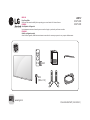 1
1
-
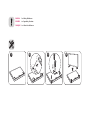 2
2
-
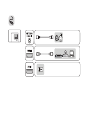 3
3
-
 4
4
-
 5
5
-
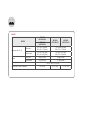 6
6
-
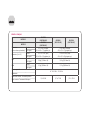 7
7
-
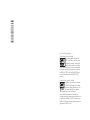 8
8
-
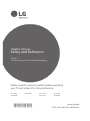 9
9
-
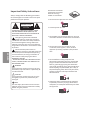 10
10
-
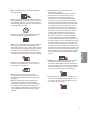 11
11
-
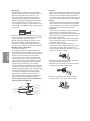 12
12
-
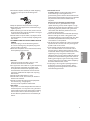 13
13
-
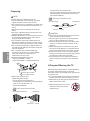 14
14
-
 15
15
-
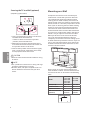 16
16
-
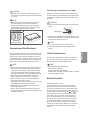 17
17
-
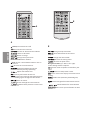 18
18
-
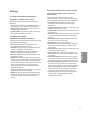 19
19
-
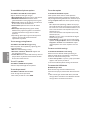 20
20
-
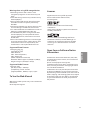 21
21
-
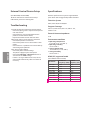 22
22
-
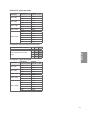 23
23
-
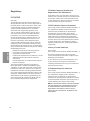 24
24
-
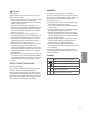 25
25
-
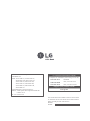 26
26
-
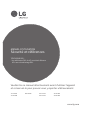 27
27
-
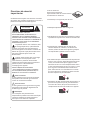 28
28
-
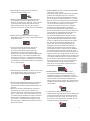 29
29
-
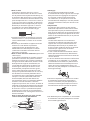 30
30
-
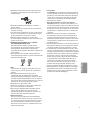 31
31
-
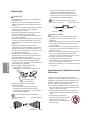 32
32
-
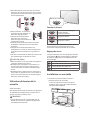 33
33
-
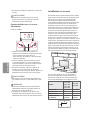 34
34
-
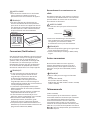 35
35
-
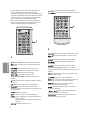 36
36
-
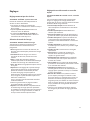 37
37
-
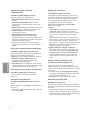 38
38
-
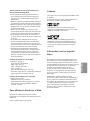 39
39
-
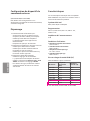 40
40
-
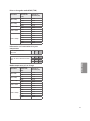 41
41
-
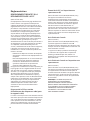 42
42
-
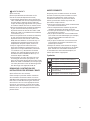 43
43
-
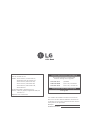 44
44
LG 49LF5400 Le manuel du propriétaire
- Catégorie
- Téléviseurs LCD
- Taper
- Le manuel du propriétaire
dans d''autres langues
- English: LG 49LF5400 Owner's manual
Documents connexes
-
LG 43LF5100 Le manuel du propriétaire
-
LG 43LF5400 Le manuel du propriétaire
-
LG 43LF5400 Le manuel du propriétaire
-
LG 32LH600B-SB Le manuel du propriétaire
-
LG 32LF5600 Le manuel du propriétaire
-
LG 70UJ6570 Le manuel du propriétaire
-
LG 55UJ6300 Le manuel du propriétaire
-
LG 49LF5400 Le manuel du propriétaire
-
LG 55LJ5500 Le manuel du propriétaire
-
LG Full-HD-32LF5610 Manuel utilisateur