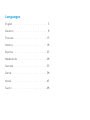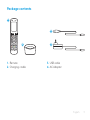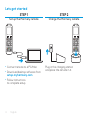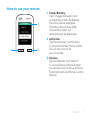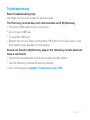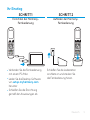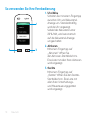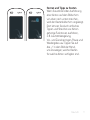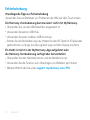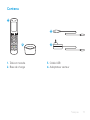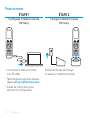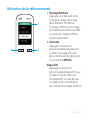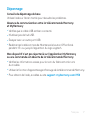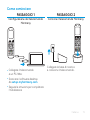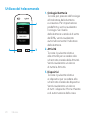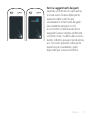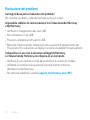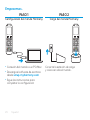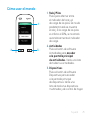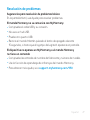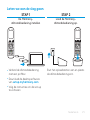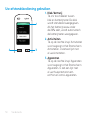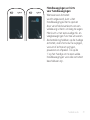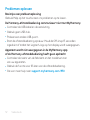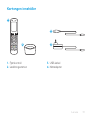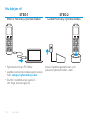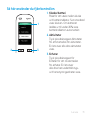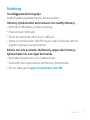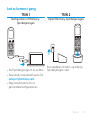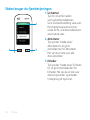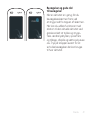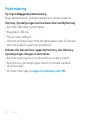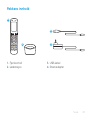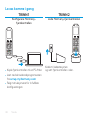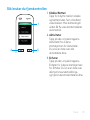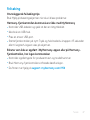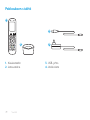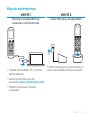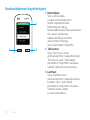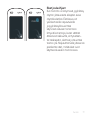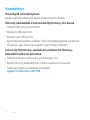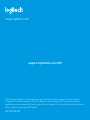Logitech LOGI-HARMONY-950 Guide d'installation
- Taper
- Guide d'installation

Setup Guide
HARMONY
®
950

Languages
English . . . . . . . . . . . . . . . . . . . 3
Deutsch . . . . . . . . . . . . . . . . . . 8
Français . . . . . . . . . . . . . . . . . . 13
Italiano. . . . . . . . . . . . . . . . . . . 18
Español. . . . . . . . . . . . . . . . . . . 23
Nederlands. . . . . . . . . . . . . . . . . 28
Svenska . . . . . . . . . . . . . . . . . . 33
Dansk . . . . . . . . . . . . . . . . . . . 38
Norsk. . . . . . . . . . . . . . . . . . . . 43
Suomi . . . . . . . . . . . . . . . . . . . 48

English 3
Package contents
1. Remote
2. Charging cradle
3. USB cable
4. AC Adapter
1
2
3
4

4 English
Lets get started
STEP 1
Set up the Harmony remote
•
Connect remote to a PC/Mac
•
Download desktop software from
setup.myharmony.com
•
Follow instructions
to complete setup
STEP 2
Charge the Harmony remote
Plug in the charging station
and place the remote in it.

English 5
How to use your remote
1. Clock/Battery
Tap to toggle between clock
and battery meter. By default,
the clock will be displayed.
If battery drops below 20%,
the battery meter will
automatically be displayed.
2. Activities
Tap the Activities ”soft button”
to access Activities Home Screen.
You will see a list of all
your Activities.
3. Devices
Tap the Devices ”soft button”
to access Devices Home Screen.
You will see a list of all your Home
Entertainment and Home Control
devices.
2 3
1

6 English
Gestures & Gesture Hints
When an Activity is running,
swiping down from the top of any
screen will display the gesture screen.
Here, simple taps and swipes will
perform functions related to the
current Activity such as changing
the volume, skipping forward
or backward, pausing and playing,
etc. Tap the button at the top to see
what gestures are available for
each Activity.

English 7
Troubleshooting
Basic troubleshooting tips
Use Help on the touch screen to resolve issues.
The Harmony remote does not communicate with MyHarmony
•
Check the USB cable and its connection.
•
Do not use a USB hub.
•
Try another USB port.
•
Restart the remote: Press and hold the O button for 15 seconds or until
the Logitech logo appears on the display.
Device not listed in MyHarmony app or the Harmony remote does not
have a command
•
Check the manufacturer name and model number entries.
•
Use the Harmony remote IR learning feature.
•
For more help go to support.myharmony.com/950

8 Deutsch
Inhalt
1. Fernbedienung
2. Ladestation
3. USB-Kabel
4. Netzteil
1
2
3
4

Deutsch 9
Ihr Einstieg
SCHRITT1
Einrichten der Harmony-
Fernbedienung
•
Verbinden Sie die Fernbedienung
mit einem PC/Mac
•
Laden Sie die Desktop-Software
von setup.myharmony.com
herunter
•
Schließen Sie die Einrichtung
gemäß den Anweisungen ab
SCHRITT 2
Auaden der Harmony-
Fernbedienung
Schließen Sie die Ladestation
ans Netz an und stecken Sie
die Fernbedienung hinein.

10 Deutsch
So verwenden Sie Ihre Fernbedienung
1. Uhr/Akku
Schalten Sie mit einem Fingertipp
zwischen Uhr und Akkustand-
Anzeige um. Standardmäßig
wird die Uhr angezeigt.
Sobald der Akkustand unter
20 % fällt, wird automatisch
auf die Akkustand-Anzeige
umgeschaltet.
2. Aktionen
Mit einem Fingertipp auf
„Aktionen“ önen Sie
den Aktionen-Startbildschirm.
Eine Liste mit allen Ihren Aktionen
wird angezeigt.
3. Geräte
Mit einem Fingertipp auf
„Geräte“ önen Sie den Geräte-
Startbildschirm. Eine Liste mit
allen Ihren Unterhaltungs-
und Haussteuerungsgeräten
wird angezeigt.
2 3
1

Deutsch 11
Gesten und Tipps zu Gesten
Wenn Sie während der Ausführung
einer Aktion auf dem Bildschirm
von oben nach unten streichen,
wird der Gestenbildschirm angezeigt.
Dort können Sie durch einfaches
Tippen und Streichen zur Aktion
gehörige Funktionen ausführen,
z. B. Lautstärkeregelung,
Vor- und Zurückspringen, Pause und
Wiedergabe usw. Tippen Sie auf
das „i“ in dem Bild der Hand,
um anzuzeigen, welche Gesten
für welche Aktion verfügbar sind.

12 Deutsch
Fehlerbehebung
Grundlegende Tipps zur Fehlerbehebung
Verwenden Sie zum Beheben von Problemen die Hilfe auf dem Touchscreen.
Die Harmony-Fernbedienung kommuniziert nicht mit MyHarmony.
•
Überprüfen Sie, ob das USB-Kabel fest eingesteckt ist.
•
Verwenden Sie keinen USB-Hub.
•
Verwenden Sie einen anderen USB-Anschluss.
•
Starten Sie die Fernbedienung neu: Halten Sie die O-Taste für 15 Sekunden
gedrückt bzw. so lange, bis das Logitech Logo auf dem Display erscheint.
Ein Gerät ist nicht in der MyHarmony-App aufgelistet oder
die Harmony-Fernbedienung verfügt über keinen Befehl.
•
Überprüfen Sie den Herstellernamen und die Modellnummer.
•
Verwenden Sie die Funktion zum Übertragen von Befehlen per Infrarot.
•
Weitere Hilfe nden Sie unter support.myharmony.com/950

Français 13
Contenu
1. Télécommande
2. Base de charge
3. Câble USB
4. Adaptateur secteur
1
2
3
4

14 Français
Prise en main
ÉTAPE1
Congurez la télécommande
Harmony
•
Connectez la télécommande
à un PC/Mac
•
Téléchargez le logiciel de bureau
depuis setup.myharmony.com
•
Suivez les instructions pour
terminer la conguration
ÉTAPE2
Chargez la télécommande
Harmony
Branchez la base de charge
et placez-y la télécommande.

Français 15
Utilisation de la télécommande
1. Horloge/Batterie
Appuyez pour basculer entre
horloge et niveau de charge
de la batterie. Par défaut,
l'horloge s'ache. Si la charge
de la batterie tombe sous 20%,
le niveau de charge s'ache
automatiquement.
2. Activités
Appuyez sur le bouton
personnalisable Activités pour
accéder à la page d'accueil
des activités. La liste de toutes
vos activités s'ache.
Dispositifs
Appuyez sur le bouton
personnalisable Dispositifs pour
accéder à l'écran d'accueil
des dispositifs. La liste de tous
vos dispositifs multimédia et
de contrôle domotique s'ache.
2 3
1

16 Français
Gestes et conseils de gestes
Lorsqu'une activité est en cours,
faites glisser votre doigt du haut
vers le bas de l'écran pour acher
l'écran des gestes. Cet écran permet
d'exécuter des fonctionnalités liées à
l'activité en cours (réglage du volume,
avance ou retour, pause et lecture,
etc.) à l'aide de simples pressions
ou glissements. Appuyez sur le «i»
sur l’image de main pour acher
les gestes disponibles pour chaque
activité.

Français 17
Dépannage
Conseils de dépannage de base
Utilisez l'aide sur l'écran tactile pour résoudre les problèmes.
Absence de communication entre la télécommande Harmony
et MyHarmony
•
Vériez que le câble USB est bien connecté.
•
N'utilisez pas de hub USB.
•
Essayez avec un autre port USB.
•
Redémarrez la télécommande: Maintenez le bouton O enfoncé
pendant 15 s ou jusqu'à l'apparition du logo Logitech.
Mon dispositif n'est pas répertorié sur l'application MyHarmony
ou une commande est absente de la télécommande Harmony
•
Vériez les informations saisies pour le nom du fabricant et le nom
du modèle.
•
Utilisez la fonction d'apprentissage infrarouge de la télécommande Harmony.
•
Pour obtenir de l'aide, accédez au site support.myharmony.com/950

18 Italiano
Contenuto della confezione
1. Telecomando
2. Base di ricarica
3. Cavo USB
4. Alimentatore CA
1
2
3
4

Italiano 19
Come cominciare
PASSAGGIO 1
Congurazione del telecomando
Harmony
•
Collegare il telecomando
a un PC/Mac
•
Scaricare il software desktop
da setup.myharmony.com
•
Seguire le istruzioni per completare
l'installazione
PASSAGGIO 2
Caricare il telecomando Harmony
Collegare la base di ricarica
e collocarvi il telecomando.

20 Italiano
Utilizzo del telecomando
1. Orologio/batteria
Toccare per passare dall'orologio
all'indicatore della batteria
e viceversa. Per impostazione
predenita, verrà visualizzato
l'orologio. Se il livello
della batteria scende al di sotto
del 20%, verrà visualizzato
automaticamente l'indicatore
della batteria.
2. Attività
Toccare il pulsante relativo
alle attività per accedere alla
schermata iniziale delle Attività.
Verrà visualizzato un elenco
di tutte le Attività.
3. Dispositivi
Toccare il pulsante relativo
ai dispositivi per accedere alla
schermata iniziale dei dispositivi.
Verrà visualizzato un elenco
di tutti i dispositivi Home theatre
e di automazione della casa.
2 3
1
La page est en cours de chargement...
La page est en cours de chargement...
La page est en cours de chargement...
La page est en cours de chargement...
La page est en cours de chargement...
La page est en cours de chargement...
La page est en cours de chargement...
La page est en cours de chargement...
La page est en cours de chargement...
La page est en cours de chargement...
La page est en cours de chargement...
La page est en cours de chargement...
La page est en cours de chargement...
La page est en cours de chargement...
La page est en cours de chargement...
La page est en cours de chargement...
La page est en cours de chargement...
La page est en cours de chargement...
La page est en cours de chargement...
La page est en cours de chargement...
La page est en cours de chargement...
La page est en cours de chargement...
La page est en cours de chargement...
La page est en cours de chargement...
La page est en cours de chargement...
La page est en cours de chargement...
La page est en cours de chargement...
La page est en cours de chargement...
La page est en cours de chargement...
La page est en cours de chargement...
La page est en cours de chargement...
La page est en cours de chargement...
La page est en cours de chargement...
La page est en cours de chargement...
La page est en cours de chargement...
La page est en cours de chargement...
-
 1
1
-
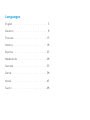 2
2
-
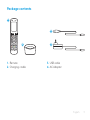 3
3
-
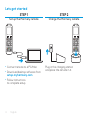 4
4
-
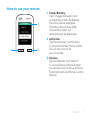 5
5
-
 6
6
-
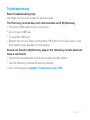 7
7
-
 8
8
-
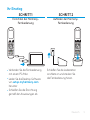 9
9
-
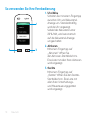 10
10
-
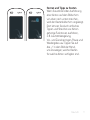 11
11
-
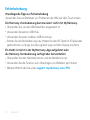 12
12
-
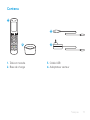 13
13
-
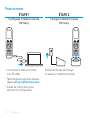 14
14
-
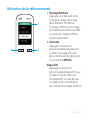 15
15
-
 16
16
-
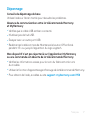 17
17
-
 18
18
-
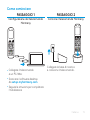 19
19
-
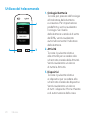 20
20
-
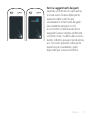 21
21
-
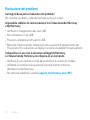 22
22
-
 23
23
-
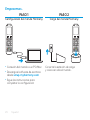 24
24
-
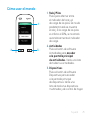 25
25
-
 26
26
-
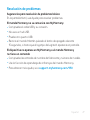 27
27
-
 28
28
-
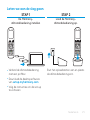 29
29
-
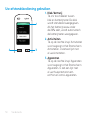 30
30
-
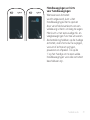 31
31
-
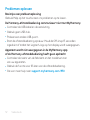 32
32
-
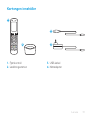 33
33
-
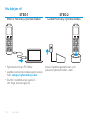 34
34
-
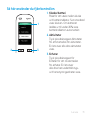 35
35
-
 36
36
-
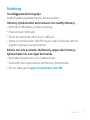 37
37
-
 38
38
-
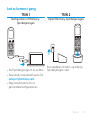 39
39
-
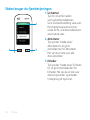 40
40
-
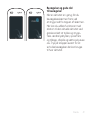 41
41
-
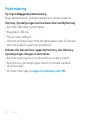 42
42
-
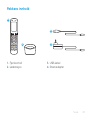 43
43
-
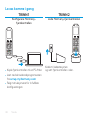 44
44
-
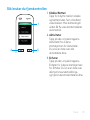 45
45
-
 46
46
-
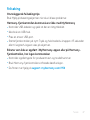 47
47
-
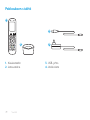 48
48
-
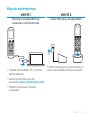 49
49
-
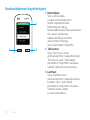 50
50
-
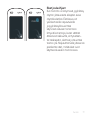 51
51
-
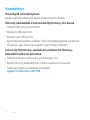 52
52
-
 53
53
-
 54
54
-
 55
55
-
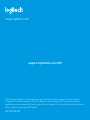 56
56
Logitech LOGI-HARMONY-950 Guide d'installation
- Taper
- Guide d'installation
dans d''autres langues
Documents connexes
-
Logitech HARMONY 665 Setup Manual
-
Logitech 915-000239 Mode d'emploi
-
Logitech Harmony Ultimate One Guide d'installation
-
Logitech Harmony Smart Control Add-on Guide d'installation
-
Logitech Harmony 350 Remote Setup Manual
-
Logitech 915-000256 Mode d'emploi
-
Logitech LOGI-HARMONY-HUB Guide d'installation
-
Logitech Harmony One Setup Manual
-
Logitech Harmony 350 Le manuel du propriétaire
-
Logitech HARMONY 550 Le manuel du propriétaire