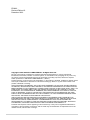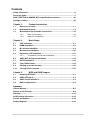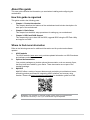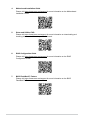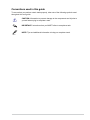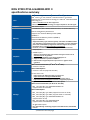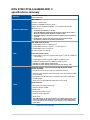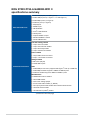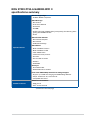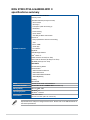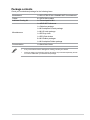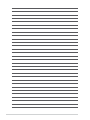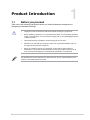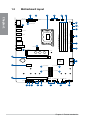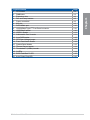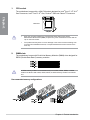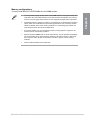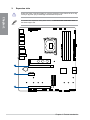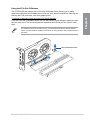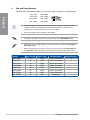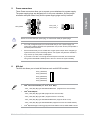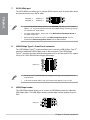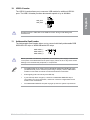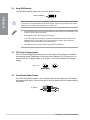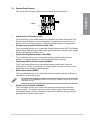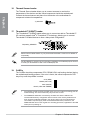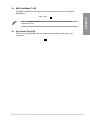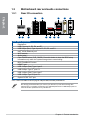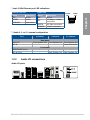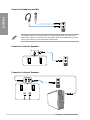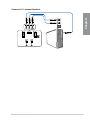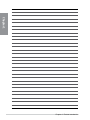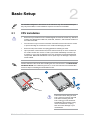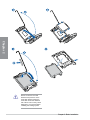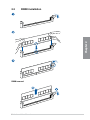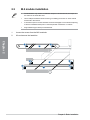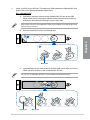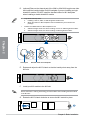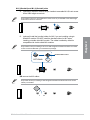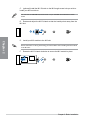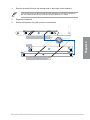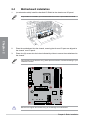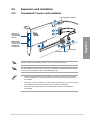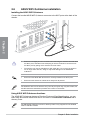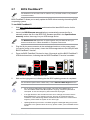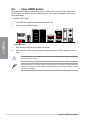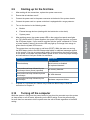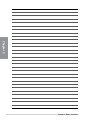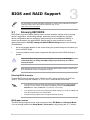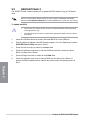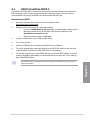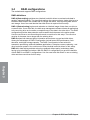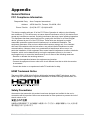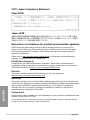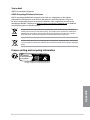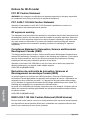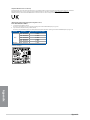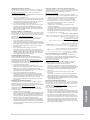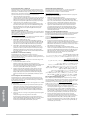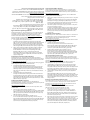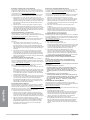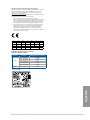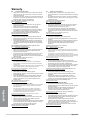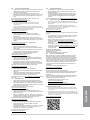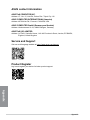Asus ROG Strix Z790-A Gaming WiFi II Manuel utilisateur
- Catégorie
- Cartes mères
- Taper
- Manuel utilisateur

Motherboard
ROG STRIX
Z790-A
GAMING
WIFI II

ii
E23093
Revised Edition V3
December 2023
Copyright © 2023 ASUSTeK COMPUTER INC. All Rights Reserved.
No part of this manual, including the products and software described in it, may be reproduced,
transmitted, transcribed, stored in a retrieval system, or translated into any language in any form or by
any means, except documentation kept by the purchaser for backup purposes, without the express
written permission of ASUSTeK COMPUTER INC. (“ASUS”).
Product warranty or service will not be extended if: (1) the product is repaired, modified or altered, unless
such repair, modification of alteration is authorized in writing by ASUS; or (2) the serial number of the
product is defaced or missing.
ASUS PROVIDES THIS MANUAL “AS IS” WITHOUT WARRANTY OF ANY KIND, EITHER EXPRESS
OR IMPLIED, INCLUDING BUT NOT LIMITED TO THE IMPLIED WARRANTIES OR CONDITIONS OF
MERCHANTABILITY OR FITNESS FOR A PARTICULAR PURPOSE. IN NO EVENT SHALL ASUS, ITS
DIRECTORS, OFFICERS, EMPLOYEES OR AGENTS BE LIABLE FOR ANY INDIRECT, SPECIAL,
INCIDENTAL, OR CONSEQUENTIAL DAMAGES (INCLUDING DAMAGES FOR LOSS OF PROFITS,
LOSS OF BUSINESS, LOSS OF USE OR DATA, INTERRUPTION OF BUSINESS AND THE LIKE),
EVEN IF ASUS HAS BEEN ADVISED OF THE POSSIBILITY OF SUCH DAMAGES ARISING FROM
ANY DEFECT OR ERROR IN THIS MANUAL OR PRODUCT.
SPECIFICATIONS AND INFORMATION CONTAINED IN THIS MANUAL ARE FURNISHED FOR
INFORMATIONAL USE ONLY, AND ARE SUBJECT TO CHANGE AT ANY TIME WITHOUT NOTICE,
AND SHOULD NOT BE CONSTRUED AS A COMMITMENT BY ASUS. ASUS ASSUMES NO
RESPONSIBILITY OR LIABILITY FOR ANY ERRORS OR INACCURACIES THAT MAY APPEAR IN
THIS MANUAL, INCLUDING THE PRODUCTS AND SOFTWARE DESCRIBED IN IT.
Products and corporate names appearing in this manual may or may not be registered trademarks or
copyrights of their respective companies, and are used only for identification or explanation and to the
owners’ benefit, without intent to infringe.

iii
Contents
Safety information ...................................................................................................... iv
About this guide .......................................................................................................... v
ROG STRIX Z790-A GAMING WIFI II specifications summary ............................. viii
Package contents ..................................................................................................... xiii
Chapter 1: Product Introduction
1.1 Before you proceed ...................................................................................1-1
1.2 Motherboard layout ....................................................................................1-2
1.3 Motherboard rear and audio connections .............................................1-16
1.3.1 Rear I/O connection .................................................................. 1-16
1.3.2 Audio I/O connections ............................................................... 1-17
Chapter 2: Basic Setup
2.1 CPU installation ..........................................................................................2-1
2.2 DIMM installation ........................................................................................2-3
2.3 M.2 module installation ............................................................................2-4
2.4 Motherboard installation .........................................................................2-10
2.5 Expansion card installation ....................................................................2-11
2.5.1 Thunderbolt™ series card installation .......................................2-11
2.6 ASUS WiFi Q-Antenna installation .........................................................2-12
2.7 BIOS FlashBack™ ....................................................................................2-13
2.8 Clear CMOS button ..................................................................................2-14
2.9 Starting up for the first time ....................................................................2-15
2.10 Turning off the computer ........................................................................2-15
Chapter 3: BIOS and RAID Support
3.1 Knowing UEFI BIOS ................................................................................... 3-1
3.2 ASUS EZ Flash 3 ........................................................................................3-2
3.3 ASUS CrashFree BIOS 3 ............................................................................3-3
3.4 RAID configurations ..................................................................................3-4
Appendix
General Notices ....................................................................................................... A-5
Notices for Wi-Fi model .......................................................................................... A-8
Warranty ................................................................................................................. A-16
ASUS contact information .................................................................................... A-18
Service and Support ............................................................................................. A-18
Product Register ................................................................................................... A-18

iv
Safety information
Electrical safety
• To prevent electrical shock hazard, disconnect the power cable from the electrical
outlet before relocating the system.
• When adding or removing devices to or from the system, ensure that the power cables
for the devices are unplugged before the signal cables are connected. If possible,
disconnect all power cables from the existing system before you add a device.
• Before connecting or removing signal cables from the motherboard, ensure that all
power cables are unplugged.
• Seek professional assistance before using an adapter or extension cord. These
devices could interrupt the grounding circuit.
• Ensure that your power supply is set to the correct voltage in your area. If you are not
sure about the voltage of the electrical outlet you are using, contact your local power
company.
• If the power supply is broken, do not try to fix it by yourself. Contact a qualified service
technician or your retailer.
Operation safety
• Before installing the motherboard and adding devices on it, carefully read all the
manuals that came with the package.
• Before using the product, ensure all cables are correctly connected and the power
cables are not damaged. If you detect any damage, contact your dealer immediately.
• To avoid short circuits, keep paper clips, screws, and staples away from connectors,
slots, sockets and circuitry.
• Avoid dust, humidity, and temperature extremes. Do not place the product in any area
where it may become wet.
• Place the product on a stable surface.
• If you encounter technical problems with the product, contact a qualified service
technician or your retailer.
• Your motherboard should only be used in environments with ambient temperatures
between 10°C and 35°C.
Button/Coin Batteries Safety Information
WARNING
KEEP OUT OF REACH OF CHILDREN
Swallowing can lead to chemical burns,
perforation of soft tissue, and death. Severe
burns can occur within 2 hours of ingestion.
Seek medical attention immediately.

v
About this guide
This user guide contains the information you need when installing and configuring the
motherboard.
How this guide is organized
This guide contains the following parts:
• Chapter 1: Product Introduction
This chapter describes the features of the motherboard and includes descriptions for
each part of the motherboard.
• Chapter 2: Basic Setup
This chapter lists the basic setup procedures for setting up your motherboard.
• Chapter 3: BIOS and RAID Support
This chapter tells how to boot into the BIOS, upgrade BIOS using the EZ Flash Utility
and support on RAID.
Where to find more information
Refer to the following sources for additional information and for product and software
updates.
1. ASUS website
The ASUS website (www.asus.com) provides updated information on ASUS hardware
and software products.
2. Optional documentation
Your product package may include optional documentation, such as warranty flyers,
that may have been added by your dealer. These documents are not part of the
standard package.
3. MyASUS
MyASUS offers a variety of support features such as helping to troubleshoot issues,
optimizing product performance, integrating ASUS software, and recovery drive
creation. Please visit https://www.asus.com/support for installation guide and FAQ.
MyASUS is only available on selected models, please check your motherboard’s
specifications summary to see if your motherboard supports MyASUS.

vi
6. RAID Configuration Guide
Please visit https://www.asus.com/support for more information on the RAID
Configuration Guide.
7. BIOS FlashBack™ Feature
Please visit https://www.asus.com/support for more information on the BIOS
FlashBack™ Feature.
4. Motherboard Installation Guide
Please visit https://www.asus.com/support for more information on the Motherboard
Installation Guide.
5. Driver and Utilities FAQ
Please visit https://www.asus.com/support for more information on downloading and
installing drivers and utilities for your motherboard.

vii
Conventions used in this guide
To ensure that you perform certain tasks properly, take note of the following symbols used
throughout this user guide.
CAUTION: Information to prevent damage to the components and injuries to
yourself when trying to complete a task.
IMPORTANT: Instructions that you MUST follow to complete a task.
NOTE: Tips and additional information to help you complete a task.

viii
ROG STRIX Z790-A GAMING WIFI II
specifications summary
CPU
Intel® Socket LGA1700 for Intel® Core™ 14th & 13th Gen Processors,
Intel® Core™ 12th Gen, Pentium® Gold and Celeron® Processors
Supports Intel® Turbo Boost Technology 2.0 and Intel® Turbo Boost Max
Technology 3.0**
* Refer to www.asus.com for CPU support list.
** Intel® Turbo Boost Max Technology 3.0 support depends on the CPU types.
Chipset Intel® Z790 Chipset
Memory
4 x DIMM slots, Max. 192GB, DDR5 Non-ECC, Un-buffered Memory*
Dual Channel Memory Architecture
Supports Intel® Extreme Memory Profile (XMP)
OptiMem II
ASUS Enhanced Memory Profile II (AEMP II)
Supports DIMM Flex
* Supported memory types, data rate (speed), and number of DRAM modules
vary depending on the CPU and memory configuration, for more information
please refer to CPU/Memory Support list under the Support tab of product
information site or visit https://www.asus.com/support/.
* Non-ECC, un-buffered DDR5 memory supports On-Die ECC function.
Graphics
1 x DisplayPort**
1 x HDMI™ port***
* Graphics specifications may vary between CPU types. Please refer to
www.intel.com for any updates.
** Supports max. 8K@60Hz as specified in DisplayPort 1.4.
*** Supports 4K@60Hz as specified in HDMI 2.1.
**** VGA resolution support depends on processors’ or graphic cards’
resolution.
Expansion Slots
Intel® Core™ Processors (14th & 13th & 12th Gen)*
1 x PCIe 5.0 x16 slot
Intel® Z790 Chipset**
1 x PCIe 4.0 x16 slot (supports x4 mode)
1x PCIe 3.0 x1 slot
* Please check PCIe bifurcation table on support site
(https://www.asus.com/support/FAQ/1037507/).
*** To ensure compatibility of the device installed, please refer to
https://www.asus.com/support/ for the list of supported peripherals.
Storage
Supports 5 x M.2 slots and 4 x SATA 6Gb/s ports*
Intel® Core™ Processors (14th & 13th & 12th Gen)
- M.2_1 slot (Key M), type 2242/2260/2280/22110
(supports PCIe 4.0 x4 mode)
Intel® Z790 Chipset
- M.2_2 slot (Key M), type 2280 (supports PCIe 4.0 x4 mode)
- M.2_3 slot (Key M), type 2280 (supports PCIe 4.0 x4 mode)
- M.2_4 slot (Key M), type 2242/2260/2280/22110
(supports PCIe 4.0 x4)
- M.2_5 slot (Key M), type 2242/2260/2280
(supports PCIe 4.0 x4 & SATA modes)
- 4x SATA 6Gb/s ports*
* Intel® Rapid Storage Technology supports PCIe RAID 0/1/5/10, SATA RAID
0/1/5/10.
(continued on the next page)

ix
ROG STRIX Z790-A GAMING WIFI II
specifications summary
Ethernet 1 x Intel® 2.5Gb Ethernet
ASUS LANGuard
Wireless & Bluetooth®
Intel® Wi-Fi 7*
2x2 Wi-Fi 7 (802.11be)**
Supports 2.4/5/6GHz frequency band***
Support Wi-Fi 7 160MHz bandwidth, up to 2.4Gbps transfer rate.
Bluetooth® v5.4****
* Compatible with Windows 11 or later.
** Wi-Fi 7 MLO(Multi-link Operation) full functions support will be ready in
Windows 11 2024 Platform (Windows 11 24H2) or later.
*** Wi-Fi 6GHz frequency band and bandwidth regulatory may vary between
countries.
**** The Bluetooth® version may vary, please refer to the Wi-Fi module
manufacturer’s website for the latest specifications.
USB
Rear USB (Total 12 ports)
1 x USB 20Gbps port (1 x USB Type-C®)
3 x USB 10Gbps ports (2 x Type-A + 1 x USB Type-C®)
4 x USB 5Gbps ports (4 x Type-A)
4x USB 2.0 ports (4 x Type-A)
Front USB (Total 7 ports)
1 x USB 20Gbps connector (supports USB Type-C® with up to 30W PD
Fast-charge)**
1 x USB 5Gbps header supports 2 additional USB 5G ports
2 x USB 2.0 headers support 4 additional USB 2.0 ports
* USB Type-C® power delivery output: 5V/3A
** USB Type-C® power delivery output: 5V/9V max. 3A, 12V max. 2.5A
Audio
ROG SupremeFX 5.1 Surround Sound High Definition Audio
CODEC ALC4080*
- Impedance sense for front and rear headphone outputs
- Supports: Jack-detection, Multi-streaming, Front and Rear Panel MIC
Jack-retasking
- High quality 120 dB SNR stereo playback output and 110 dB SNR
recording input
- Supports up to 32-Bit/384 kHz playback on front panel
Audio Features
- SupremeFX Shielding Technology
- Savitech SV3H712 AMP
- Audio jacks
- Rear optical S/PDIF out port
- Premium audio capacitors
- Audio cover
* The LINE OUT port on the rear panel does not support spatial audio. If you
wish to use spatial audio, make sure to connect your audio output device
to the audio jack on the front panel of your chassis or use a USB interface
audio device.
(continued on the next page)

x
ROG STRIX Z790-A GAMING WIFI II
specifications summary
Back Panel I/O Ports
1 x USB 20Gbps port (1 x USB Type-C®)
3 x USB 10Gbps ports (2 x Type-A + 1 x USB Type-C®)
4 x USB 5Gbps ports (4 x Type-A)
4 x USB 2.0 ports (4 x Type-A)
1 x DisplayPort
1 x HDMI™ port
1 x Wi-Fi Module
1 x Intel® 2.5Gb Ethernet
2 x Audio jacks
1 x Optical S/PDIF out port
1 x BIOS FlashBack™ button
1 x Clear CMOS button
Internal I/O connectors
Fan and Cooling related
1 x 4-pin CPU Fan header
1 x 4-pin CPU OPT Fan header
1 x 4-pin AIO Pump header
5 x 4-pin Chassis Fan headers
Power related
1 x 24-pin Main Power connector
2 x 8-pin +12V Power connectors
Storage related
5 x M.2 slots (Key M)
4 x SATA 6Gb/s ports
USB
1 x USB 20Gbps connector (supports USB Type-C® with up to 30W PD)
1 x USB 5Gbps header supports 2 additional USB 5G ports
2 x USB 2.0 headers support 4 additional USB 2.0 ports
Miscellaneous
3 x Addressable Gen 2 headers
1 x Aura RGB header
1 x CPU Over Voltage jumper
1 x Front Panel Audio header (F_AUDIO)
1 x 20-3 pin System Panel header with Chassis intrude function
1 x Thermal Sensor header
1 x Thunderbolt™ (USB4®) header
(continued on the next page)

xi
ROG STRIX Z790-A GAMING WIFI II
specifications summary
Special Features
Extreme Engine Digi+
- 5K Black Metallic Capacitors
ASUS Q-Design
- M.2 Q-Latch
- PCIe Slot Q-Release
- Q-Antenna
- Q-DIMM
- Q-LED (CPU [red], DRAM [yellow], VGA [white], Boot Device [yellow
green]) with DRAM Detection
- Q-Slot
ASUS Thermal Solution
- M.2 heatsink backplate
- M.2 heatsink
- VRM heatsink design
ASUS EZ DIY
- BIOS FlashBack™ button
- BIOS FlashBack™ LED
- Clear CMOS button
- CPU Socket lever protector
- ProCool II
- Pre-mounted I/O shield
- SafeSlot
- SafeDIMM
Aura Sync
- Aura RGB header
- Addressable Gen 2 headers
Front Panel USB 20Gbps with PD Fast Charge Support
- Support: up to 30W fast charging and USB Wattage Watcher
- Output: 5V/9V max. 3A, 12V max 2.5A
- Compatible with PD3.0
Software Features
ROG Exclusive Software
- ROG CPU-Z
- DTS® Sound Unbound
(continued on the next page)

xii
ROG STRIX Z790-A GAMING WIFI II
specifications summary
Software Features
ASUS Exclusive Software
Armoury Crate
-AIDA64 Extreme (60 days free trial)
- Aura Creator
- Aura Sync
- Fan Xpert 4 (with AI Cooling II)
- GameFirst
- Power Saving
- Sonic Studio
- Two-Way AI Noise Cancelation
AI Suite 3
- Easy Optimization with AI Overclocking
- TPU
- DIGI+ VRM
- Turbo app
- PC Cleaner
MyASUS
USB Wattage Watcher
Intel® Unison™
Adobe Creative Cloud (Free Trial)
Norton 360 for Gamers (60 Days Free Trial)
WinRAR (40 Days Free Trial)
UEFI BIOS
AI Overclocking Guide
ASUS EZ DIY
- ASUS CrashFree BIOS 3
- ASUS EZ Flash 3
- ASUS UEFI BIOS EZ Mode
- ASUS MyHotkey
FlexKey
MemTest86
BIOS 256 Mb Flash ROM, UEFI AMI BIOS
BIOS CAP Filename ROG STRIX Z790-A GAMING WIFI II: A5459.cap
Manageability WOL by PME, PXE
Operating System Windows® 11
Windows® 10 64-bit
Form Factor ATX Form Factor
12 inch x 9.6 inch (30.5 cm x 24.4 cm)
Specifications are subject to change without notice. Please refer to the ASUS website for
the latest specifications.

xiii
Package contents
Check your motherboard package for the following items.
Motherboard 1 x ROG STRIX Z790-A GAMING WIFI II motherboard
Cables 2 x SATA 6Gb/s cables
Additional Cooling Kit 1 x Thermal pad for M.2
Miscellaneous
1 x ASUS WiFi Q-Antenna
1 x Cable ties package
1 x M.2 backplate Q-Latch package
1 x M.2 Q-Latch package
1 x ROG key chain
1 x ROG Strix stickers
2 x M.2 Rubber packages
1 x M.2 backplate Rubber package
Documentation 1 x Quick Start Guide
• If any of the above items is damaged or missing, contact your retailer.
• Items not listed in the Package contents list above are purchased separately and do
not come bundled with your motherboard package.

xiv

Motherboard User Manual 1-1
Chapter 1
Product Introduction
1
Chapter 1: Product Introduction
• Unplug the power cord from the wall socket before touching any component.
• Before handling components, use a grounded wrist strap or touch a safely grounded
object or a metal object, such as the power supply case, to avoid damaging them due
to static electricity.
• Hold components by the edges to avoid touching the ICs on them.
• Whenever you uninstall any component, place it on a grounded antistatic pad or in
the bag that came with the component.
• Before you install or remove any component, ensure that the power supply is
switched off or the power cord is detached from the power supply. Failure to do so
may cause severe damage to the motherboard, peripherals, or components.
The pin definitions in this chapter are for reference only. The pin names depend on the
location of the header/jumper/connector.
1.1 Before you proceed
Take note of the following precautions before you install motherboard components or
change any motherboard settings.

1-2 Chapter 1: Product Introduction
Chapter 1
1.2 Motherboard layout
STRIX Z790-A GAMING WIFI II
DDR5 DIMM_B21st (64bit, 288-pin module)
DDR5 DIMM_B1 (64bit, 288-pin module)
DDR5 DIMM_A21st (64bit, 288-pin module)
DDR5 DIMM_A1 (64bit, 288-pin module)
M.2_3(SOCKET3)
CHA_FAN5
CHA_FAN4
CHA_FAN2
CPU_12V_2
CPU_12V_1
FLBK_LED1
8-pin Power Plug LED
BIOS_FLBK CLR_CMOS
DP
ATX_PWR
BOOT
VGA
DRAM
CPU
PCIEX16(G5)
T_SENSOR
ADD GEN2_1
RGB_HEADER
CPU_OV
ADD GEN2_3 TB(USB4)_HEADER
CPU_FAN AIO_PUMP
CPU_OPT
F_AUDIO
SATA6G_1
SATA6G_2
SATA6G_3
SATA6G_4
LAN_U10G_7
U10G_C6
U10G_5
U20G_C3
U5G_E1234
USB_12_E567
USB_E34USB_E12
PCIEX16(G4)
U20G_C1
U5G_89
BATTERY
PANEL
ADD GEN2_2
M.2_4(SOCKET3)
22422260228022110
M.2_2(SOCKET3)
2280 2280
M.2_5(SOCKET3)
2242 2260 2280
CHA_FAN3
CHA_FAN1
M.2(WIFI)
LGA1700
M.2_1(SOCKET3)
2242 2260 2280
22110
Intel®
Z790
PCIEX1(G3)
AUDIO
HDMI
5
18
12
11
8
9
7
6
6
6
6
1544
4
16 11 1714 10
4 1345
19 20
12
3
3
3
6

Motherboard User Manual 1-3
Chapter 1
Layout contents Page
1. CPU socket 1-4
2. DIMM slots 1-4
3. Expansion slots 1-6
4. Fan and Pump headers 1-8
5. Power connectors 1-9
6. M.2 slot 1-9
7. SATA 6Gb/s port 1-10
8. USB 20Gbps Type-C® Front Panel connector 1-10
9. USB 5Gbps header 1-10
10. USB 2.0 header 1-11
11. Addressable Gen 2 header 1-11
12. Aura RGB header 1-12
13. CPU Over Voltage jumper 1-12
14. Front Panel Audio header 1-12
15. System Panel header 1-13
16. Thermal Sensor header 1-14
17. Thunderbolt™ (USB4®) header 1-14
18. Q-LEDs 1-14
19. BIOS FlashBack™ LED 1-15
20. 8-pin Power Plug LED 1-15

1-4 Chapter 1: Product Introduction
Chapter 1
1. CPU socket
The motherboard comes with a LGA1700 socket designed for Intel® Core™ 14th & 13th
Gen Processors, Intel® Core™ 12th Gen, Pentium® Gold and Celeron® Processors.
LGA1700
• Keep the cap after installing the motherboard. ASUS will process Return
Merchandise Authorization (RMA) requests only if the motherboard comes with the
cap on the CPU socket.
• The product warranty does not cover damage to the socket contacts resulting from
incorrect CPU installation/removal, or misplacement/loss/incorrect removal of the
PnP cap.
2. DIMM slots
The motherboard comes with Dual Inline Memory Modules (DIMM) slots designed for
DDR5 (Double Data Rate 5) memory modules.
A DDR5 memory module is notched differently from a DDR, DDR2, DDR3, or DDR4
module. DO NOT install a DDR, DDR2, DDR3, or DDR4 memory module to the DDR5
slot.
Recommended memory configurations

Motherboard User Manual 1-5
Chapter 1
Memory configurations
You may install Non-ECC DDR5 DIMMs into the DIMM sockets.
• You may install varying memory sizes in the DIMM channels. The system maps the
total size of the lower-sized channel for the dual-channel configuration. Any excess
memory from the higher-sized channel is then mapped for single-channel operation.
• The default memory operation frequency is dependent on its Serial Presence Detect
(SPD), which is the standard way of accessing information from a memory module.
Under the default state, some memory modules for overclocking may operate at a
lower frequency than the vendor-marked value.
• For system stability, use a more efficient memory cooling system to support a full
memory load or overclocking condition.
• Always install the DIMMs with the same CAS Latency. For an optimum compatibility,
we recommend that you install memory modules of the same version or data code
(D/C) from the same vendor. Check with the vendor to get the correct memory
modules.
• Visit the ASUS website for the latest QVL.

1-6 Chapter 1: Product Introduction
Chapter 1
3. Expansion slots
Unplug the power cord before adding or removing expansion cards. Failure to do so may
cause you physical injury and damage motherboard components.
To install a PCIe expansion card, please refer to the Motherboard Installation Guide on
the ASUS support site.
La page est en cours de chargement...
La page est en cours de chargement...
La page est en cours de chargement...
La page est en cours de chargement...
La page est en cours de chargement...
La page est en cours de chargement...
La page est en cours de chargement...
La page est en cours de chargement...
La page est en cours de chargement...
La page est en cours de chargement...
La page est en cours de chargement...
La page est en cours de chargement...
La page est en cours de chargement...
La page est en cours de chargement...
La page est en cours de chargement...
La page est en cours de chargement...
La page est en cours de chargement...
La page est en cours de chargement...
La page est en cours de chargement...
La page est en cours de chargement...
La page est en cours de chargement...
La page est en cours de chargement...
La page est en cours de chargement...
La page est en cours de chargement...
La page est en cours de chargement...
La page est en cours de chargement...
La page est en cours de chargement...
La page est en cours de chargement...
La page est en cours de chargement...
La page est en cours de chargement...
La page est en cours de chargement...
La page est en cours de chargement...
La page est en cours de chargement...
La page est en cours de chargement...
La page est en cours de chargement...
La page est en cours de chargement...
La page est en cours de chargement...
La page est en cours de chargement...
La page est en cours de chargement...
La page est en cours de chargement...
La page est en cours de chargement...
La page est en cours de chargement...
La page est en cours de chargement...
La page est en cours de chargement...
La page est en cours de chargement...
La page est en cours de chargement...
La page est en cours de chargement...
La page est en cours de chargement...
-
 1
1
-
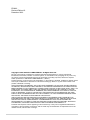 2
2
-
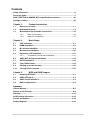 3
3
-
 4
4
-
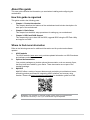 5
5
-
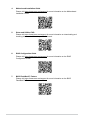 6
6
-
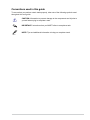 7
7
-
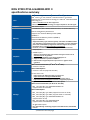 8
8
-
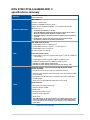 9
9
-
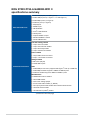 10
10
-
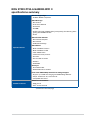 11
11
-
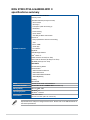 12
12
-
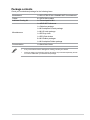 13
13
-
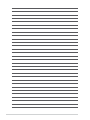 14
14
-
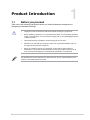 15
15
-
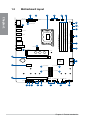 16
16
-
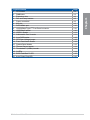 17
17
-
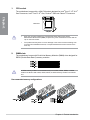 18
18
-
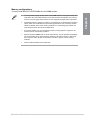 19
19
-
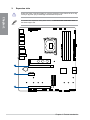 20
20
-
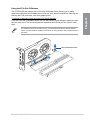 21
21
-
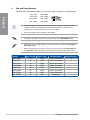 22
22
-
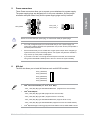 23
23
-
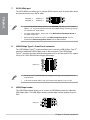 24
24
-
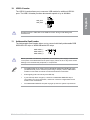 25
25
-
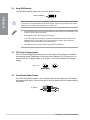 26
26
-
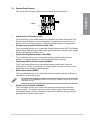 27
27
-
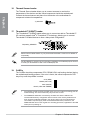 28
28
-
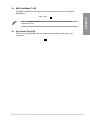 29
29
-
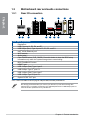 30
30
-
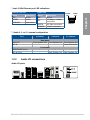 31
31
-
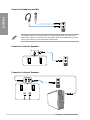 32
32
-
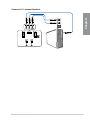 33
33
-
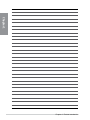 34
34
-
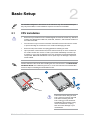 35
35
-
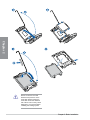 36
36
-
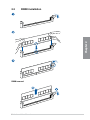 37
37
-
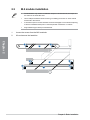 38
38
-
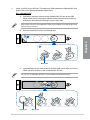 39
39
-
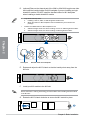 40
40
-
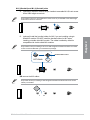 41
41
-
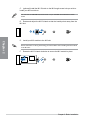 42
42
-
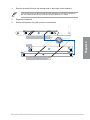 43
43
-
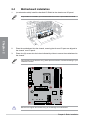 44
44
-
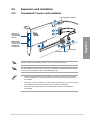 45
45
-
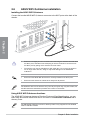 46
46
-
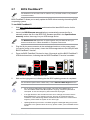 47
47
-
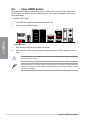 48
48
-
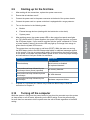 49
49
-
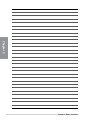 50
50
-
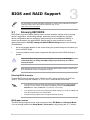 51
51
-
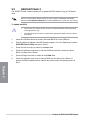 52
52
-
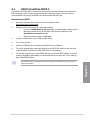 53
53
-
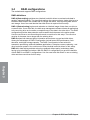 54
54
-
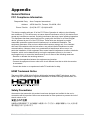 55
55
-
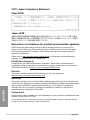 56
56
-
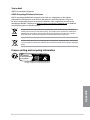 57
57
-
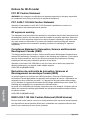 58
58
-
 59
59
-
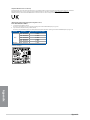 60
60
-
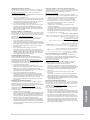 61
61
-
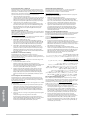 62
62
-
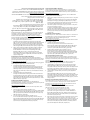 63
63
-
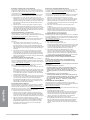 64
64
-
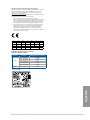 65
65
-
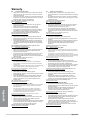 66
66
-
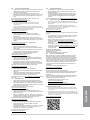 67
67
-
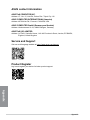 68
68
Asus ROG Strix Z790-A Gaming WiFi II Manuel utilisateur
- Catégorie
- Cartes mères
- Taper
- Manuel utilisateur
dans d''autres langues
Documents connexes
-
Asus ROG STRIX Z790-E GAMING WIFI II Manuel utilisateur
-
Asus ROG STRIX Z790-F GAMING WIFI II Manuel utilisateur
-
Asus ROG MAXIMUS Z790 DARK HERO Manuel utilisateur
-
Asus ROG MAXIMUS Z790 FORMULA Manuel utilisateur
-
Asus TUF GAMING Z790-PRO WIFI Manuel utilisateur
-
Asus ROG STRIX B760-G GAMING WIFI Manuel utilisateur
-
Asus ROG STRIX Z790-F GAMING WIFI II Manuel utilisateur
-
Asus ROG MAXIMUS Z790 FORMULA Manuel utilisateur
-
Asus ROG Strix Z790-A Gaming WiFi II Manuel utilisateur