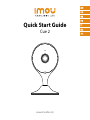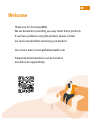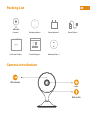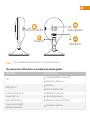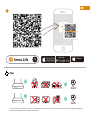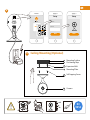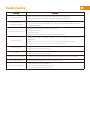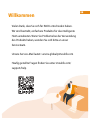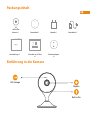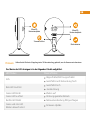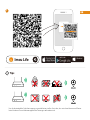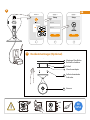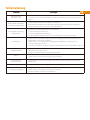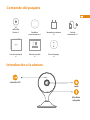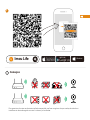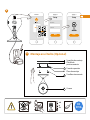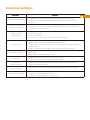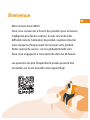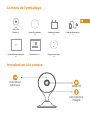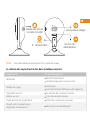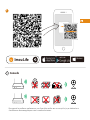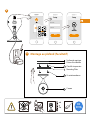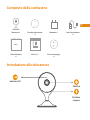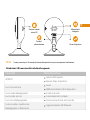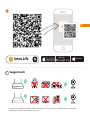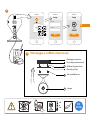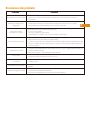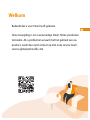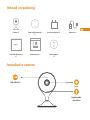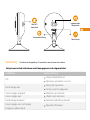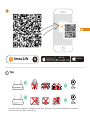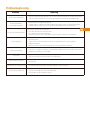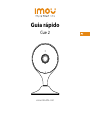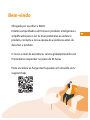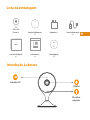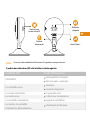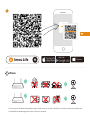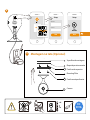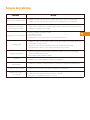Cue 2
Quick Start Guide
www.imoulife.com

Welcome
Thank you for choosing IMOU.
We are devoted to providing you easy smart home products.
If you have problems using the product, please contact
our service team before returning your product.
Our service mail: service.global@imoulife.com
Frequently asked questions can be found at
imoulife.com/support/help

Packing List
Camera introduction
Quick Start Guide x1
Camera x1
Screw Package x1
Positioning Map x1 Power Adapter x1 Power Cable x1
Mounting Plate x 1
Lens
Built-in Mic
LED Indicator

Note: Press and hold the reset button for 10 s to reset the camera.
The pattern of the LED indicator is included in the following table.
LED Status
Off
Booting
Device malfunction
Red light on
Green and red light
flashing alternately
Device Status
Waiting for network
Green light on Operating properly
Green light flashing
Red light flashingNetwork connection failed
Firmware updating
Powered off/LED turned off
Rebooting after reset
Micro SD Card Slot Built-in Speaker
Reset Button
Power Port

Windows
Imou Life
Tips
i
To ensure the best possible wireless performance, please make sure there are no obstacles and electromagnetic
interference between the camera and router.
1

Setup
WIFI Name
Password
Next
Setup
Done
+45
-10
DC
5V1A
Ceiling Mounting (Optional)
Mounting Surface
Positioning Map
Expansion Bolt
Mounting Plate
Self-tapping Screw
Camera
1
2
3
2
3

Troubleshooting
Problem Solution
Cannot set up camera • Ensure your mobile device and the camera are within range of your Wi-Fi router.
• Ensure the LED indicator on the camera isflashing green before beginning setup.
The APP says "Failed to
configure device network"
• Reset your Camera and connect it again.
• Some cameras only support 2.4GHz, while some routers have dual band, 2.4G/5G. Make sure you are
connecting 2.4GHz only.
The app says “Failed to bind”
The camera is already connected to Wi-Fi, but the router is:
• Not connected to Internet
• Poor network status
• The Wi-Fi signal is not stable due to obstacles or electronic interference
No picture / signal
• Ensure the LED indicator on the camera is flashing steady green. See ‘LED Status’ section for details
if otherwise.
• Ensure the camera is properly connected to power using the included USB power adapter.
• Try repositioning the camera, router, or both to improve signal strength.
Picture is not clear • Check the camera lens for dirt, dust, spider webs. Clean the lens with a soft, clean cloth.
• Remove the vinyl cover on the camera lens.
No audio • Ensure audio function on camera is turned on.
• Ensure audio is turned up on viewing device.
Human detection not working • Ensure you have enabled “Human Detection” in the Device Settings screen of the Imou LifeApp.
Camera stuck downwards • Turn off Camera Shielding in Device Settings on the Imou Life app.
Phone is not reading QR code
• Clean the camera lens of your Smartphone
• Ensure that there is enough light on the QR code
• Don’t hold the QR code too close to the camera

Cue 2
Kurzanleitung
www.imoulife.com

Willkommen
Vielen Dank, dass Sie sich für IMOU entschieden haben.
Wir sind bestrebt, einfachere Produkte für das intelligente
Heim anzubieten. Wenn Sie Probleme bei der Verwendung
des Produkts haben, wenden Sie sich bitte an unser
Serviceteam.
Unsere Service-Mail lautet: [email protected]
Häufig gestellte Fragen finden Sie unter imoulife.com/
support/help

Packungsinhalt
Einführung in die Kamera
Objektiv
Built-in Mic
LED-Anzeige
Kurzanleitung x 1
Kamera x 1
Schrauben und Dübel
×1
Stromkabel ×1 Netzteil x 1 Stromkabel ×1
Wandarmadapter
×1

Hinweis:
Halten Sie die Rücksetz-/Kopplungstaste 10 Sekunden lang gedrückt, um die Kamera zurückzusetzen.
Das Muster der LED-Anzeigen ist in der folgenden Tabelle aufgeführt.
MicroSD-
Kartensteckplatz MicroSD-
Kartensteckplatz
Rücksetztaste
Stromanschluss
LED Status
Gerät fährt hoch
Gerätestörung
Device Status
Warten auf
Ordnungsgemäßer Betrieb
Netzwerkverbindung fehlgeschlagen
Firmware-Update
Abgeschaltet/LED Ausgeschaltet
Gerät fährt nach Rücksetzung hoch
Grüne und rote LED
blinken abwechselnd
Grüne LED leuchtet
Rote LED leuchtet
Grüne LED blinkt
Rechte LED blinkt
AUS

Windows
Imou Life
Tips
i
Um die bestmögliche Funkübertragung zu gewährleisten, stellen Sie sicher, dass zwischen Kamera und Router
keine Hindernisse und elektromagnetische Störungen vorhanden sind.
1

2
3
Deckenmontage (Optional)
Montage-Oberfläche
Bohrlochschablone
Dübel
Wandarmadapter
Selbstschneidende
Schraube
Kamera
1
2
3
Setup
WIFI Name
Password
Next
Setup
Done
+45
-10
DC
5V1A

Fehlerbehebung
Problem Lösungen
Kamera kann nicht
eingerichtet werden
• Stellen Sie sicher, dass Ihr mobiles Gerät und die Kamera in Reichweite Ihres WLAN-Routers sind.
• Vergewissern Sie sich, dass die LED-Anzeige an der Kamera grün blinkt, bevor Sie mit der Einrichtung b
eginnen.
Die App meldet: „Konfiguration
des Gerätenetzes fehlgeschlagen“
• Setzen Sie Ihre Kamera zurück und schließen Sie sie wieder an.
• Einige Kameras unterstützen nur 2,4 GHz, während einige Router über Dualband mit 2,4 Ghz/5 GHz
verfügen. Stellen Sie sicher, dass Sie sie nur mit 2,4 GHz verbinden.
Die App meldet: „Verbindung
fehlgeschlagen“
Die Kamera ist bereits mit WLAN verbunden, aber der Router:
• ist nicht mit dem Internet verbunden
• hat einen mangelhaften Netzwerkzustand
• Das WLAN-Signal ist aufgrund von Hindernissen oder elektronischen Störungen nicht stabil
Kein Bild/Signal
• Stellen Sie sicher, dass die LED-Anzeige an der Kamera stetig grün blinkt. Siehe Abschnitt „LED-Status“
für Einzelheiten, wenn dies nicht der Fall ist.
• Stellen Sie sicher, dass die Kamera mit dem mitgelieferten USB-Netzteil ordnungsgemäß an die
Stromversorgung angeschlossen ist.
• Versuchen Sie, die Kamera, den Router oder beides neu zu positionieren, um die Signalstärke zu verbessern.
Das Bild ist nicht klar
• Überprüfen Sie das Kameraobjektiv auf Schmutz, Staub und Spinnennetze. Reinigen Sie das Objektiv
mit einem weichen, sauberen Tuch.
• Entfernen Sie die Kunststoff-Abdeckung des Kameraobjektivs.
Kein Ton • Stellen Sie sicher, dass der Kameraton eingeschaltet ist.
• Stellen Sie sicher, dass der Ton am Anzeigegerät eingeschaltet ist.
Personenerkennung
funktioniert nicht
• Vergewissern Sie sich, dass Sie „Personenerkennung“ in den Geräteeinstellungen der Imou Life-App
aktiviert haben.
Kamera hängt unten fest • Schalten Sie die Kameraabschirmung in den Geräteeinstellungen der Imou Life-App aus.
Telefon liest keinen QR-Code
• Reinigen Sie die Kameralinse Ihres Smartphones
• Stellen Sie sicher, dass der QR-Code ausreichend beleuchtet ist
• Halten Sie den QR-Code nicht zu nah an die Kamera

Cue 2
Guía de inicio rápido
www.imoulife.com

Bienvenido
Gracias por elegir IMOU
Nuestra misión es proporcionar productos fáciles de usar para
un hogar inteligente. Si tiene problemas usando el producto,
por favor diríjase a nuestro equipo de atención al cliente antes
de devolver su producto.
Nuestro correo electrónico de servicio:
Nos comprometemos a contestarle en 24 horas.
Puede encontrar respuesta a las preguntas más frecuentes en
imoulife.com/support/help

Contenido del paquete
Introducción a la cámara
Lente
Micrófono
integrado
Indicador LED
Guía de inicio rápido
×1
Cámara ×1
Bolsa con tornillos
×1
Plantilla de
posicionamiento ×1
Adaptador de corriente
×1
Cable de
alimentación x 1
Placa de montaje
×1

Nota:
Mantenga pulsado el botón de reinicio/emparejamiento durante 10 segundos para reiniciar
la cámara.
El patrón de los indicadores LED se incluye en la siguiente tabla.
Arranque
Avería del dispositivo
En espera de la red
Apagada/LED apagada
Nuevo arranque después del reinicio
Estado LED
Luz verde y luz roja parpadeando
alternativamente
Luz verde encendida
Luz roja encendida
Actualización de firmware
Estado del aparato
Luz verde parpadeante
Fallo de conexión de red
Luz derecha parpadeante
APAGADA
Funcionando correctamente
Ranura para
tarjeta Micro SD
Altavoz
integrado
Botón de reinicio
Puerto de
alimentación

1
Windows
Imou Life
Consejos
i
Para garantizar el mejor rendimiento inalámbrico posible, por favor asegúrese de que no hay obstáculos ni
interferencias electromagnéticas entre la cámara y el enrutador.

3
2
Setup
WIFI Name
Password
Next
Setup
Done
Montaje en el techo (Opcional)
Superficie de montaje
Plantilla de
posicionamiento
Taco de expansión
Placa de montaje
Tornillo autorroscante
Camera
1
2
3
+45
-10
DC
5V1A
La page est en cours de chargement...
La page est en cours de chargement...
La page est en cours de chargement...
La page est en cours de chargement...
La page est en cours de chargement...
La page est en cours de chargement...
La page est en cours de chargement...
La page est en cours de chargement...
La page est en cours de chargement...
La page est en cours de chargement...
La page est en cours de chargement...
La page est en cours de chargement...
La page est en cours de chargement...
La page est en cours de chargement...
La page est en cours de chargement...
La page est en cours de chargement...
La page est en cours de chargement...
La page est en cours de chargement...
La page est en cours de chargement...
La page est en cours de chargement...
La page est en cours de chargement...
La page est en cours de chargement...
La page est en cours de chargement...
La page est en cours de chargement...
La page est en cours de chargement...
La page est en cours de chargement...
La page est en cours de chargement...
La page est en cours de chargement...
La page est en cours de chargement...
La page est en cours de chargement...
-
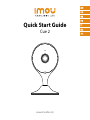 1
1
-
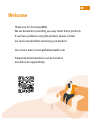 2
2
-
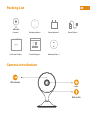 3
3
-
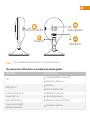 4
4
-
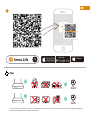 5
5
-
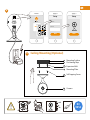 6
6
-
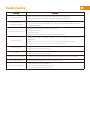 7
7
-
 8
8
-
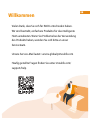 9
9
-
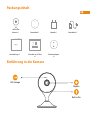 10
10
-
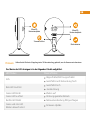 11
11
-
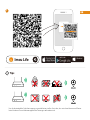 12
12
-
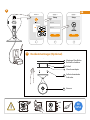 13
13
-
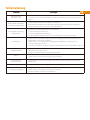 14
14
-
 15
15
-
 16
16
-
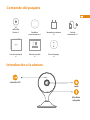 17
17
-
 18
18
-
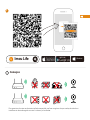 19
19
-
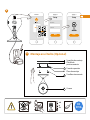 20
20
-
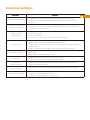 21
21
-
 22
22
-
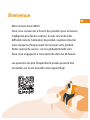 23
23
-
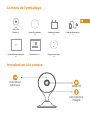 24
24
-
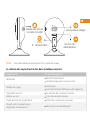 25
25
-
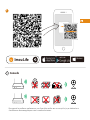 26
26
-
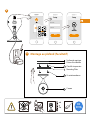 27
27
-
 28
28
-
 29
29
-
 30
30
-
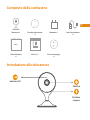 31
31
-
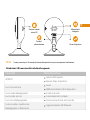 32
32
-
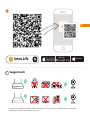 33
33
-
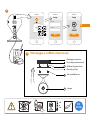 34
34
-
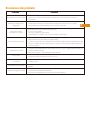 35
35
-
 36
36
-
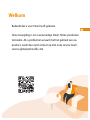 37
37
-
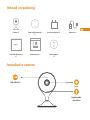 38
38
-
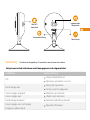 39
39
-
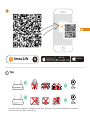 40
40
-
 41
41
-
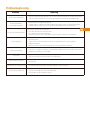 42
42
-
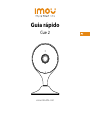 43
43
-
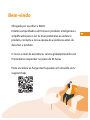 44
44
-
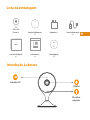 45
45
-
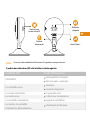 46
46
-
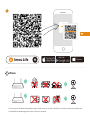 47
47
-
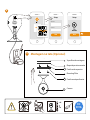 48
48
-
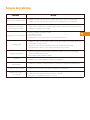 49
49
-
 50
50
dans d''autres langues
- italiano: imou Cue 2 Guida utente
- español: imou Cue 2 Guía del usuario
- Deutsch: imou Cue 2 Benutzerhandbuch
- Nederlands: imou Cue 2 Gebruikershandleiding
- português: imou Cue 2 Guia de usuario