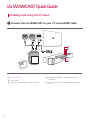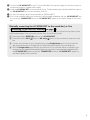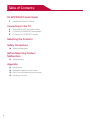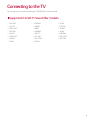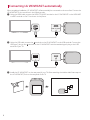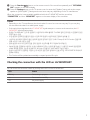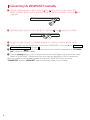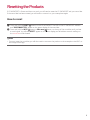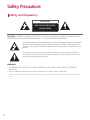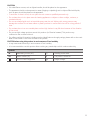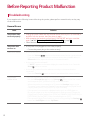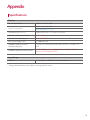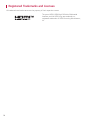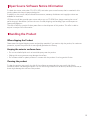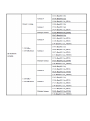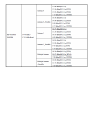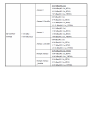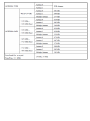Vous trouverez ci-dessous de brèves informations pour WTP3. Ce manuel d'utilisation décrit comment installer et utiliser l'adaptateur sans fil LG WOWCAST. Il explique comment connecter l'appareil à votre téléviseur via un câble HDMI et connecter l'adaptateur à votre barre de son via le WiFi. Vous trouverez également des informations sur la réinitialisation des produits, les précautions de sécurité et le dépannage.
Vous trouverez ci-dessous de brèves informations pour WTP3. Ce manuel d'utilisation décrit comment installer et utiliser l'adaptateur sans fil LG WOWCAST. Il explique comment connecter l'appareil à votre téléviseur via un câble HDMI et connecter l'adaptateur à votre barre de son via le WiFi. Vous trouverez également des informations sur la réinitialisation des produits, les précautions de sécurité et le dépannage.




















-
 1
1
-
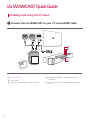 2
2
-
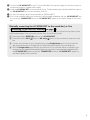 3
3
-
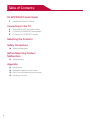 4
4
-
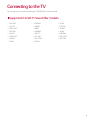 5
5
-
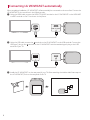 6
6
-
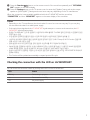 7
7
-
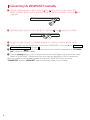 8
8
-
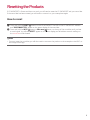 9
9
-
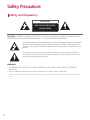 10
10
-
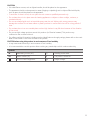 11
11
-
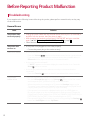 12
12
-
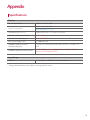 13
13
-
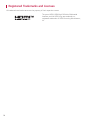 14
14
-
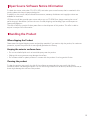 15
15
-
 16
16
-
 17
17
-
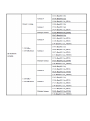 18
18
-
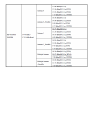 19
19
-
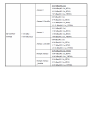 20
20
-
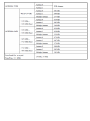 21
21
-
 22
22
-
 23
23
Vous trouverez ci-dessous de brèves informations pour WTP3. Ce manuel d'utilisation décrit comment installer et utiliser l'adaptateur sans fil LG WOWCAST. Il explique comment connecter l'appareil à votre téléviseur via un câble HDMI et connecter l'adaptateur à votre barre de son via le WiFi. Vous trouverez également des informations sur la réinitialisation des produits, les précautions de sécurité et le dépannage.
dans d''autres langues
- English: LG WTP3 Owner's manual
Autres documents
-
Ryobi ONE+ VERSE Clamp Speaker Mode d'emploi
-
Ryobi PCL615B Mode d'emploi
-
Bose SOUNDBAR 550 Le manuel du propriétaire
-
Bose Smart Ultra Soundbar Le manuel du propriétaire
-
Bose smart Soundbar 300 Bundle Le manuel du propriétaire
-
Bose MediaMate® computer speakers Le manuel du propriétaire
-
Bose SoundTouch 300 soundbar Le manuel du propriétaire
-
Bose Solo Soundbar II Le manuel du propriétaire
-
Yamaha ATS-B400 Mode d'emploi
-
Yamaha SR-X40A Mode d'emploi