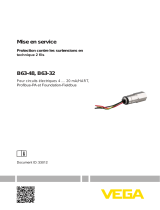La page est en cours de chargement...

Index
1 Avant la première utilisation
2 Démarrage de la tablette
3 Page d'accueil Android
3.1 Ajouter des widgets et des raccourcis sur votre page
d'accueil
3.2 Choisir un fond d'écran
3.3 Menu d'applications
4 Installation de la tablette Yarvik GoTab
4.1 Menu de configuration
4.2 WiFi
4.3 Son
4.4 Affichage
4.5 Applications
4.6 Stockage et accès pilote MicroSD/USB
4.7 Affichage de la langue
4.8 Date et heure
5 Applications
6 Informations de licence GNU/GPL
7 Déclaration de garantie
8 Important Information
1 Avant la première utilisation
Madame, Monsieur,
Nous vous remercions d'avoir choisi ce produit.
Veuillez lire attentivement ces instructions avant la première utilisation afin d'assurer une
utilisation facile et rapide de la tablette Yarvik GoTab.

Nous espérons que vous profiterez pleinement et durablement de cet appareil.
Remarque : S*=B@3B/0:3BB3,/@D79=(/03ABC</>>/@37:M:31B@=<7?C3235@/<23>@M17A7=<
N'essayez pas de le démonter car cela annulera la garantie et peut produire un
dysfonctionnement de l'appareil.
SJD7B3HB=CB16=123:/>>/@37:=C2=083B>=CD/<B63C@B3@:/>>/@37:
SJD7B3H2CB7:7A3@:/>>/@37:=(/02/<AC<3<D7@=<<3;3<BKB3;>M@/BC@34/70:3
ou élevée ou un environnement dans lequel l'appareil pourrait être en contact
avec l'humidité, la poussière ou un champ magnétique.
S#3F>=A3H>/A:/>>/@37:=(/0K:/:C;7N@327@31B32CA=:37:>3<2/<BC<
temps prolongé.
S#CB7:7A3H>/A:M1@/<B/1B7:323:/>>/@37:/D31C<=083B>=7<BC/47<2MD7B3@:/
formation de rayures sur la surface de l'écran.
S!CB7:7A/B7=<>@=:=<5M33B=CKC<D=:C;3A=<=@33F13AA7423A=@37::3BB3A/D31
cet appareil peut causer de graves pertes d'audition.
S#3B@/D3@A3H>/A:/@=CB3<31=<2C7A3H>/AC<DM671C:3;=B=@7AM=C<3@=C:3H
>/AKDM:=:=@A23:CB7:7A/B7=<2313B/>>/@37:/D3123A=@37::3BB3A/47<2MD7B3@
tout risque d'accident.
S)B7:7A3HA3C:3;3<B23A0/BB3@73A16/@53C@A3B/113AA=7@3A1=;>/B70:3A/D31
cet appareil. L'utilisation de tout autre produit avec cet appareil peut être
2/<53@3CA33B3<4@37<2@3:/@M5:3;3<B/B7=<@3:/B7D3/CF5/@/<B73A
S)B7:7A3HC<7?C3;3<BC<16744=<3<1=B=<:M5N@3;3<B6C;723>=C@<3BB=G3@
l'appareil et utilisez uniquement de l'eau pour humidifier le chiffon. L'appareil ne
2=7B>/AOB@3<3BB=GM/D31<7;>=@B3?C3:>@=2C7B<3BB=G/<BKD7B@3A
Vous pouvez utiliser la tablette Yarvik GoTab dès sa sortie de l'emballage sans besoin de
charger la batterie.
Il est recommandé, lors de la première utilisation, d'utiliser d'abord l'énergie restant dans la
batterie puis de la recharger complètement.
Si l'appareil ne s'allume pas dès sa sortie de l'emballage, cela signifie que la batterie est
complètement vidée. Vous devez donc la recharger complètement.
2 Démarrage de la tablette GoTab
Une présentation s'affichera au premier démarrage de l'appareil.
!3>@3;73@2M;/@@/53>3CB>@3<2@33<D7@=<K;7<CB3A
Après cette présentation, l'appareil aura terminé le démarrage et l'écran de verrouillage Android
s'affichera.

Écran de verrouillage Android
:7AA3H:/0/@@323D3@@=C7::/53D3@A:/2@=7B3/47<232MD3@@=C7::3@:/B/0:3BB3%C7A:/>/53
d'accueil Android s'affichera.
3 Page d'accueil Android

Page d'accueil Android
Vous trouverez la barre d'état en bas de l'écran GoTab. La barre d'état contient les boutons
Informations système et Fonction ».
1 - Menu App et widget
2 - +7253B6=@:=53/</:=57?C3
3 - Raccourcis d'applications
4 - =CB=</@@7N@3@3B=C@K:M1@/<>@M1M23<B=CK:/>/53<B3@<3B>@M1M23<B3:=@A23:CB7:7A/B7=<
du navigateur
5 - 11C37:@3B=C@K:/>/532/11C37:<2@=72
6 - Bouton multitâche
7 - Heure du système
8 - Indicateur du signal WiFi
9 - Indicateur du niveau de batterie
La page d'accueil se compose de plusieurs pages accessibles en faisant défiler la page d'accueil
de la gauche vers la droite.

%=C@D7AC/:7A3@:3A/>>:71/B7=<A4=<1B7=<</<B3</@@7N@3>:/<D=CA>=CD3H/11M23@K:/44716/53
;C:B7BL1633</>>CG/<BAC@:30=CB=<;C:B7BL163
%=C@34431BC3@C<16/<53;3<B@/>7231:7?C3HAC@C<3/>>:71/B7=<3<1=C@A2/<A:/44716/53
multitâche. Vous pouvez refermer les applications en cours en appuyant longuement et en
1:7?C/<BAC@U&3;=D34@=;:7ABV@3B7@3@23:/:7AB3
3.1
Ajouter des widgets et des raccourcis sur votre page
d'accueil
%=C@/8=CB3@C<E7253B/>>CG3HAC@:30=CB=<2/>>:71/B7=<A3B23E7253BA2/<A:31=7<AC>M@73C@
droit de votre page d'accueil :
Dans l'écran suivant, vous trouverez tous les widgets et applications installés qui sont visibles
individuellement en appuyant respectivement sur « Apps » ou sur « Widgets » en haut de l'écran.
Appuyez sur « Widgets » pour visualiser tous les widgets disponibles. Lorsqu'ils sont tous
/44716MAD=CA>=CD3H4/7@35:7AA3@:M1@/<>=C@>/AA3@K:/>/53AC7D/<B3:31/AM16M/<B
Appuyez longuement sur le widget souhaité pour afficher la page d'accueil et le placer sur un
espace vide de la page d'accueil.
%=C@/8=CB3@C<@/11=C@17KC<3/>>:71/B7=</>>CG3HAC@:30=CB=<2/>>:71/B7=<A3B23E7253BA

dans le coin supérieur droit de votre page d'accueil :
Dans l'écran suivant, vous trouverez tous les widgets et applications installés qui sont visibles
individuellement en appuyant respectivement sur « Apps » ou sur « Widgets » en haut de l'écran.
Appuyez sur « Apps » pour visualiser toutes les applications installées.
Appuyez longuement sur l'application souhaitée pour afficher la page d'accueil et placer le
raccourci sur un espace vide de la page d'accueil.
%=C@AC>>@7;3@23AE7253BA3B=C23A@/11=C@17A2/>>:71/B7=<A23>C7AD=B@3>/532/11C37:
appuyez longuement sur l'icone correspondant et glissez-le dans la corbeille située en haut de
votre page d'accueil.
3.2 Choisir un fond d'écran
%=C@;=27473@:34=<22M1@/<23:/>/532/11C37:/>>CG3H:=<5C3;3<BAC@:/>/532/11C37:
8CA?CK13?C3:3;3<CU'3:31B+/::>/>3@4@=;VAM:31B7=<<3@4=<22M1@/<K>/@B7@23
/>>/@/7AA3*=CA>=CD3HAM:31B7=<<3@C<4=<22M1@/<K>/@B7@23U!7D3+/::>/>3@AV4=<2A
2M1@/</<7;MAU'C>3@%:/G3@V5/:3@7323>6=B=A3BD72M=A=CU+/::>/>3@AV7;/53A
47F3A>/@2M4/CB
3.3 Menu d'applications
Appuyez sur le bouton d'applications et de widgets dans le coin supérieur droit de votre page
d'accueil :
Lorsque le système affiche les widgets, appuyez sur « Apps » pour visualiser les applications
installées.
*=CAB@=CD3@3HB=CA:3A>@=5@/;;3A=CU/>>AV/>>:71/B7=<A>@M7<AB/::MA/7<A7?C3:3A
applications supplémentaires que vous aurez vous-même installés.
Il suffit d'appuyer sur l'icone correspondant pour lancer l'application.

Écran d'applications
4 Installation de la tablette Yarvik GoTab
4.1
Menu de
configuration
%=C@/11M23@/C;3<C231=<475C@/B7=<
, appuyez sur l'icone Configuration de la page
d'accueil Android ou via l'écran d'applications. Dans ce menu, vous trouverez les options vous
permettant d'installer la tablette Yarvik GoTab.

Menu de configuration
Voici les paramètres essentiels :
4.2 WiFi
<AB/::3HC<31=<<3F7=</D31C<@MA3/C+77A/<A47:
Faites glisser le bouton marche/arrêt en appuyant sur « On » pour activer la WiFi.

!3A@MA3/CF+7727A>=<70:3A/>>/@/7AA3<B2/<A:/:7AB3A7BCM32/<A:M1@/<2@=7B(/>3H:3<=;
2C@MA3/C23D=B@316=7F'7:3@MA3/C3ABAM1C@7AMD=CA23D3H3<B@3@:/1:M23AM1C@7BM
>>CG3HAC@:30=CB=<U=<<31BV1=<<3F7=<3B:/B/0:3BB3=(/0A31=<<31B3/C@MA3/C
*=CAOB3A1=<<31BM/C@MA3/CA/<A47:/>@NA?C3U=<<31B32V1=<<31BMA/447163A=CA:3<=;
du réseau et que l'icone de réception sans fil s'affiche dans la barre d'état inférieure.
Visualisation de votre adresse MAC WiFi de votre tablette Yarvik GoTab
Dans l'écran des paramètres WiFi, cliquez sur le bouton menu situé dans le coin supérieur droit.
>>CG3HAC@U2D/<132V/D/<1M2/<A:3;3<C2M@=C:/<B
*=B@3/2@3AA3"+77A/4471632/<A:M1@/<U2D/<132+77V+77/D/<1M3AC7D/<BA=CA
U"/22@3AAV/2@3AA3"
4.3 Son
3BB34=<1B7=<D=CA>3@;3B23@M5:3@:3D=:C;3=C27@31B3;3<BK:/72323A0=CB=<AD=:C;3AC@:/
tablette ou dans la barre d'état supérieure.
4.4 Affichage
Ici vous pouvez changer la luminosité de l'écran, la taille de police et le temps de veille
automatique.
BB3<B7=<>:CA:M1@/<3AB:C;7<3CF>:CA:/1=<A=;;/B7=<2M<3@5733AB7;>=@B/<B3!/0/BB3@73
se déchargera donc plus rapidement.
Si vous ne souhaitez pas que l'écran se pivote automatiquement lors de l'inclinaison de la tablette
GoTab, vous pouvez désactiver ou réactiver cette fonction dans les paramètres de pivotement
automatique de l'écran.

4.5
Applications
Cette fonction vous permet de gérer vos applications installées sur votre tablette Yarvik GoTab.
Vous pouvez cliquer sur les applications que vous avez installées pour voir les informations
1=@@3A>=<2/<BK:/>>:71/B7=<3B:3A2MA7<AB/::3@:31/AM16M/<BK:/7232C0=CB=<U)<7<AB/::V
MA7<AB/::3@
BB3<B7=<7:3AB7;>=AA70:3232MA7<AB/::3@:3A/>>:71/B7=<A>@M7<AB/::M3A>/@2M4/CB>/@3F3;>:3
:/1/:1C:3BB3
4.6 Stockage et accès pilote MicroSD/USB
Cette fonction vous permet d'afficher les informations sur la mémoire interne. Lorsqu'une carte
MicroSD est insérée dans la tablette, vous y trouverez également les informations de cette
mémoire.
Raccordement de votre tablette Yarvik GoTab à un PC ou un Mac avec un port USB
*=CA>=CD3H@/11=@23@D=B@3B/0:3BB3,/@D79=(/0KC<%=CKC<"/1K:/7232C1L0:3)'
fourni.
!=@A2C@/11=@23;3<BKC<=@27</B3C@D=CA>=CD3H/11M23@K:/;M;=7@37<B3@<3=(/03BK
une carte MicroSD insérée, comme périphérique de stockage de masse USB standard, le cas
échéant.
Veuillez consulter le guide de démarrage rapide imprimé de votre tablette Yarvik GoTab afin de
déterminer le port esclave USB de la tablette. Branchez le câble USB au port esclave USB de
D=B@3B/0:3BB3,/@D79=(/03BKC<>=@B)'27A>=<70:3AC@D=B@3=@27</B3C@
<0/AK2@=7B323:M1@/<=(/023CF;3AA/53A/>>/@/PB@=<B:C<K:/AC7B323:/CB@3
>@NA/>>/@7B7=<2CA31=<2;3AA/53U)'1=<<31B32V)'1=<<31BM1:7?C3H23AACA
!M1@/<AC7D/<B/>>/@/PB@/

:7?C3HAC@:30=CB=<U(C@<=<)'AB=@/53VM;/@@3@:3AB=19/53)'
)<343<OB@323<=B7471/B7=</>>/@/PB@/
Cliquez sur « OK » pour confirmer.
!/;M;=7@37<B3@<323D=B@3B/0:3BB3,/@D79=(/0/>>/@/PB@/2MA=@;/7A3<B/<B?C3
périphérique de stockage de masse dans le système fichier de votre ordinateur et peut être utilisé
>/@3F3;>:3>=C@1=>73@:3A471673@A23>C7A3BD3@AD=B@3,/@D79=(/0
Si vous avez une carte MicroSD dans votre tablette, la carte sera détectée par l'ordinateur en tant
que second périphérique de stockage de masse.
%=C@/@@OB3@2CB7:7A3@13BB34=<1B7=<1:7?C3HAC@:30=CB=<U(C@<=44)'AB=@/53V/@@OB3@:3
AB=19/53)'3B@3B7@3H:31L0:3)'
&3;/@?C3C1C<>7:=B3;/BM@73:<3AB<M13AA/7@3>=C@/11M23@K:/;M;=7@323D=B@3,/@D79
=(/0'7D=B@3=@27</B3C@D=CA7<D7B3K7<AB/::3@:3>7:=B3D=CA>=CD3H:75<=@3@

Accédez à votre carte MicroSD card ou votre pilote USB dans le navigateur
de fichiers ES
Si vous avez inséré une carte MicroSD ou un pilote USB dans votre tablette Yarvik GoTab, vous
>=CD3H/11M23@KA=<1=<B3<C23:/;/<7N@3AC7D/<B3
Ouvrez l'application ES File Explorer</D75/B3C@23471673@A3B1:7?C3HAC@:30=CB=<Favorites
4/D=@7A/D31:71=<30:3C3<4=@;32MB=7:3
Le menu FavoritesA=CD@3;/7<B3</<B:7?C3HAC@:71=<3U@==BV@/17<3;/@?CM2C<U/ » :
*=CA/11M23@3H;/7<B3</<BK:/@/17<32CAGABN;323471673@A23:/B/0:3BB31=<B3</<B>:CA73C@A
fichiers et dossiers.
Localisez le dossier « mnt » et cliquez dessus :
Le dossier « mnt » s'ouvre et affiche plusieurs dossiers :
Le dossier « extsd V1=@@3A>=<2KD=B@31/@B3"71@='A77<AM@M2/<A:3;>:/13;3<B23:/
B/0:3BB3"71@='
Le dossier « sdcard » 1=@@3A>=<2K:/;M;=7@37<B3@<323D=B@3B/0:3BB3,/@D79=(/0
Le dossier « usbhost1 V1=@@3A>=<2KD=B@3>7:=B3)'A77<AM@M2/<A:3>=@B2/11C37:)'23
:/B/0:3BB3
47
Sélection de la langue

4.7
)B7:7A3HU'3:31B:/<5C/53V'M:31B7=<23:/:/<5C3>=C@AM:31B7=<<3@:/:/<5C32/44716/5323
D=B@3B/0:3BB3,/@D79=(/03BB34=<1B7=<A/>>:7?C3KB=CA:3AB3FB3A2M1@/<23:3<A3;0:32C
système.
/<AU<2@=7293G0=/@2V:/D73@<2@=72D=CA>=CD3H@M5:3@:31:/D73@D7@BC3:23D=B@3
tablette GoTab.
4.8 Date et heure
Cette fonction vous permet de régler l'heure et la date de votre tablette Yarvik GoTab.
5 Applications
!/B/0:3BB3,/@D79=(/03AB:7D@M3/D3123A/>>:71/B7=<A>@M7<AB/::M3A143F3;>:3A1723AA=CA
Browser (navigateur)
Navigateur Internet permettant
d'afficher une page Internet
FBReader
Visonneuse de livres
électroniques ebook prenant en
charge les formats : epub, fb2 et
>/@B73::3;3<B;=07>=193B
Calculator (calculette)
Calculette avec quelques fonctions
de base
Hi-Q MP3 Recorder
%=C@3<@357AB@3@3B:7@32CA=<
audio.
Calendar (calendrier)
Noter et visualiser vos rendez-vous
Manual (manuel)
Manuel d'utilisation numérique de
votre tablette Yarvik GoTab
Camera (caméra)
Caméra intégrée permettant de
faire des photos et des
enregistrements vidéo.
Music (musique)
Lire des fichiers musique/audio
sur votre tablette
Clock (réveil)
Fonction réveil
OfficeSuite
Visionneuse MobiSoft
OfficeSuite. Ouvre les fichiers
+=@2F13:%=E3@%=7<B3B%
Downloads (téléchargements)
Affiche vos téléchargements
actuels et archivés depuis
l'application du navigateur.
Allez dans la boutique
Boutique d'applications pour
télécharger des applications
gratuites ou payantes sur
Android.
#M13AA7B3:7<A1@7>B7=<KC<
compte ==5:35@/BC7B
e-mail Settings (paramètres)

Messagerie permettant d'envoyer et
de recevoir des e-mails
Menu permettant d'installer la
tablette
ES File Explorer
F>:=@/B3C@23471673@A>=C@
naviguer et ouvrir les dossiers et
documents sur votre tablette Yarvik
GoTab. Veuillez consulter ci-
dessous les informations
supplémentaires.
Gallery
Lecteur vidéo et galerie de
photos tout-en-un
6 Informations de licence GNU/GPL
%=C@>:CA27<4=@;/B7=<AD3C7::3H1=<AC:B3@:3A;3<B7=<A:M5/:3A23:/>>/@37:2/<ASettings –
About tablet – Legal information (Paramètres – À propos de l'appareil – Mentions légales)
1=<<3F7=<<B3@<3B@3?C7A3=C1=<AC:B3H:/>/53http://source.android.com/source/licenses.html
.
7 Déclaration de garantie
,/@D795/@/<B7B?C3:3>@=2C7B/163BM>/@:31:73<B3AB3F3;>B232M4/CBA23;/BM@7/CF=C23
4/0@71/B7=<>3<2/<BC<3>M@7=232323CF/<AK1=;>B3@23:/2/B32/16/B2C>@=2C7B>/@:3
1:73<B'7KB=CB;=;3<B>3<2/<B:/>M@7=23235/@/<B73:3>@=2C7B>@MA3<B3C<2M4/CB23
;/BM@7/CF=C234/0@71/B7=<:31:73<B2=7B@3B=C@<3@:3>@=2C7B/C;/5/A7<=R7:/MBM/163BM!3
27AB@70CB3C@2=7B:3@M>/@3@=C:3@3;>:/13@K:/A3C:327A1@MB7=<23,/@D792/<AC<2M:/7
raisonnable. La facture originale sera requise comme preuve de la date d'achat. Yarvik prendra
une décision définitive quant au dossier.
Cette garantie ne couvre pas les défauts ou dysfonctionnements résultant de transferts de
:=57173:A2C<3;/CD/7A3CB7:7A/B7=<2C<33F>:=7B/B7=</0CA7D32C<3/:BM@/B7=<2C<3
négligence, d'une utilisation inappropriée, d'un mauvais soin ou de tout acte en dehors du
contrôle de Yarvik.
"%$&(#(
lorsque vous achetez une tablette GoTab de Yarvik, l'appareil vous est fourni avec
le dernier firmware disponible pour ce modèle précis, au moment de la fabrication de l'appareil.
,/@D79<34=C@<7@//C1C<3/AA7AB/<13/CF>@=2C7BA?C7=<BMBM;=2747MA/CB@3;3<B>/@:CB7:7A/B3C@
final ni aucune modification de programmation au firmware ou logiciel utilisé dans ses produits, et
si ces modifications ont été faites, toutes les garanties seront considérées comme nulles de plein
droit.
%=C@MD7B3@:/<<C:/B7=<23:/5/@/<B73=443@B3/CFB3@;3A23A>@MA3<B3A:31:73<B2=7BCB7:7A3@
C<7?C3;3<B:3:=57173:=447173:/7<A7?C3:3A/>>:71/B7=<A3B;7A3AK8=C@;7AK27A>=A7B7=<AC@:3A7B3
Internet www.yarvik.com.
Aucun autre logiciel ou firmware ne doit être utilisé sinon cela annulera automatiquement toutes
les garanties et l'assistance. Yarvik n'est en aucun cas tenu responsable de l'utilisation de tout

logiciel ou firmware autre que celui installé sur le produit par le fabricant ou disponible sur le site
=447173:23,/@D79EEEG/@D791=;,/@D79@34CA33F>:717B3;3<B23@M>=<2@3KB=CB323;/<23
concernant des modifications, logiciels et firmwares non autorisés.
8 Important Information
Wireless LAN-Regulatory information
Depending on the model, the wireless LAN built-in into tablet devices can only be used in the
following countries: Austria, Belgium, Bulgaria, Czech Republic, Denmark, Finland, France,
Germany, Greece, Hungary, Iceland, @3:/<2B/:G!CF3;0=C@5B63#3B63@:/<2A#=@E/G
%=:/<2%=@BC5/:&=;/<7/Slovakia, Slovenia, Spain, Sweden, Switzerland, Turkey and the
United Kingdom.
Conditions of use
When using the IEEE 802.11b/g/n Wireless LAN standard, channels 1 to 13 (2.4 GHz...2.4835
H/@3A3:31B/0:34=@0=B67<2==@/<2=CB2==@CA3however with restrictive conditions applying
in France, Italy and Norway, as follows:
S@/<13+63<CA7<5B67A>@=2C1B7<2==@/::16/<<3:A1/<03used without restrictions. Outdoor
only channels 1 to 6 are allowed. This means B6/B7<%33@B=%33@B63+!#43/BC@31/<=<:G03
used outside if the peer sets up the communication on an authorized channel (i.e., between 1 &
<infrastructure mode, please make sure the access point is configured to a channel from 1 to
6 before setting up the connection.
SB/:G)A3=4B63&!#<3BE=@97A5=D3@<327A>=A/:=4$:2Electrical & Electronic
- with respect to private use, by the Legislative Decree of 1.8.2003, no. 259 (“Code of Electronic
=;;C<71/B7=<AX<>/@B71C:/@@B71:37<271/B3AE63<the prior obtainment of a general
authorization is required and Art. 105 indicates when free use is permitted;
- with respect to the supply to the public of the WLAN access to telecom networks and services,
by the Ministerial Decree 28.5.2003, as amended, and Art. 25 (general authorization for
3:31B@=<711=;;C<71/B7=<A<3BE=@9A/<2A3@D713Aof the Code of electronic communications.
S#=@E/G)A3=4B67A@/27=3?C7>;3<B7A<=B/::=E327<B63geographical area within a radius of
20 km from the centre of Ny-Ålesund, Svalbard.
WEEE Symbol Information
Correct Disposal of This product (Waste Electrical &
:31B@=<71?C7>;3<B
(Applicable in the European Union and other European countries with separate collection
AGAB3;A

This marking shown on the product or its literature indicates that it should not be disposed with
other household wasted at the end of its working life. To prevent possible harm to the
environment or human health from uncontrolled waste disposal, please separate this from other
types of wastes and recycle it responsibly to promote the sustainable reuse of material resources.
Household users should contact either the retailer where they purchased this product, or their
local government office, for details of where and how they can take this item for environmentally
safe recycling.
Business users should contact their supplier and check the terms and conditions of the purchase
contract. This product should not be mixed with other commercial wastes of disposal.
Disposal of waste batteries (applicable in the European Union and other European
countries with separate collection systems)
7B63@=4B63AG;0=:AA6=E<<3FB;/G/>>3/@=<B630/BB3@G=@=<the packaging to indicate that
the battery provided with this product shall not be treated as household waste. On certain
batteries this symbol might be used in combination with a chemical symbol. The chemical
AG;0=:A4=@;3@1C@G5=@:3/2%0/@3/223274B630/BB3@G1=<B/7<A;=@3B6/<
;3@1C@G=@lead. By ensuring these batteries are disposed of correctly, you will help
prevent potentially negative consequences for the environment and human health which could
otherwise be caused by inappropriate waste handling of the battery. The recycling of the
materials will help to conserve natural resources. In case of products that for safety, performance
or data integrity reasons require a permanent connection with an incorporated battery, this
battery should be replaced by qualified service staff only. To ensure that the battery will be
treated properly, hand over the product at end-of-life to the applicable collection point for the
recycling of electrical and electronic equipment.
For all other batteries, please view the section on how to remove the battery from the product
safely. Hand the battery over to the applicable collection point for the recycling of waste batteries.
For more detailed information about recycling of this product or battery, please contact your local
Local government Office, your household waste disposal service or the shop where you
purchased the product.
When travelling to and within the United States of America, please be aware that the U.S.
3>/@B;3<B=4(@/<A>=@B/B7=<$(@313<B:Gpublished new regulations that apply to passengers
travelling with lithium metal batteries and lithium-ion batteries.
For detailed information, visit http://safetravel.dot.gov/whats_new_batteries.html
.
Safety Information
Yarvik GoTab Tablet device
S,/@D797A<=B@3A>=<A70:34=@/<G7<B3@43@3<13B6/BG=C;/G3F>3@73<13=@B6/B;/G031/CA32

when operating this device.
S+/@<7<5(67A/>>/@/BCA;CAB033/@B632
Opening or dismantling the main unit or any of its accessories, for whatever reason, could lead to
damages that are not covered by the guarantee.
S(=/D=723:31B@71/:A6=192=<=B=>3<B631/07<3B&343@servicing to qualified personnel only.
S(=>@3D3<B47@3=@A6=196/H/@22=<=B3F>=A3G=C@B/0:3Bdevice or any of its accessories to
rain or moisture.
S=<=BCA3=@AB=@3G=C@B/0:3B23D7137</:=1/B7=<AC0831Bto heat sources, such as radiators or
/7@2C1BA27@31BAC<:756B3F13AA7D3dust; moisture or rain; mechanical vibration or shock; strong
magnets or A>3/93@AB6/B/@3<=B;/5<3B71/::GA673:2323F13AA7D3:G6756/<2:=Etemperatures;
and high humidity.
S(C@<7<5=44G=C@B/0:3B23D713E7B6B63>=E3@0CBB=<2=3A<=Bdisconnect the device completely
from mains voltage. To disconnect it completely, unplug the AC adapter or the power cord from
mains. The socket-outlet shall be installed near the equipment and shall be easily accessible.
SC27=/<2>71BC@327AB=@B7=<;/G=11C@74B67A3?C7>;3<B7A>=A7B7=<327<1:=A3>@=F7;7BGB=/<G
equipment emitting electromagnetic radiation.
S(67A/>>/@/BCA7A/:A=23A75<324=@(>=E3@AGAB3;E7B6>6/A3to phase voltage 230V, for
customers in Norway.
S$0A3@D3B634=::=E7<5>@31/CB7=<AB=>@=D723/23?C/B3/7@circulation and to ensure normal
reliable operation:
- Do not use the tablet device and/or the AC adapter while covered or wrapped in cloth. Ensure
the AC adapter operates in a clear environment.
- Turn off the tablet device before putting the device into a bag or a carrying case.
S=<=BCA3G=C@B/0:3B23D71327@31B:G=<G=C@:/>(63temperature of the base of the unit will
rise during normal operation and over time could result in discomfort or burns.
S=<=BCA3G=C@B/0:3B23D713E67:3E/:97<5!7AB3<7<5B=music with headphones or watching
the LCD screen while walking may lead to an C<3F>31B32/11723<B/<2@3AC:B7<>3@A=</:7<8C@73A
S)A7<51=<<31B3263/2>6=<3A=<B63B/0:3B23D7134=@B==:=<5and/or setting the audio volume
up too high when using headphones may cause serious hearing damage.
SD=72AB@=<503/B7<5=4=@B=B63>@=2C1B
S=<YB=>3@/B3B63B=C16A1@33<=4B63B/0:3B23D713E7B6A6/@>objects, as this may result in
scratching the screen surface.
S$<:GCA3>3@;7BB320/BB3@73A16/@53@A/<2/113AA=@73AE7B6your tablet device. The use of any
other products with the device can be dangerous and may violate the warranty regulations.
S$<:GCA3/A:756B:GE3B1=BB=<1:=B6B=1:3/<B6323D713/<2only use water to wetten the cotton
cloth. The tablet device should not be 1:3/<32E7B6/<GA=@B=45:/AA1:3/<7<5/72
Wireless functionality

S4@/27=7<B3@43@3<13E7B6=B63@23D713A=11C@AE67:3CA7<5your tablet device, do not use the
wireless functionality. Use of the wireless functionality may cause a malfunction of the devices,
resulting in an accident.
S<A=;3A7BC/B7=<A=@3<D7@=<;3<BAB63CA3=4B63E7@3:3AAfunctionality might be restricted by
the proprietor of the building or @3A>=<A70:3@3>@3A3<B/B7D3A=4B63=@5/<7H/B7=<4=@3F/;>:3=<
board airplanes, in hospitals or in any other environment where the risk of interference with other
devices or services is perceived or identified as harmful. If you are uncertain about the policy
applying to the use of wireless functionality in a specific organization or environment, you are
encouraged to first ask for authorization prior to switching it on. Consult your physician or the
;/<C4/1BC@3@=4>3@A=</:;3271/:23D713A>/13;/93@A63/@7<5/72A3B1regarding any
restrictions on the use of wireless functionality.
S4CA7<5E7@3:3AA4C<1B7=</:7BG<3/@/>/13;/93@;/93AC@37Bis at least 19 inches / 50 cm away
from the pacemaker.
SC3B=B63B@/<A;7AA7=</<2@313>B7=<>@=>3@B73A=4E7@3:3AAcommunications, data can
occasionally be lost or delayed. This can be due to the variation in radio signal strength that
results from changes in the characteristics of the radio transmission path. Yarvik will not be held
responsible for damages of any kind resulting from the delays or errors in data transmitted or
received via wireless functionality, or failure of wireless functionality to transmit or receive such
data.
S4B633?C7>;3<B2=3A1/CA36/@;4C:7<B3@43@3<13B=@/27=(*reception, which can be
determined by turning the equipment off and on, the user is encouraged to try to correct the
interference by one or more of the following measures: reorient or relocate the receiving antenna,
increase the distance 03BE33<B63A3<23@/<2B63@3137D3@1=<AC:BB6323/:3@=@/<3F>3@73<132
radio/TV technician for help. Yarvik will not be responsible for any radio/TV interference nor for
any other undesired effect.
Wireless LAN Security
@3/B7<5A31C@7BGA3BB7<5A4=@B63+7@3:3AA!#7A3FB@3;3:Gimportant. Yarvik assumes no
responsibility for any security problems that may arise from the use of the Wireless LAN.
Battery pack
Do not charge the battery pack in any way other than as described in the Start guide or as
designated by Yarvik in writing.
AC adapter
SB7A6756:G@31=;;3<232B6/BG=CCA3/53<C7<3,/@D79adapter supplied by Yarvik for your
product.
S(67A/2/>B3@7A7<B3<2324=@CA3E7B6B63B/0:3B23D713(products only.
S=<=B>:/13B63/2/>B3@7<1=<B/1BE7B6G=C@A97<&3;=D3the AC adapter away from your
body if it becomes warm and causes discomfort.

RoHS
This products has been certified as RoHS Compliant.
YARVIK.COM
1/19