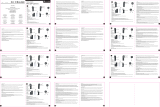La page est en cours de chargement...

Digital Camcorder

2
Loading the battery
Note: Upon using the battery for the rst time, you are
recommended to fully discharge and then charge the battery for 8
hours to ensure its lifecycle.
1. Slide open the battery compartment cover as indicated.
2. Place the accessory Li-Ion battery into the compartment. Note
that the metallic contacts must be aligned with the contacts in the
compartment.
3. Replace the cover.
Charging battery
1. Connect one end of the cable to the USB port of the camcorder.
2. Plug the AC adapter to a wall outlet, or connect the other end of the USB
cable to the PC that has been powered on.
3. The charge starts. The LED indicates red light during charging. When the
battery is fully charged, the LED light will go out.
Note: When using a PC to charge the battery, do not power on the
camcorder or the charge will stop.
Inserting the SD/SDHC/MMC card (optional)
1. Slide open the battery compartment cover.
2. Insert the card in the direction of indication until it reaches the end of the slot.
3. When using a SD card, the built-in memory will become inaccessible.
4. To remove the SD card, gently push the card until it pops up.
open
close
open
close

5
Recording a video clip
1. Set the focus to an appropriate setting. Normally, you may set the focus to ( ) for most
lming conditions. Select ( ) only for close-ups.
2. Press the Record button to start recording.
3. Use the Zoom buttons to zoom in or zoom out the screen.
4. Press the Record button again to stop recording.
Taking a still picture
1. Set the focus to an appropriate setting. Normally, you
may set the focus to ( ) for most lming conditions.
Select ( ) only for close-ups.
2. Use the Zoom buttons to zoom in or zoom out the
screen.
3. Press the Shutter button to take a still picture.
Recording a voice clip
1. Press the button.
2. Use the Zoom buttons to select Voice Recorder mode.
3. Press the button to conrm.
4. Press the Record button to start recording.
5. When you are done, press the Record button again to stop recording.
Playing back your recordings
1. Press the button.
2. Use the Zoom buttons to select My Works mode. Select the type of le you want to view in the
sub items.
3. Press the button to enter.
4. Use the Zoom buttons to shift between les.
5. Press the button to review/play the le.
Press the Shutter button to delete les.
50cm ~
30cm ~ 50cm

6
Playing back your recordings on PC
Please notice that the video clips are recorded in MP4 format. To view these videos on your
PC, you may need to install some special programs. For rst time use, please install the
software on the bundled CD.
Connecting the camcorder to HDTV
Connect your camcorder and TV via the accessory AV cable for real-time display. You can
display your video clips, still pictures, and audio recordings directly on your TV, sharing them
with your friends and family.
TV : HDTV with HDMI input port
TV
HDMI
Out
HDMI In
1. Turn on your HDTV.
2. Connect the HDMI-in connector (the bigger end) of the HDMI cable to the HDTV.
3. Turn on the camcorder.
4. Connect the other end of the HDMI cable to your camcorder.
5. Switch the HDTV to the “HDMI input” mode.

10
Menu items in Camcorder mode (2)
Item Option Description
White
Balance
Auto The camcorder automatically adjusts white balance.
Sunny This setting is suitable for outdoor recording in sunny weather.
Cloudy
This setting is suitable for recording in cloudy weather or shady
environments.
Fluorescent
This setting is suitable for indoor recording with uorescent lamp
lighting, or environments with high color temperature.
Tungsten
This setting is suitable for indoor recording with incandescent lamp
lighting, or environments with low color temperature.
Effect
Normal Make recordings in natural color.
Black&White Make recordings in black and white.
Classic Make recordings in sepia-toned color.
Photo Frame 0 - 10
This setting allows you to add customsized frames to photos. 10
background frames (1-10) are available on the LCD monitor. Set 0
to disable this function.
The “Photo Frame” option and zoom function will be disabled when the picture
resolution is set to 12M.
The “Video resolution” and “Picture resolution” menu items are model-dependent.
Please refer to the package printing for detailed specications.

12
Menu items in Setting mode (2)
Item Option Description
TV System
NTSC
Set TV system compatibility to NTSC. This option is suitable for
America, Taiwan, Japan, and Korea areas.
PAL
Set TV system compatibility to PAL. This option is suitable for
Germany, England, Italy, Netherlands, China, Japan, and Hong
Kong.
Flicker 50Hz/60Hz
Set icker frequency to 50Hz or 60Hz. For more information,
please refer to the “Flicker Settings” table.
Auto Off
Off
1min/3min/
5min
Set how long the camcorder will automatically shut down when
staying inactive. Setting to [Off] will make the camcorder stay
powered on until it runs out of power.
USB Mode
Menu
When connected to a PC, the camcorder displays a menu for you
to choose a desired connection mode.
PC Cam
When connected to a PC, the camcorder automatically enters
Camera (PC camera) mode.
Disk
When connected to a PC, the camcorder automatically enters Disk
(removable disk) mode.
Printer
When connected to a PC, the camcorder automatically enters
printer connection mode.
Format Yes/No
Format the storage medium. Note that all les stored in the
medium will be gone.
Reset Default Yes/No
Restore factory defaults. Note that your current settings will be
overridden.
Flicker Settings
Area England Germany France Italy Spain Russia
Setting 50Hz 50Hz 50Hz 50Hz 50Hz 50Hz
Area Portugal America Taiwan China Japan Korea
Setting 50Hz 60Hz 60Hz 50Hz 50/60Hz 60Hz
Note: The icker setting is based on the frequency standard of your local power supply.

Advanced Instructions
English

8
Appendix
System Requirements
Windows XP Service Pack 2 or Vista
512MB of system memory, 1GB is recommended
Nvidia Geforece 7600 / ATI X1600 or above with 256MB of RAM
2.8 GHz Pentium 4 or faster processor
HDCP compliant display devices
CD-ROM SPEED: 4X or above
Other: USB connector

2
Einlegen des Akkus
Hinweis: Bei erstmaliger Verwendung des Akkus wird empfohlen,
den Akku vollständig zu entladen und anschließend für 8
Stunden vollständig aufzuladen, um seine volle Lebensdauer zu
gewährleisten.
1. Ziehen Sie die Akkufachabdeckung wie abgebildet auf.
2. Legen Sie den mitgelieferten, wiederauadbaren Lithium-
Ionen-Akku in das Akkufach ein. Bitte beachten Sie, dass die
Metallkontakte auf die Kontakte im Akkufach auszurichten sind.
3. Bringen Sie die Abdeckung wieder an.
Auaden des Akkus
1. Verbinden Sie ein Ende des Kabels mit dem USB-Anschluss des
Camcorders.
2. Der Ladevorgang startet, wenn Sie das Netzteil mit einer
Wandsteckdose oder das andere Ende des USB-Kabels mit einem
eingeschalteten PC verbinden.
3. Der Ladevorgang startet. Während der Akku geladen wird, leuchtet die
LED rot. Die LED erlischt, wenn der Akku voll aufgeladen ist.
Hinweis: Wenn Sie den Akku über einen PC auaden, dürfen Sie den
Camcorder nicht einschalten, da sonst der Ladevorgang stoppt.
Einstecken der SD-/SDHC-/MMC-Karte (optional)
1. Schieben Sie die Batteriefachabdeckung auf.
2. Stecken Sie die Karte in die angegebene Richtung bis zum Anschlag in den Einschub hinein.
3. Bei Verwendung einer SD-Karte ist ein Zugriff auf den integrierten Speicher nicht mehr möglich.
4. Um die SD-Karte zu entnehmen, drücken Sie die Karte behutsam, woraufhin sie ein Stück
herausspringt.
öffnen
schließen
öffnen
schließen

4
Ablesen der LCD-Anzeigen
Im Modus Kamera:
Funktionen im Modus Meine Dateien:
Im Modus Dictaphone:
Nachtaufnahmen
Akkuladestand
Vergrößerungsanzeige
Anzahl der
Aufnahmen
Speicher; : Karte vorhanden
Weißabgleich
Stabilisator
Modussymbol
Selbstauslöser
Videoauösung
Fotoauösung
Blitzmodus
Akkuladestand
Speicher; : Karte vorhanden
Modussymbol
Vorliegende Aufnahme /
Aufnahmen gesamt
Sprachaufnahme
Markierungsbalken
Hilfstext
Akkuladestand
Speicher; : Karte vorhanden
Modussymbol
Datei geschützt
Miniaturansicht der
aufgenommenen Dateien
Dateityp
Hilfstext
Vorliegende Aufnahme /
Aufnahmen gesamt
Markierungsbalken

5
Aufzeichnen eines Videoclips
1. Stellen Sie den Fokus richtig ein. Für die meisten Filmaufnahmen sollten Sie den Fokus auf ( ))
einstellen. Wählen Sie ( ) nur für Nahaufnahmen.) nur für Nahaufnahmen.
2. Drücken Sie die Aufnahmetaste, um mit der Aufzeichnung zu beginnen.
3. Verwenden Sie die Zoomtaste zum Vergrößern oder Verkleinern.
4. Drücken Sie die Aufnahmetaste, um mit der Aufzeichnung zu beginnen.
Aufnehmen eines Fotos
1. Stellen Sie den Fokus richtig ein. Für die meisten Filmaufnahmen sollten Sie den Fokus auf
( ) einstellen. Wählen Sie () einstellen. Wählen Sie ( ) nur für Nahaufnahmen.) nur für Nahaufnahmen.
2. Verwenden Sie die Zoomtaste zum Vergrößern oder
Verkleinern.
3. Drücken Sie die Auslösertaste, um ein Foto
aufzunehmen.
Aufzeichnen eines Audioclips
1. Drücken Sie die Taste .
2. Mit den Zoom-Tasten wählen Sie den Modus SPRACHAUFZEICHNUNG.
3. Drücken Sie die Taste .
4. Drücken Sie die Aufnahmetaste, um mit der Aufzeichnung zu beginnen.
5. Wenn Sie fertig sind, drücken Sie erneut die Aufnahmetaste, um die Aufzeichnung zu beenden.
Wiedergeben der Aufzeichnungen
1. Drücken Sie die Taste .
2. Mit den Zoom-Tasten wählen Sie Meine Dateien.
3. Drücken Sie die Taste .
4. Mit den Zoomtasten wechseln Sie zwischen Dateien hin und her.
5. Drücken Sie die Taste , um eine Datei zu überprüfen/wiederzugeben.
Drücken Sie den Auslöser, um Dateien zu löschen.
50cm ~
30 cm ~ 50cm

11
Menüfunktionen im Modus Meine Dateien
Einschalten → Modustaste drücken → Modus Meine Dateien aufrufen →
Auslöser drücken
Element Optionen Beschreibung
Eines löschen Ja/Nein Damit löschen Sie die aktuelle Datei.
Alles löschen Ja/Nein
Damit löschen Sie sämtliche Dateien des selben Typs, die sich
im Speicher benden.
Sperren Ein/Aus Aktiviert/deaktiviert den Schutz der gewählten Datei.
* Alle wiederholen -
Eine Diashow wird ausgeführt. Beziehungsweise sämtliche
videos werden wiederholt.
**
Hintergrundmusik
Ein/Aus
Hier aktivieren/deaktivieren Sie die MP3-Musikwiedergabe
während einer Diashow.
** Startbild
einstellen
-
Hier stellen Sie das ausgewählte Bild als Startbild (das beim
Einschalten des Camcorders angezeigt) ein.
*** Wiederholen
Aus/
Einzeln/
Alles
Hier aktivieren/deaktivieren Sie eine sich wiederholende
Wiedergabe der vorliegenden Datei bzw. sämtlicher Dateien.
* Für Videos und Bilder. ** Nur für Bilder. *** Nur für Videos.
Menüelemente im Modus Einstellung (1)
Einschalten → die Taste Mode drücken → den Modus Einstellung aufrufen.
Element Optionen Beschreibung
Datum/Zeit - Hier stellen Sie das Datum und die Uhrzeit ein.
Datum
Aufdruck
Ein/Aus
Wenn diese Funktion aktiviert ist, wird jedes Bild mit dem
Aufnahmedatum versehen.
Sprache - Hier können Sie die Menüsprache auswählen.
Pieper Ein/Aus Hier schalten Sie das Tonsignal ein/aus.
Startlm
Aus Hier schalten Sie das Startbild aus.
Ein Das Standard-Startbild wird verwendet.
*Benutzerdenierte
Ein vom Benutzer festgelegtes Bild wird als Startbild
verwendet. Dieses Element erscheint nur dann, wenn das
Startbild eingerichtet wurde.
Symbol Ein/Aus
Hier aktivieren/deaktivieren Sie die Anzeige der OSD-
Symbole auf dem Bildschirm.
Helligkeit 0 ~ 4
Hier stellen Sie die LCD-Helligkeit ein. Durch einen höheren
Wert wird der LCD-Bildschirm heller; durch einen niedrigeren
Wert wird der LCD-Bildschirm dunkler.

Weitere Anweisungen
Deutsch
Digital-Camcorder

8
Anhang
Systemvoraussetzungen
Windows XP Service Pack 2 oder Vista
512MB Arbeitsspeicher, 1GB ist empfehlenswert
Nvidia Geforece 7600 / ATI X1600 oder noch höhere Klasse mit 256MB RAM
2,8 GHz Pentium 4 oder noch schnellere CPU
HDCP-kompatible Anzeigegeräte
CD-ROM-Geschwindigkeit: 4x oder höher
Sonstiges: USB-Anschluss

1
Les parties du caméscope
Microphone
Bouton d'enregistrement �� )
Haut & bas / Boutons de zoom �� )
Bouton Menu/OK
Bouton Mode/Retour
Port HDMI
Port USB
Connecteur TV-out
Bouton d'alimentation �sous le
panneau LCD)
Panneau LCD
Sélecteur de mise au point
Déclencheur
Objectif
Flash
Embase pour trépied
Logement piles /
Fente pour carte SD/MMC
Haut-parleur
Voyant DEL
15
2
3
4
7
8
12
11
10
13
18
17
16
14
1
5
9
Démarrage
2
3
4
6
7
1
5
8
9
10
14
11
12
13
15
16
17
6
18

2
Installer la batterie
Remarque: A la première utilisation de la batterie, il vous est
conseillé de la décharger et de la recharger complètement
pendant au moins 8 heures pour assurer son cycle de vie.
1. Faites coulisser le couvercle du logement à batterie comme
indiqué.
2. Placez la batterie accessoire Li-Ion dans le logement. Notez que les
contacts métalliques doivent être alignés avec ceux du logement.
3. Remettez en place la capot.
Charger la batterie
1. Branchez une extrémité du câble sur le port USB du caméscope.
2. Branchez l'adaptateur AC sur une prise secteur ou connectez l’autre
extrémité du câble USB sur le PC qui a été allumé.
3. La charge démarre. Le voyant LED s'allume en rouge pendant la
charge. Lorsque la batterie est complètement chargée, le témoin LED
s'éteint.
Remarque: Lorsque vous utilisez un PC pour charger la batterie,
n'alimentez pas le caméscope, sinon la charge s'arrête.
Insertion d’une carte SD/SDHC/MMC (en option)
1. Faites coulisser le couvercle du logement à batterie pour l'ouvrir.
2. Insérez la carte dans le sens indiqué jusqu’au fond de la fente.
3. Lorsque vous utilisez une carte SD, la mémoire interne devient inaccessible.
4. Pour enlever la carte mémoire SD, appuyez doucement sur la carte pour l’éjecter.
ouvrir
fermer
ouvrir
fermer

3
Allumer / éteindre le caméscope
Ouvrez/fermez le panneau LCD pour l’allumer/éteindre; maintenez enfoncé
le bouton Alimentation pendant 3 secondes.
Choix du mode
1. Allumez le caméscope.
2. Appuyez sur le bouton de Mode.
3. Utilisez les boutons de Zoom pour choisir l’élément souhaité.
4. Appuyez sur le bouton Menu/OK pour conrmer.
5. Appuyez sur le bouton pour changer de Mode:
Réglage ( ); Appareil photo ( ); Mes travaux ( ); Sprachaufzeichnung ( );
MP3 Spieler ( ).
Certains modèles seulement. Reportez-vous aux inscriptions de la boîte pour les
caractéristiques techniques.
Régler la langue
Mettez en marche → Appuyez sur le bouton Mode → Entrez dans le mode Réglage → Utilisez
les boutons de Zoom pour choisir l’élément Langue → Utilisez les boutons de Zoom pour choisir
une langue appropriée et appuyez sur le bouton Menu/OK pour conrmer.
Indicateur de niveau des piles
Icône Description
Batterie à pleine charge
Batterie à charge moyenne
Batterie faible
Batterie vide
Charger la batterie
Remarque: Pour éviter une panne subite d’alimentation, il vous est recommandé de remplacer
la batterie lorsque l’icône indique une batterie faible.
Utilisation de base

4
Lire les indicateurs LCD
Basculer en mode appareil photo :
Mode Mes travaux:
Mode Dictaphone :
Photos nuit
Autonomie de la batterie
Mesure de zoom
Nombre
d’enregistrements
Mémoire; : Carte insérée
Balance des blancs
Stabilisateur
Icône de mode
Retardateur
Résolution vidéo
Résolution photo
Autonomie de la batterie
Mémoire; : Carte insérée
Icône de mode
Fichiers actuels/totaux
Clip vocal
Barre de sélection
Boutons d’astuces
Autonomie de la batterie
Mémoire; : Carte insérée
Icône de mode
Miniatures des
Boutons d’astuces
Fichiers actuels/totaux
Barre de sélection

5
Enregistrer un clip vidéo
1. Ajustez la mise au point sur une position appropriée. Normalement, vous pouvez régler la mise
au point sur (( ) pour la plupart des conditions de tournage. Sélectionnez (pour la plupart des conditions de tournage. Sélectionnez (( ) seulement seulement
pour les gros plans.
2. Appuyez sur le bouton Enregistrement pour commencer à enregistrer.
3. Utilisez les boutons de Zoom pour zoomer ou dézoomer l’écran.
4. Appuyez sur le bouton Enregistrement pour commencer à enregistrer.
Prendre une photo
1. Ajustez la mise au point sur une position appropriée.
Normalement, vous pouvez régler la mise au point
sur (( ) pour la plupart des conditions de tournage. pour la plupart des conditions de tournage.
Sélectionnez (( ) seulement pour les gros plans. seulement pour les gros plans.
2. Utilisez les boutons de Zoom pour zoomer ou dézoomer
l’écran.
3. Appuyez sur le déclencheur pour prendre une photo.
Enregistrement d’un clip audio
1. Appuyez sur le bouton .
2. Utilisez les boutons de Zoom pour choisir le mode Dictaphone.
3. Appuyez sur le bouton pour conrmer.
4. Appuyez sur le bouton Enregistrement pour commencer à enregistrer.
5. Une fois terminé, appuyez de nouveau sur le bouton Enregistrer pour arrêter l’enregistrement.
Lire vos enregistrements
1. Appuyez sur le bouton .
2. Utilisez les boutons de Zoom pour choisir le mode de Mes travaux.
3. Appuyez sur le bouton pour entrer.
4. Utilisez les boutons de Zoom pour commuter entre les chiers.
5. Appuyez sur le bouton pour revoir/lire le chier.
Appuyez sur le déclencheur.
50cm ~
30cm ~ 50cm

6
Lire vos enregistrements sur PC
Veuillez noter que les vidéos sont enregistrées au format MP4. Pour visualiser ces vidéos
sur votre PC, il peut vous falloir installer certains programmes spéciaux. Pour la première
utilisation, veuillez installer le logiciel du CD fourni.
Relier le caméscope à un téléviseur HDTV
Reliez votre caméscope à votre téléviseur via le câble AV accessoire pour un afchage
en temps réel. Vous pouvez lire vos clips vidéo vos photos, et vos enregistrements audio
directement sur votre téléviseur pour les partager en famille et avec vos amis.
TV : HDTV avec port d’entrée HDMI
TV
Sortie
HDMI
Entrée
HDMI
1. Allumez votre HDTV.
2. Branchez le connecteur d’entrée HDMI (la plus grosse extrémité) du câble HDMI sur la
HDTV.
3. Allumez le caméscope.
4. Branchez l’autre extrémité du câble HDMI sur votre caméscope.
5. Basculez la HDTV en mode “Entrée HDMI”.
/