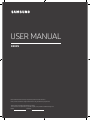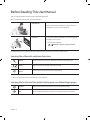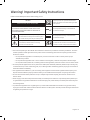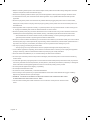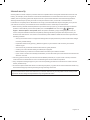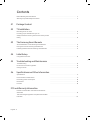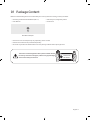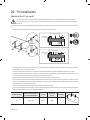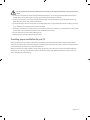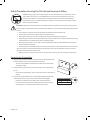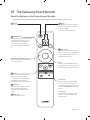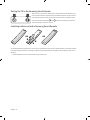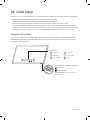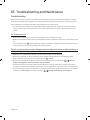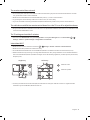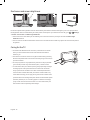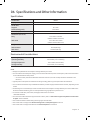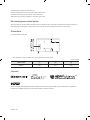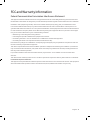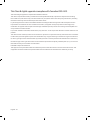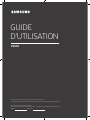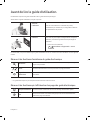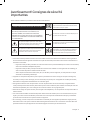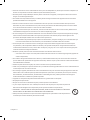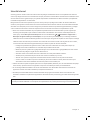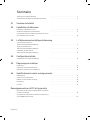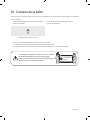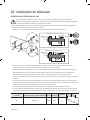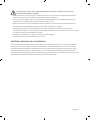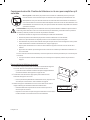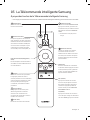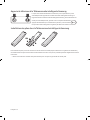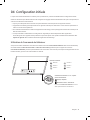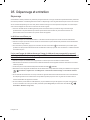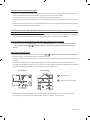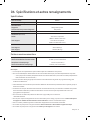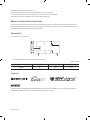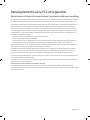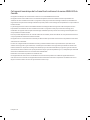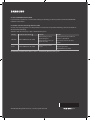Samsung BE82N Guide de démarrage rapide
- Catégorie
- Téléviseurs LED
- Taper
- Guide de démarrage rapide

BE82N
Recommended hours of use per day of this product is under 16 hours.
If the product is used for longer than 16 hours a day, the warranty may be void.
Thank you for purchasing this Samsung product.
To receive more complete service, please register your product at www.samsung.com
Model Serial No.
USER MANUAL

Before Reading This User Manual
This TV comes with this user manual and an embedded e-Manual.
Before reading this user manual, review the following:
User Manual
Read this provided user manual to see information
about product safety, installation, accessories, initial
configuration, and product specifications.
e-Manual
For more information about this TV, read the e-Manual
embedded in the product.
• To open the e-Manual,
> Settings > Support > Open e-Manual
On the website, you can download the user manual and see its contents on your PC or mobile device.
Learning the e-Manual's assistance functions
Search
Select an item from the search results to load the corresponding page.
Index
Select a keyword to navigate to the relevant page.
Recently Viewed
Topics
Select a topic from the list of recently viewed topics.
• Some menu screens cannot be accessed from the e-Manual.
Learning the functions of the buttons that appear on e-Manual topic pages
Try Now
Access the associated menu item and try out the feature directly.
Link
Access an underlined topic referred to on an e-Manual page immediately.
English - 2
English

Warning! Important Safety Instructions
Please read the Safety Instructions before using your TV.
CAUTION
Class II product: This symbol indicates that a
safety connection to electrical earth (ground) is
not required.
RISK OF ELECTRIC SHOCK. DO NOT OPEN.
CAUTION: TO REDUCE THE RISK OF ELECTRIC SHOCK, DO
NOT REMOVE COVER (OR BACK). THERE ARE NO USER
SERVICEABLE PARTS INSIDE. REFER ALL SERVICING TO
QUALIFIED PERSONNEL.
AC voltage: Rated voltage marked with this
symbol is AC voltage.
This symbol indicates that high voltage is
present inside. It is dangerous to make any kind
of contact with any internal part of this product.
DC voltage: Rated voltage marked with this
symbol is DC voltage.
This symbol indicates that this product has
included important literature concerning
operation and maintenance.
Caution. Consult instructions for use: This
symbol instructs the user to consult the user
manual for further safety related information.
• The slots and openings in the cabinet and in the back or bottom are provided for necessary ventilation. To ensure
reliable operation of this apparatus and to protect it from overheating, these slots and openings must never be
blocked or covered.
– Do not place this apparatus in a confined space, such as a bookcase or built-in cabinet, unless proper
ventilation is provided.
– Do not place this apparatus near or over a radiator or heat register, or where it is exposed to direct sunlight.
– Do not place vessels (vases etc.) containing water on this apparatus, as this can result in a fire or electric shock.
• Do not expose this apparatus to rain or place it near water (near a bathtub, washbowl, kitchen sink, or laundry tub,
in a wet basement, or near a swimming pool, etc.). If this apparatus accidentally gets wet, unplug it and contact an
authorized dealer immediately.
• This apparatus uses batteries. In your community, there might be environmental regulations that require you to
dispose of these batteries properly. Please contact your local authorities for disposal or recycling information.
• Do not overload wall outlets, extension cords, or adaptors beyond their capacity, since this can result in fire or
electric shock.
• Power-supply cords should be placed so that they are not likely to be walked on or pinched by items placed upon
or against them. Pay particular attention to cords at the plug end, at wall outlets, and at the point where they exit
from the appliance.
• To protect this apparatus from a lightning storm, or when left unattended and unused for long periods of time,
unplug it from the wall outlet and disconnect the antenna or cable system. This will prevent damage to the set due
to lightning and power line surges.
English - 3

• Before connecting the AC power cord to the DC adaptor outlet, make sure that the voltage designation of the DC
adaptor corresponds to the local electrical supply.
• Never insert anything metallic into the open parts of this apparatus. This may cause a danger of electric shock.
• To avoid electric shock, never touch the inside of this apparatus. Only a qualified technician should open this
apparatus.
• Be sure to plug in the power cord until it is firmly seated. When unplugging the power cord from a wall outlet,
always pull on the power cord's plug. Never unplug it by pulling on the power cord. Do not touch the power cord
with wet hands.
• If this apparatus does not operate normally - in particular, if there are any unusual sounds or smells coming from
it - unplug it immediately and contact an authorized dealer or service center.
• Be sure to pull the power plug out of the outlet if the TV is to remain unused or if you are to leave the house for an
extended period of time (especially when children, elderly, or disabled people will be left alone in the house).
– Accumulated dust can cause an electric shock, an electric leakage, or a fire by causing the power cord to
generate sparks and heat or by causing the insulation to deteriorate.
• Be sure to contact an authorized Samsung service center for information if you intend to install your TV in a location
with heavy dust, high or low temperatures, high humidity, chemical substances, or where it will operate 24 hours a
day such as in an airport, a train station, etc. Failure to do so may lead to serious damage to your TV.
• Use only a properly grounded plug and wall outlet.
– An improper ground may cause electric shock or equipment damage. (Class l Equipment only.)
• To turn off this apparatus completely, disconnect it from the wall outlet. To ensure you can unplug this apparatus
quickly if necessary, make sure that the wall outlet and power plug are readily accessible.
• Store the accessories (batteries, etc.) in a location safely out of the reach of children.
• Do not drop or strike the product. If the product is damaged, disconnect the power cord and contact a Samsung
service center.
• To clean this apparatus, unplug the power cord from the wall outlet and wipe the product with a soft, dry cloth. Do
not use any chemicals such as wax, benzene, alcohol, thinners, insecticide, air fresheners, lubricants, or detergents.
These chemicals can damage the appearance of the TV or erase the printing on the product.
• Do not expose this apparatus to dripping or splashing.
• Do not dispose of batteries in a fire.
• Do not short-circuit, disassemble, or overheat the batteries.
• There is danger of an explosion if you replace the batteries used in the remote with the wrong type of battery.
Replace only with the same or equivalent type.
• WARNING - TO PREVENT THE SPREAD OF FIRE, KEEP CANDLES AND OTHER ITEMS WITH OPEN
FLAMES AWAY FROM THIS PRODUCT AT ALL TIMES.
• Use care when touching the TV after it has been on for some time. Some parts can be warm to the
touch.
English - 4

Internet security
Samsung takes a number of steps to protect its Internet-compatible Smart TVs against unauthorized incursions and
hacking. For example, certain sensitive communications between the TV and the Internet servers are encrypted. In
addition, the TV’s operating system has adopted controls to prevent the installation of unauthorized applications.
Although we take steps to protect your Smart TV and personal information, no Internet-connected device or
transmission is completely secure. We therefore encourage you to take additional steps to safeguard your TV, secure
your Internet connection, and minimize the risk of unauthorized access. These steps are listed below:
• When Samsung releases software updates to improve the security of your TV, you should promptly install these
updates. To automatically receive these updates, turn on Auto Update in the TV's menu (
> Settings >
Support > Software Update > Auto Update). When an update is available, a popup message appears on the TV
screen. Accept the software download and update by selecting YES when prompted. Take steps to secure your
wireless router and network. Your router's manual should provide additional details about how to implement the
following measures:
– Secure your wireless router's management settings with a unique password to prevent unauthorized changes
to security related settings.
– Implement standard encryption (e.g., WPA2 encryption) on your wireless router to secure your wireless
network signal.
– Secure access to your wireless network with a hard-to-guess password.
– Confirm your router's firewall setting is enabled (if so equipped).
– Make sure that all your Internet-connected devices are behind your network's firewall.
– If your router or modem has a standby mode button, use it to disconnect your home network from the Internet
when it is not in use.
• Use strong passwords for all your Internet accounts (Netflix, Facebook, etc.). If your TV has a camera, recess the
camera into the TV's bezel when it is not in use. Recessing the camera makes it inoperative.
• If any unexpected messages appear on your TV screen requesting permission to link a device or enable a remote
session, do NOT accept.
• Do not visit suspicious web sites and do not install any suspicious programs. We recommend that users install only
those authorized apps provided by Samsung through Samsung Smart Hub.
Figures and illustrations in this User Manual are provided for reference only and may differ from the actual product
appearance. Product design and specifications may change without notice.
English - 5

Contents
English - 6
Before Reading This User Manual
---------------------------------------------------------------------------- 2
Warning! Important Safety Instructions
---------------------------------------------------------------------------- 3
01 Package Content
02 TV Installation
Mounting the TV on a wall ---------------------------------------------------------------------------- 8
Providing proper ventilation for your TV
---------------------------------------------------------------------------- 9
Safety Precaution: Securing the TV to the wall to prevent
falling
---------------------------------------------------------------------------- 10
03 The Samsung Smart Remote
About the Buttons on the Samsung Smart Remote ---------------------------------------------------------------------------- 11
Pairing the TV to the Samsung Smart Remote
---------------------------------------------------------------------------- 12
Installing batteries into the Samsung Smart Remote
---------------------------------------------------------------------------- 12
04 Initial Setup
Using the TV Controller ---------------------------------------------------------------------------- 13
05 Troubleshooting and Maintenance
Troubleshooting ---------------------------------------------------------------------------- 14
Eco Sensor and screen brightness
---------------------------------------------------------------------------- 16
Caring for the TV
---------------------------------------------------------------------------- 16
06 Specifications and Other Information
Specifications ---------------------------------------------------------------------------- 17
Environmental Considerations
---------------------------------------------------------------------------- 17
Decreasing power consumption
---------------------------------------------------------------------------- 18
Dimensions
---------------------------------------------------------------------------- 18
Licenses
---------------------------------------------------------------------------- 18
FCC and Warranty Information
Federal Communication Commission Interference
Statement
---------------------------------------------------------------------------- 19
This Class B digital apparatus complies with Canadian
ICES-003.
---------------------------------------------------------------------------- 20

01 Package Content
Make sure the following items are included with your TV. If any items are missing, contact your dealer.
• Samsung Smart Remote & Batteries (AA x 2)
• User Manual
• Warranty Card / Regulatory Guide
• Power Cord
x 4
Wall Mount Adapter
• The items’ colors and shapes may vary depending on the models.
• Cables not included can be purchased separately.
• Check for any accessories hidden behind or in the packing materials when opening the box.
The screen can be damaged from direct pressure when handled
incorrectly. As shown in the figure, make sure to grip the edges
of the screen when you lift the TV.
Do Not Touch
This Screen!
English - 7

02 TV Installation
Mounting the TV on a wall
If you mount this TV on a wall, follow the instructions exactly as set out by the manufacturer. Unless it is
correctly mounted, the TV may slide or fall and cause serious injury to a child or adult and serious damage
to the TV.
For models providing wall mount adapters, install them as shown in the figure below before installing the wall mount
kit.
• Refer to the installation manual included with the Samsung wall mount kit.
TV
TV
Wall mount
bracket
Wall mount
bracket
C
C
Wall mount Adapter
Wall mount Adapter
• Samsung Electronics is not responsible for any damage to the product or injury to yourself or others if you choose
to install the wall mount on your own.
• You can install your wall mount on a solid wall perpendicular to the floor. Before attaching the wall mount to
surfaces other than plaster board, contact your nearest dealer for additional information. If you install the TV on a
ceiling or slanted wall, it may fall and result in severe personal injury.
• When installing a wall mount kit, we recommend you fasten all four VESA screws.
• If you want to install a wall mount kit that attaches to the wall using two top screws only, be sure to use a Samsung
wall mount kit that supports this type of installation. (You may not be able to purchase this type of wall mount kit,
depending on the geographical region.)
• Standard dimensions for wall mount kits are shown in the table below.
• If you are installing a third-party wall mount, note that the length of the screws you can use to attach the TV to the
wall mount is shown in column C in the table below.
TV size in inches
VESA screw hole specs
(A * B) in millimeters
C (mm)
Standard
Screw
Quantity
82 600 x 400 43-45 M8 4
English - 8

Do not install your wall mount kit while your TV is turned on. This may result in personal injury from electric
shock.
• Do not use screws that are longer than the standard dimension or do not comply with the VESA standard screw
specifications. Screws that are too long may cause damage to the inside of the TV set.
• For wall mounts that do not comply with the VESA standard screw specifications, the length of the screws may
differ depending on the wall mount specifications.
• Do not fasten the screws too firmly. This may damage the product or cause the product to fall, leading to personal
injury. Samsung is not liable for these kinds of accidents.
• Samsung is not liable for product damage or personal injury when a non-VESA or non-specified wall mount is used
or when the consumer fails to follow the product installation instructions.
• Do not mount the TV at more than a 15 degree tilt.
• Always have two people mount the TV onto a wall.
Providing proper ventilation for your TV
When you install your TV, maintain a distance of at least 4 inches between the TV and other objects (walls, cabinet
sides, etc.) to ensure proper ventilation. Failing to maintain proper ventilation may result in a fire or a problem with the
product caused by an increase in its internal temperature.
When you install your TV with a stand or a wall mount, we strongly recommend you use parts provided by Samsung
Electronics only. Using parts provided by another manufacturer may cause difficulties with the product or result in
injury caused by the product falling.
English - 9

Safety Precaution: Securing the TV to the wall to prevent falling
Caution: Pulling, pushing, or climbing on the TV may cause the TV to fall. In particular, ensure
your children do not hang on or destabilize the TV. This action may cause the TV to tip over,
causing serious injuries or death. Follow all safety precautions provided in the Safety Flyer
included with your TV. For added stability and safety, you can purchase and install the anti-fall
device as described below.
WARNING: Never place a television set in an unstable location. The television set may fall, causing serious
personal injury or death. Many injuries, particularly to children, can be avoided by taking simple precautions
such as
• Using cabinets or stands recommended by the manufacturer of the television set.
• Only using furniture that can safely support the television set.
• Ensuring the television set is not overhanging the edge of the supporting furniture.
• Not placing the television set on tall furniture (for example, cupboards or bookcases) without anchoring
both the furniture and the television set to a suitable support.
• Not placing the television set on cloth or other materials that may be located between the television
set and supporting furniture.
• Educating children about the dangers of climbing on furniture to reach the television set or its controls.
If you are retaining and relocating the television set that you are replacing with this new set, you should
apply the same precautions to the old set.
• When you have to relocate or lift the TV for replacement or cleaning, be sure not to pull out the stand.
Preventing the TV from falling
1. Using the appropriate screws, firmly fasten a set of brackets to the wall.
Confirm that the screws are firmly attached to the wall.
– You may need additional material such as wall anchors depending
on the type of wall.
2. Using the appropriately sized screws, firmly fasten a set of brackets to
the TV.
– For the screw specifications, refer to "Standard Screw" in the table on
page 8.
3. Connect the brackets fixed to the TV and the brackets fixed to the wall
with a durable, heavy-duty string, and then tie the string tightly.
– Install the TV near the wall so that it does not fall backwards.
– Connect the string so that the brackets fixed to the wall are at the
same height as or lower than the brackets fixed to the TV.
English - 10

03 The Samsung Smart Remote
About the Buttons on the Samsung Smart Remote
• The images, buttons, and functions of the Samsung Smart Remote may differ depending on the model.
(Power)
Press to turn the TV on or off.
(Number button)
When pressed, a number strip appears
on the bottom of the screen. Select
numbers and then select Done to enter
a numeric value. Use to change the
channel, enter a PIN, enter a ZIP code,
etc.
(Return)
Returns to the previous menu. When
pressed for 1 second or more, the
running function is terminated. When
pressed while you are watching a
program, the previous channel appears.
(Play/pause)
When pressed, the playback controls
appear. Using these controls, you
can control the media content that is
playing.
(Smart Hub)
Returns to the Home Screen.
VOL (Volume)
Move the button up or down to adjust
the volume. To mute the sound, press
the button. When pressed for 1 second or
more, the Accessibility Shortcuts menu
appears.
CH (Channel)
Move the button up or down to change
the channel. To see the Guide screen,
press the button.
Directional pad (up/down/left/right)
Moves the focus and changes the values
seen on the TV's menu.
Select
Selects or runs a focused item. When
pressed while you are watching content,
detailed program information appears.
(Bixby)
Runs Bixby. Press and hold the button,
say a command, and then release the
button to run Bixby.
• This function is not supported.
(Color button)
When pressed, colored buttons appear
on the screen. Use these colored buttons
to access additional options specific to
the feature you are using.
English - 11

Pairing the TV to the Samsung Smart Remote
When you turn on the TV for the first time, the Samsung Smart Remote pairs
to the TV automatically. If the Samsung Smart Remote does not pair to the TV
automatically, point it at the remote control sensor of the TV, and then press
and hold the buttons labeled
and as shown in the figure on the left
simultaneously for 3 seconds or more.
Installing batteries into the Samsung Smart Remote
To install the batteries, push the rear cover open in the direction of the arrow in the illustration on the left, and then
insert the batteries as shown in the figure. Make sure that the positive and negative ends are facing in the correct
direction.
• Alkaline batteries are recommended for longer battery life.
English - 12

04 Initial Setup
When you turn on your TV for the first time, it immediately starts the Initial Setup. Follow the instructions displayed on
the screen and configure the TV's basic settings to suit your viewing environment.
• Noise may occur temporarily when the TV communicates with mobile devices.
• The SmartThings app is available on mobile devices for Android 6.0 or higher and iOS 10 or higher.
• To perform initialization by using the SmartThings app, the mobile device must have been connected via Wi-Fi.
• When the pop-up for setup does not appear automatically on the SmartThings app of your mobile device, proceed
with the process after manually adding the TV using Add Device on the dashboard of the SmartThings app.
Using the TV Controller
You can turn on the TV with the TV Controller button at the bottom of the TV, and then use the Control menu. The
Control menu appears when the TV Controller button is pressed while the TV is On. For more information about its
usage, refer to the figure below.
TV Controller button / Remote control sensor
Press: Move
Press & Hold: Select
The TV Controller button is located on the
bottom of the TV.
Control menu
: Power Off : Volume Up
: Channel Up : Volume Down
: Channel Down : Source
English - 13

05 Troubleshooting and Maintenance
Troubleshooting
If the TV seems to have a problem, first review this list of possible problems and solutions. Alternatively, review the
Troubleshooting Section in the e-Manual. If none of the troubleshooting tips apply, please visit "www.samsung.com"
and click Business, or contact the call center listed on the back cover of this manual.
• This TFT LED panel is made up of sub pixels which require sophisticated technology to produce. There may be,
however, a few bright or dark pixels on the screen. These pixels will have no impact on the performance of the
product.
The TV won’t turn on.
• Make sure that the AC power cord is securely plugged in to the TV and the wall outlet.
• Make sure that the wall outlet is working and the power indicator at the bottom of the TV is lit and glowing a solid
red.
• Try pressing the Power ( ) button at the bottom of the TV to make sure that the problem is not with the remote
control. If the TV turns on, refer to “Remote control does not work”.
There is no picture/video/sound, or a distorted picture/video/sound from an external device, or
“Weak or No Signal” is displayed on the TV, or you cannot find a channel.
• Make sure the connection to the device is correct and that all cables are fully inserted.
• Remove and reconnect all cables connected to the TV and the external devices. Try new cables if possible.
• Confirm that the correct input source has been selected ( > Source).
• Perform a TV self diagnosis to determine if the problem is caused by the TV or the device ( > Settings >
Support > Self Diagnosis > Start Picture Test or Start Sound Test).
• If the test results are normal, reboot the connected devices by unplugging each device's power cord and then
plugging it in again. If the issue persists, refer to the connection guide in the user manual of the connected device.
• If you are not using a cable box or satellite box, and your TV is receiving TV signals from an antenna or a cable wall
connector, run Auto Program to search for channels (
> Settings > Broadcasting > Auto Program).
English - 14

The remote control does not work.
• Check if the power indicator at the bottom of the TV blinks when you press the remote's Power button. If it does
not, replace the remote control's batteries.
• Make sure that the batteries are installed with their poles (+/–) in the correct direction.
• Try pointing the remote directly at the TV from 5 ft. to 6 ft. (1.5~1.8 m) away.
• If your TV came with a Samsung Smart Remote (Bluetooth Remote), make sure to pair the remote to the TV.
The cable box or satellite box remote control doesn’t turn the TV on or off or adjust the volume.
• Program the cable box or satellite box remote control to operate the TV. Refer to the cable box or satellite box user
manual for the SAMSUNG TV code.
The TV settings are lost after 5 minutes.
• The TV is in the Retail Mode. Change the Usage Mode in the System Manager Menu to Home Mode ( >
Settings > General > System Manager > Usage Mode > Home Mode).
Intermittent Wi-Fi
• Make sure the TV has a network connection ( > Settings > General > Network > Network Status).
• Make sure the Wi-Fi password is entered correctly.
• Check the distance between the TV and the Modem/Router. The distance should not exceed 50 ft (15.2 m).
• Reduce interference by not using or turning off wireless devices. Also, verify that there are no obstacles between
the TV and the Modem/Router. (The Wi-Fi strength can be decreased by appliances, cordless phones, stone walls/
fireplaces, etc.)
Single story Multi story
Wireless router
Wireless repeater
• Contact your Internet Service Provider (ISP) and ask them to reset your network circuit to re-register the Mac
addresses of your new Modem/Router and the TV.
English - 15

Eco Sensor and screen brightness
Eco Sensor adjusts the brightness of the TV automatically. This feature measures the light in your room and optimizes
the brightness of the TV automatically to reduce power consumption. If you want to turn this off, go to > Settings
> General > Eco Solution > Ambient Light Detection.
• If the screen is too dark while you are watching TV in a dark environment, it may be due to the Ambient Light
Detection function.
• The eco sensor is located at the bottom of the TV. Do not block the sensor with any object. This can decrease picture
brightness.
Caring for the TV
• If a sticker was attached to the TV screen, some debris can remain
after you remove the sticker. Please clean the debris off before
watching TV.
• The exterior and screen of the TV can get scratched during cleaning.
Be sure to wipe the exterior and screen carefully using a soft cloth to
prevent scratches.
• Do not spray water or any liquid directly onto the TV. Any liquid that
goes into the product may cause a failure, fire, or electric shock.
• To clean the screen, turn off the TV, then gently wipe away smudges
and fingerprints on the panel with a micro-fiber cloth. Clean the
body or panel of the TV with a micro-fiber cloth dampened with a
small amount of water. After that, remove the moisture with a dry
cloth. While cleaning, do not apply strong force to the surface of the
panel because it can damage the panel. Never use flammable liquids
(benzene, thinner, etc.) or a cleaning agent. For stubborn smudges,
spray a small amount of screen cleaner on a micro-fiber cloth, and
then use the cloth to wipe away the smudges.
English - 16

06 Specifications and Other Information
Specifications
Model Name
BE82N
Display Resolution
3840 x 2160
Screen Size
Diagonal
Measured Diagonally
82˝ Class
81.5 inches
Sound (Output)
40 W
Dimensions (W x H x D)
Body
With stand
72.0 x 41.5 x 2.4 inches
(1830.0 x 1054.0 x 60.9 mm)
72.0 x 45.1 x 15.2 inches
(1830.0 x 1144.6 x 387.2 mm)
Weight
Without Stand
With Stand
98.1 lbs (44.5 kg)
100.8 lbs (45.7 kg)
Environmental Considerations
Operating Temperature
Operating Humidity
Storage Temperature
Storage Humidity
32°F to 104°F (0°C to 40°C)
10% to 80%, non-condensing
-4°F to 113°F (-20°C to 45°C)
5% to 95%, non-condensing
Notes
• Design and specifications are subject to change without prior notice.
• For information about the power supply, and more information about power consumption, refer to the information
on the label attached to the product.
– On most models, the label is attached to the back of the TV. (On some models, the label is inside the cover
terminal.)
• Typical power consumption is measured according to Energy Star Program requirements for televisions.
• Your TV and its accessories may look different than the product images presented in this manual, depending on the
model.
• All drawings are not necessarily to scale. Some dimensions are subject to change without prior notice. Refer to the
dimensions before installing your TV. Not responsible for typographical or printed errors.
• To connect a LAN cable, use a CAT 7 (*STP type) cable for the connection.
* Shielded Twist Pair
• For more information about the supported video codecs, refer to "Video codecs supported by NU7100 model series
or higher" in the e-Manual.
• This model is limited in downloading and using apps via Smart Hub.
• This model does not support the Remote Management and Request Support functions.
• This model does not support the function for Software Update via a network.
English - 17

© 2018 Samsung Electronics America, Inc
Dispose unwanted electronics through an approved recycler.
To find the nearest recycling location, go to our website:
www.samsung.com/recyclingdirect or call, (877) 278 - 0799
Decreasing power consumption
When you shut the TV off, it enters Standby mode. In Standby mode, it continues to draw a small amount of power. To
decrease power consumption, unplug the power cord when you don't intend to use the TV for a long time.
Dimensions
Port panel detail / Rear view
2
1
3
• The displayed image may differ from your TV, depending on the model.
(Unit: inches)
Model name
1 2 3
BE82N 15.1 24.1 10.3
Licenses
The terms HDMI and HDMI High-Definition Multimedia Interface, and the HDMI Logo are trademarks or registered
trademarks of HDMI Licensing LLC in the United States and other countries.
English - 18

FCC and Warranty Information
Federal Communication Commission Interference Statement
This equipment has been tested and found to comply with the limits for a Class B digital device, pursuant to Part 15 of
the FCC Rules. These limits are designed to provide reasonable protection against harmful interference in a residential
installation. This equipment generates, uses and can radiate radio frequency energy and, if not installed and used
in accordance with the instructions, may cause harmful interference to radio communications. However, there is no
guarantee that interference will not occur in a particular installation. If this equipment does cause harmful interference
to radio or television reception, which can be determined by turning the equipment off and on, the user is encouraged
to try to correct the interference by one of the following measures:
• Reorienting or relocating the receiving antenna.
• Increasing the separation between the equipment and receiver.
• Connecting the radio or TV to an outlet that is on a different circuit than the equipment.
• Consulting the dealer or an experienced radio/TV technician for help.
FCC Caution: Any changes or modifications not expressly approved by the party responsible for compliance could void
the user’s authority to operate this equipment.
This device complies with Part 15 of the FCC Rules. Operation is subject to the following two conditions: (1) This device
may not cause harmful interference, and (2) this device must accept any interference received, including interference
that may cause undesired operation.
For products available in the US and Canadian markets, only channels 1~11 are available. You cannot select other
channels.
This device and its antenna(s) must not be co-located or operated in conjunction with any other antenna or transmitter.
FCC Radiation Exposure Statement:
This equipment complies with FCC radiation exposure limits set forth for an uncontrolled environment. This equipment
should be installed and operated so there is at least 8 inches (20 cm) between the radiator and your body.
English - 19

This Class B digital apparatus complies with Canadian ICES-003.
This Class B digital apparatus complies with Canadian ICES-003.
This device complies with Industry Canada license-exempt RSS standard(s). Operation is subject to the following
two conditions: (1) this device may not cause interference, and (2) this device must accept any interference, including
interference that may cause undesired operation of the device.
Le présent appareil est conforme aux CNR d'Industrie Canada applicables aux appareils radio exempts de licence.
L'exploitation est autorisée aux deux conditions suivantes: (1) l'appareil ne doit pas produire de brouillage, et (2)
l'utilisateur de l'appareil doit accepter tout brouillage radioélectrique subi, même si le brouillage est susceptible d'en
compromettre le fonctionnement.
For product available in the USA/Canada market, only channel 1~11 can be operated. Selection of other channels is not
possible.
This device and its antenna(s) must not be colocated or operation in conjunction with any other antenna or transmitter.
Under Industry Canada regulations, this radio transmitter may only operate using an antenna of a type and maximum
(or lesser) gain approved for the transmitter by Industry Canada. To reduce potential radio interference to other users,
the antenna type and its gain should be so chosen that the equivalent isotropically radiated power (e.i.r.p.) is not more
than that necessary for successful communication.
IC Radiation Exposure Statement:
This equipment complies with IC RSS-102 radiation exposure limits set forth for an uncontrolled environment. This
equipment should be installed and operated with minimum distance 20cm between the radiator & your body.
English - 20
La page charge ...
La page charge ...
La page charge ...
La page charge ...
La page charge ...
La page charge ...
La page charge ...
La page charge ...
La page charge ...
La page charge ...
La page charge ...
La page charge ...
La page charge ...
La page charge ...
La page charge ...
La page charge ...
La page charge ...
La page charge ...
La page charge ...
La page charge ...
La page charge ...
La page charge ...
La page charge ...
La page charge ...
-
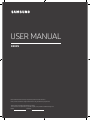 1
1
-
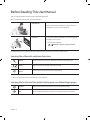 2
2
-
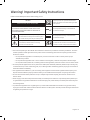 3
3
-
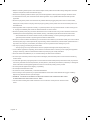 4
4
-
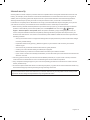 5
5
-
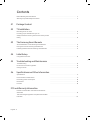 6
6
-
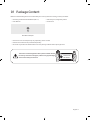 7
7
-
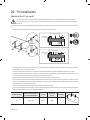 8
8
-
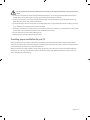 9
9
-
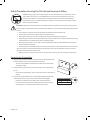 10
10
-
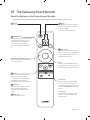 11
11
-
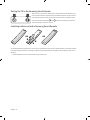 12
12
-
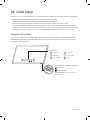 13
13
-
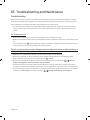 14
14
-
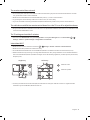 15
15
-
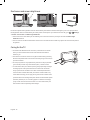 16
16
-
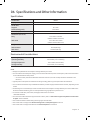 17
17
-
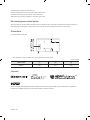 18
18
-
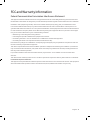 19
19
-
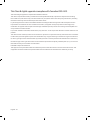 20
20
-
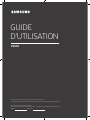 21
21
-
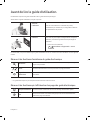 22
22
-
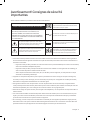 23
23
-
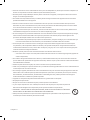 24
24
-
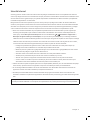 25
25
-
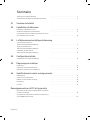 26
26
-
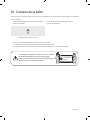 27
27
-
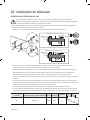 28
28
-
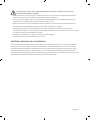 29
29
-
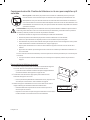 30
30
-
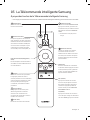 31
31
-
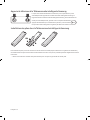 32
32
-
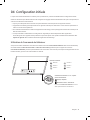 33
33
-
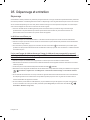 34
34
-
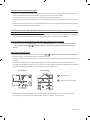 35
35
-
 36
36
-
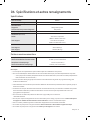 37
37
-
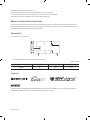 38
38
-
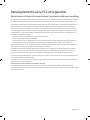 39
39
-
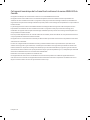 40
40
-
 41
41
-
 42
42
-
 43
43
-
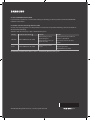 44
44
Samsung BE82N Guide de démarrage rapide
- Catégorie
- Téléviseurs LED
- Taper
- Guide de démarrage rapide
dans d''autres langues
- English: Samsung BE82N Quick start guide