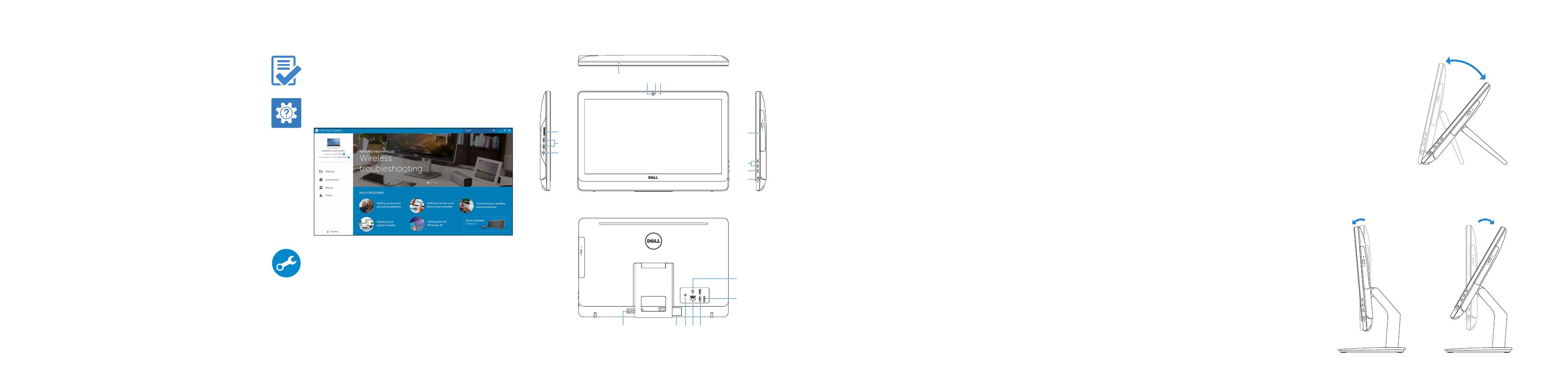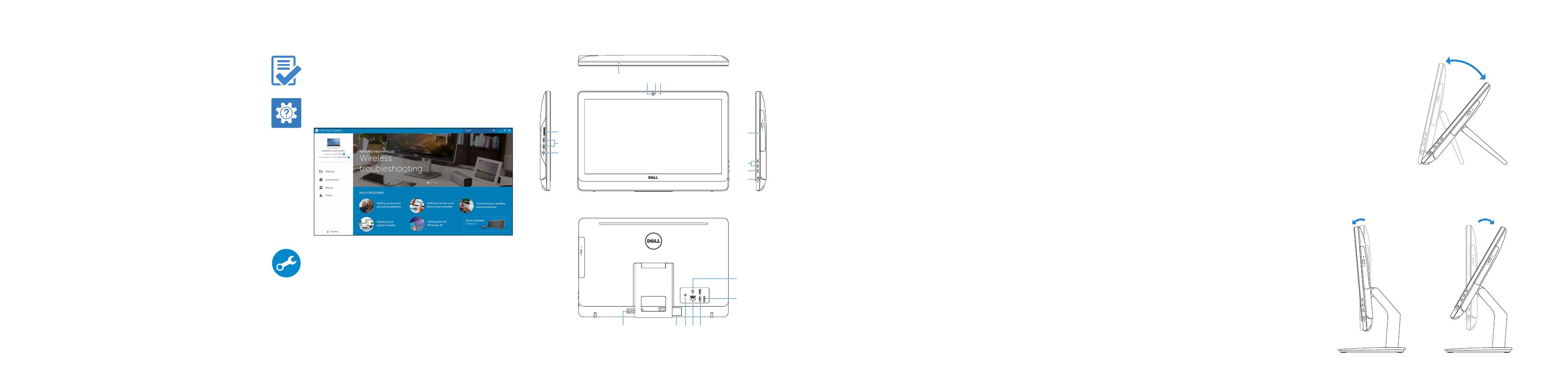
SupportAssist Check and update your computer
Controleer de computer en werk deze bij
Recherchez des mises à jour et installez-les sur
votreordinateur
Computer überprüfen und aktualisieren
Verificare e aggiornare il computer
Register your computer
Registreer de computer | Enregistrez votre ordinateur
Computer registrieren | Registrare il computer
Dell Help & Support
Hulp en ondersteuning van Dell | Dell aide et assistance
Dell Hilfe & Support | Guida e supporto Dell
Features
Kenmerken | Caractéristiques | Funktionen | Funzioni
Tilt
Kantelen | Incliner | Neigung | Inclinazione
1. Microphone (non-touch screen)
2. Camera-status light
3. Camera
4. Microphone (touch screen)
5. Media-card reader
6. USB 3.0 ports (2)
7. Headset port
8. Service Tag label
9. Regulatory label
10. Power-adapter port
11. Network port
12. USB 2.0 ports (2)
13. HDMI-in port
14. Audio-out port
15. Power button
16. Screen-off button
17. Brightness-control buttons (2)
18. Optical drive (optional)
1. Mikrofon (ohne Touchscreen)
2. Kamerastatusanzeige
3. Kamera
4. Mikrofon (mit Touchscreen)
5. Speicherkartenleser
6. USB 3.0-Anschlüsse (2)
7. Kopfhöreranschluss
8. Service-Tag-Etikett
9. Normenetikett
10. Netzadapteranschluss
11. Netzwerkanschluss
12. USB 2.0-Anschlüsse (2)
13. HDMI-In-Anschluss
14. Audio-Ausgangsanschluss
15. Betriebsschalter
16. Taste zum Ausschalten
desBildschirms
17. Tasten zur Helligkeitssteuerung (2)
18. Optisches Laufwerk (optional)
1. Microfoon (zonder touchscreen)
2. Statuslampje camera
3. Camera
4. Microfoon (touchscreen)
5. Mediakaartlezer
6. USB 3.0-poorten (2)
7. Headsetpoort
8. Servicetag
9. Regelgevingsplaatje
10. Poort voor netadapter
11. Netwerkpoort
12. USB 2.0-poorten (2)
13. HDMI-in-poort
14. Audio-uit-poort
15. Aan-uitknop
16. Knop voor uitschakelen
beeldscherm
17. Bedieningsknoppen voor
helderheid (2)
18. Optisch station (optioneel)
1. Microfono (schermo non touch)
2. Indicatore di stato della fotocamera
3. Fotocamera
4. Microfono (schermo touch)
5. Lettore di schede multimediali
6. Porte USB 3.0 (2)
7. Porta auricolare
8. Etichetta Numero di servizio
9. Etichetta di conformità alle normative
10. Porta adattatore di alimentazione
11. Porta di rete
12. Porte USB 2.0 (2)
13. Porta di ingresso HDMI
14. Porta audio in uscita
15. Accensione
16. Pulsante di spegnimento
delloschermo
17. Pulsanti del controllo della
luminosità (2)
18. Unità ottica (opzionale)
1. Microphone (écran non tactile)
2. Voyant d’état de la caméra
3. Caméra
4. Microphone (écran tactile)
5. Lecteur de carte mémoire
6. Ports USB 3.0 (2)
7. Port pour casque
8. Étiquette de numéro de série
9. Étiquette de conformité aux normes
10. Port de l’adaptateur d’alimentation
11. Port réseau
12. Ports USB 2.0 (2)
13. Port d’entrée HDMI
14. Port de sortie audio
15. Bouton d’alimentation
16. Bouton de marche ou d’arrêt
del’écran
17. Boutons de commande de la
luminosité (2)
18. Lecteur optique (en option)
12.5°–40°
5° 30°
5
6
7
18
124
15
16
17
11 12108
13
14
3
9
Easel stand
Ezelstandaard
Socle chevalet
Staffelei-Standrahmen
Piedistallo a cavalletto
Pedestal stand
Voetstuk | Socle piédestal
Podest-Standrahmen | Piedistallo a colonna
Locate Dell apps
Vind toepassingen van Dell | Localiser les applications Dell
Dell Apps ausfindig machen | Localizzare le app Dell
Create recovery media
Herstelmedium maken | Créer des supports de récupération
Wiederherstellungsmedium erstellen | Creare un supporto di ripristino
In Windows search, type Recovery, click Create a recovery media, and follow the
instructions on the screen.
Typ in de zoekfunctie van Windows Herstel, klik op Herstelmedia maken en volg de
instructies op het scherm.
Dans la recherche Windows, entrez Récupération, cliquez sur Créer des supports de
récupération, et suivez les instructions à l’écran.
Geben Sie in der Windows-Suche Wiederherstellung ein, klicken Sie auf
Wiederherstellungsmedium erstellen und folgen Sie den Anweisungen auf
demBildschirm.
Nella casella di ricerca di Windows digitare Ripristino, fare clic su Crea supporto di
ripristino e seguire le istruzioni visualizzate.