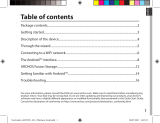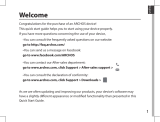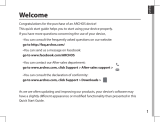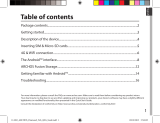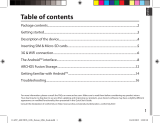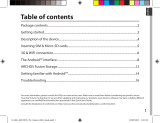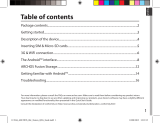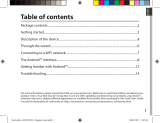La page est en cours de chargement...

1
English
Table of contents
For more information, please consult the FAQs on www.archos.com. Make sure to read them before considering any
product return. Your deal may be no big deal. As we are often updating and improving our products, your device’s
software may have a slightly dierent appearance or modied functionality than presented in this Quick Start Guide.
Package contents........................................................................................................................
Getting started.............................................................................................................................
Description of the device..........................................................................................................
Through the wizard....................................................................................................................
Connecting to a WiFi network................................................................................................
The Android
TM
interface............................................................................................................
ARCHOS Fusion Storage..........................................................................................................
Getting familiar with Android
TM
...........................................................................................
Troubleshooting........................................................................................................................
2
3
4
5
6
8
12
14
16
Consult the declaration of conformity on http://www.archos.com/products/declaration_conformity.html
UserGuide_ARCHOS_70_Platinum_book.indd 1 26/06/2015 17:21:00

70 Platinum
SOVAC70PLV3 5511A-AC70PLV3 AC70PLV3
1.5A
2
Warranty
USB cable
Charger
QSG booklet
Warranty,
legal & safety booklet
Package Content
ARCHOS 70 Platinum
UserGuide_ARCHOS_70_Platinum_book.indd 2 26/06/2015 17:21:01

English
3
Getting Started
TIP:
To receive more complete service, please register your product.
From a computer, go to www.archos.com/register.
Charging
1. Charge your device by plugging your power cable into the
power connector. The ARCHOS device will start charging.
2. Press the Power button to turn on the device.
The charging indicator light is on when the battery is
charging.
- You can use your ARCHOS whilst it charges.
- Let your device charge completely the rst time you use it.
- Use only the supplied charger.
When your device is completely discharged, you need
to charge it for at least 10 minutes before the charging
battery icon can be displayed.
UserGuide_ARCHOS_70_Platinum_book.indd 3 26/06/2015 17:21:01

4
1
2
5
64
3
9
70 Platinum
SOVAC70PLV3 5511A-AC70PLV3 AC70PLV3
1.5A
70 Platinum
SOVAC70PLV3 5511A-AC70PLV3 AC70PLV3
1.5A
7
8
Description of the device
Webcam
Volume buttons
ON/OFF button
1
2
3
4
5
6
Headphone jack
Reset button
Camera
Micro-USB port
Micro-SD card slot
Loudspeaker
7
8
9
UserGuide_ARCHOS_70_Platinum_book.indd 4 26/06/2015 17:21:02

5
English
Through the Wizard
TIP:
We recommend that you set up your device in the WiFi zone of the network that you will
regularly be using.
The rst time you start up your ARCHOS, the installation wizard will help you set up
your device:
- Language
- WiFi connection
- Date & time
- Your name
- Location service options
- 3rd party apps
UserGuide_ARCHOS_70_Platinum_book.indd 5 26/06/2015 17:21:02

6
3
5
1. Touch and pull down the status bar to display it.
2. Touch again the bar to reveal the quick settings.
3. Select the WiFi icon to activate the WiFi connection .
4. Select “WiFi” below the WiFi icon.
5. Touch the name of network you want to connect to.
Private networks are shown with a lock icon and will require
you to enter your password.
TIPS:
- When entering a WiFi password, we recommend that you select
“Show password” so you can see the characters you are typing. To
get the correct WiFi password (or settings) for the network, contact
the WiFi network provider. If your WiFi is on and you are in range
of a network that you previously connected to, your ARCHOS will
automatically attempt to connect to it.
- To keep your WiFi connection ON when the device is on sleep,
select the Menu icon in the “WiFi” page. Then, select Advanced >
Keep WiFi on during sleep > Always.
Connecting to a WiFi Network
WARNING: Make sure that you are in a WiFi zone.
You can access the WiFi settings quickly from the status bar.
UserGuide_ARCHOS_70_Platinum_book.indd 6 26/06/2015 17:21:02

7
English
Connecting to WiFi using WPS
1. Touch and pull down the status bar to display it.
2. Touch again the bar to reveal the quick settings.
3. Select the WiFi icon to activate the WiFi connection .
4. Select “WiFi” below the WiFi icon.
5. Select the Menu button , then Advanced.
6. Select WPS Push Button.
7. Press the WiFi Protected Setup button on your
router. It may be called “WPS” or contain a symbol:
UserGuide_ARCHOS_70_Platinum_book.indd 7 26/06/2015 17:21:02

8
1
8
3
4
5
66
7
2
The Android
TM
Interface
UserGuide_ARCHOS_70_Platinum_book.indd 8 26/06/2015 17:21:03

9
English
Google
TM
Search
>Touch "Google" for text search or touch the microphone icon for voice search.
Android
TM
apps shortcuts
> Touch to start an application.
Back button
Home button
Recent apps buttons
Permanent Android
TM
apps shortcuts
> Touch to start an application
All Apps button
> Touch this icon to show all the applications and widgets installed on your
ARCHOS. All your downloaded applications are here.
The status bar
> Displays notications and quick settings
1
2
3
4
5
6
7
8
UserGuide_ARCHOS_70_Platinum_book.indd 9 26/06/2015 17:21:03

10
2
4
6
8 9
5
7
10
11
31
The Android
TM
Interface
The Quick settings
1 Percentage of battery remaining
2 To access all your settings.
3 Current user
*
4 To adjust the screen brightness.
5 To turn on/o your WiFi connection.
6 To turn on/o your Bluetooth connection.
7 To activate/deactivate all wireless
connections, especially when ying.
8 To activate/deactivate automatic screen
orientation as you turn your ARCHOS.
9 Location services
10 To mirror your Android device to the TV so
you can enjoy your great content exactly
as you see it on your mobile device.
11 To select a notication type
*
New multi-user support for tablets lets
different users have their own separate,
customizable spaces on a single device.
Add users in Settings > Device.
UserGuide_ARCHOS_70_Platinum_book.indd 10 26/06/2015 17:21:03

11
English
Opens a list of thumbnail images of apps you’ve worked with recently:
The Recent Apps
Touch: to open an app. Swipe left or right: to
close an app.
Scroll up or down: to
view other recent apps
UserGuide_ARCHOS_70_Platinum_book.indd 11 26/06/2015 17:21:03

12
Setting up fusion storage
1. Insert a micro-SD card in the device’s
micro-SD card slot.
Make sure to insert the card in the right
direction.
Your device will detect the micro-SD card
automatically and oers you to merge
the internal storage with the micro-SD
card.
2. Select “OK”.
2
3. Select “OK” in the Optimizing storage
window to conrm your choice.
3
ARCHOS Fusion Storage
UserGuide_ARCHOS_70_Platinum_book.indd 12 26/06/2015 17:21:04

13
English
Tip:
We recommend you to turn off the device before inserting the micro-SD card.
The device will reboot.
- When the device restarts, you are informed that the ARCHOS Fusion storage is
active.
- In the status bar, a notication is displayed.
- Select the Settings app, then ARCHOS Fusion Storage. The merged storage is
displayed.
Disabling fusion storage
1. Select the Settings app.
2. In the Settings app, select ARCHOS Fusion Storage.
3. When the ARCHOS Fusion Storage is active, select
“Disable ARCHOS Fusion Storage” and conrm.
Your device will reboot in order to apply the changes.
UserGuide_ARCHOS_70_Platinum_book.indd 13 26/06/2015 17:21:04

14
Getting familiar with Android
TM
Moving a home screen item:
Touch and hold your nger onto it until the positioning gridlines
appear, then slide it to the desired location, and release your
nger.
Removing a home screen item:
Touch and hold it, slide your nger towards the top of the screen
and drop it over the Remove icon.
Uninstalling an item:
From the All apps screens, touch and hold it, slide your nger
towards the top of the screen and drop it over Uninstall bin.
UserGuide_ARCHOS_70_Platinum_book.indd 14 26/06/2015 17:21:04

15
English
Creating application folders:
Drop one app icon over another on a home screen and the
two icons will be combined.
Widgets:
Hold your nger on a home screen at an empty location,
then choose from the list: Widgets.
Changing your wallpaper:
Hold your nger on a home screen at an empty location,
then choose from the list: Wallpaper.
UserGuide_ARCHOS_70_Platinum_book.indd 15 26/06/2015 17:21:05

16
Troubleshooting
If your device is frozen:
Press the ON/OFF button for 10 seconds.
If your device doesn’t turn on:
1. Charge your device.
2. Press the ON/OFF button for 10 seconds.
If you want to extend the life of your battery:
Decrease the screen brightness and turn o the wireless connections if not in use.
If your device functioning is too slow:
Close all apps which are not currently used.
If your WiFi reception is too low:
Make sure you are not far from the WiFi hotspot.
Update the rmware of the device: http://www.archos.com/support.
Reset and redene your connection parameters.
Contact your WiFi connection provider.
UserGuide_ARCHOS_70_Platinum_book.indd 16 26/06/2015 17:21:05

17
Français
Table des matières
Pour plus d’informations, consultez-les FAQs sur www.archos.com. Consultez-les avant d’envisager un éventuel
retour du produit. Le problème que vous rencontrez peut être résolu facilement. Comme nous mettons à jour
et améliorons régulièrement nos produits, le logiciel de votre appareil peut présenter une interface ou des
fonctionnalités légèrement diérentes de celles décrites dans ce guide.
Contenu de la boîte..................................................................................................................
Mise en route..............................................................................................................................
Description de l’appareil........................................................................................................
Assistant de démarrage..........................................................................................................
Se connecter à un réseau WiFi.............................................................................................
L’interface Android
TM
...............................................................................................................
ARCHOS Fusion Storage........................................................................................................
Se familiariser avec Android
TM
.............................................................................................
Dépannage.................................................................................................................................
18
19
20
21
22
24
28
30
32
Consultez la déclaration de conformité sur http://www.archos.com/products/
declaration_conformity.html
UserGuide_ARCHOS_70_Platinum_book.indd 17 26/06/2015 17:21:05

18
Warranty
70 Platinum
SOVAC70PLV3 5511A-AC70PLV3 AC70PLV3
1.5A
Contenu de la boîte
Câble USB Chargeur
Guide d’utilisation rapide
Guide des garanties et des mentions
légales
ARCHOS 70 Platinum
UserGuide_ARCHOS_70_Platinum_book.indd 18 26/06/2015 17:21:05

19
Français
Mise en route
ASTUCES:
Pour bénéficier d’une assistance complète, enregistrez votre produit.
A partir de votre ordinateur, allez sur www.archos.com/register.
Charger la batterie
1. Connectez le câble d’alimentation à votre produit via
le connecteur d’alimentation. La tablette commence à se
charger.
2. Appuyez sur le bouton On/O pour allumer l’appareil.
Le témoin de charge s’allume lorsque la tablette est en charge.
Vous pouvez utiliser votre tablette pendant le chargement.
- Lors de la première utilisation, chargez complètement la
batterie.
- Utilisez uniquement le chargeur fourni.
Lorsque votre tablette est complètement déchargée,
il faut la laisser charger pendant 10 minutes
minimum avant que l’icône de charge ne puisse
s’acher.
UserGuide_ARCHOS_70_Platinum_book.indd 19 26/06/2015 17:21:05

20
1
2
5
64
3
9
70 Platinum
SOVAC70PLV3 5511A-AC70PLV3 AC70PLV3
1.5A
70 Platinum
SOVAC70PLV3 5511A-AC70PLV3 AC70PLV3
1.5A
7
8
Description de l’appareil
Webcam
Boutons de volume
Bouton ON/OFF
Entrée jack audio
Bouton de reset
Caméra
1
2
3
8
4
5
6
7
Port micro-USB
Lecteur carte micro-SD
Haut-parleur
9
UserGuide_ARCHOS_70_Platinum_book.indd 20 26/06/2015 17:21:05
/