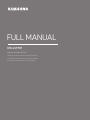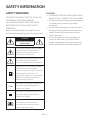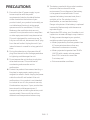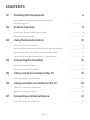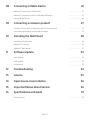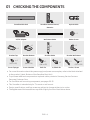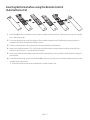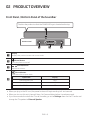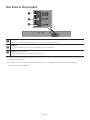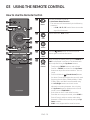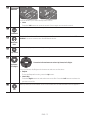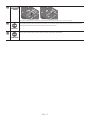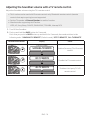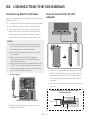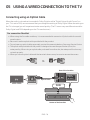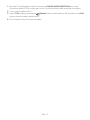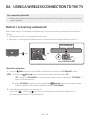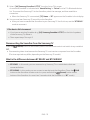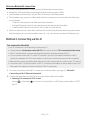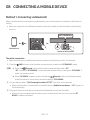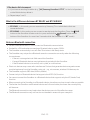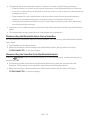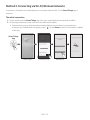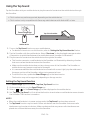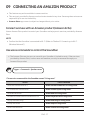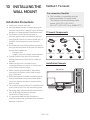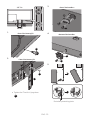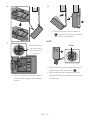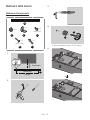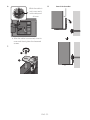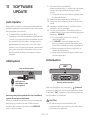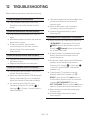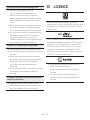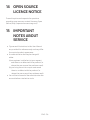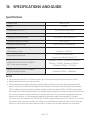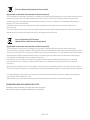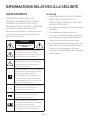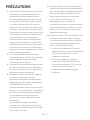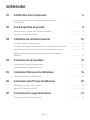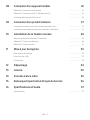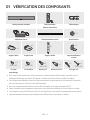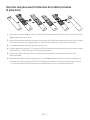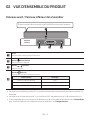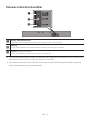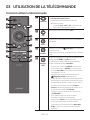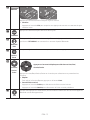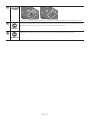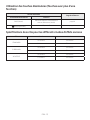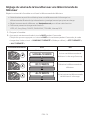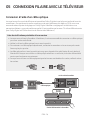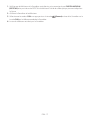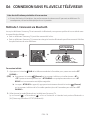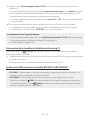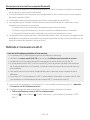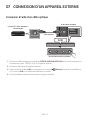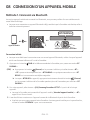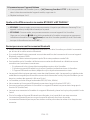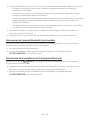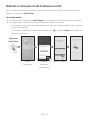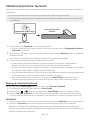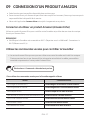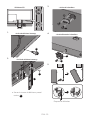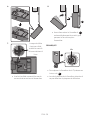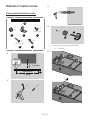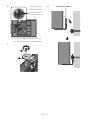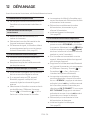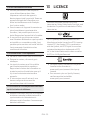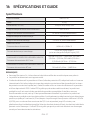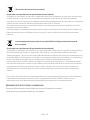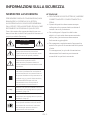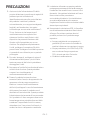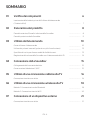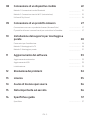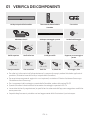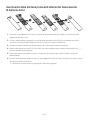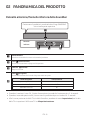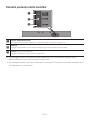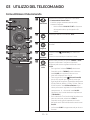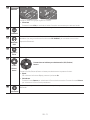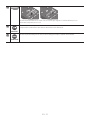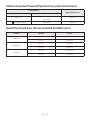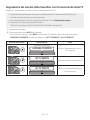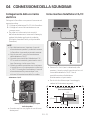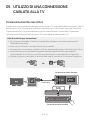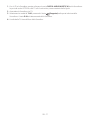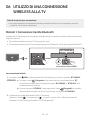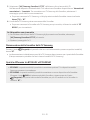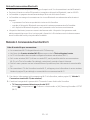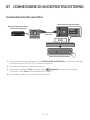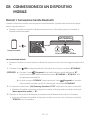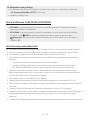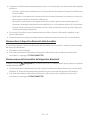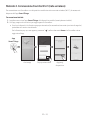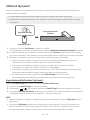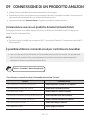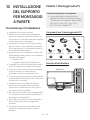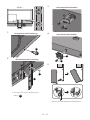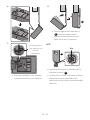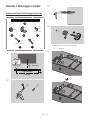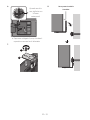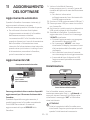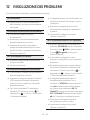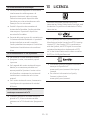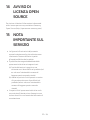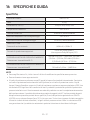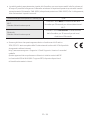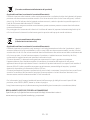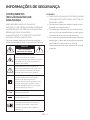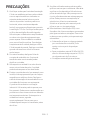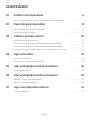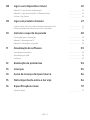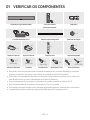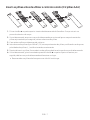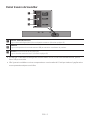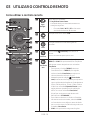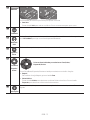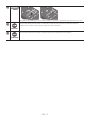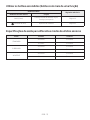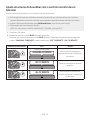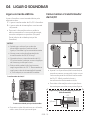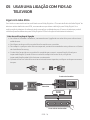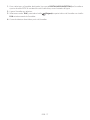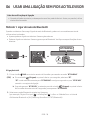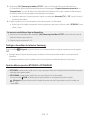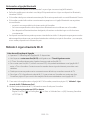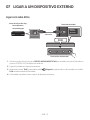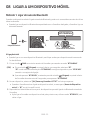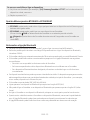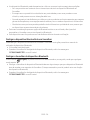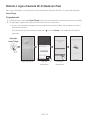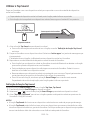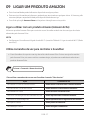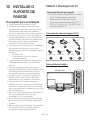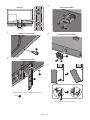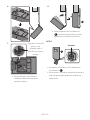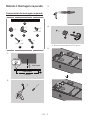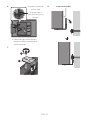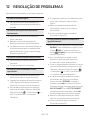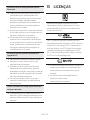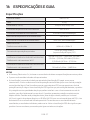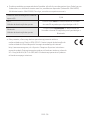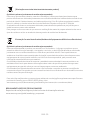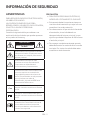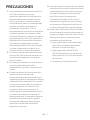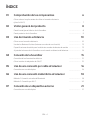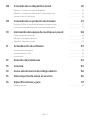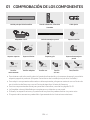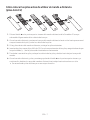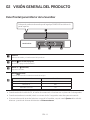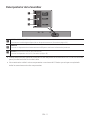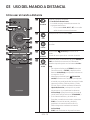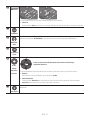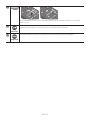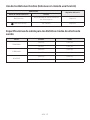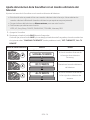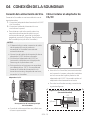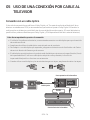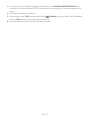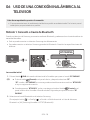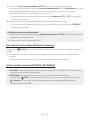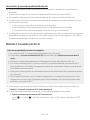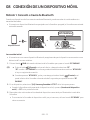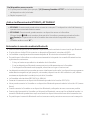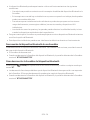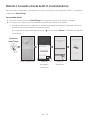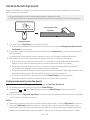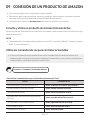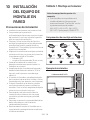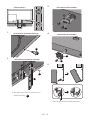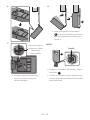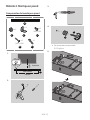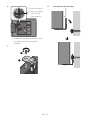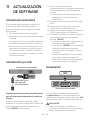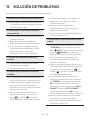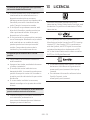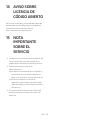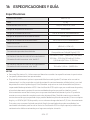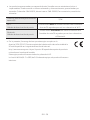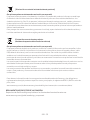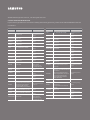HW-LST70T
FULL MANUAL
Imagine the possibilities
Thank you for purchasing this Samsung product.
To receive more complete service, please register
your product at www.samsung.com/register

ENG - 2
SAFETY INFORMATION
SAFETY WARNINGS
TO REDUCE THE RISK OF ELECTRIC SHOCK, DO
NOT REMOVE THE COVER (OR BACK).
NO USER-SERVICEABLE PARTS ARE INSIDE.
REFER SERVICING TO QUALIFIED SERVICE
PERSONNEL.
Refer to the table below for an explanation of
symbols which may be on your Samsung product.
CAUTION
RISK OF ELECTRIC SHOCK.
DO NOT OPEN.
This symbol indicates that high voltage
is present inside. It is dangerous to
make any kind of contact with any
internal part of this product.
This symbol indicates that this product
has included important literature
concerning operation and maintenance.
Class II product : This symbol indicates
that it does not require a safety
connection to electrical earth (ground).
If this symbol is not present on a
product with a power cord, the product
MUST have a reliable connection to
protective earth (ground).
AC voltage : This symbol indicates that
the rated voltage marked with the
symbol is AC voltage.
DC voltage : This symbol indicates that
the rated voltage marked with the
symbol is DC voltage.
Caution, Consult instructions for use :
This symbol instructs the user to
consult the user manual for further
safety related information.
CAUTION
• TO PREVENT ELECTRIC SHOCK, MATCH WIDE
BLADE OF PLUG TO WIDE SLOT, FULLY INSERT.
• This apparatus shall always be connected to a
AC outlet with a protective grounding
connection.
• To disconnect the apparatus from the mains,
the plug must be pulled out from the mains
socket, therefore the mains plug shall be
readily operable.
• To turn this apparatus off completely, you
must pull the power plug out of the wall
socket. Consequently, the power plug must
be easily and readily accessible at all times.

ENG - 3
PRECAUTIONS
1. Ensure that the AC power supply in your
house complies with the power
requirements listed on the identication
sticker located on the bottom of your
product. Install your product horizontally, on
a suitable base (furniture), with enough
space around it for ventilation (7~10 cm).
Make sure the ventilation slots are not
covered. Do not place the unit on ampliers
or other equipment which may become hot.
This unit is designed for continuous use. To
fully turn off the unit, disconnect the AC plug
from the wall outlet. Unplug the unit if you
intend to leave it unused for a long period of
time.
2. During thunderstorms, disconnect the AC
plug from the wall outlet. Voltage peaks due
to lightning could damage the unit.
3. Do not expose the unit to direct sunlight or
other heat sources. This could lead to
overheating and cause the unit to
malfunction.
4. Protect the product from excess heat (e.g. a
replace) or equipment creating strong
magnetic or electric elds. Unplug the power
cable from the AC wall socket if the unit
malfunctions. Your product is not intended
for industrial use. It is for personal use only.
Condensation may occur if your product has
been stored in cold temperatures. If
transporting the unit during the winter, wait
approximately 2 hours until the unit has
reached room temperature before using.
5. The battery used with this product contains
chemicals that are harmful to the
environment. Do not dispose of the battery
in the general household trash. Do not
expose the battery to excess heat, direct
sunlight, or re. Do not short circuit,
disassemble, or overheat the battery.
Danger of explosion if the battery is replaced
incorrectly. Replace only with the same or
equivalent type.
6. Despite the IP55 rating, your Soundbar is not
impervious to water damage in any situation.
To help prevent damage to your product,
avoid the product being subjected to:
• Water projected by a source greater than
6.3 mm against enclosure from any
direction or submersion in water;
• Water projected at greater than 30 KPa
(4.4 PSI) with a water volume greater
than 12.5 L/minute for more than
3 minutes; and
• Extreme weather conditions.

ENG - 4
CONTENTS
01 Checking the Components 6
Inserting Batteries before using the Remote Control
(AAA batteries X 2) ------------------------- 7
02 Product Overview 8
Front Panel / Bottom Panel of the Soundbar ------------------------- 8
Rear Panel of the Soundbar ------------------------- 9
03 Using the Remote Control 10
How to Use the Remote Control
-------------------------
10
Using the Hidden Buttons (Buttons with more than one function)
-------------------------
13
Output specications for the different sound effect modes
-------------------------
13
Adjusting the Soundbar volume with a TV remote control ------------------------- 14
04 Connecting the Soundbar 15
Connecting Electrical Power
-------------------------
15
How to mount the AC/DC adapter
-------------------------
15
05 Using a wired connection to the TV 16
Connecting using an Optical Cable
-------------------------
16
06 Using a wireless connection to the TV 18
Method 1. Connecting via Bluetooth
-------------------------
18
Method 2. Connecting via Wi-Fi
-------------------------
20
07 Connecting an External Device 21
Connecting using an Optical Cable
-------------------------
21

ENG - 5
08 Connecting a Mobile Device 22
Method 1. Connecting via Bluetooth
-------------------------
22
Method 2. Connecting via Wi-Fi (Wireless Network)
-------------------------
25
Using the Tap Sound
-------------------------
26
09 Connecting an Amazon product 27
Connect and use with an Amazon product (Amazon Echo) ------------------------- 27
Use voice commands to control the Soundbar
-------------------------
27
10 Installing the Wall Mount 28
Installation Precautions
-------------------------
28
Method 1. TV mount
-------------------------
28
Method 2. Wall mount
-------------------------
31
11 Software Update 33
Auto Update
-------------------------
33
USB Update
-------------------------
33
Initialisation
-------------------------
33
12 Troubleshooting 34
13 Licence 35
14 Open Source Licence Notice 36
15 Important Notes About Service 36
16 SpecicationsandGuide 37
Specications
-------------------------
37

ENG - 6
01 CHECKING THE COMPONENTS
Soundbar Main Unit Soundbar Remote Control
/
Batteries
Optical Cable
x 2
AC/DC Adapter Wall Mount Guide Holder-Screw
x 2
x 2
x 2
x 2
Bracket-Top Bracket-Bottom Bracket-Guide Bracket-Wall Mount
x 4
(M3 x L10)
x 2
(M4 x L10)
x 2
(M6 x L10)
x 2
x 2
(M5 x L50)
x 2
Screw-Taptype Screw-Machine Bolt-Etc A/S Bolt-Etc Anchor / Screw
• For more information about the power supply and power consumption, refer to the label attached
to the product. (Label: Bottom of the Soundbar Main Unit)
• To purchase additional components or optional cables, contact a Samsung Service Centre or
Samsung Customer Care.
• For Soundbar wall mounting components, see pages 28~32.
• This Soundbar is intended only for TV mount or wall mount.
• Design, specications, and App screen are subject to change without prior notice.
• The appearance of the accessories may differ slightly from the illustrations above.

ENG - 7
Inserting Batteries before using the Remote Control
(AAA batteries X 2)
1
1
3
2
3
2
1. Press the ^ button at the top rear of the Soundbar remote control. The body will pop out slightly
from the body cover.
2. Turn the remote over, push the body of the remote upwards until the battery compartment is
revealed, and then remove the battery cover.
3. If there are batteries in the remote, to remove the existing batteries.
4. Insert two new batteries (1.5V AAA type) into the battery compartment making sure that the
batteries’ polarities (+, -) are oriented correctly.
5. Once the batteries have been inserted, attach the battery cover and then slide down the body of
the remote.
6. Turn the remote over, press and hold the ^ button on the top rear, and then slide the body of the
remote down into place.
• Alkaline batteries are recommended for longer battery life.

ENG - 8
02 PRODUCT OVERVIEW
Front Panel / Bottom Panel of the Soundbar
Bottom Panel
Position the product so that the SAMSUNG logo is located on the top.
Display
Displays the product’s status and current mode.
(Power) Button
Turns the power on and off.
(Volume) Button
Adjusts the volume.
(Source) Button
Selects the source input mode.
Input mode Display
Optical Digital input D.IN
Wi-Fi mode WIFI
BLUETOOTH mode BT
• When you plug in the AC cord, the power button will begin working in 4 to 6 seconds.
• When you turn on this unit, there will be a 4 to 5 second delay before it produces sound.
• If you hear sounds from both the TV and Soundbar, go to the Settings menu for the TV audio and
change the TV speaker to External Speaker.

ENG - 9
Rear Panel of the Soundbar
SERVICE
DC 23V
DIGITAL
AUDIO IN
(OPTICAL)
SERVICE
DC 23V
DIGITAL
AUDIO IN
(OPTICAL)
DIGITAL AUDIO IN (OPTICAL)
Connect to the digital (optical) output of an external device. (See page 21)
SERVICE
Connect a USB storage device to upgrade the product's software.
DC 23V (Power Supply In)
Connect the AC/DC power adapter. (See page 15)
• When disconnecting the power cable of the AC/DC power adaptor from a wall outlet, pull the plug.
Do not pull the cable.
• Do not connect this unit or other components to an AC outlet until all connections between
components are complete.

ENG - 10
03 USING THE REMOTE CONTROL
How to Use the Remote Control
Power
Turns the Soundbar on and off.
• Auto Power Down Function
The unit turns off automatically in the following
situations:
– In D.IN / Wi-Fi / BT mode if there is no audio
signal for 18 minutes.
D.IN
Press to enter the “D.IN” mode.
Source
Press to select a source connected to the Soundbar.
Mute
Press the (Mute) button to mute the sound.
Press it again to unmute the sound.
Sound
Control
When pressed, the setting items such as TREBLE, or
SYNC are displayed in sequence. The desired item
can be adjusted using the Up/Down buttons.
– To adjust the TREBLE volume, select Sound
Control → TREBLE, and then use the Up/Down
buttons to adjust the volume within a -6 to +6
range.
– Press and hold the (Sound Control) button
for about 5 seconds to adjust the sound for each
frequency band. 150Hz, 300Hz, 600Hz, 1.2kHz,
2.5kHz, 5kHz, and 10kHz are selectable using
the Left/Right buttons and each can be
adjusted to a setting between -6 to +6 using
the Up/Down buttons. (Make sure the Sound
mode is set to “STANDARD”.)
– If the video on the TV and audio from the
Soundbar are not synchronised, select SYNC in
Sound Control, and then set the audio delay
between 0~300 milliseconds by using the Up/
Down buttons.
– SYNC is only supported for some functions.

ENG - 11
VOLUME
Push the button up or down to adjust the volume.
• Mute
Press the VOL button to mute the sound. Press it again to unmute the sound.
STANDARD
Press this button to outputs the original sound.
Bluetooth
PAIR
Switch the Soundbar to Bluetooth pairing mode. Press the button and wait for the “BT
PAIRING” screen to connect to a new Bluetooth device.
Play / Pause
You can also play or pause music by pressing the button.
Up/Down/
Left/Right
VOL WOOFER
SOUND
MODE
PAIR
Press the indicated areas to select Up/Down/Left/Right.
Press Up/Down/Left/Right on the button to select or set functions.
• Repeat
To use the Repeat function, press the Up button.
• Music Skip
Press the Right button to select the next music le. Press the Left button to select the
previous music le.
Info
When pressed, the information for the connected sources and Bluetooth devices appears.

ENG - 12
BASS
Push this button up or down to adjust the bass volume within a -6 to +6 range.
ADAPTIVE
Press this button to analyzes the content in real time and automatically provides the optimal
sound eld based on the characteristics of the content.
SURROUND
Press this button to provide a wider sound stage than standard.

ENG - 13
Using the Hidden Buttons (Buttons with more than one function)
Hidden Button
Reference page
Remote Control Button Function
BASS (Up) TV remote control On/Off (Standby) page 14
(Sound Control)
7 Band EQ page 10
Outputspecicationsforthedifferentsoundeffectmodes
Effect Input Output
STANDARD
2.0 ch 2.0 ch
5.1 ch 3.0 ch
SURROUND
2.0 ch 3.0 ch
5.1 ch 3.0 ch
ADAPTIVE
2.0 ch 2.0 ch
5.1 ch 3.0 ch

ENG - 14
Adjusting the Soundbar volume with a TV remote control
Adjust the Soundbar volume using the TV’s remote control.
• This function can be used with IR remote controls only. Bluetooth remote controls (remote
controls that require pairing) are not supported.
• Set the TV speaker to External Speaker to use this function.
• Manufacturers supporting this function:
VIZIO, LG, Sony, Sharp, PHILIPS, PANASONIC, TOSHIBA, Hisense, RCA
1. Turn Off the Soundbar.
2. Push up and hold the BASS button for 5 seconds.
Each time you push the BASS button up and hold it for 5 seconds, the mode switches in the
following order: “SAMSUNG-TV REMOTE” (Default mode), “OFF-TV REMOTE”, “ALL-TV REMOTE”.
Remote Control Button Display Status
5 Sec
(Default mode)
SAMSUNG-TV REMOTE
Enable a Samsung TV’s IR remote
control.
5 Sec
OFF-TV REMOTE
Disable the TV remote control.
5 Sec
ALL-TV REMOTE
Enable a third-party TV’s IR
remote control.

ENG - 15
04 CONNECTING THE SOUNDBAR
Connecting Electrical Power
Connect the Soundbar to an electrical outlet in the
following order:
1. Connect the AC/DC adapter to the Soundbar.
2. Connect the power cord to a wall socket.
• For more information about the required
electrical power and power consumption,
refer to the label attached to the product.
(Label: Bottom of the Soundbar Main Unit)
NOTES
• If you unplug and reconnect the power
cord when the product is turned on, the
Soundbar turns on automatically.
• Never forcibly pull the power cord of AC/
DC adapter.
• When installing the AC/DC adapter
horizontally, place it with the Samsung
logo facing upward.
• This product may not operate safely under
-20°C. It is recommended to connect the
power cable to the outlet and after 1 hour,
turn on the Soundbar power.
Rear of the Soundbar Main Unit
SERVICE
DC 23V
DIGITAL
AUDIO IN
(OPTICAL)
SERVICE
DC 23V
DIGITAL
AUDIO IN
(OPTICAL)
AC/DC Adapter
• While the cable is not in use, seal it with
waterproof silicone.
How to mount the AC/DC
adapter
• Tighten 2 or 4 screws (not supplied) on the
wall or table and then insert them into the
grooves on the rear of the AC/DC adapter.
You cannot install the adapter directly on
the oor.
• For the mounting screws, see the following
gures.
RecommendedScrewspecication
(not supplied)
L12
M3
6.5 mm
4.5 mm

ENG - 16
05 USING A WIRED CONNECTION TO THE TV
Connecting using an Optical Cable
When the audio in a broadcast is encoded in Dolby Digital and the “Digital Output Audio Format” on
your TV is set to PCM, we recommend that you change the setting to Dolby Digital. When the setting on
the TV is changed, you will experience better sound quality. (The TV menu may use different words for
Dolby Digital and PCM depending on the TV manufacturer.)
Pre-connection Checklist
• When using the Soundbar outdoors, it is recommended to connect an Optical cable for smooth
sound output.
• Be sure to use the optical cable provided with the product.
• To purchase any optical cable separately, contact the nearest dealer or Samsung Service Centre.
• The optical cable provided with the product is designed to meet the specication (4 mm) for
waterproong. When using an optical cable purchased from other site, the waterproof function may
not work properly.
• When you use an optical cable and the terminals have covers, be sure to remove the covers.
SERVICE
DC 23V
DIGITAL
AUDIO IN
(OPTICAL)
OPTICAL OUT
Optical Cable
Rear of the Soundbar
D.IN
Bottom of the Soundbar

ENG - 17
1. With the TV and Soundbar turned off, connect the DIGITAL AUDIO IN (OPTICAL) port on the
Soundbar and the OPTICAL output port on the TV with the optical cable, as shown in the gure.
2. Turn on the Soundbar and TV.
3. Select “D.IN” mode by pressing the (Source) button on the bottom of the Soundbar or the D.IN
button on the Soundbar remote control.
4. The TV sound is output from the Soundbar.

ENG - 18
06 USING A WIRELESS CONNECTION TO THE TV
Pre-connection Checklist
• When used outdoors, wireless performance may degrade. Accordingly, use the provided optical
cable if possible.
Method 1. Connecting via Bluetooth
When a Samsung TV is connected using Bluetooth, you can hear stereo sound without the hassle of
cabling.
• Only one Samsung TV can be connected at a time.
• Samsung TV that supports Bluetooth can be connected. Check the specications of your TV.
Bottom of the Soundbar
OR
BT PAIRING
5 Sec
The initial connection
1. Press the PAIR button on the Soundbar remote control to enter the “BT PAIRING” mode.
(OR)
a. Press the (Source) button on the bottom panel and then select “BT”.
“BT” changes to “BT PAIRING” in a few seconds automatically or changes to “BT READY” if
there is a connect record.
b. When “BT READY” appears, press and hold the (Source) button on the bottom panel
of the Soundbar for more than 5 seconds to display “BT PAIRING”.
2. Select Bluetooth mode on the Samsung TV.
(e.g. Home ( ) Settings ( ) Sound Sound Output Bluetooth Speaker List
[AV] Samsung Soundbar LST70T (Bluetooth))

ENG - 19
3. Select “[AV] Samsung Soundbar LST70T” from the list on TV’s screen.
An available Soundbar is indicated with “Needs Pairing” or “Paired” on the TV’s Bluetooth device
list. To connect the Samsung TV to the Soundbar, select the message, and then establish a
connection.
• When the Samsung TV is connected, [TV] Name → “BT” appears on the Soundbar’s front display.
4. You can now hear Samsung TV sound from the Soundbar.
• After you have connected the Soundbar to your Samsung TV the rst time, use the “BT READY”
mode to reconnect.
If the device fails to connect
• If you have an existing Soundbar (e.g., [AV] Samsung Soundbar LST70T) on the list of speakers
on the Samsung TV, delete it.
• Then repeat steps 1 through 3.
Disconnecting the Soundbar from the Samsung TV
Press the (Source)
button on the bottom panel or on the remote control and switch to any mode but
“BT”.
• Disconnecting takes time because the Samsung TV must receive a response from the Soundbar.
(The time required may differ, depending on the Samsung TV model.)
What is the difference between BT READY and BT PAIRING?
• BT READY : In this mode, you can reconnect any Samsung TV or mobile device that was
connected before.
• BT PAIRING : In this mode, you can connect a new device to the Soundbar. (Press the PAIR
button on the Soundbar remote control or press and hold the (Source) button on the
bottom of the Soundbar for more than 5 seconds while the Soundbar is in “BT” mode.)

ENG - 20
Notes on Bluetooth connection
• Locate a new device within 1 m to connect via Bluetooth communication.
• If asked for a PIN code when connecting a Bluetooth device, enter <0000>.
• The Soundbar automatically turns off after 18 minutes in the Ready state.
• The Soundbar may not perform Bluetooth search or connection correctly under the following
circumstances:
– If there is a strong electrical eld around the Soundbar.
– If several Bluetooth devices are simultaneously paired with the Soundbar.
– If the Bluetooth device is turned off, not in place, or malfunctions.
• Electronic devices may cause radio interference. Devices that generate electromagnetic waves
must be kept away from the Soundbar main unit - e.g., microwaves, wireless LAN devices, etc.
Method 2. Connecting via Wi-Fi
Pre-connection Checklist
• Wi-Fi connection is available only on Samsung TV.
• Check whether the wireless router (Wi-Fi) is turned on and the TV is connected to the router.
• The TV and Soundbar must be connected to the same wireless network (Wi-Fi).
• If your wireless router (Wi-Fi) uses a DFS channel, you will not be able to establish a Wi-Fi
connection between the TV and Soundbar. Contact your Internet service provider for details.
• Because the menus may differ depending on the year of manufacture, refer to your TV manual.
• To connect the TV to the Soundbar via Wi-Fi, connect the Soundbar to the wireless router rst.
See page 25 for details on how to establish a Wi-Fi connection.
1. For more information about Wi-Fi connection to the Soundbar, see page 25, “Method 2.
Connecting via Wi-Fi (Wireless Network)”.
2. Change the input source of the TV by using the Audio menu to Soundbar.
• Samsung TVs released in 2017 or later
Home ( ) Settings ( ) Sound Sound Output [AV] Samsung Soundbar LST70T
(Wi-Fi)
La page est en cours de chargement...
La page est en cours de chargement...
La page est en cours de chargement...
La page est en cours de chargement...
La page est en cours de chargement...
La page est en cours de chargement...
La page est en cours de chargement...
La page est en cours de chargement...
La page est en cours de chargement...
La page est en cours de chargement...
La page est en cours de chargement...
La page est en cours de chargement...
La page est en cours de chargement...
La page est en cours de chargement...
La page est en cours de chargement...
La page est en cours de chargement...
La page est en cours de chargement...
La page est en cours de chargement...
La page est en cours de chargement...
La page est en cours de chargement...
La page est en cours de chargement...
La page est en cours de chargement...
La page est en cours de chargement...
La page est en cours de chargement...
La page est en cours de chargement...
La page est en cours de chargement...
La page est en cours de chargement...
La page est en cours de chargement...
La page est en cours de chargement...
La page est en cours de chargement...
La page est en cours de chargement...
La page est en cours de chargement...
La page est en cours de chargement...
La page est en cours de chargement...
La page est en cours de chargement...
La page est en cours de chargement...
La page est en cours de chargement...
La page est en cours de chargement...
La page est en cours de chargement...
La page est en cours de chargement...
La page est en cours de chargement...
La page est en cours de chargement...
La page est en cours de chargement...
La page est en cours de chargement...
La page est en cours de chargement...
La page est en cours de chargement...
La page est en cours de chargement...
La page est en cours de chargement...
La page est en cours de chargement...
La page est en cours de chargement...
La page est en cours de chargement...
La page est en cours de chargement...
La page est en cours de chargement...
La page est en cours de chargement...
La page est en cours de chargement...
La page est en cours de chargement...
La page est en cours de chargement...
La page est en cours de chargement...
La page est en cours de chargement...
La page est en cours de chargement...
La page est en cours de chargement...
La page est en cours de chargement...
La page est en cours de chargement...
La page est en cours de chargement...
La page est en cours de chargement...
La page est en cours de chargement...
La page est en cours de chargement...
La page est en cours de chargement...
La page est en cours de chargement...
La page est en cours de chargement...
La page est en cours de chargement...
La page est en cours de chargement...
La page est en cours de chargement...
La page est en cours de chargement...
La page est en cours de chargement...
La page est en cours de chargement...
La page est en cours de chargement...
La page est en cours de chargement...
La page est en cours de chargement...
La page est en cours de chargement...
La page est en cours de chargement...
La page est en cours de chargement...
La page est en cours de chargement...
La page est en cours de chargement...
La page est en cours de chargement...
La page est en cours de chargement...
La page est en cours de chargement...
La page est en cours de chargement...
La page est en cours de chargement...
La page est en cours de chargement...
La page est en cours de chargement...
La page est en cours de chargement...
La page est en cours de chargement...
La page est en cours de chargement...
La page est en cours de chargement...
La page est en cours de chargement...
La page est en cours de chargement...
La page est en cours de chargement...
La page est en cours de chargement...
La page est en cours de chargement...
La page est en cours de chargement...
La page est en cours de chargement...
La page est en cours de chargement...
La page est en cours de chargement...
La page est en cours de chargement...
La page est en cours de chargement...
La page est en cours de chargement...
La page est en cours de chargement...
La page est en cours de chargement...
La page est en cours de chargement...
La page est en cours de chargement...
La page est en cours de chargement...
La page est en cours de chargement...
La page est en cours de chargement...
La page est en cours de chargement...
La page est en cours de chargement...
La page est en cours de chargement...
La page est en cours de chargement...
La page est en cours de chargement...
La page est en cours de chargement...
La page est en cours de chargement...
La page est en cours de chargement...
La page est en cours de chargement...
La page est en cours de chargement...
La page est en cours de chargement...
La page est en cours de chargement...
La page est en cours de chargement...
La page est en cours de chargement...
La page est en cours de chargement...
La page est en cours de chargement...
La page est en cours de chargement...
La page est en cours de chargement...
La page est en cours de chargement...
La page est en cours de chargement...
La page est en cours de chargement...
La page est en cours de chargement...
La page est en cours de chargement...
La page est en cours de chargement...
La page est en cours de chargement...
La page est en cours de chargement...
La page est en cours de chargement...
La page est en cours de chargement...
La page est en cours de chargement...
La page est en cours de chargement...
La page est en cours de chargement...
La page est en cours de chargement...
La page est en cours de chargement...
La page est en cours de chargement...
La page est en cours de chargement...
La page est en cours de chargement...
La page est en cours de chargement...
La page est en cours de chargement...
La page est en cours de chargement...
La page est en cours de chargement...
La page est en cours de chargement...
La page est en cours de chargement...
La page est en cours de chargement...
La page est en cours de chargement...
La page est en cours de chargement...
La page est en cours de chargement...
La page est en cours de chargement...
La page est en cours de chargement...
La page est en cours de chargement...
La page est en cours de chargement...
La page est en cours de chargement...
La page est en cours de chargement...
La page est en cours de chargement...
La page est en cours de chargement...
La page est en cours de chargement...
La page est en cours de chargement...
La page est en cours de chargement...
La page est en cours de chargement...
-
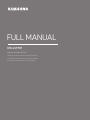 1
1
-
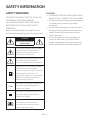 2
2
-
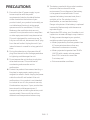 3
3
-
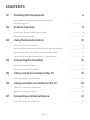 4
4
-
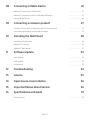 5
5
-
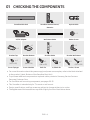 6
6
-
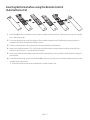 7
7
-
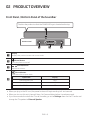 8
8
-
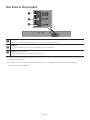 9
9
-
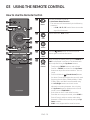 10
10
-
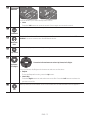 11
11
-
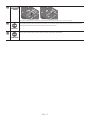 12
12
-
 13
13
-
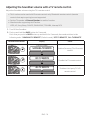 14
14
-
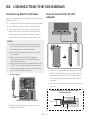 15
15
-
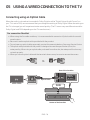 16
16
-
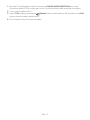 17
17
-
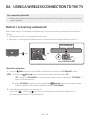 18
18
-
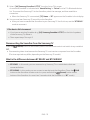 19
19
-
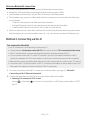 20
20
-
 21
21
-
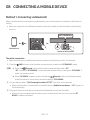 22
22
-
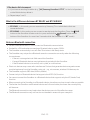 23
23
-
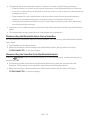 24
24
-
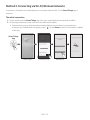 25
25
-
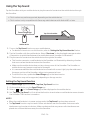 26
26
-
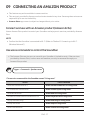 27
27
-
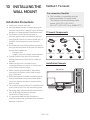 28
28
-
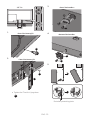 29
29
-
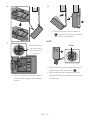 30
30
-
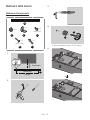 31
31
-
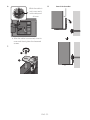 32
32
-
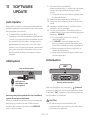 33
33
-
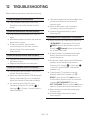 34
34
-
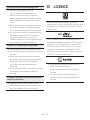 35
35
-
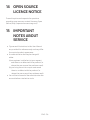 36
36
-
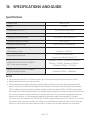 37
37
-
 38
38
-
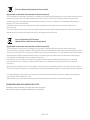 39
39
-
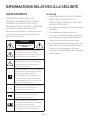 40
40
-
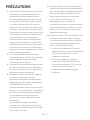 41
41
-
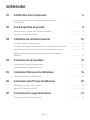 42
42
-
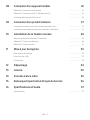 43
43
-
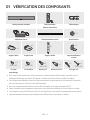 44
44
-
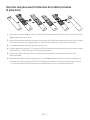 45
45
-
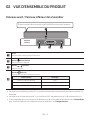 46
46
-
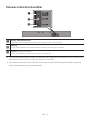 47
47
-
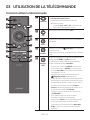 48
48
-
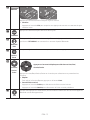 49
49
-
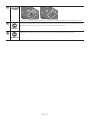 50
50
-
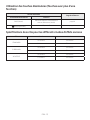 51
51
-
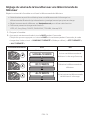 52
52
-
 53
53
-
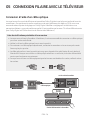 54
54
-
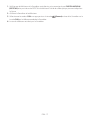 55
55
-
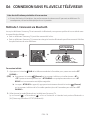 56
56
-
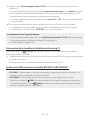 57
57
-
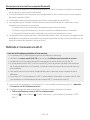 58
58
-
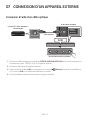 59
59
-
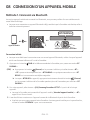 60
60
-
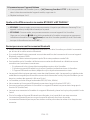 61
61
-
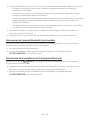 62
62
-
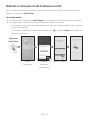 63
63
-
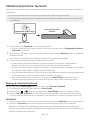 64
64
-
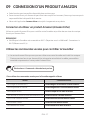 65
65
-
 66
66
-
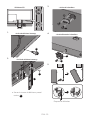 67
67
-
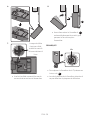 68
68
-
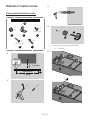 69
69
-
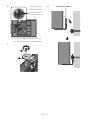 70
70
-
 71
71
-
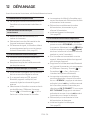 72
72
-
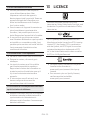 73
73
-
 74
74
-
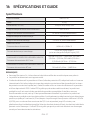 75
75
-
 76
76
-
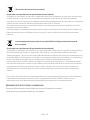 77
77
-
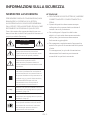 78
78
-
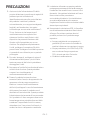 79
79
-
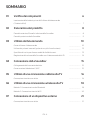 80
80
-
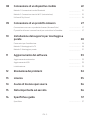 81
81
-
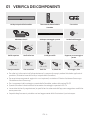 82
82
-
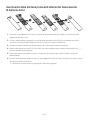 83
83
-
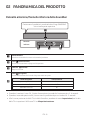 84
84
-
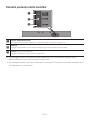 85
85
-
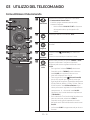 86
86
-
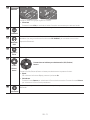 87
87
-
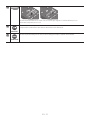 88
88
-
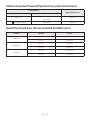 89
89
-
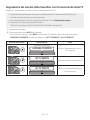 90
90
-
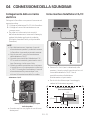 91
91
-
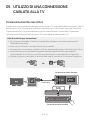 92
92
-
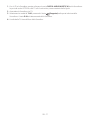 93
93
-
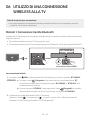 94
94
-
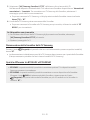 95
95
-
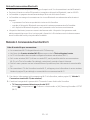 96
96
-
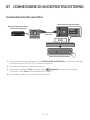 97
97
-
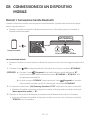 98
98
-
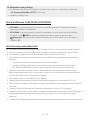 99
99
-
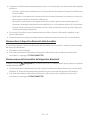 100
100
-
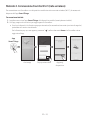 101
101
-
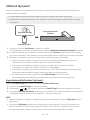 102
102
-
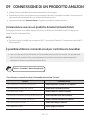 103
103
-
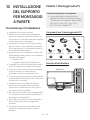 104
104
-
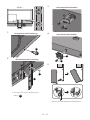 105
105
-
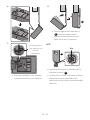 106
106
-
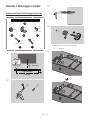 107
107
-
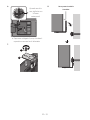 108
108
-
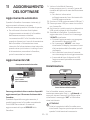 109
109
-
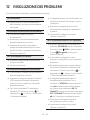 110
110
-
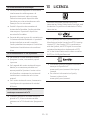 111
111
-
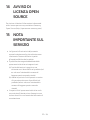 112
112
-
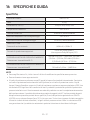 113
113
-
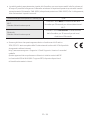 114
114
-
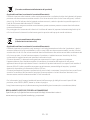 115
115
-
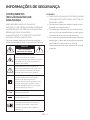 116
116
-
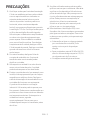 117
117
-
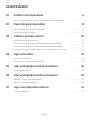 118
118
-
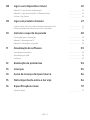 119
119
-
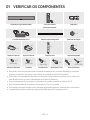 120
120
-
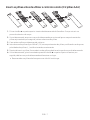 121
121
-
 122
122
-
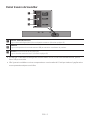 123
123
-
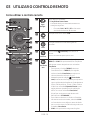 124
124
-
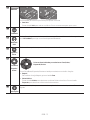 125
125
-
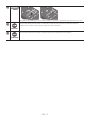 126
126
-
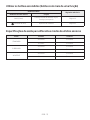 127
127
-
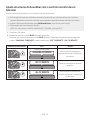 128
128
-
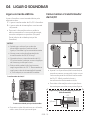 129
129
-
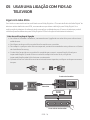 130
130
-
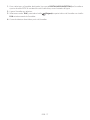 131
131
-
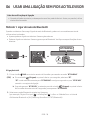 132
132
-
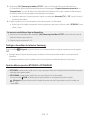 133
133
-
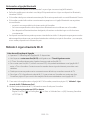 134
134
-
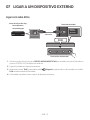 135
135
-
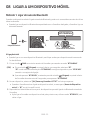 136
136
-
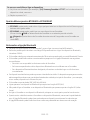 137
137
-
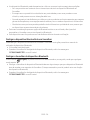 138
138
-
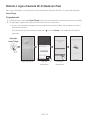 139
139
-
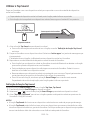 140
140
-
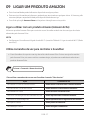 141
141
-
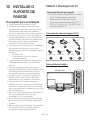 142
142
-
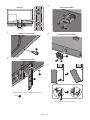 143
143
-
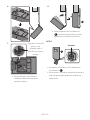 144
144
-
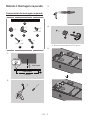 145
145
-
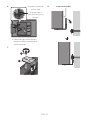 146
146
-
 147
147
-
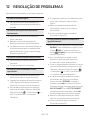 148
148
-
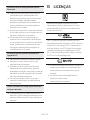 149
149
-
 150
150
-
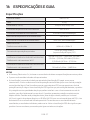 151
151
-
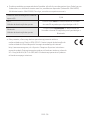 152
152
-
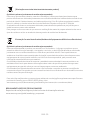 153
153
-
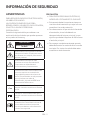 154
154
-
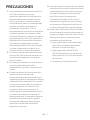 155
155
-
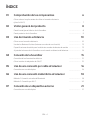 156
156
-
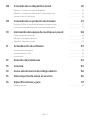 157
157
-
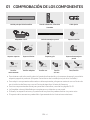 158
158
-
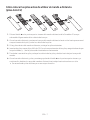 159
159
-
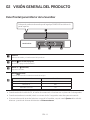 160
160
-
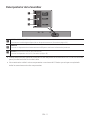 161
161
-
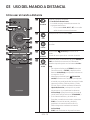 162
162
-
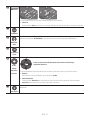 163
163
-
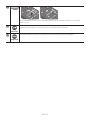 164
164
-
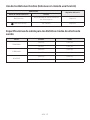 165
165
-
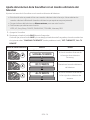 166
166
-
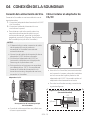 167
167
-
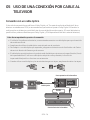 168
168
-
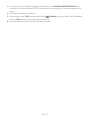 169
169
-
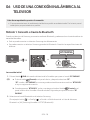 170
170
-
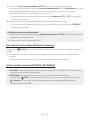 171
171
-
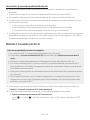 172
172
-
 173
173
-
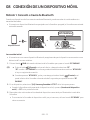 174
174
-
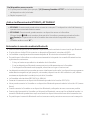 175
175
-
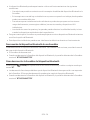 176
176
-
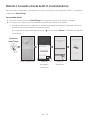 177
177
-
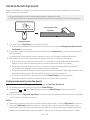 178
178
-
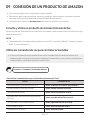 179
179
-
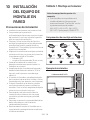 180
180
-
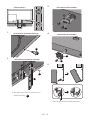 181
181
-
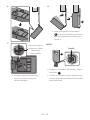 182
182
-
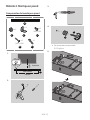 183
183
-
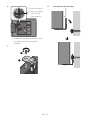 184
184
-
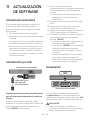 185
185
-
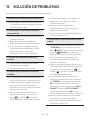 186
186
-
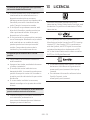 187
187
-
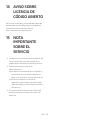 188
188
-
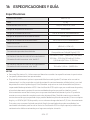 189
189
-
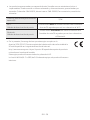 190
190
-
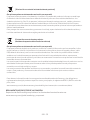 191
191
-
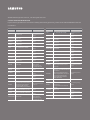 192
192
dans d''autres langues
- italiano: Samsung HW-LST70T Manuale utente
- English: Samsung HW-LST70T User manual
- español: Samsung HW-LST70T Manual de usuario
- português: Samsung HW-LST70T Manual do usuário
Documents connexes
-
Samsung HW-NW700 Manuel utilisateur
-
Samsung HW-NW700 Guide de démarrage rapide
-
Samsung HW-NW700 Le manuel du propriétaire
-
Samsung HW-NW700 Manuel utilisateur
-
Samsung HW-NW700 Guide de démarrage rapide
-
Samsung HW-NW700 Manuel utilisateur
-
Samsung HW-NW700 Manuel utilisateur
-
Samsung HW-NW700 Manuel utilisateur
-
Samsung HW-NW700 Guide de démarrage rapide