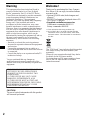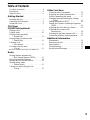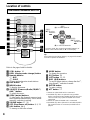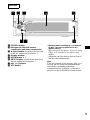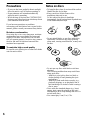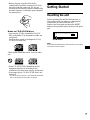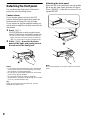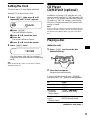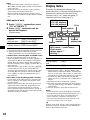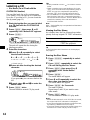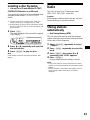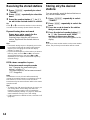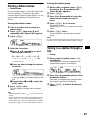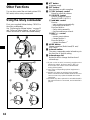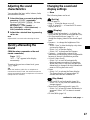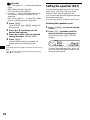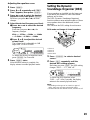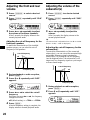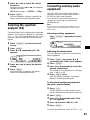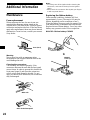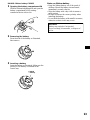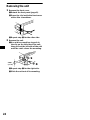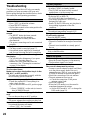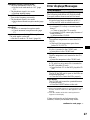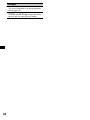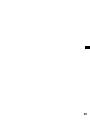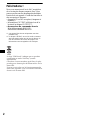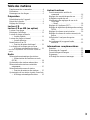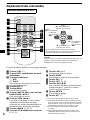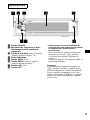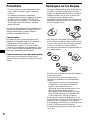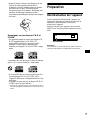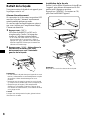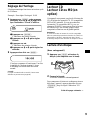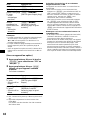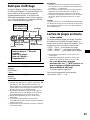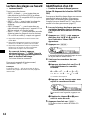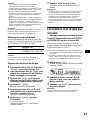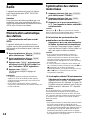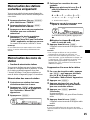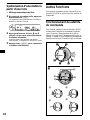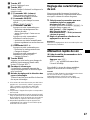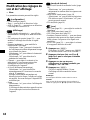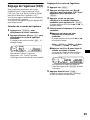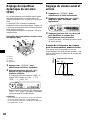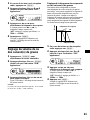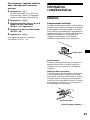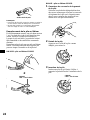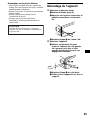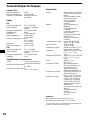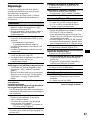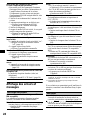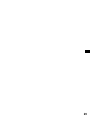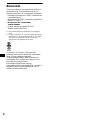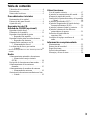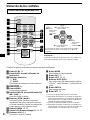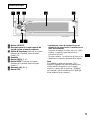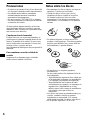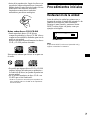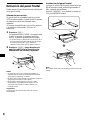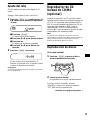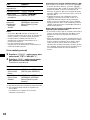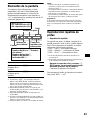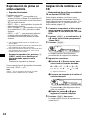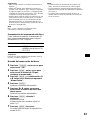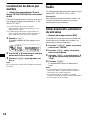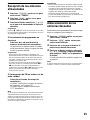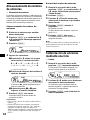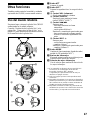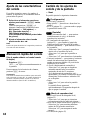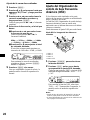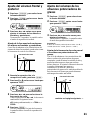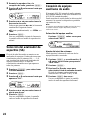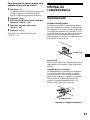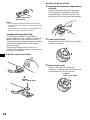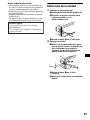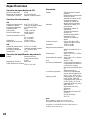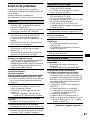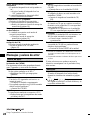Sony CDX-CA900 Manuel utilisateur
- Catégorie
- Récepteurs multimédia de voiture
- Taper
- Manuel utilisateur
Ce manuel convient également à

Operating Instructions
Mode d’emploi
Manual de instrucciones
Owner’s Record
The model and serial numbers are located on the bottom of the unit.
Record these numbers in the space provided below.
Refer to these numbers whenever you call upon your Sony dealer regarding this product.
Model No. CDX-CA900X Serial No.
CDX-CA900X
For installation and connections, see the supplied installation/connections manual.
En ce qui concerne l’installation et les connexions, consulter le manuel
d’installation/raccordement fourni.
Para obtener información sobre la instalación y las conexiones, consulte el manual de
instalación/conexiones suministrado.
© 2002 Sony Corporation
3-241-106-11 (1)
US
FR
ES
FM
/
AM
Compact Disc
Player

2
Welcome !
Thank you for purchasing this Sony Compact
Disc Player. You can enjoy its various features
even more with:
• Optional CD/MD units (both changers and
players)*
1
.
• CD TEXT information (displayed when a CD
TEXT disc*
2
is played).
• Supplied controller accessories
Card remote commander RM-X112
Rotary commander RM-X6S
*1 This unit works with Sony products only.
*2 A CD TEXT disc is an audio CD that includes
information such as the disc name, artist name,
and track names. This information is recorded on
the disc.
Warning
This equipment has been tested and found to
comply with the limits for a Class B digital
device, pursuant to Part 15 of the FCC Rules.
These limits are designed to provide reasonable
protection against harmful interference in a
residential installation. This equipment
generates, uses, and can radiate radio frequency
energy and, if not installed and used in
accordance with the instructions, may cause
harmful interference to radio communications.
However, there is no guarantee that interference
will not occur in a particular installation. If this
equipment does cause harmful interference to
radio or television reception, which can be
determined by turning the equipment off and on,
the user is encouraged to try to correct the
interference by one or more of the following
measures:
– Reorient or relocate the receiving antenna.
– Increase the separation between the equipment
and receiver.
– Connect the equipment into an outlet on a
circuit different from that to which the receiver
is connected.
– Consult the dealer or an experienced radio/TV
technician for help.
You are cautioned that any changes or
modifications not expressly approved in this
manual could void your authority to operate this
equipment.
The use of optical instruments with this product
will increase eye hazard.
CAUTION
THIS DEVICE COMPLIES WITH PART 15
OF THE FCC RULES. OPERATION IS
SUBJECT TO THE FOLLOWING TWO
CONDITIONS;
(1) THIS DEVICE MAY NOT CAUSE
HARMFUL INTERFERENCE, AND
(2) THIS DEVICE MUST ACCEPT ANY
INTERFERENCE RECEIVED, INCLUDING
INTERFERENCE THAT MAY CAUSE
UNDESIRED OPERATION.
The “XM Ready” logo indicates that this product
will control a Sony XM tuner module (sold
separately).
Please see your nearest authorized Sony dealer
for details on the XM tuner module.
For instructions on XM tuner operation, please
refer to the XM tuner module’s included
instruction manual.

3
Table of Contents
Location of controls. . . . . . . . . . . . . . . . . . . . 4
Precautions . . . . . . . . . . . . . . . . . . . . . . . . . . 6
Notes on discs . . . . . . . . . . . . . . . . . . . . . . . . 6
Getting Started
Resetting the unit. . . . . . . . . . . . . . . . . . . . . . 7
Detaching the front panel . . . . . . . . . . . . . . . 8
Setting the clock . . . . . . . . . . . . . . . . . . . . . . 9
CD Player
CD/MD Unit (optional)
Playing a disc. . . . . . . . . . . . . . . . . . . . . . . . . 9
Display items. . . . . . . . . . . . . . . . . . . . . . . . 10
Playing tracks repeatedly
— Repeat Play . . . . . . . . . . . . . . . . . . . . 11
Playing tracks in random order
— Shuffle Play . . . . . . . . . . . . . . . . . . . . 11
Labeling a CD
— Disc Memo*. . . . . . . . . . . . . . . . . . . . 12
Locating a disc by name
— List-up* . . . . . . . . . . . . . . . . . . . . . . . 13
* Functions available with optional CD/MD unit
Radio
Storing stations automatically
— Best Tuning Memory (BTM). . . . . . . 13
Receiving the stored stations. . . . . . . . . . . . 14
Storing only the desired stations . . . . . . . . . 14
Storing station names
— Station Memo. . . . . . . . . . . . . . . . . . . 15
Tuning in a station through a list
— List-up . . . . . . . . . . . . . . . . . . . . . . . . 15
Other Functions
Using the rotary commander. . . . . . . . . . . . 16
Adjusting the sound characteristics . . . . . . 17
Quickly attenuating the sound . . . . . . . . . . 17
Changing the sound and display settings
— Menu . . . . . . . . . . . . . . . . . . . . . . . . . 17
Setting the equalizer (EQ7). . . . . . . . . . . . . 18
Setting the Dynamic Soundstage Organizer
(DSO). . . . . . . . . . . . . . . . . . . . . . . . . . . 19
Adjusting the front and rear volume. . . . . . 20
Adjusting the volume of the
subwoofer(s). . . . . . . . . . . . . . . . . . . . . . 20
Selecting the spectrum analyzer (SA). . . . . 21
Connecting auxiliary audio equipment. . . . 21
Additional Information
Maintenance . . . . . . . . . . . . . . . . . . . . . . . . 22
Removing the unit. . . . . . . . . . . . . . . . . . . . 24
Specifications . . . . . . . . . . . . . . . . . . . . . . . 25
Troubleshooting . . . . . . . . . . . . . . . . . . . . . 26
Error displays/Messages. . . . . . . . . . . . . . . 27

4
Location of controls
Refer to the pages listed for details.
a SCRL button 10
b DSPL (display mode change) button
c Number buttons
(1) REP
(2) SHUF
To store stations/receive stored stations.
d DSO button 19
e MENU button
To display the menus.
f SOURCE (Power on/Radio/CD/MD*
1
/
AUX*
2
) button
To select the source.
g SEEK (</,) buttons
To skip tracks, fast-forward, reverse a track,
tune in stations automatically, find a station
manually, and select a setting.
h SOUND button 17, 20
i OFF (Stop/Power off) button 8, 9, 21
j VOL buttons (+/–)
To turn up or down the volume.
k MODE button
To change the operation.
l EQ7 button 18
m LIST button 13, 15
n DISC (M/m) buttons
To receive preset stations, change the disc*
3
,
skip albums*
4
, and select a menu.
o ENTER button
To enter a setting.
p ATT button 17
*1 When an optional MD unit is connected.
*2 Available only when an optional Sony portable
device connected to BUS AUDIO IN of the unit. You
cannot connect any optional CD/MD units at the
same time.
*3 When an optional CD/MD unit is connected.
*4 Available only when optional CD unit with the MP3
file control function is connected, and MP3 file is
played.
Card remote commander RM-X112
Tip
See “Replacing the lithium battery” on page 22 for details
on how to replace the batteries.
DISC
–
SOURCE
DISC
+
SEEK
+
SEEK
–
(SEEK)
(<):to select
leftwards/
.
(SEEK)
(,):to select
rightwards/
>
(DISC)
(M): to select upwards
In menu mode, the currently selectable button(s) of
these 4 are indicated with a “ v” in the display.
(DISC)
(m): to select downwards
DISC
–
ATTOFF
SCRL
DSPL
1
4
MODE
2
5
3
6
SOURCE
DISC
+
SEEK
+
SEEK
–
SOUND
ENTER
MENU
LIST
VOL
+
–
REP SHUF
EQ7DSO

5
a SOURCE button
b Receptor for the card remote
commander and rotary commander
c Z (eject) button (located on the front side
of the unit, behind the front panel) 9
d Display window
e OPEN button 8, 9
f RESET button (located on the front side of
the unit, behind the front panel) 7
g VOL (+/–) buttons
h OFF button*
* Warning when installing in a car without
an ACC (accessory) position on the
ignition switch
After turning off the ignition, be sure to press
(OFF) for 2 seconds to turn off the clock
display.
Otherwise, the clock display does not turn off
and this causes battery drain.
Note
If the unit is turned off by pressing (OFF) for 2
seconds, the unit cannot be operated with the
card remote commander or the rotary
commander unless (SOURCE) on the unit is
pressed or a disc is inserted to activate the unit.
Main unit
CDX-CA900X
OFF
VOL
SOURCE

6
Precautions
• If your car has been parked in direct sunlight,
allow the unit to cool off before operating it.
• Power antennas will extend automatically
while the unit is operating.
• While driving, do not use the CUSTOM FILE
feature or any other functions which may divert
your attention from the road.
If you have any questions or problems
concerning your unit that are not covered in this
manual, please consult your nearest Sony dealer.
Moisture condensation
On a rainy day or in a very damp area, moisture
condensation may occur inside the lenses and
display of the unit. Should this occur, the unit
will not operate properly. In such a case, remove
the disc and wait for about an hour until the
moisture has evaporated.
To maintain high sound quality
Be careful not to splash juice or other soft drinks
onto the unit or discs.
Notes on discs
• To keep the disc clean, do not touch the surface.
Handle the disc by its edge.
• Keep your discs in their cases or disc
magazines when not in use.
Do not subject the discs to heat/high
temperature. Avoid leaving them in parked cars
or on dashboards/rear trays.
• Do not attach labels, or use discs with sticky
ink/residue. Such discs may stop spinning
when used, causing a malfunction, or may ruin
the disc.
• Do not use any discs with labels or stickers
attached.
The following malfunctions may result from
using such discs:
– Inability to eject a disc (due to a label or
sticker peeling off and jamming the eject
mechanism).
– Inability to read audio data correctly (e.g.,
playback skipping, or no playback) due to
heat shrinking of a sticker or label causing a
disc to warp.
• Discs with non-standard shapes (e.g., heart,
square, star) cannot be played on this unit.
Attempting to do so may damage the unit. Do
not use such discs.
• You cannot play 8 cm (3 in.) CDs.

7
• Before playing, clean the discs with a
commercially available cleaning cloth. Wipe
each disc from the center out. Do not use
solvents such as benzine, thinner, commercially
available cleaners, or antistatic spray intended
for analog discs.
Notes on CD-R/CD-RW discs
• You can play CD-Rs (recordable CDs)/CD-
RWs (rewritable CDs) designed for audio use
on this unit.
Look for these marks to distinguish CD-Rs/
CD-RWs for audio use.
These marks denote that a disc is not for audio
use.
• Some CD-Rs/CD-RWs (depending on the
equipment used for its recording or the
condition of the disc) may not play on this unit.
• You cannot play a CD-R/a CD-RW that is not
finalized*.
* A process necessary for a recorded CD-R/CD-RW
disc to be played on the audio CD player.
Getting Started
Resetting the unit
Before operating the unit for the first time, or
after replacing the car battery or changing the
connections, you must reset the unit.
Remove the front panel and press the RESET
button with a pointed object, such as a ball-point
pen.
Note
Pressing the RESET button will erase the clock setting
and some stored contents.
RESET button

8
Detaching the front panel
You can detach the front panel of this unit to
protect the unit from being stolen.
Caution alarm
If you turn the ignition switch to the OFF
position without removing the front panel, the
caution alarm will beep for a few seconds.
If you connect an optional amplifier and do not
use the built-in amplifier, the beep sound will be
deactivated.
1 Press (OFF)*.
CD/MD playback or radio reception stops
(the key illumination and display remain on).
* If your car has no ACC position on the ignition
switch, be sure to turn the unit off by pressing
(OFF) for 2 seconds to avoid car battery drain.
2 Press (OPEN), then slide the front
panel to the right, and gently pull out
the left end of the front panel.
Notes
• If you detach the panel while the unit is still turned
on, the power will turn off automatically to prevent
the speakers from being damaged.
• Do not drop or put excessive pressure on the front
panel and its display window.
• Do not subject the front panel to heat/high
temperature or moisture. Avoid leaving it in a parked
car or on a dashboard/rear tray.
Tip
When carrying the front panel with you, use the
supplied front panel case.
Attaching the front panel
Place hole A of the front panel onto the spindle
B on the unit, then lightly push the left side in.
Press (SOURCE) on the unit (or insert a CD) to
operate the unit.
Note
Do not put anything on the inner surface of the front
panel.
1
2
A
B
x

9
Setting the clock
The clock uses a 12-hour digital indication.
Example: To set the clock to 10:08
1 Press (MENU), then press M or m
repeatedly until “Clock” appears.
1 Press (ENTER).
The hour indication flashes.
2 Press M or m to set the hour.
3 Press ,.
The minute indication flashes.
4 Press M or m to set the minute.
2 Press (MENU) twice.
The clock starts. After the clock setting is
completed, the display returns to normal play
mode.
Tip
When D.Info mode is set to on, the time is always
displayed (page 17).
CD Player
CD/MD Unit (optional)
In addition to playing a CD with this unit, you
can also control external CD (MP3 playable CD)/
MD units. If you connect optional MP3 playable
CD units (eg., MP3 CD changer), you can play
MP3 files; compressed audio files (tracks) with
quality of sound.
Note
If you connect an optional CD (MP3 playable CD) unit
with the CD TEXT function, the CD TEXT information
will appear in the display when you play a CD TEXT
disc.
Playing a disc
(With this unit)
1 Press (OPEN) and insert the disc
(labeled side up).
2 Close the front panel.
Playback starts automatically.
If a disc is already inserted, press (SOURCE)
repeatedly until “CD” appears to start playback.
To Press
Stop playback (OFF)
Eject the disc (OPEN) then Z
Skip tracks
– Automatic
Music Sensor
(SEEK) (./>)
[once for each track]
Fast-forward/
reverse
– Manual Search
(SEEK) (m/M)
[hold to desired point]
continue to next page t

10
Notes
• While the first/last track on the disc is playing, if
< or , is pressed, playback skips to the last/first
track of the disc.
• When the last track on the disc is over, playback
restarts from the first track of the disc.
• With an optional unit connected, playback of the
same source will continue on to the optional CD/MD
unit.
(With optional unit)
1 Press (SOURCE) repeatedly to select
“CD” or “MD (MS*
1
).”
2 Press (MODE) repeatedly until the
desired unit appears.
Playback starts.
*1 MS: MG Memory Stick System-up Player MGS-X1
*2 Available only when an MP3 file is played.
Albums are folders of a CD containing MP3 files.
Cautions when connecting MGS-X1 and MD unit(s)
This unit recognizes MGS-X1 as an MD unit.
• When you want to play MGS-X1, press (SOURCE) to
select “MS” or “MD.” If “MS” appears in the source
display, MGS-X1 starts to play. If “MD” appears in
the source display, press (MODE) to select “MS,” to
start playback.
• When you want to play an MD unit, press (SOURCE)
to select “MD” or “MS.” If your desired MD unit
appears in the source display, it starts to play. If “MS”
or another MD unit appears in the source display,
press (MODE) to select your desired MD unit, to
start playback.
Notes when connecting MP3 playable CD unit(s)
• If a disc with no MP3 files (tracks) is inserted, “NO
Music” appears in the display and playback of the
next disc starts.
• Before playing a track, this unit reads all track and
album information on the disc. Depending on the
track structure, it may take more than a minute
before playback begins. During this time, “Read” is
displayed. Please wait for play to start automatically
when the reading is complete.
Display items
When the disc/album/track changes, any
prerecorded title*
1
of the new disc/album/track is
automatically displayed (if the Auto Scroll
function is set to “on,” names exceeding 12
characters will be scrolled (page 17)).
*1 When pressing (DSPL), “NO Disc Name”, “NO
Album Name”, or “NO Track Name” indicates that
there is no disc name, album name, or track name
and “NO ID3 Tag” indicates that there is no ID3 tag.
*2 Available only when optional MD unit with the
MDLP function is connected, and an MDLP disc is
played.
*3 Available only when an MP3 file is played.
*4 If the disc has been labeled by this unit using the
CUSTOM FILE function, Disc Memo is displayed
preferentially.
*5 Only for CD TEXT discs with the artist name.
Notes
• Some characters cannot be displayed. Characters
and signs which cannot be displayed appear as “ *.”
• For some CD TEXT discs or ID3 tags with very
many characters, information may not scroll.
• This unit cannot display the artist name for each
track of a CD TEXT disc or an album.
Tip
When A.Scroll (Auto Scroll) is set to off and the disc/
album/track name is changed, the disc/album/track
name or ID3 tag does not scroll.
To Press
Skip discs
–Disc selection
(DISC) (+) or (DISC) (–)
[once for each disc]
Skip albums*
2
–Albums selection
(DISC) (+) or (DISC) (–)
[hold to desired point]
To Press
Switch display
item
(DSPL)
Scroll display item (SCRL)
Clock
Track number
Disc/Album*
3
number
Source
MDLP display*
2
LP2: LP2 playback
LP4: LP4 playback
Elapsed
playing time
Displayable items
• Disc name*
1
*
4
/Artist name*
5
• Track name*
1
• Album name*
1
*
3
•ID3 tag*
1
*
3

11
Playing tracks repeatedly
— Repeat Play
The disc in the main unit will repeat a track, the
entire album, or the entire disc when it reaches
the end. For repeat play, you can select:
•REP
····Track — to repeat a track.
•REP
····Album*
1
— to repeat an album.
•REP
·····Disc*
2
— to repeat a disc.
*1 Available only when an MP3 file is played.
*2 Available only when one or more optional CD/MD
units are connected.
During playback, press (1) (REP)
repeatedly until the desired setting
appears in the display.
Repeat Play starts.
To return to normal play mode, select
“REP
······off.”
Playing tracks in random
order
— Shuffle Play
You can select:
• SHUF
···Album*
1
— to play the MP3 files on
an album in the current optional CD unit with
the MP3 file control function in random order.
• SHUF
····Disc — to play the tracks on the
current disc in random order.
• SHUF
·Changer*
2
— to play the tracks in the
current optional CD (MD) unit in random
order.
• SHUF
·····All*
3
— to play all the tracks in all
the connected CD (MD) units (including this
unit) in random order.
*1 Available only when an MP3 file is played.
*2 Available only when one or more optional CD (MD)
units are connected.
*3 Available only when one or more optional CD units,
or two or more optional MD units are connected.
During playback, press (2) (SHUF)
repeatedly until the desired setting
appears in the display.
Shuffle Play starts.
To return to normal play mode, select
“SHUF
·····off.”
Note
“SHUF·····All” will not shuffle tracks between CD units
and MD units.

12
Labeling a CD
— Disc Memo (For a CD unit with the
CUSTOM FILE function)
You can label each disc with a custom name
(Disc Memo). You can enter up to 8 characters
for a disc. If you label a CD, you can locate the
disc by name (page 13).
1 Start playing the disc you want to label
in a CD unit with the CUSTOM FILE
function.
2 Press (MENU), then press M or m
repeatedly until “Name Edit” appears.
3 Press (ENTER).
The unit will repeat the disc during the
labeling procedure.
4 Enter the characters.
1 Press M or m repeatedly to select
the desired character.
A y B y C ... y 0 y 1 y 2 ...
y + y – y
*
... y *
1
y A
*1 (blank space)
2 Press , after locating the desired
character.
If you press <, you can move back to the
left.
3 Repeat steps 1 and 2 to enter the
entire name.
5 Press (MENU) twice.
The unit returns to normal CD play mode.
Tips
• Simply overwrite or enter “ ” to correct or erase a
name.
• There is another way to start labeling a CD: Press
(LIST) for 2 seconds instead of performing steps 2
and 3. You can also complete the operation by
pressing (LIST) for 2 seconds instead of step 5.
• You can label CDs on a unit without the CUSTOM
FILE function if that unit is connected along with a
CD unit that has the function. The Disc Memo will be
stored in the memory of the CD unit with the
CUSTOM FILE function.
Note
REP····Track/shuffle play is suspended until the Name
Edit is complete.
Viewing the Disc Memo
As a display item, the Disc Memo always takes
priority over any original CD TEXT information.
Tip
To find out about other items that can be displayed,
see page 10.
Erasing the Disc Memo
1 Press (SOURCE) repeatedly to select
“CD.”
2 Press (MODE) repeatedly to select the
CD unit storing the Disc Memo.
3 Press (MENU), then press M or m
repeatedly until “Name Delete”
appears.
4 Press (ENTER).
The stored names will appear.
5 Press M or m repeatedly to select the
disc name you want to erase.
The stored names will appear.
6 Press (ENTER) for 2 seconds.
The name is erased.
Repeat steps 5 and 6 if you want to erase
other names.
7 Press (MENU) twice.
The unit returns to normal CD play mode.
Notes
• When the Disc Memo for a CD TEXT disc is erased,
the original CD TEXT information is displayed.
• If you cannot find the Disc Memo you want to erase,
try selecting a different CD unit in step 2.
• If you have already erased all of the Disc Memo, the
unit returns to normal CD play mode in step 4.
To Press
View (DSPL) during CD/CD
TEXT disc playback

13
Locating a disc by name
— List-up (For a CD unit with the CD TEXT/
CUSTOM FILE function, or an MD unit)
You can use this function for discs that have been
assigned custom names*
1
or for CD TEXT
discs*
2
.
*1 Locating a disc by its custom name: when you
assign a name for a CD (page 12) or an MD.
*2 Locating discs by the CD TEXT information: when
you play a CD TEXT disc on a CD unit with the CD
TEXT function.
1 Press (LIST).
The name assigned to the current disc appears
in the display.
2 Press M or m repeatedly until you find
the desired disc.
3 Press (ENTER) to play the disc.
Note
Some letters cannot be displayed (exception: Disc
Memo).
Radio
The unit can store up to 6 stations per band
(FM1, FM2, FM3, AM1, and AM2).
Caution
When tuning in stations while driving, use Best
Tuning Memory to prevent accidents.
Storing stations
automatically
— Best Tuning Memory (BTM)
The unit selects the stations with the strongest
signals within the selected band, and stores them
in the order of their frequency.
1 Press (SOURCE) repeatedly to select
“TUNER.”
2 Press (MODE) repeatedly to select the
band.
3 Press (MENU), then press M or m
repeatedly until “BTM” appears.
4 Press (ENTER).
A beep sounds when the setting is stored.
Notes
• If only a few stations can be received due to weak
signals, some number buttons will retain their former
settings.
• When a number is indicated in the display, the unit
starts storing stations from the one currently
displayed.

14
Receiving the stored stations
1 Press (SOURCE) repeatedly to select
“TUNER.”
2 Press (MODE) repeatedly to select the
band.
3 Press the number button ((1) to (6))
on which the desired station is stored.
Tip
Press
M or m to receive the stations in the order they
are stored in the memory (Preset Search function).
If preset tuning does not work
Press < or , to search for the
station (automatic tuning).
Scanning stops when the unit receives a
station. Repeat until the desired station is
received.
Tips
• If automatic tuning stops too frequently, turn on the
Local Seek to limit seek to stations with stronger
signals (see “Changing the sound and display
settings” on page 17).
• If you know the frequency of the station you want to
listen to, press and hold
< or , to locate the
approximate frequency, then press
< or ,
repeatedly to fine adjust to the desired frequency
(manual tuning).
If FM stereo reception is poor
Select monaural reception mode
(see “Changing the sound and display
settings” on page 17).
The sound improves, but becomes monaural
(“ST” disappears).
Note
If interference occurs, this unit will automatically
narrow the reception frequency to eliminate noise (IF
Auto function). In such cases, some FM stereo
broadcasts may become monaural while in the stereo
reception mode.
Tips
• To always hear FM stereo broadcasts in stereo, you
can change the IF Auto setting and widen the
frequency signal reception (see “Changing the
sound and display settings” on page 17). Note that
some interference may occur in this setting.
• If FM broadcasts are difficult to hear, set DSO to off
(page 19).
Storing only the desired
stations
You can manually preset the desired stations on
any chosen number button.
1 Press (SOURCE) repeatedly to select
“TUNER.”
2 Press (MODE) repeatedly to select the
band.
3 Press < or , to tune in the station
that you want to store.
4 Press the desired number button ((1)
to (6)) for 2 seconds until “MEM”
appears in the source display.
The number button indication appears in the
display.
Note
If you try to store another station on the same number
button, the previously stored station will be erased.

15
Storing station names
— Station Memo
You can assign a name to each radio station and
store it in memory. The name of the station
currently tuned in appears in the display. You can
assign a name using up to 8 characters for a
station.
Storing the station names
1 Tune in a station whose name you
want to store.
2 Press (MENU), then press M or m
repeatedly until “Name Edit” appears.
3 Press (ENTER).
4 Enter the characters.
1 Press M or m repeatedly to select
the desired character.
A y B y C ... y 0 y 1 y 2 ...
y + y – y
*
... y *
1
y A
*1 (blank space)
2 Press , after locating the desired
character.
If you press <, you can move back to the
left.
3 Repeat steps 1 and 2 to enter the
entire name.
5 Press (MENU) twice.
The unit returns to normal radio reception
mode.
Tips
• Simply overwrite or enter “ ” to correct or erase a
name.
• There is another way to start storing station names:
Press (LIST) for 2 seconds instead of performing
steps 2 and 3. You can also complete the operation
by pressing (LIST) for 2 seconds instead of step 5.
Erasing the station name
1 During radio reception, press (MENU),
then press M or m repeatedly until
“Name Delete” appears.
2 Press (ENTER).
3 Press M or m repeatedly to select the
station whose name you want to
erase.
4 Press (ENTER) for 2 seconds.
The name is erased.
Repeat steps 3 to 4 if you want to erase other
names.
5 Press (MENU) twice.
The unit returns to normal radio reception
mode.
Note
If you have already erased all of the station names, the
unit returns to normal radio reception mode in step 2.
Tuning in a station through a
list
— List-up
1 During radio reception, press (LIST)
momentarily.
The frequency or the name assigned to the
current station appears in the display.
2 Press M or m repeatedly until you find
the desired station.
If no name is assigned to the selected station,
the frequency appears in the display.
3 Press (ENTER) to tune in the desired
station.

16
Other Functions
You can also control the unit (and optional CD/
MD units) with a rotary commander.
Using the rotary commander
First, put a supplied lithium battery CR2032 in
the rotary commander.
See “Replacing the lithium battery” on page 22
and “Notes on lithium battery” on page 23, for
details about how to install the lithium battery.
a ATT button
Attenuate sound.
b OFF button*
1
Stop playback or radio reception.
c A VOL (volume) control
Rotate to adjust the volume.
B SOURCE control
Press to change the source.
(Radio/CD/MD*
2
/AUX*
3
)
C ./> control
Press to:
– tune in stations automatically.
– skip tracks on the disc.*
2
Press and hold to:
– find a station manually.
– fast-forward/reverse a track.
D DISC +/– control
Press to:
– receive preset stations.
– change the disc.*
2
Press and hold to:
– change the album.*
4
d MODE button
Change operation (Radio band/CD unit/
MD*
2
unit)
e Infrared emitter
The rotary commander emits infrared rays in
the direction of the dial setting.
f Infrared rays dial
Rotate the dial to change the direction of
infrared rays.
*1 If your car has no ACC (accessory) position on the
ignition key switch, be sure to press (OFF) for
2 seconds to turn off the clock indication after
tuning off the ignition.
*2 Only if the corresponding optional equipment is
connected.
*3 Avilable only when an optional Sony portable
device connected to BUS AUDIO IN of the unit. You
cannot connect any optional CD/MD units at the
same time.
*4 Available only when optional CD unit with the MP3
file control function is connected, and an MP3 file is
played.
DISC
DISC
PUSH
SOURCE
+
-
mM
.>
1
AB
D
C
2
6
5
4
3
3
A
D
B
C

17
Adjusting the sound
characteristics
You can adjust the bass, treble, balance, fader,
and subwoofer volume.
1 Select the item you want to adjust by
pressing (SOUND) repeatedly.
Each time you press (SOUND), the item
changes as follows:
BAS (bass) t TRE (treble) t
BAL (left-right) t FAD (front-rear) t
SUB (subwoofer volume)
2 Adjust the selected item by pressing
< or ,.
Note
Adjust within 3 seconds after selecting the item.
Quickly attenuating the
sound
(With the rotary commander or the card
remote commander)
Press (ATT).
“ATT·······on” appears in the display
momentarily.
To restore the previous volume level, press
(ATT) again.
Tip
When the interface cable of a car telephone is
connected to the ATT lead, the unit decreases the
volume automatically when a telephone call comes in
(Telephone ATT function).
Changing the sound and
display settings
— Menu
The following items can be set:
(Set Up)
• Clock (page 9)
• Beep — to turn the beeps on or off.
• AUX-A (page 21) — to turn the AUX source
display on or off.
(Display)
• D.Info (Dual Information) — to display the
clock and the play mode at the same time (on).
• SA (Spectrum Analyzer) (page 21) — to
change the display pattern of the sound signal
level.
• Dimmer — to change the brightness of the
display.
– Select “Auto” to dim the display only when
you turn the lights on.
– Select “on” to dim the display.
– Select “off” to deactivate the Dimmer.
• Contrast — to adjust the contrast if the
indications on the display are not recognizable
because of the unit’s installation position.
• A.Scroll (Auto Scroll)
– Select “on” to scroll all automatically
displayed names exceeding 12 characters.
– When Auto scroll is set to off and the disc/
album/track is changed, the disc/album/track
name or ID3 tag does not scroll.
•Demo
– Select “on” to activate the Demo display.
The Demo display will appear about 10
seconds after the unit is turned off.
(Play Mode)
• Local on/off (Local seek mode) (page 14)
– Select “on” to only tune into stations with
stronger signals.
• Mono on/off (Monaural mode) (page 14)
– Select “on” to hear FM stereo broadcasts in
monaural. Select “off” to return to normal
mode.
• IF Auto/Wide (page 14)
continue to next page t

18
(Sound)
• EQ7 Tune (page 19) — to adjust the equalizer
curve.
• HPF (High pass filter) (page 20)
• LPF (Low pass filter) (page 20)
• Loudness — to enjoy bass and treble even at
low volumes. The bass and treble will be
reinforced.
• AUX Level (page 21) — to adjust the volume
level of connected auxiliary equipment.
1 Press (MENU).
To set A.Scroll, press (MENU) during CD/
MD playback.
2 Press M or m repeatedly until the
desired item appears.
3 Press < or , to select the desired
setting (Example: “on” or “off”).
4 Press (MENU).
After the mode setting is completed, the
display returns to normal play mode.
Note
The displayed item will differ depending on the source.
Tip
You can easily switch among categories by pressing
M or m for 2 seconds.
Setting the equalizer (EQ7)
You can select an equalizer curve for 7 music
types (Vocal, Club, Jazz, New Age, Rock,
Custom, Xplod, and off (equalizer off)).
You can store and adjust the equalizer settings
for frequency and level.
You can store the EQ7 setting for each source.
Selecting the equalizer curve
1 Press (SOURCE) to select a desired
source.
2 Press (EQ7) repeatedly until the
desired equalizer curve appears.
Each time you press (EQ7), the item
changes.
To cancel the equalizing effect, select “off.”
After 3 seconds, the display returns to the
normal playback mode.

19
Adjusting the equalizer curve
1 Press (MENU).
2 Press M or m repeatedly until “EQ7
Tune” appears, then press (ENTER).
3 Press < or , to select the desired
equalizer curve, then press (ENTER).
Each time you press < or ,, the item
changes.
4 Select the desired frequency and level.
1 Press < or , to select the desired
frequency.
Each time you press < or ,, the
frequency changes.
62Hz y 157Hz y 396Hz y 1.0kHz
y 2.5kHz y 6.3kHz y 16kHz
2 Press M or m to adjust the desired
volume level.
The volume level is adjustable in 1 dB
steps from –10 dB to +10 dB.
To restore the factory-set equalizer curve,
press (ENTER) for 2 seconds.
5 Press (MENU) twice.
After the effect setting is complete, the
display returns to normal playback mode.
Setting the Dynamic
Soundstage Organizer (DSO)
If your speakers are installed into the lower part
of the doors, the sound will come from below
and may not be clear.
The DSO (Dynamic Soundstage Organizer)
function creates a more ambient sound as if there
were speakers above the dashboard (virtual
speakers).
You can store the DSO setting for each source.
DSO mode and image of virtual speakers
*1 DSO 1
*2 DSO 2
*3 DSO 3
*4 DSO OFF
1 Press (SOURCE) to select a desired
source.
2 Press (DSO) repeatedly until the
desired DSO setting appears.
Each time you press (DSO), the DSO setting
changes “DSO········1-3”, and “off.”
To cancel the DSO function, select
“DSO······off.” After 3 seconds, the display
returns to the normal playback mode.
Notes
• Depending on the type of car interior or type of
music, DSO may not have a desirable affect.
• If FM broadcasts are difficult to hear, set DSO to off.
*1
*1
*4
*3
*2
*3
*2
*4

20
Adjusting the front and rear
volume
1 Press (SOURCE) to select a desired
source.
2 Press (SOUND) repeatedly until “FAD”
appears.
3 Press < or , repeatedly to adjust
the volume of front/rear speakers.
After 3 seconds, the display returns to the
normal playback mode.
Adjusting the cut-off frequency for the
front/rear speakers
To match the characteristics of the installed
speaker system, you can select the cut-off
frequency of the speakers.
1 During playback or radio reception,
press (MENU).
2 Press M or m repeatedly until “HPF”
appears.
3 Press < or , to select the cut-off
frequency.
Each time you press < or ,, the frequency
changes as follows:
off (default setting) y 78Hz y 125Hz
4 Press (MENU).
After the frequency setting is complete, the
display returns to normal playback mode.
Adjusting the volume of the
subwoofer(s)
1 Press (SOURCE) to select a desired
source.
2 Press (SOUND) repeatedly until “SUB”
appears.
3 < or , repeatedly to adjust the
volume.
After 3 seconds, the display returns to the
normal playback mode.
Tip
The volume level is adjustable from –10 dB to +10 dB.
(Below –10 dB, “–∞ dB” is displayed.)
Adjusting the cut-off frequency for the
subwoofer(s)
To match the characteristics of the connected
subwoofer(s), you can cut out the unwanted high
and middle frequency signals entering the
subwoofer(s). By setting the cut-off frequency
(see the diagram below), the subwoofer(s) will
output only low frequency signals so you can get
a clearer sound image.
1 During playback or radio reception,
press (MENU).
2 Press M or m repeatedly until “LPF”
appears.
Cut-off frequency
Frequency (Hz)
Level
off
Cut-off frequency
Frequency (Hz)
Level
off
La page charge ...
La page charge ...
La page charge ...
La page charge ...
La page charge ...
La page charge ...
La page charge ...
La page charge ...
La page charge ...
La page charge ...
La page charge ...
La page charge ...
La page charge ...
La page charge ...
La page charge ...
La page charge ...
La page charge ...
La page charge ...
La page charge ...
La page charge ...
La page charge ...
La page charge ...
La page charge ...
La page charge ...
La page charge ...
La page charge ...
La page charge ...
La page charge ...
La page charge ...
La page charge ...
La page charge ...
La page charge ...
La page charge ...
La page charge ...
La page charge ...
La page charge ...
La page charge ...
La page charge ...
La page charge ...
La page charge ...
La page charge ...
La page charge ...
La page charge ...
La page charge ...
La page charge ...
La page charge ...
La page charge ...
La page charge ...
La page charge ...
La page charge ...
La page charge ...
La page charge ...
La page charge ...
La page charge ...
La page charge ...
La page charge ...
La page charge ...
La page charge ...
La page charge ...
La page charge ...
La page charge ...
La page charge ...
La page charge ...
La page charge ...
-
 1
1
-
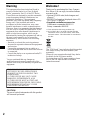 2
2
-
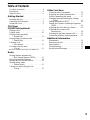 3
3
-
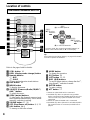 4
4
-
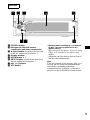 5
5
-
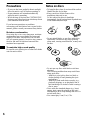 6
6
-
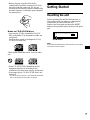 7
7
-
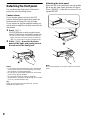 8
8
-
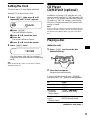 9
9
-
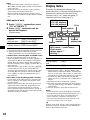 10
10
-
 11
11
-
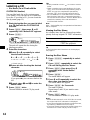 12
12
-
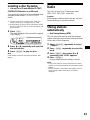 13
13
-
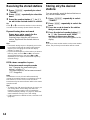 14
14
-
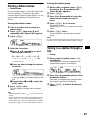 15
15
-
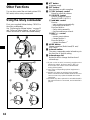 16
16
-
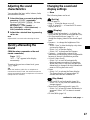 17
17
-
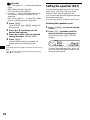 18
18
-
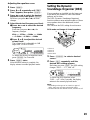 19
19
-
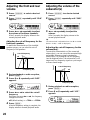 20
20
-
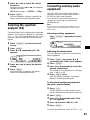 21
21
-
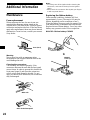 22
22
-
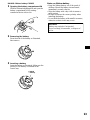 23
23
-
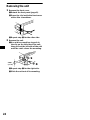 24
24
-
 25
25
-
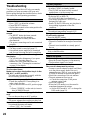 26
26
-
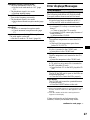 27
27
-
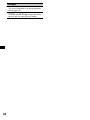 28
28
-
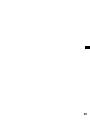 29
29
-
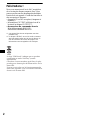 30
30
-
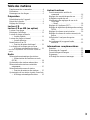 31
31
-
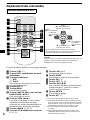 32
32
-
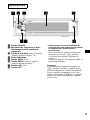 33
33
-
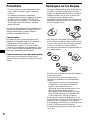 34
34
-
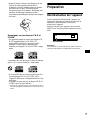 35
35
-
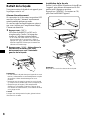 36
36
-
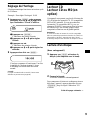 37
37
-
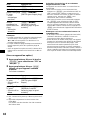 38
38
-
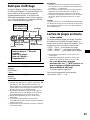 39
39
-
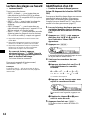 40
40
-
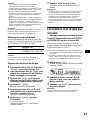 41
41
-
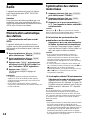 42
42
-
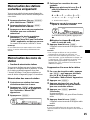 43
43
-
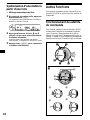 44
44
-
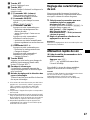 45
45
-
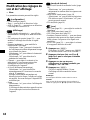 46
46
-
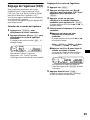 47
47
-
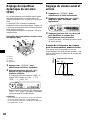 48
48
-
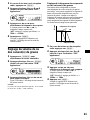 49
49
-
 50
50
-
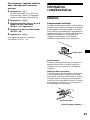 51
51
-
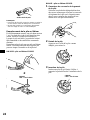 52
52
-
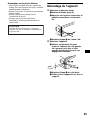 53
53
-
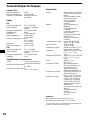 54
54
-
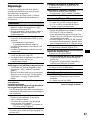 55
55
-
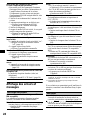 56
56
-
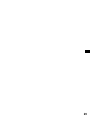 57
57
-
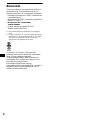 58
58
-
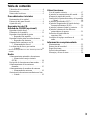 59
59
-
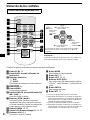 60
60
-
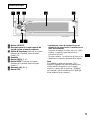 61
61
-
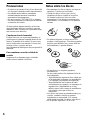 62
62
-
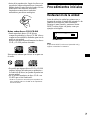 63
63
-
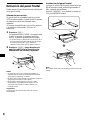 64
64
-
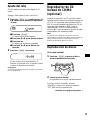 65
65
-
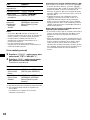 66
66
-
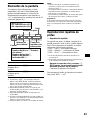 67
67
-
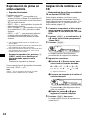 68
68
-
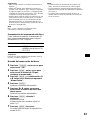 69
69
-
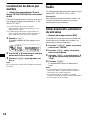 70
70
-
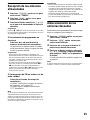 71
71
-
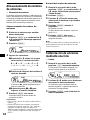 72
72
-
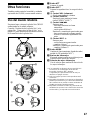 73
73
-
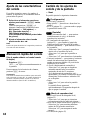 74
74
-
 75
75
-
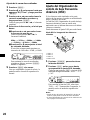 76
76
-
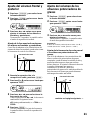 77
77
-
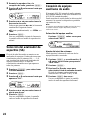 78
78
-
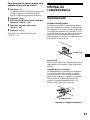 79
79
-
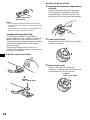 80
80
-
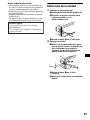 81
81
-
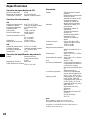 82
82
-
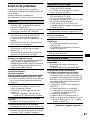 83
83
-
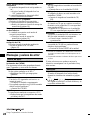 84
84
Sony CDX-CA900 Manuel utilisateur
- Catégorie
- Récepteurs multimédia de voiture
- Taper
- Manuel utilisateur
- Ce manuel convient également à
dans d''autres langues
- English: Sony CDX-CA900 User manual
- español: Sony CDX-CA900 Manual de usuario