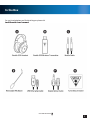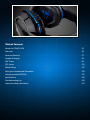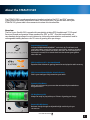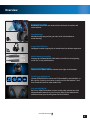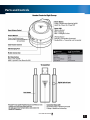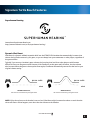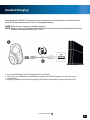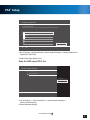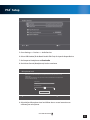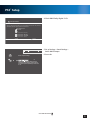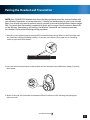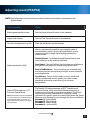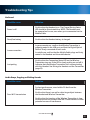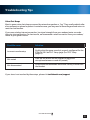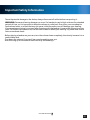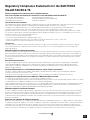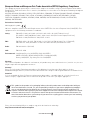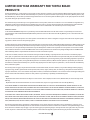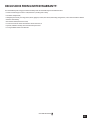Ear Force STEALTH 520 Manuel utilisateur
- Catégorie
- Casques
- Taper
- Manuel utilisateur

PS4
™
| PS3
™
USER GUIDE
SURROUND SOUNG
GAMING HEADSET

Congratulations on your purchase of the Ear Force
®
Stealth 520 headset from
Turtle Beach. Designed for PS3
™
, PS4
™
and PS Vita
™
gaming, the STEALTH 520
also supports music, movies, and chat. Turtle Beach brings over 35 years of
expertise to transforming your listening experience.
EAR FORCE
®
STEALTH 520
SURROUND SOUND GAMING HEADSET

3
Go to Table of Contents
In the Box
For our Knowledgebase and Technical Support please visit
turtlebeach.com/support

Table of Contents
About the STEALTH 520 P5
Overview P6
Parts and Controls P7
Headset Charging P8
PS4
™
Setup P9
PS3
™
Setup P12
Mobile Setup P15
Pairing the Headset and Transmitter P16
Adjusting sound (PS3/PS4) P17
Specications P18
Troubleshooting tips P19
Important safety information P21

5
Go to Table of Contents
DTS Headphone:X 7.1 Surround Sound
Experience the ultimate in gaming immersion and pinpoint audio accuracy
About the STEALTH 520
The STEALTH 520 is an advanced gaming headset optimized for PS3
™
and PS4
™
consoles.
It also unlocks the audio potential of music, movies and more. To get the most from your
STEALTH 520, please take a few moments to review this introduction.
Overview
The Ear Force
®
Stealth 520 is armed with completely wireless DTS Headphone:X 7.1 Channel
Surround Sound and massive 50mm speakers for PS4
™
or PS3
™
. Plus the comfortable, all-
new headset design allows for quick access to vital audio customization and controls and its
rechargeable battery delivers over 15 hours of gaming bliss per charge.
Dynamic Chat Boost
Never miss a thing with your team chat automatically boosted above
the game sound
SuperHuman Hearing
™
Activate SUPERHUMAN HEARING
™
, exclusively by Turtle Beach, and
you’ll hear subtle sounds like footsteps approaching, weapons reloading
and vehicles in the distance that others can’t hear. It’s vital intelligence
for the split-second, life-or-death decisions that elevate great gamers
above the rest.
DTS Surround Sound Modes & Audio Presets
Dial in your settings to fully customize your audio
All-Day Battery Life
Always be ready to play with up to 15 hours of gaming per charge
Removable Mic Boom
Be heard clearly through an adjustable high-sensitivity mic you
can remove.

6
Go to Table of Contents
Overview
Comfortable & Quiet
Breathable, around-the-ear mesh cushions for hours of comfort and
noise isolation.
Stop Shouting!
Mic Monitoring lets you hear your own voice in the headset to
avoid shouting.
For All Your Audio Needs
UsetheSTEALTH520formoviesandTVfromNetix
™
and Hulu Plus
™
or
Blu-ray Disc. Crank up your tunes on music services like Pandora™ and
then chat with friends or make mobile calls!
Step up to STEALTH
Ear Force
®
STEALTH headsets connect cutting edge wireless tech with
advanced audio features so you win more, jump up the leaderboards
andatouthearyourfavoritegameslikeneverbefore.
Crystal Clear Wireless
Intelligent channel-hopping for an interference-free wireless experience.
Mobile Gaming Versatility
Connect the included Mobile Cable with In-line Mic for wired gaming
on PS Vita
™
or any mobile device.
Separate Volume Controls
Set your mix of Game and Chat volume levels right on the headset.

7
Go to Table of Contents
Parts and Controls

8
Go to Table of Contents
Signature Turtle Beach Features
Dynamic Chat Boost
Chat Boost is a dynamic talkback expander built into the STEALTH 520 headset that automatically increases chat
volume during loud moments in your game, so you can always hear your teammates or other players, regardless of
the game volume.
Typically, if you turn up a headset’s game volume, the incoming chat level from other players could become
difculttohearoverthegamesound.However,withChatBoost,asthegameaudioincreases,thechatvolume
also increases. When the game volume quiets down again, Chat Boost automatically returns the chat level to your
original volume setting.
Superhuman Hearing
Learn about Superhuman Hearing at
http://www.turtlebeach.com/en-us/superhuman-hearing/
WITHOUT Chat Boost,
chat volume is overwhelmed by loud game audio
WITH Chat Boost,
chat volume increases along with game volume
NOTE: If the chat volume on the headset is set too loud, Chat Boost might increase the volume so much that the
voices will distort. If that happens, turn down the chat volume on the headset.

9
Go to Table of Contents
Headset Charging
Even though the STEALTH 520 supports wired connection to mobile devices, it uses an internal
amplierandsorequirespowerfromitsrechargeablebattery.
NOTE: Make sure to charge your Headset regularly.
NOTE: Always charge your Headset before storing it for more than three months. Never store the
headset in temperatures above 113°F/45°.
1. Connect the USB plug of the USB Charging Cable to a USB port.
2. Connect the micro USB plug of the USB Charging Cable to the USB Charging Port on the right earcup
of the Headset.
3. Charging is complete when the Charge/Pairing Status LED on the Headset changes from Red to Blue.

10
Go to Table of Contents
PS4
™
Setup
The Ear Force
®
STEALTH 520 headset is designed for use with PS4™ consoles.
1. Plug the Removable Mic Boom into the jack on the left earcup of the Headset.
2. Connect the square optical plug of the Digital Optical Cable to the Digital Out (Optical) port of
the PS4
™
console.
3. Insert the small plug of the Digital Optical Cable into the Digital Optical Input on the side of the
Wireless Transmitter.
4. Insert the Wireless Transmitter into a USB port on the PS4
™
console.

11
Go to Table of Contents
Microphone Level
User 1
Speak into the microphone and adjust the microphone level so that the input volume is in the
[Good] range.
Increase the microphone level if the input volume is too low, and decrease the microphone level
if the input volume is too high.
Back
Input Volume
Microphone Level
Too Low Good Too High
OK
Audio Output Settings
Audio Format (Priority)
Primary Output Port
Enter Back
Linear PCM
Bitstream (Dolby)
Bitstream (DTS)
x
Primary Output Port
Enter Back
x
Select the input format supported by the device (TV, AV amplifier or receiver) that is connected using the
DIGITAL OUT (OPTICAL) port.
Note that if the device does not support the selected format, the speakers might be damaged.
Dolby Digital 5.1ch
DTS 5.1ch
AAC
OK
Linear PCM 44.1kHz
Linear PCM 48.kHz
PS4
™
Setup
3. Go to Settings >> Sound and Screen >> Audio Output Settings >>
Audio Format (Priority)
4. Select Bitstream (Dolby)
1. Go to Settings » Sound and Screen » Audio Output Settings » Primary Output Port »
Digital Out” (OPTICAL).
2. Select Only Dolby Digital 5.1ch.
Note: Do NOT select DTS 5.1ch.

12
Go to Table of Contents
PS4
™
Setup
9. Select Adjust Microphone Level and follow the on-screen instructions to
calibrate your microphone.
5. Go to Settings >> Devices >> Audio Devices
6. Select USB Headset(Turtle Beach Stealth 520 Chat) for Input & Output Device
7. Set Output to Headphones to Chat Audio
8. Set Volume Control (Headphones) level to maximum
Microphone Level
User 1
Speak into the microphone and adjust the microphone level so that the input volume is in the
[Good] range.
Increase the microphone level if the input volume is too low, and decrease the microphone level
if the input volume is too high.
Back
Input Volume
Microphone Level
Too Low Good Too High
OK

13
Go to Table of Contents
PS3
™
Setup
1. Plug the Removable Mic Boom into the jack on the left earcup of the Headset.
2. Connect the square optical connector of the Digital Optical Cable to the Digital Out (Optical) port of the
PS3
™
console.
3. Insert the small plug of the Digital Optical Cable into the Digital Optical Input on the side of the
Wireless Transmitter.
4. Insert the Wireless Transmitter into a USB port on the PS3
™
console.

14
Go to Table of Contents
PS3
™
Setup
3. Go to Settings » Sound Settings »
Audio Output Settings » Optical Digital
1. Go to Settings » Accessory Settings »
Audio Device Settings
2.SettheInputDeviceandOutputDeviceeldsto
Turtle Beach Stealth 520.

15
Go to Table of Contents
PS3
™
Setup
Audio Output Settings
12/14 12:15 PM
0
On
Sets to output audio through multiple connectors
simultaneously. Audio output to connectors that are
not selected in [Audio Output Settings] is downscaled
to 2 Ch.
Audio Output Settings
Select an output format supported by the TV or AV amplifier (receiver) in use. The system will
automatically adjust the output to match the selected format.
Dolby Digital 5.1 Ch.
DTS 5.1 Ch.
AAC
Linear PCM 2CH. 44.1 kHz
Linear PCM 2 Ch. 88.2 kHz
Linear PCM 2 Ch. 176.4 kHz
Linear PCM 2 Ch. 48 kHz
Cancel
X Enter
5. Go to Settings » Sound Settings »
Audio Multi-Output
6. Set to On.
4. Check ONLY Dolby Digital 5.1 Ch.

16
Go to Table of Contents
Mobile Setup
1. Insert one end of the Mobile Cable into the Mobile Connection on the right earcup of the Headset.
2. Insert the other end into the headset jack of your mobile phone, mobile game console, tablet or computer.
NOTE: The Volume controls on the headset do not affect your Mobile Audio. Make sure to control the audio level
from your Mobile device. Mobile audio is not processed in DTS Headphone: X Surround Sound.
When using the Stealth 520 away from your console (Mobile Connection Only) after 15 minutes you may hear
a prompt indicating that you must press the Power Button in order to continue use. This is built in for battery
conservation, just press the power button to continue listening to music without interruption.

17
Go to Table of Contents
Pairing the Headset and Transmitter
NOTE: Your STEALTH 520 Headset ships from the factory already paired for communication with
your Wireless Transmitter. In normal operation, it should not be necessary for you to pair the two
again. You should only need to perform pairing yourself in the event that wireless communication
fails. First check that the headset is powered on and is within range. If the Connection Status LED
on the Wireless Transmitter is still pulsing, the Wireless Transmitter can’t communicate with
the Headset. Perform the following pairing procedure.
3. Within 10 seconds, the Transmitter and Headset’s LEDs will remain on solid, indicating that pairing has
been successful.
2.PressandholdthePowerButtonontheHeadsetuntiltheHeadset’sPowerLEDashesrapidly(5seconds),
then release.
1. Start this process with the headset powered OFF. Press and hold the Pairing Button on the Transmitter until
theTransmitter’sPairingLEDashesrapidly(1-2seconds),thenrelease.(Useapapercliporsomething
similar to press the Pinhole button)

18
Go to Table of Contents
Adjusting sound (PS3/PS4)
If you want to… Then...
Adjust game/media volume. Use the Game Volume Control on the Headset.
Adjust chat volume. Use the Chat Volume Control on the Headset.
Turn the microphone on or off. Press the Mic Button on the Headset.
Adjust equalization (EQ)
Youcanoptimizethesoundforyourspecicgameor
entertainment content. Press the Preset Button on the
Headset to cycle through the following equalization
preset modes:
Natural Sound - Turtle Beach tuned Natural Sound, hear
your media just as the creators intended.
Bass Boost - Turn up the Bass, feel the deep sound effects in
your games and the punch of bass heavy music tracks.
Bass & Treble Boost - Turn everything up, increased lows
and highs give you more of everything for a more powerful
audio experience.
Vocal Boost - Tune in to the vocals on music tracks and
dialog in games and movies, makes your team-mates,
characters and stories come alive as you’ve never
heard before.
Adjust DTS Headphone: X 7.1
Surround Sound Mode
Note: DTS Headphone:X Surround Modes
are only available over the Wireless Game
Audio Path.(All Audio passed over the
Digital Optical Audio Cable to the Stealth
520 Transmitter)
The Stealth 520 takes advantage of DTS
®
Headphone:X
Surround Sound, which uses sophisticated processing to
create surround sound using just two speakers. The system
reproducesthesoniccharacteristicsofspecicrooms,
optimizedforspecictypesofcontent.HolddownthePreset
Button on the Headset to cycle through the Surround Modes.
Surround 1 - Game Mode
Surround 2 - Movie Mode
Surround 3 - Music Mode
Surround 4 - Surround Off
NOTE: The following control functions are inactive when the Headset is connected to the
Mobile Cable.

19
Go to Table of Contents
Specications
Headset
· Speakers 50mm with Neodymium Magnets
· Frequency Response 20Hz - 20kHz
· Earpad Material Perforated Leather (Black) with Foam Cushion
· Earcup Design Over-Ear (Closed)
· Microphone Design Removable Omni-Directional Microphone
Transmitter
· Game Input Digital Optical (Mini-Toslink)
· Chat/Mic Input/Output USB
· Surround Sound Processing DTS Headphone:X 7.1
· Wireless Connection RF with Intelligent Channel Hopping
· Wireless Range Up to 30ft
· Power USB

20
Go to Table of Contents
Troubleshooting Tips
Possible cause Solution
Power is off
ConrmthattheHeadsetison.TheCharge/PairingStatus
LED should be illuminated blue. NOTE: The Headset must
be powered on for use, even when you’re connected via the
Mobile Cable.
Dead/low battery
ConrmthattheHeadsetbatteryischarged.
Loose connection
Ingameconsoleuse,conrmthatWirelessTransmitteris
properly seated in the USB port and that the Digital Optical
Cableisrmlyconnectedatbothends.
Inmobileuse,conrmthattheMobileCableplugsarermly
seated in the Headset and the mobile device.
Lost pairing
ConrmthattheConnectionStatusLEDontheWireless
Transmitter stays on. If the LED is slowly pulsing on and off, it
indicates that the Wireless Transmitter isn’t communicating
with the Headset. See Pairing the Headset and the Transmitter
(page 16).
No Sound
Possible cause Solution
Poor Wi-Fi transmission
For best performance, stand within 20 feet from the
Wireless Transmitter.
Conrmthatthereisnowallorotherlargeobjectbetween
the Headset and Wireless Transmitter.
ConrmthatthelocationoftheWirelessTransmitterisclear
of obstructions and isolated from Wi-Fi base stations or other
potential sources of interference.
Audio Drops, Popping or Clicking Sounds
La page est en cours de chargement...
La page est en cours de chargement...
La page est en cours de chargement...
La page est en cours de chargement...
La page est en cours de chargement...
La page est en cours de chargement...
La page est en cours de chargement...
-
 1
1
-
 2
2
-
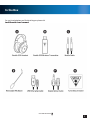 3
3
-
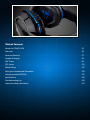 4
4
-
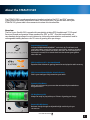 5
5
-
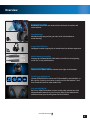 6
6
-
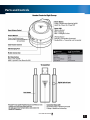 7
7
-
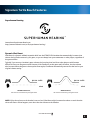 8
8
-
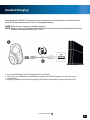 9
9
-
 10
10
-
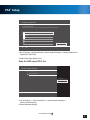 11
11
-
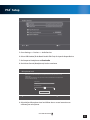 12
12
-
 13
13
-
 14
14
-
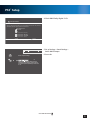 15
15
-
 16
16
-
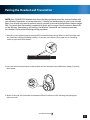 17
17
-
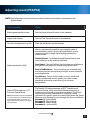 18
18
-
 19
19
-
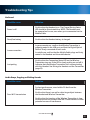 20
20
-
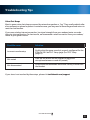 21
21
-
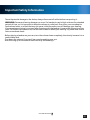 22
22
-
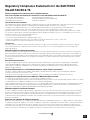 23
23
-
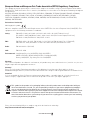 24
24
-
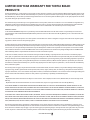 25
25
-
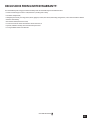 26
26
-
 27
27
Ear Force STEALTH 520 Manuel utilisateur
- Catégorie
- Casques
- Taper
- Manuel utilisateur
dans d''autres langues
- English: Ear Force STEALTH 520 User manual
Autres documents
-
Turtle Beach Stealth 700 PS4 Gen.2 Product information
-
Turtle Beach 7.32E+11 Manuel utilisateur
-
Turtle Beach ELITE PRO Manuel utilisateur
-
Turtle Beach TBS-3340-02 Manuel utilisateur
-
Turtle Beach Ear Force Sentinel Task Force Manuel utilisateur
-
Turtle Beach Stealth 700 Wireless PS4 Headset Manuel utilisateur
-
Turtle Beach EAR FORCE RECON 320 Manuel utilisateur
-
Turtle Beach Elite 800 Premium Wireless PS4 Headset Manuel utilisateur
-
Steelseries SIBERIA P800 Manuel utilisateur
-
Turtle Beach ELITE PRO SERIES Manuel utilisateur