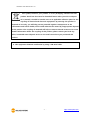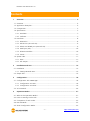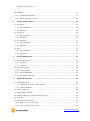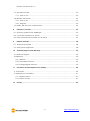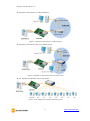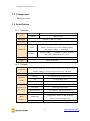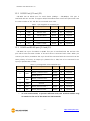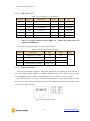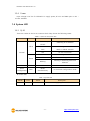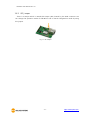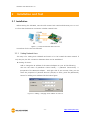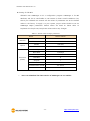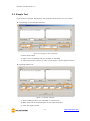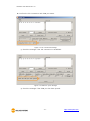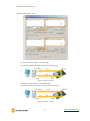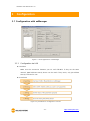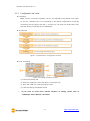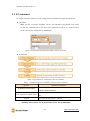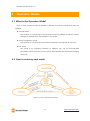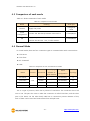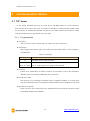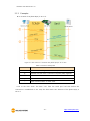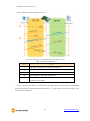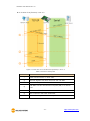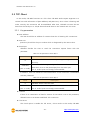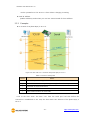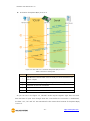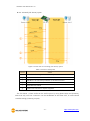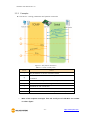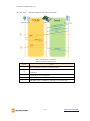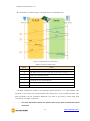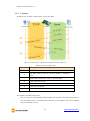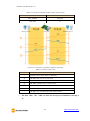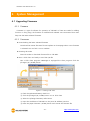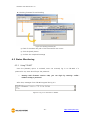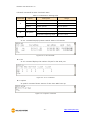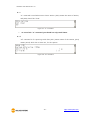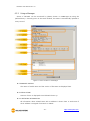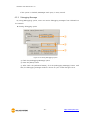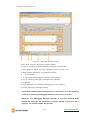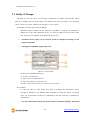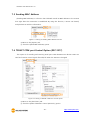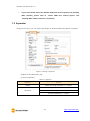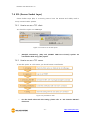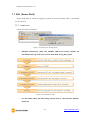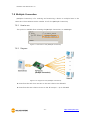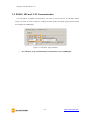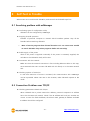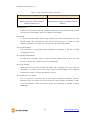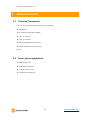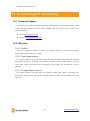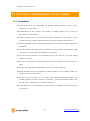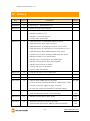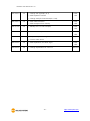Sollae Systems CSE-M73 Manuel utilisateur
- Taper
- Manuel utilisateur

Sollae Systems Co., Ltd.
https://www.ezTCP.com
Board Type Serial-Ethernet Converter
CSE-M73 User Manual
Version 3.0

CSE-M73 User Manual Ver. 3.0
- 1 - https://www.ezTCP.com
This symbol, found on your product or on its packaging, indicates that this
product should not be treated as household waste when you wish to dispose
of it. Instead, it should be handed over to an applicable collection point for the
recycling of electrical and electronic equipment. By ensuring this product is
disposed of correctly, you will help prevent potential negative consequences to the
environment and human health, which could otherwise be caused by inappropriate disposal
of this product. The recycling of materials will help to conserve natural resources. For more
detailed information about the recycling of this product, please contact your local city
office, household waste disposal service or the retail store where you purchased this
product.
※ This equipment obtained certification by using 1.5M serial cable.

CSE-M73 User Manual Ver. 3.0
- 2 - https://www.ezTCP.com
Contents
1 Overview .................................................................................................................................. - 5 -
1.1 Overview ................................................................................................................................................................ - 5 -
1.2 Application Examples ....................................................................................................................................... - 5 -
1.3 Components ......................................................................................................................................................... - 7 -
1.4 Specification ......................................................................................................................................................... - 7 -
1.4.1
Hardware ...................................................................................................................................................... - 7 -
1.4.2
Software ........................................................................................................................................................ - 7 -
1.5 Interfaces ............................................................................................................................................................... - 8 -
1.5.1
Dimension .................................................................................................................................................... - 8 -
1.5.2
RS232 Port (JP1 and JP2) ...................................................................................................................... - 9 -
1.5.3
RS422 and RS485 port (JP4 and JP5) ............................................................................................. - 9 -
1.5.4
UART port (JP3) ...................................................................................................................................... - 10 -
1.5.5
Ethernet Interface .................................................................................................................................. - 10 -
1.5.6
Power ........................................................................................................................................................... - 11 -
1.6 System LED ........................................................................................................................................................ - 11 -
1.6.1
RJ45 .............................................................................................................................................................. - 11 -
1.6.2
ISP Jumper ................................................................................................................................................ - 12 -
2 Installation and Test ............................................................................................................ - 13 -
2.1 Installation .......................................................................................................................................................... - 13 -
2.1.1
Setting Network Aera .......................................................................................................................... - 13 -
2.2 Simple Test ......................................................................................................................................................... - 15 -
3 Configuration ....................................................................................................................... - 18 -
3.1 Configuration with ezManager ................................................................................................................. - 18 -
3.1.1
Configuration via LAN ......................................................................................................................... - 18 -
3.1.2
Configuration via Serial ...................................................................................................................... - 19 -
3.2 AT command ..................................................................................................................................................... - 20 -
4 Operation Modes ................................................................................................................ - 21 -
4.1 What is the Operation Mode? .................................................................................................................. - 21 -
4.2 How to entering each mode ..................................................................................................................... - 21 -
4.3 Comparison of each mode ......................................................................................................................... - 22 -
4.4 Normal Mode ................................................................................................................................................... - 22 -
4.5 Serial Configuration Mode ......................................................................................................................... - 23 -

CSE-M73 User Manual Ver. 3.0
- 3 - https://www.ezTCP.com
4.6 ISP Mode ............................................................................................................................................................ - 23 -
4.6.1
Upgrading Firmware............................................................................................................................. - 23 -
4.6.2
Revoking Serurity Options................................................................................................................. - 23 -
5 Communication Modes ...................................................................................................... - 24 -
5.1 TCP Server .......................................................................................................................................................... - 24 -
5.1.1
Key parameters ....................................................................................................................................... - 24 -
5.1.2
Examples .................................................................................................................................................... - 25 -
5.2 TCP Client ........................................................................................................................................................... - 28 -
5.2.1
Key parameters ....................................................................................................................................... - 28 -
5.2.2
Examples .................................................................................................................................................... - 29 -
5.3 AT Command .................................................................................................................................................... - 32 -
5.3.1
Key parameters ....................................................................................................................................... - 32 -
5.3.2
Examples .................................................................................................................................................... - 33 -
5.4 UDP ....................................................................................................................................................................... - 36 -
5.4.1
Key parameters ....................................................................................................................................... - 36 -
5.4.2
Examples .................................................................................................................................................... - 37 -
6 System Management .......................................................................................................... - 39 -
6.1 Upgrading Firmware ...................................................................................................................................... - 39 -
6.1.1
Firmware .................................................................................................................................................... - 39 -
6.1.2
Processes ................................................................................................................................................... - 39 -
6.2 Status Monitoring ........................................................................................................................................... - 40 -
6.2.1
Using TELNET .......................................................................................................................................... - 40 -
6.2.2
Using ezManager ................................................................................................................................... - 43 -
6.2.3
Debugging Message ............................................................................................................................ - 45 -
7 Additional Functions ........................................................................................................... - 47 -
7.1 Access Restriction ........................................................................................................................................... - 47 -
7.1.1
Restriction of Access (ezTCP Firewall) .......................................................................................... - 47 -
7.1.2
Setting Password .................................................................................................................................... - 47 -
7.2 Notify IP Change ............................................................................................................................................. - 48 -
7.3 Sending MAC Address.................................................................................................................................. - 49 -
7.4 TELNET COM port Control Option (RFC 2217) ................................................................................. - 49 -
7.5 Separator ............................................................................................................................................................. - 50 -
7.6 SSL (Secure Socket Layer) ........................................................................................................................... - 51 -
7.6.1
How to use as a TCP client ............................................................................................................... - 51 -
7.6.2
How to use as a TCP server ............................................................................................................. - 51 -

CSE-M73 User Manual Ver. 3.0
- 4 - https://www.ezTCP.com
7.7 SSH (Secure Shell) .......................................................................................................................................... - 52 -
7.7.1
How to use ............................................................................................................................................... - 52 -
7.8 Multiple Connection ...................................................................................................................................... - 53 -
7.8.1
How to use ............................................................................................................................................... - 53 -
7.8.2
Diagram ...................................................................................................................................................... - 53 -
7.9 RS422, 485 and 3.3V Communication .................................................................................................. - 54 -
8 Self-Test in Trouble ............................................................................................................. - 55 -
8.1 Searching problem with ezManager ...................................................................................................... - 55 -
8.2 Connection Problem over TCP/IP ............................................................................................................ - 55 -
8.3 Data Communication Problem on the Serial ..................................................................................... - 57 -
9 Related material ................................................................................................................... - 58 -
9.1 Technical Documents .................................................................................................................................... - 58 -
9.2 Smart phone application ............................................................................................................................. - 58 -
10 Technical Support and Warranty ...................................................................................... - 59 -
10.1 Technical Support ........................................................................................................................................... - 59 -
10.2 Warranty .............................................................................................................................................................. - 59 -
10.2.1
Refund ......................................................................................................................................................... - 59 -
10.2.2
Free Repair Services ............................................................................................................................. - 59 -
10.2.3
Charged Repair Services..................................................................................................................... - 59 -
11 Precaution and Exemption from Liability ....................................................................... - 60 -
11.1 Precaution........................................................................................................................................................... - 60 -
11.2 Exemption from Liability .............................................................................................................................. - 61 -
11.2.1
English version ........................................................................................................................................ - 61 -
11.2.2
French version ......................................................................................................................................... - 61 -
12 History ................................................................................................................................... - 64 -

CSE-M73 User Manual Ver. 3.0
- 5 - https://www.ezTCP.com
1 Overview
1.1 Overview
Almost all communication devices including PC are using serial transmission. In this type,
devices send and receive data in the order of each byte. The serial communication is quite
simple to implement but has weaknesses like short distance and hard maintenance.
CSE-M73 lets the serial devices connect to the Internet. To communicate on the Internet,
devices should use TCP/IP protocol, so CSE-M73 processes the converting serial data to
TCP/IP.
CSE-M73 supports RS-422, RS-485 and 3.3V as well as RS-232. The interfaces including
the RJ45 connecter let users apply this module to their system easily.
1.2 Application Examples
1:1 Connection with a PC
Figure 1-1 1:1 connection with a PC
Applied to LANs
Figure 1-2 applied to LANs

CSE-M73 User Manual Ver. 3.0
- 6 - https://www.ezTCP.com
Applied to the Internet on Cable Networks
Figure 1-3 applied to the Internet on cable networks
Applied to the Internet with an IP Share Router
Figure 1-4 applied to the Internet with an IP share router
An example for Multiple monitoring system
Figure 1-5 an example for multiple monitoring system

CSE-M73 User Manual Ver. 3.0
- 7 - https://www.ezTCP.com
1.3 Components
CSE-M73’s Body
1.4 Specification
1.4.1 Hardware
Power
Input Voltage
DC 5V (±10%)
Current
200mA typical
Dimension
64.4mm x 40mm x 17mm
Weight
About 19g
Serial Port
Serial
3.3V level with 5V tolerant input
RS232 – RTS/CTS Flow Control, RS422, RS485
(Baud Rate: 300bps ~ 230,400bps)
Network
Ethernet 10Base-T or 100Base-TX (Auto-Sensing)
Auto MDI / MDIX cable auto-sense
Temperature
Operating: 0 ~ 55℃ / Storage: -40 ~ 85℃
RoHS
RoHS Compliant
1.4.2 Software
Protocol
TCP, UDP, IP, ICMP, ARP, DHCP, PPPoE, Telnet, DNS Lookup, DDNS,
TELNET COM port Control Option (RFC 2217), SSL, SSH
Diagnose
Online Debugging Function
Operation
mode
Normal
For Normal Data Communication
ISP
For Upgrading F/W
Serial Configuration
For Configuration via Serial
Communicat
ion mode
TCP Server
TCP Passive Connection
TCP Client
TCP Active Connection
AT Command
TCP Passive / Active Connection
UDP
UDP – No Connection
Major
Utilities
ezManager
Configuration Utility for MS Windows
(Supports Downloading F/W)
ezVSP
Serial to TCP/IP Virtual driver for MS Windows

CSE-M73 User Manual Ver. 3.0
- 8 - https://www.ezTCP.com
1.5 Interfaces
1.5.1 Dimension
a Top view
Figure 1-6 a top view
a Front and side view
Figure 1-7 a front and a side view
According to conditions of soldering components, the dimensions might be
differed with the above figure. Thus, we recommend giving some extra spaces
about 1 ~ 2 mm.

CSE-M73 User Manual Ver. 3.0
- 9 - https://www.ezTCP.com
1.5.2 RS232 Port (JP1 and JP2)
CSE-M73 has an RS232 port for serial device (300bps ~ 230,400bps). This port is
interfaced with JP1 and JP2. It supports RTS/CTS hardware flow control and pins which have
the same number of JP1 and JP2 are connected each other.
Table 1-1 pin assignment of the RS232 port
Number
Name
Description
Level
I/O
Etc.
1
VCC
DC 5V Power
-
-
required
2
RXD
Receive Data
RS232
IN
required
3
TXD
Transmit Data
RS232
OUT
required
4
GND
Ground
-
-
required
5
RTS
Request To Send
RS232
OUT
optional
6
CTS
Clear To Send
RS232
IN
optional
1.5.3 RS422 and RS485 port (JP4 and JP5)
CSE-M73 has a port for RS422 or RS485. This port is interfaced with JP4 and JP5. The
pins which have the same number of JP4 and JP5 are connected each other. When you
connect your device, remember that a pin should be connected with the one which has the
same polarity. Of course, an output pin (Transmit-TX or TXD) has to be connected to an
input pin (Receive-RX or RXD).
Table 1-2 pin assignment of the RS422/485 port
Number
Name
Description
Level
I/O
Etc.
1
VCC
DC 5V Power
-
-
required
2
TRX+
(RS422) Transmit Data +
RS422
IN
required
(RS485) Data +
RS485
3
TRX-
(RS422) Transmit Data -
RS422
OUT
required
(RS485) Data -
RS485
4
GND
Ground
-
-
required
5
RX+
(RS422) Receive Data +
RS422
OUT
optional
6
RX-
(RS422) Receive Data -
RS422
IN
optional
In some environments, to prevent reflection wave, two terminal resistors may
be needed at the end of the RS422 and 485 networks.

CSE-M73 User Manual Ver. 3.0
- 10 - https://www.ezTCP.com
1.5.4 UART port (JP3)
Table 1-3 pin assignment of the UART port
Number
Name
Description
Level
I/O
Etc.
1
VCC
DC 5V Power
-
-
required
2
RXD
Receive Data
3.3V
IN
required
3
TXD
Transmit Data
3.3V
OUT
required
4
GND
Ground
-
-
required
5
RTS
Request To Send
3.3V
OUT
optional
6
CTS
Clear To Send
3.3V
IN
optional
There is an initial product version (PCB v1.2 – 2007.11.30) which does not
support the UART port.
The DC electrical characteristics of the JP3 are followed
Table 1-4 electrical characteristics of the JP3
Symbol
Description
Min
Max
Unit
VIL
voltage input of LOW
- 0.3
0.8
Volt
VIH
voltage input of HIGH
2.0
5.5
VOL
voltage output of LOW
-
0.4
VOH
voltage output of HIGH
VCC – 0.4
-
1.5.5 Ethernet Interface
Since part of CSE-M73 network is composed of Ethernet, UTP cable may be connected. It
will automatically sense 10Mbits or 100Mbits Ethernet and connect itself. It also provides
auto MDI/MDIX function that can automatically sense 1:1 cable or cross over cable.
Each Ethernet device has its own unique hardware address. The hardware address of CSE-
M73 is set in the factory before being shipped to the market. (The hardware address is also
known as the MAC address)
Figure 1-8 the Ethernet interface

CSE-M73 User Manual Ver. 3.0
- 11 - https://www.ezTCP.com
1.5.6 Power
Input voltage is DC 5V for CSE-M73. To supply power, all VCC and GND pins on JP1 ~
JP5 are available.
1.6 System LED
1.6.1 RJ45
There are 2 LEDs in the RJ-45 connector. Each lamp shows the following status:
Table 1-5 status of the system LED
Mode
Color
Status
Description
Normal
Yellow
Blinks in every
second
Obtaining an IP address
Blinks 4 times at
once
Without obtaining an IP address under
DHCP or PPPoE network
ON
On TCP connection
Green
ON
Connecting with Ethernet
OFF
Before connecting with Ethernet
Blinking
Sending or Receiving data from
Ethernet
ISP
Both
OFF
In the ISP mode
Serial
Configuration
Both
Blinks
simultaneously
In the Serial Configuration mode
Power LED
Table 1-6 power LED
Mode
Color
Status
Description
Common
Red
ON
Supplying the Power

CSE-M73 User Manual Ver. 3.0
- 13 - https://www.ezTCP.com
2 Installation and Test
2.1 Installation
Before testing the CSE-M73, users should connect both serial and Ethernet port to a PC.
It is fine that the Ethernet connection includes network hubs.
Figure 2-1 connection between M73 and a PC
Procedures for the test are followed.
2.1.1 Setting Network Aera
This step is for setting both CSE-M73 and users’ PC to be located the same network. If
only they are, the TCP connection between them can be established.
Setting of the PC
Add or change the IP address of the network adapter on your PC like following.
Get into the menu of [Windows Control Panel] >> [Network Connections] >>
[Properties of the Network Adapter – with right click of your mouse]. Then, you can
show the properties of [Internet Protocol (TCP/IP). In there, press the [Advanced..]
button for adding an IP Address like the below figure.
Figure 2-2 adding / changing the IP address of users’ PC

CSE-M73 User Manual Ver. 3.0
- 14 - https://www.ezTCP.com
Setting of CSE-M73
CSE-M73 uses ezManager as it’s a configuration program. ezManager is for MS
Windows, and this is comfortable to use because it doesn’t need installation. First,
search your CSE-M73 via network. All the values of parameters are set the default
values in the factory. To apply it to your system, proper values should be set via
ezManager. Major parameters’ default values are listed on below table. To
implement this simple test, keep these values without any changes.
Table 2-1 default values of Major parameters
Name
Default Values
Network
Local IP Address
10.1.0.1
Subnet Mask
255.0.0.0
Option
TELNET
Checked
IP Address Search
Checked
Serial Port
(COM1)
Serial Type
RS232
Baud Rate
19,200bps
Parity
NONE
Data Bits
8
Stop Bit
1
Flow Control
NONE
Communication mode
TCP Server
Local Port
1470
Users can download the latest version of ezManager on our website.

CSE-M73 User Manual Ver. 3.0
- 15 - https://www.ezTCP.com
2.2 Simple Test
If you press the [Simple Test] button, test program will be shown on your screen.
Connecting to the CSE-M73 via LAN
Figure 2-3 settings for TCP connection
① Select [TCP Client]
② Input correct IP address and port number of CSE-M73
③ Clink the [Connect] button. (In case of TCP Server, it will be [Listen] button)
Opening RS232 Port
Figure 2-4 opening COM Port
④ Select COM port which the CSE-M73 is connected to
⑤ Make sure that all the parameters are the same with M73
⑥ Press the [Open] button

CSE-M73 User Manual Ver. 3.0
- 17 - https://www.ezTCP.com
Data transmission test
Figure 2-7 successful data transmission
⑨ Click the [Send data] on the LAN part
⑩ Check the data have been shown from the step ⑨
Figure 2-8 LAN → RS232
⑪ Press the [Send data] on the RS232 part
⑫ Check the data have been received from the step ⑪
Figure 2-9 RS232 → LAN

CSE-M73 User Manual Ver. 3.0
- 18 - https://www.ezTCP.com
3 Configuration
3.1 Configuration with ezManager
Figure 3-1 initial appearance of ezManager
3.1.1 Configuration via LAN
Checklists
Make sure the connection between your PC and CSE-M73. If they are the same
network, [MAC Address search] button can be used. If they aren’t, only [IP Address
search] is allowed to use.
Procedures
Figure 3-2 procedures for configuration via LAN

CSE-M73 User Manual Ver. 3.0
- 19 - https://www.ezTCP.com
3.1.2 Configuration via Serial
Checklists
Make sure the connection between your PC and CSE-M73 using RS232 cross cable.
To use this, CSE-M73 has to be operating in the [Serial Configuration] mode. By
connecting the ISP jumper less than 1 second, you can enter the mode. After then,
read the setting via [Serial] tab on ezManager.
Procedures
Figure 3-3 procedures for configuration via Serial
Step 2, Reading
Figure 3-4 reading procedure via serial
① Choose the [Serial] tab
② Select the COM port which the M73 is connected with
③ Open the COM port with the [Open] button
④ Load the setting with [Read] button
If you want to know more specific manners of setting, please refer to
“ezManager Users’ Manual” document.
La page charge ...
La page charge ...
La page charge ...
La page charge ...
La page charge ...
La page charge ...
La page charge ...
La page charge ...
La page charge ...
La page charge ...
La page charge ...
La page charge ...
La page charge ...
La page charge ...
La page charge ...
La page charge ...
La page charge ...
La page charge ...
La page charge ...
La page charge ...
La page charge ...
La page charge ...
La page charge ...
La page charge ...
La page charge ...
La page charge ...
La page charge ...
La page charge ...
La page charge ...
La page charge ...
La page charge ...
La page charge ...
La page charge ...
La page charge ...
La page charge ...
La page charge ...
La page charge ...
La page charge ...
La page charge ...
La page charge ...
La page charge ...
La page charge ...
La page charge ...
La page charge ...
La page charge ...
La page charge ...
-
 1
1
-
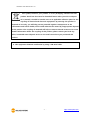 2
2
-
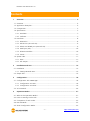 3
3
-
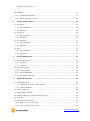 4
4
-
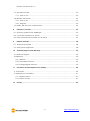 5
5
-
 6
6
-
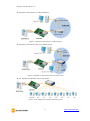 7
7
-
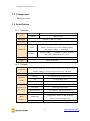 8
8
-
 9
9
-
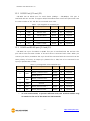 10
10
-
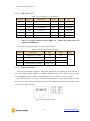 11
11
-
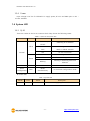 12
12
-
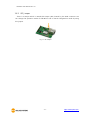 13
13
-
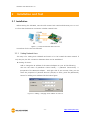 14
14
-
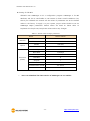 15
15
-
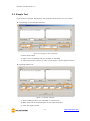 16
16
-
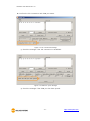 17
17
-
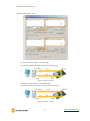 18
18
-
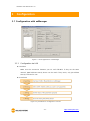 19
19
-
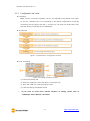 20
20
-
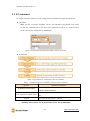 21
21
-
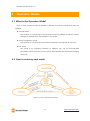 22
22
-
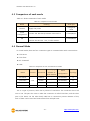 23
23
-
 24
24
-
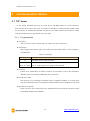 25
25
-
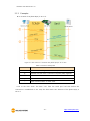 26
26
-
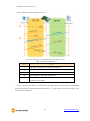 27
27
-
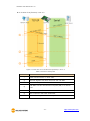 28
28
-
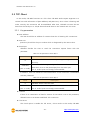 29
29
-
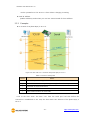 30
30
-
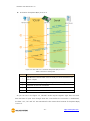 31
31
-
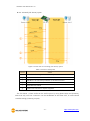 32
32
-
 33
33
-
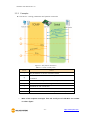 34
34
-
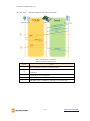 35
35
-
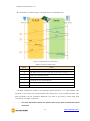 36
36
-
 37
37
-
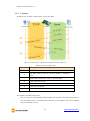 38
38
-
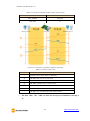 39
39
-
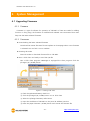 40
40
-
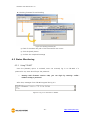 41
41
-
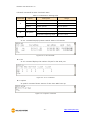 42
42
-
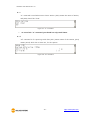 43
43
-
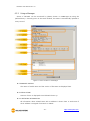 44
44
-
 45
45
-
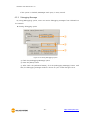 46
46
-
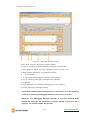 47
47
-
 48
48
-
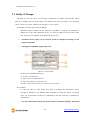 49
49
-
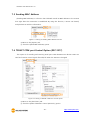 50
50
-
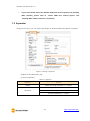 51
51
-
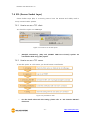 52
52
-
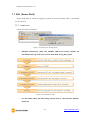 53
53
-
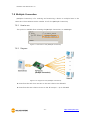 54
54
-
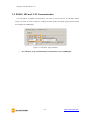 55
55
-
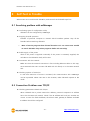 56
56
-
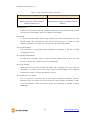 57
57
-
 58
58
-
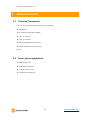 59
59
-
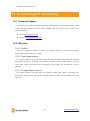 60
60
-
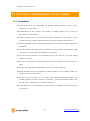 61
61
-
 62
62
-
 63
63
-
 64
64
-
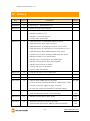 65
65
-
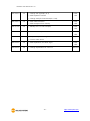 66
66
Sollae Systems CSE-M73 Manuel utilisateur
- Taper
- Manuel utilisateur
dans d''autres langues
- English: Sollae Systems CSE-M73 User manual