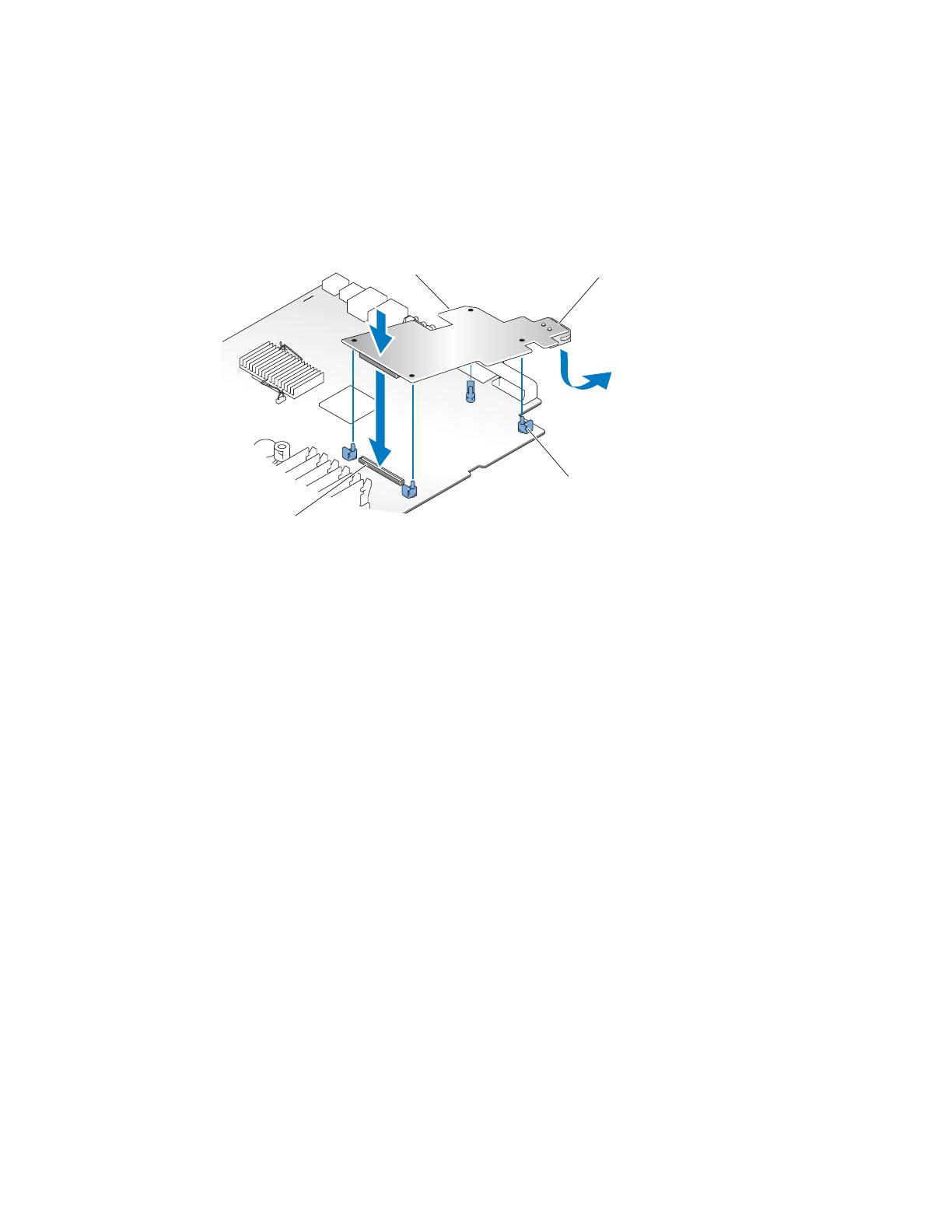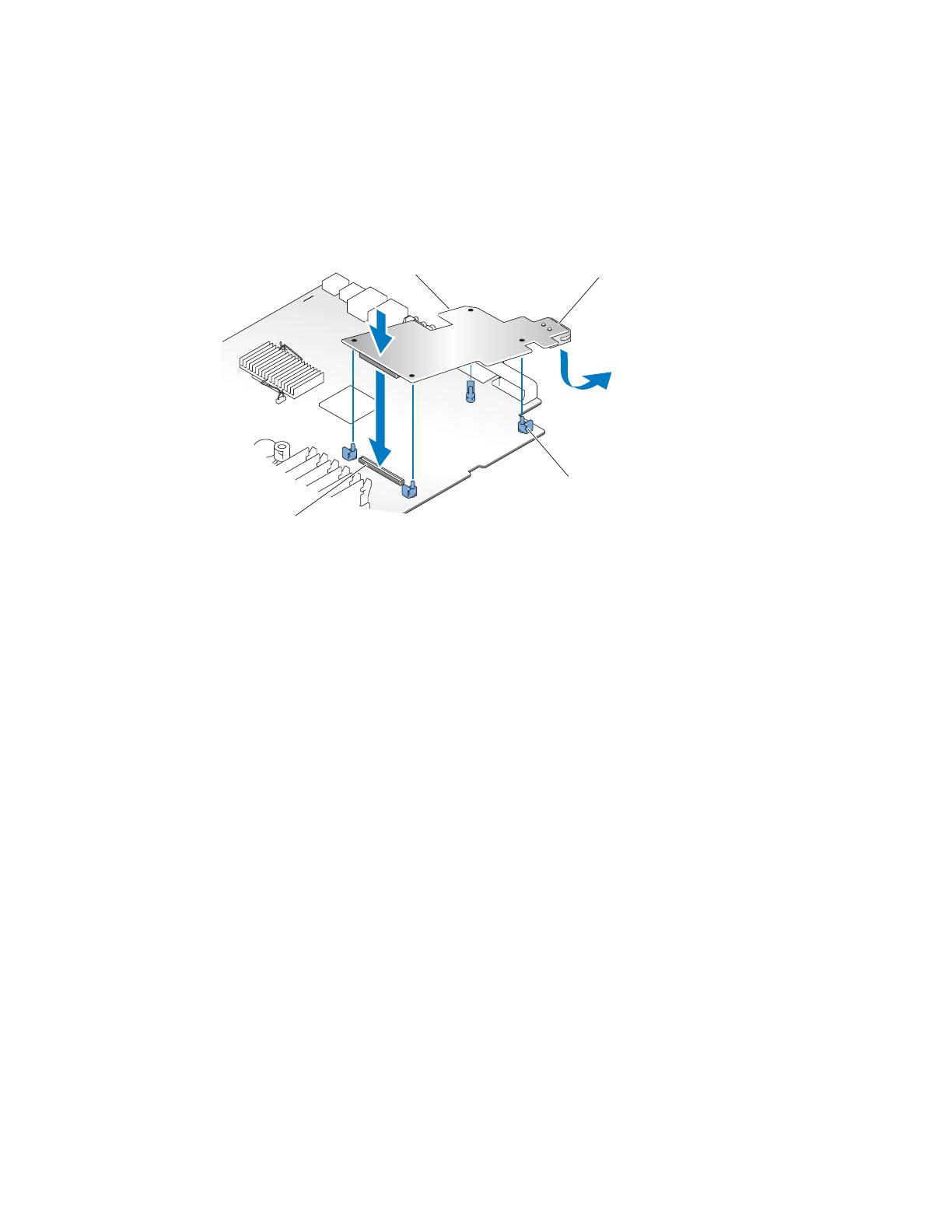
www.dell.com | support.dell.com
Abbildung 2. RAC-Karte installieren
15
Rufen Sie das System-Setup-Programm auf, und vergewissern Sie Sie sich, dass die
Geräteauswahl für die Startreihenfolge (
Boot Sequence
) um die Optionen der RAC-Karte
erweitert wurde. Es sollten Optionen für virtuelle CDROM- und LS-120-Datenträger
aufgeführt sein. Weitere Hinweise finden Sie in Ihrem
Benutzerhandbuch
unter
„System-Setup-Programm verwenden“.
Beim Hochfahren des Systems werden die Meldung
Remote Access Control
Detected
(Remote-Zugriffssteuerung erkannt) sowie Informationen zum optionalen
ROM-Speicher und der Firmware der RAC-Karte angezeigt. Drücken Sie die Tasten-
kombination <
Strg><d
>, um den Konfigurationsbildschirm für die RAC-Karte aufzurufen.
Informationen zur Konfiguration und Verwendung der RAC-Karte finden Sie in der mit der Karte
gelieferten Dokumentation.
___________
Irrtümer und technische Änderungen vorbehalten.
© 2004 Dell Inc. Alle Rechte vorbehalten. Gedruckt in den USA.
Eine Reproduktion dieses Dokuments in jeglicher Form ohne schriftliche Genehmigung von Dell Inc. ist streng verboten.
Marken in diesem Text: Dell und das DELL -Logo sind Warenzeichen von Dell Inc. Andere in diesem Dokument
möglicherweise verwendete Warenzeichen und Handelsbezeichnungen sind unter Umständen Marken und Namen der
entsprechenden Firmen oder ihrer Produkte. Dell Inc. erhebt keinen Anspruch auf Marken und Handelsbezeichnungen
mit Ausnahme der eigenen.
RAC-Karte
Anschlusspole (4)
RAC-Kartenanschluss
NIC-Anschluss