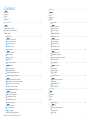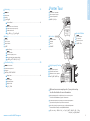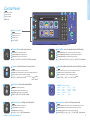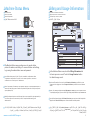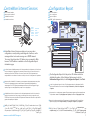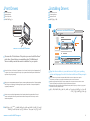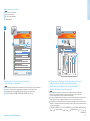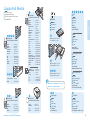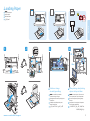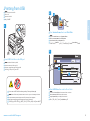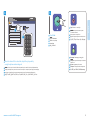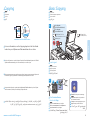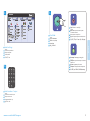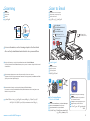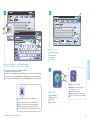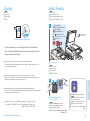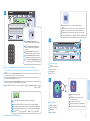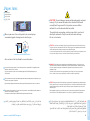Xerox 7525/7530/7535/7545/7556 Mode d'emploi
- Catégorie
- Imprimer
- Taper
- Mode d'emploi

www.xerox.com/office/WC75xxsupport
www.xerox.com/msds (U.S./Canada)
www.xerox.com/environment_europe
www.xerox.com/office/businessresourcecenter
www.xerox.com/security
www.xerox.com/office/WC75xxsupport
Xerox
®
WorkCentre
®
7500 Series
Quick Use Guide
Petit guide d’utilisation
Xerox
®
WorkCentre
®
7500 Series
Multifunction Printer
604E55291 Rev A © 2011 Xerox Corporation. All rights reserved.
Xerox® and the sphere of connectivity design are trademarks of Xerox Corporation
in the United States and/or other countries.
Русский
Română
ﺔﻴﺑﺮﻌﻟﺍ
Краткое руководство по эксплуатации
Ghid rapid de utilizare
ﻊﻳﺮﺴﻟﺍ ﻡﺍﺪﺨﺘﺳﻻﺍ ﻞﻴﻟﺩ
RU
RO
AR
FR
RU
RO
AR
More Information
EN
Informations supplémentaires
Дополнительные сведения
Mai multe informaţii
ﺕﺎﻣﻮﻠﻌﻤﻟﺍ ﻦﻣ ﺪﻳﺰﻤﻟﺍ
• Print drivers and utilities
• User manuals and instructions
• Online Support Assistant
• Safety specifications (in User Guide)
EN
• Драйверы принтера и утилиты
• Руководства пользователя и инструкции
• Онлайновый ассистент поддержки
• Правила техники безопасности (в Руководстве
пользователя)
RU
FR
• Pilotes d'imprimante et utilitaires
• Manuels d'utilisation et instructions
• Assistant de support en ligne
• Spécifications de sécurité (dans le Guide
d'utilisation)
RO
• Drivere de imprimantă şi utilitare
• Manuale de utilizare şi instrucţiuni
• Asistentul de de ajutor online
• Specificaţii de siguranţă (în Ghidul de utilizare)
AR
ﺓﺪﻋﺎﺴﻤﻟﺍ ﺎﻬﺗﺍﻭﺩﺃﻭ ﺔﻋﺎﺒﻄﻟﺍ ﻞﻴﻐﺸﺗ ﺞﻣﺍﺮﺑ •
ﺕﺍﺩﺎﺷﺭﻹﺍﻭ ﻡﺪﺨﺘﺴﻤﻟﺍ ﺔﻟﺩﺃ •
ﺖﻧﺮﺘﻧﻹﺍ ﻲﻓ ﻢﻋﺪﻟﺍ ﺪﻋﺎﺴﻣ •
ﺔﻣﻼﺴﻟﺍ ﺕﺎﻔﺻﺍﻮﻣ •
((ﻡﺪﺨﺘﺴﻤﻟﺍ ﻞﻴﻟﺩ) User Guide ﻲﻓ)
www.xerox.com/msds (U.S./Canada)
www.xerox.com/environment_europe
Fiches de données de sécurité
Данные по безопасности материалов
Fişe tehnice privind siguranţa materialelor utilizate
ﺩﺍﻮﻤﻟﺍ ﺔﻣﻼﺳ ﺕﺎﻧﺎﻴﺑ ﻕﺍﺭﻭﺃ
EN
Material Safety Data Sheets
www.xerox.com/security
Informations de sécurité
Новости о средствах защиты и информационные
сообщения
Noutăţi despre siguranţă şi informaţii
ﺔﻳﺎﻤﺤﻟﺍ ﺕﺎﻣﻮﻠﻌﻣﻭ ﺭﺎﺒﺧﺃ
EN
FR
RU
RO
AR
Security news and information
www.xerox.com/office/
businessresourcecenter
Modèles, conseils et didacticiels
Шаблоны, советы и учебные руководства
Modele, recomandări şi tutoriale
ﺱﻭﺭﺪﻟﺍﻭ ﺕﺎﺤﻴﻤﻠﺘﻟﺍﻭ ﺐﻟﺍﻮﻘﻟﺍ
EN
FR
RU
RO
AR
Templates, tips, and tutorials
FR
RU
RO
AR
La page charge ...

3
www.xerox.com/office/WC75xxsupport
Printer Basics
Télécopie de base
Основные операции с факсом
Proceduri de bază pentru utilizarea faxului
ﺲﻛﺎﻔﻟﺎﺑ ﻲﺳﺎﺳﻷﺍ ﻝﺎﺒﻘﺘﺳﻻﺍﻭ ﻝﺎﺳﺭﻹﺍ
EN
FR
RU
RO
AR
Basic Faxing ...................................................................................................................................................18
Incidents papier
Застревание бумаги
Blocaje de hârtie
ﻕﺭﻮﻟﺍ ﺭﺎﺸﺤﻧﺍ
EN
FR
RU
RO
AR
Paper Jams .....................................................................................................................................................20
Faxing...........................................................................................................................18
Télécopie
Работа с факсом
Utilizarea faxului
ﺲﻛﺎﻔﻟﺍ
EN
FR
RU
RO
AR
Troubleshooting .......................................................................................................20
Résolution des incidents
Устранение неисправностей
Depanarea
ﺎﻬﺣﻼﺻﺇﻭ ءﺎﻄﺧﻷﺍ ﻑﺎﺸﻜﺘﺳﺍ
EN
FR
RU
RO
AR
Numérisation courrier électronique
Сканирование в электронную почту
Scanarea către E-mail
ﻲﻧﻭﺮﺘﻜﻟﺇ ﺪﻳﺮﺑ ﻰﻟﺇ ﻲﺋﻮﻀﻟﺍ ﺢﺴﻤﻟﺍ
EN
FR
RU
RO
AR
Scan to Email.................................................................................................................................................16
Scanning......................................................................................................................16
Numérisation
Сканирование
Scanarea
ﻲﺋﻮﻀﻟﺍ ﺢﺴﻤﻟﺍ
EN
FR
RU
RO
AR
EN
FR
RU
RO
AR
Printer Tour
Découverte de l'imprimante
Общие сведения о принтере
Prezentarea imprimantei
ﺔﻌﺑﺎﻄﻟﺍ ﻝﻮﺣ ﺔﻟﻮﺟ
Finishers
Modules de finition
Финишеры
Finishere
ﺕﺎﺒﻄﺸﻤﻟﺍ
EN
FR
RU
RO
AR
High-Capacity Feeder
Magasin grande capacité
Податчик большой емкости
Alimentator de mare capacitate
ﺔﻌﺴﻟﺍ ﺓﺮﻴﺒﻜﻟﺍ ﺔﻳﺬﻐﺘﻟﺍ ﺓﺪﺣﻭ
EN
FR
RU
RO
AR
Booklet Maker
Plieuse/brocheuse
Брошюровщик
Dispozitiv broşurare
ﺕﺎﺒﻴﺘﻜﻟﺍ ﻞﻣﺎﻋ
EN
FR
RU
RO
AR
Optional accessories may be part of your printer setup.
See the User Guide for more information.
EN
FR
Votre imprimante peut être configurée avec des accessoires en option.
Consultez le Guide d'utilisation pour plus d'informations.
RU
В комплектацию принтера могут входить дополнительные принадлежности.
Дополнительные сведения см. в Руководстве пользователя.
RO
Accesoriile opţionale pot reprezenta o parte a configuraţiei imprimantei.
Pentru mai multe informaţii, consultaţi Ghidul de utilizare.
AR
ﻞﻴﻟﺩ
)
User Guide
ﺭ .ﻚﺘﻌﺑﺎﻃ ﺩﺍﺪﻋﺇ ﻦﻣ ﺍ
ً
ءﺰﺟ ﺔﻳﺭﺎﻴﺘﺧﻻﺍ ﺕﺎﻘﺤﻠﻤﻟﺍ ﻥﻮﻜﺗ ﻥﺃ ﻦﻜﻤﻳ
.ﺕﺎﻣﻮﻠﻌﻤﻟﺍ ﻦﻣ ﺪﻳﺰﻤﻠﻟ
(
ﻡﺪﺨﺘﺴﻤﻟﺍ
La page charge ...
La page charge ...

6
www.xerox.com/office/WC75xxsupport
Printer Basics
EN
FR
RU
RO
AR
Machine Status Menu
Menu État machine
Меню «Статус машины»
Meniul Starea Aparatulu
(
ﺯﺎﻬﺠﻟﺍ ﺔﻟﺎﺣ
) Machine Status
ﺔﻤﺋﺎﻗ
FR
Le menu État machine permet d'accéder à l'état des consommables, aux informations relatives
à l'imprimante et aux paramètres. Pour accéder à tous les menus et paramètres, connectez-vous
en utilisant le nom et le mot de passe de l'administrateur.
RU
Меню «Статус машины» обеспечивает доступ к сведениям о принтере и состоянии расходных материалов, а
также к настройкам. Для доступа ко всем меню и настройкам необходимо войти в систему, используя имя и
пароль администратора.
RO
Meniul Starea Aparatulu permite accesul la informaţii despre starea consumabilelor, despre imprimantă şi la
setări. Pentru a putea accesa toate meniurile şi setările, conectaţi-vă utilizând numele şi parola
administratorului.
AR
.ﺕﺍﺩﺍﺪﻋﻹﺍﻭ ﺔﻌﺑﺎﻄﻟﺍ ﺕﺎﻣﻮﻠﻌﻣﻭ ﺕﺎﻣﺰﻠﺘﺴﻤﻟﺍ ﺔﻟﺎﺣ ﻰﻟﺇ ﻝﻮﺻﻮﻟﺍ
(
ﺯﺎﻬﺠﻟﺍ ﺔﻟﺎﺣ
) Machine Status
ﺔﻤﺋﺎﻗ ﺢﻴﺘﺗ
.ﻝﻭﺆﺴﻤﻟﺍ ﺭﻭﺮﻣ ﺔﻤﻠﻛﻭ ﻢﺳﺍ ﺎ
ً
ﻣﺪﺨﺘﺴﻣ ﻝﻮﺧﺪﻟﺍ ﻞﺠﺳ ,ﺕﺎﻣﺪﺨﻟﺍﻭ ﻢﺋﺍﻮﻘﻟﺍ ﺔﻓﺎﻛ ﻰﻟﺇ ﻝﻮﺻﻮﻠﻟ
EN
The Machine Status menu provides access to supplies status,
printer information, and settings. To access all menus and settings,
log in using the administrator name and password.
EN
FR
RU
RO
AR
Billing and Usage Information
Informations de facturation et d'utilisation
Информация по счетам и счетчики использования
Informaţii despre contorizare şi utilizare
ﻡﺍﺪﺨﺘﺳﻻﺍﻭ ﺓﺮﺗﻮﻔﻟﺍ ﺕﺎﻣﻮﻠﻌﻣ
FR
Dans le menu État machine, sélectionnez l'onglet Informations de facturation pour afficher les totaux
d'impression de base. Appuyez sur le bouton Compteurs d'utilisation pour afficher les totaux d'utilisation
détaillés.
RU
В меню «Статус машины» перейдите на вкладку Информация по счетам для доступа к счетчикам отпечатков
с общей информацией. Для доступа к счетчикам с подробной информацией нажмите кнопку Счет-ки использ..
RO
În meniul Starea Aparatulu, atingeţi fila Informaţii Contorizare pentru contorizarea de bază a imprimărilor.
Apăsaţi butonul Contoare de Utilizare pentru contorizarea detaliată a utilizării aparatului.
AR
ﻰﻠﻋ ﻉﻼﻃﻼﻟ
(
ﺓﺮﺗﻮﻔﻟﺍ ﺕﺎﻣﻮﻠﻌﻣ
)
Billing Information
ﺐﻳﻮﺒﺘﻟﺍ ﺔﻣﻼﻋ ﺲﻤﻟﺍ ,ﺯﺎﻬﺠﻟﺍ ﺔﻟﺎﺣ ﺔﻤﺋﺎﻗ ﻲﻓ
ﺕﺎﻣﻮﻠﻌﻣ ﻰﻠﻋ ﻉﻼﻃﻼﻟ
(
ﻡﺍﺪﺨﺘﺳﻻﺍ ﺕﺍﺩﺍﺪﻋ
) Usage Counters
ﺲﻤﻟﺍ .ﺔﻋﻮﺒﻄﻤﻟﺍ ﺓﺩﺎﻤﻟﺍ ﻦﻋ ﺔﻴﺳﺎﺳﺃ ﺕﺎﻣﻮﻠﻌﻣ
.ﺔﻠﺼﻔﻤﻟﺍ ﻡﺍﺪﺨﺘﺳﻻﺍ
EN
In the Machine Status menu, touch the Billing Information tab
for basic impression counts. Touch the Usage Counters button
for detailed usage counts.

7
www.xerox.com/office/WC75xxsupport
Printer Basics
http://xxx.xxx.xxx.xxx
1
2
3
4
EN
FR
RU
RO
AR
CentreWare Internet Services
Services Internet CentreWare
Интернет-службы CentreWare IS
CentreWare Internet Services
CentreWare Internet Services
FR
Les Services Internet CentreWare permettent d'accéder aux paramètres de configuration et de sécurité et aux
fonctions de diagnostic de l'imprimante. Ils permettent également de gérer des carnets d'adresses et des
numérisations via un réseau TCP/IP. Pour vous connecter, entrez l'adresse IP de l'imprimante dans le
navigateur Web de votre ordinateur. Cette adresse est indiquée sur le relevé de configuration de l'imprimante.
RU
Интернет-службы CentreWare IS обеспечивают доступ к сведениям о конфигурации принтера, настройкам
безопасности и функциям диагностики, а также возможность управления адресными книгами и
сканированием по сети TCP/IP. Для подключения введите на компьютере в окне веб-браузера IP-адрес
принтера. IP-адрес см. на информационной странице «Отчет о конфигурации».
RO
CentreWare Internet Services vă permite accesul la configuraţia imprimantei, la setările de securitate şi la
funcţiile de diagnosticare ale acesteia, precum şi gestionarea agendei cu adrese şi scanarea într-o reţea
TCP/IP. Pentru conectare, introduceţi adresa IP a imprimantei în browserul web. Adresa IP este disponibilă în
pagina cu informaţii Raport Configurare
AR
ﺎﻬﻔﺋﺎﻇﻭﻭ ﺎﻬﺑ ﺔﺻﺎﺨﻟﺍ ﺔﻳﺎﻤﺤﻟﺍ ﺕﺍﺩﺍﺪﻋﺇﻭ ﺔﻌﺑﺎﻄﻟﺍ ﺔﺌﻴﻬﺗ ﻰﻟﺇ ﻝﻮﺻﻮﻟﺍ
CentreWare Internet Services
ﻚﻟ ﺢﻴﺘﺗ
ﻥﺍﻮﻨﻋ ﺐﺘﻛﺍ ,ﻝﺎﺼﺗﻼﻟ .
TCP/IP
ﺔﻜﺒﺷ ﺮﺒﻋ ﻲﺋﻮﻀﻟﺍ ﺢﺴﻤﻟﺍﻭ ﻦﻳﻭﺎﻨﻌﻟﺍ ﺮﺗﺎﻓﺩ ﺓﺭﺍﺩﺇ ﻚﻟ ﺢﻴﺘﺗ ﺎﻤﻛ ﺔﻴﺼﻴﺨﺸﺘﻟﺍ
Configuration Report
ﺕﺎﻣﻮﻠﻌﻤﻟﺍ ﺔﺤﻔﺻ ﻲﻓ
IP
ـﻟﺍ ﻥﺍﻮﻨﻋ ﺮﻓﻮﺘﻳ .ﻙﺮﺗﻮﻴﺒﻤﻜﻟ ﺐﻳﻮﻟﺍ ﺽﺮﻌﺘﺴﻣ ﻲﻓ ﺔﻌﺑﺎﻄﻠﻟ
IP
ـﻟﺍ
.
(
ﺔﺌﻴﻬﺘﻟﺍ ﺮﻳﺮﻘﺗ
)
EN
CentreWare Internet Services enables you to access printer
configuration, security settings and diagnostic functions, and to
manage address books and scanning over a TCP/IP network.
To connect, type the printer's IP address in your computer's Web
browser. The IP address is available on the Configuration Report
information page.
English
Dansk
Deutsch
Español
Français
Italiano
Nederlands
Norsk
Português
Suomi
Svenska
EN
FR
RU
RO
AR
Configuration Report
Relevé de configuration
Отчет о конфигурации
Raport de configurare
(
ﺔﺌﻴﻬﺘﻟﺍ ﺮﻳﺮﻘﺗ
) Configuration Report
FR
Le relevé de configuration répertorie l'adresse IP de l'imprimante ainsi que des informations détaillées.
Dans le menu État machine, sélectionnez le bouton Pages d'information, puis Relevé de configuration
et Imprimer.
RU
На странице «Отчет о конфигурации» содержится IP-адрес принтера и другие подробные сведения. В меню
«Статус машины» нажмите кнопку Информационные страницы, затем Отчет о конфигурации и Печать.
RO
Raportul de configurare prezintă adresa IP a imprimantei şi alte informaţii detaliate. În meniul Starea
Aparatului, apăsaţi pe butonul Pagini Informaţii, apăsaţi Raport de configurare, apoi Imprimare.
EN
The Configuration Report lists the printer’s IP address and other
detailed information. In the Machine Status menu, touch the
Information Pages button, touch Configuration Report, then Print.
AR
ﺔﻤﺋﺎﻗ ﻲﻓ .ﺎﻬﻨﻋ ﻯﺮﺧﺃ ﺔﻠﺼﻔﻣ ﺕﺎﻣﻮﻠﻌﻣﻭ ﺔﺒﻋﺎﻄﻠﻟ
IP
ـﻟﺍ ﻥﺍﻮﻨﻋ
(
ﺔﺌﻴﻬﺘﻟﺍ ﺮﻳﺮﻘﺗ
)
Configuration Report
ﺩﺮﺴﻳ
Configuration Report
ﺲﻤﻟﺍ ,
(
ﺕﺎﻣﻮﻠﻌﻤﻟﺍ ﺕﺎﺤﻔﺻ
)
Information Pages
ﺭﺰﻟﺍ ﺲﻤﻟﺍ ,
(
ﺯﺎﻬﺠﻟﺍ ﺔﻟﺎﺣ
)
Machine Status
.
(
ﺔﻋﺎﺒﻃ
) Print
ﻢﺛ ,
(
ﺔﺌﻴﻬﺘﻟﺍ ﺮﻳﺮﻘﺗ
)

8
www.xerox.com/office/WC75xxsupport
Printer Basics
http://www.xerox.com
www.xerox.com/office/WC75xxdrivers
1
1.2
1.3
www.xerox.com/office/WC75xxdrivers
1.1
EN
FR
RU
RO
AR
Print Drivers
Pilotes d'imprimante
Драйверы принтера
Drivere de imprimare
ﺔﻋﺎﺒﻄﻟﺍ ﻞﻴﻐﺸﺗ ﺞﻣﺍﺮﺑ
EN
FR
RU
RO
AR
Installing Drivers
Installation des pilotes
Установка драйверов
Instalarea driverelor
ﻞﻴﻐﺸﺘﻟﺍ ﺞﻣﺍﺮﺑ ﺖﻴﺒﺜﺗ
FR
Pour accéder à toutes les fonctions de l'imprimante, il est nécessaire d'installer le pilote d'imprimante Xerox
®
.
Les pilotes les plus récents sont disponibles en ligne. Le programme d'installation à partir du site Web Xerox
®
représente le moyen le plus simple.
RU
Для доступа ко всем режимам принтера необходимо установить драйвер принтера Xerox
®
. Текущие драйверы
можно загрузить в сети Интернет. Установку принтера проще всего выполнить с помощью интерактивной
программы установки Xerox
®
.
RO
Pentru a accesa toate funcţiile imprimantei, trebuie să instalaţi driverul de imprimare Xerox
®
. Driverele
curente sunt disponibile online. Programul de instalare Xerox
®
bazat pe web oferă cel mai uşor mod de
instalare a imprimantei.
AR
ﻞﻴﻐﺸﺘﻟﺍ ﺞﻣﺍﺮﺑ ﺮﻓﻮﺘﺗ .
Xerox
®
ﻦﻣ ﺔﻌﺑﺎﻄﻟﺍ ﻞﻴﻐﺸﺗ ﺞﻣﺎﻧﺮﺑ ﺖﻴﺒﺜﺗ ﺐﺠﻳ ﺔﻌﺑﺎﻄﻟﺍ ﺕﺍﺰﻴﻣ ﺔﻓﺎﻛ ﻰﻟﺇ ﻝﻮﺻﻮﻠﻟ
.ﻚﺘﻌﺑﺎﻃ ﻰﻟﺇ ﺔﺒﺴﻨﻟﺎﺑ ﺖﻴﺒﺜﺗ ﻞﻬﺳﺃ ﺐﻳﻮﻟﺍ ﻰﻟﺇ ﺪﻨﺘﺴﻤﻟﺍ
Xerox
®
ﺖﺒﺜﻣ ﻦﻤﻀﻳ .ﺖﻧﺮﺘﻧﻹﺍ ﻲﻓ ﺙﺪﺣﻷﺍ
EN
To access all of the features of the printer you must install the Xerox
®
print driver. Current drivers are available online. The Web-based
Xerox
®
installer provides the easiest installation for your printer.
Saisissez l'adresse des pilotes dans le navigateur Web. Vérifiez la version et la langue de votre système
d'exploitation, puis cliquez sur le programme d'installation du pilote et suivez les instructions.
Введите адрес драйвера в веб-браузере. Проверьте параметры своей операционной системы и языка, а затем
щелкните программу установки драйвера и следуйте отображаемым инструкциям.
Introduceţi adresa driverului în browserul web. Verificaţi sistemul şi limba de operare, apoi faceţi clic pe programul
de instalare a driverului şi urmaţi indicaţiile.
ﺮﻘﻧﺍ ﻢﺛ ,ﻚﺘﻐﻟﻭ ﻚﻠﻴﻐﺸﺗ ﻡﺎﻈﻧ ﻦﻣ ﻖﻘﺤﺗ .ﻚﺑ ﺹﺎﺨﻟﺍ ﺐﻳﻮﻟﺍ ﺽﺮﻌﺘﺴﻣ ﻲﻓ ﻞﻴﻐﺸﺘﻟﺍ ﺞﻣﺍﺮﺑ ﻥﺍﻮﻨﻋ ﺐﺘﻛﺍ
.ﺕﺍﺩﺎﺷﺭﻹﺍ ﻊﺒﺗﺍﻭ ﻞﻴﻐﺸﺘﻟﺍ ﺞﻣﺍﺮﺑ ﺖﺒﺜﻣ ﻕﻮﻓ
EN
FR
RU
RO
AR
Type the drivers address in your web browser. Verify your operating
system and language, then click the driver installer and follow prompts.
La page charge ...
La page charge ...
La page charge ...
La page charge ...
La page charge ...

14
www.xerox.com/office/WC75xxsupport
Copying
2
2.1
2.2
38–128 g/m
2
(26 lb. Text–34 lb. Bond)
50–128 g/m
2
(20 lb.–34 lb. Bond)
X: 85–432 mm (5.5–17 in.)
Y: 125–297 mm (8.26–11.69 in.)
≤110 (80 g/m
2
)
X
Y
1
X: 430 mm (17 in.)
Y: 310 mm (12.25 in.)
X
Y
EN
FR
RU
RO
AR
Copying
Copie
Копирование
Copierea
ﺦﺴﻨﻟﺍ
EN
FR
RU
RO
AR
Basic Copying
Copie de base
Основные операции копирования
Copierea de bază
ﻲﺳﺎﺳﺃ ﺦﺴﻧ
FR
Pour plus d'informations, consultez le chapitre Copie dans le Guide d'utilisation figurant sur le CD-ROM
Software and Documentation (Logiciel et documentation) ou accessible en ligne.
RU
Дополнительные сведения см. в главе Копирование Руководства пользователя на диске Software and
Documentation (Диск с программным обеспечением и документацией) или на веб-сайте.
RO
Pentru mai multe informaţii, consultaţi capitolul Copierea din Ghidul de utilizare de pe discul
Software
and Documentation (
Software şi Documentaţie) sau disponibil online.
AR
(
ﻡﺪﺨﺘﺴﻤﻟﺍ ﻞﻴﻟﺩ
)
User Guide
ﻲﻓ ﺩﻮﺟﻮﻤﻟﺍ
(
ﺦﺴﻨﻟﺍ
)
Copying
ﻞﺼﻓ ﻊﺟﺍﺭ ,ﺕﺎﻣﻮﻠﻌﻤﻟﺍ ﻦﻣ ﺪﻳﺰﻤﻟﺍ ﻰﻠﻋ ﻉﻼﻃﻼﻟ
.ﺖﻧﺮﺘﻧﻹﺍ ﻲﻓ ﻭﺃ
(
ﻖﺋﺎﺛﻮﻟﺍﻭ ﺞﻣﺍﺮﺒﻟﺍ ﺹﺮﻗ
) Software and Documentation disc
ﺹﺮﻗ ﻲﻓ ﻱﺬﻟﺍ
EN
For more information, see the Copying chapter in the User Guide
located on your Software and Documentation disc or online.
www.xerox.com/office/WC75xxdocs
Appuyez sur Accueil Services, puis sur Copie
Нажмите Основные режимы, затем Копирование
Apăsaţi Pornire Servicii, apoi Copiere
,
(
ﺕﺎﻣﺪﺨﻠﻟ ﺔﻴﺴﻴﺋﺮﻟﺍ ﺔﺤﻔﺼﻟﺍ
)
Services Home
ﻂﻐﺿﺍ
(
ﺦﺴﻧ
)
Copy
ﺲﻤﻟﺍ ﻢﺛ
EN
FR
RU
RO
AR
Press Services Home,
then touch Copy
Annuler tout : annule tous les paramètres
précédemment sélectionnés
Очистить все: отмена предыдущих настроек
Şterge Tot: şterge setările anterioare
ﺕﺍﺩﺍﺪﻋﻹﺍ ﺢﺴﻣ
:(
ﻞﻜﻟﺍ ﺢﺴﻣ
)
Clear All
ﺔﻘﺑﺎﺴﻟﺍ
EN
FR
Clear All: clears previous settings
Chargez le document
Загрузите оригинал
Încărcaţi originalul
ﺔﻴﻠﺻﻷﺍ ﺦﺴﻨﻟﺍ ﻞﻴﻤﺤﺗ
EN
FR
RU
RO
AR
Load original
RU
RO
AR
La page charge ...

16
www.xerox.com/office/WC75xxsupport
Scanning
2.1
2.2
38–128 g/m
2
(26 lb. Text–34 lb. Bond)
50–128 g/m
2
(20 lb.–34 lb. Bond)
X: 85–432 mm (5.5–17 in.)
Y: 125–297 mm (8.26–11.69 in.)
≤110 (80 g/m
2
)
X
Y
1
X: 430 mm (17 in.)
Y: 310 mm (12.25 in.)
X
Y
EN
FR
RU
RO
AR
Scanning
Numérisation
Сканирование
Scanarea
ﻲﺋﻮﻀﻟﺍ ﺢﺴﻤﻟﺍ
FR
Pour plus d'informations, consultez le chapitre Numérisation dans le Guide d'utilisation.
Consultez également le Guide de l'administrateur système pour savoir comment configurer les flux de travail
de numérisation.
RU
Дополнительную информацию см. в главе Сканирование в Руководстве пользователя.
Сведения о настройке процедур сканирования также можно найти в документе
System Administrator Guide
(Руководство системного администратора).
RO
Pentru mai multe informaţii, consultaţi capitolul Scanarea din Ghidul de utilizare.
De asemenea, consultaţi System Administrator Guide (Ghidul administratorului de sistem) pentru a seta
fluxurile de lucru pentru scanare.
AR
.
(
ﻡﺪﺨﺘﺴﻤﻟﺍ ﻞﻴﻟﺩ
)
User Guide
ﻦﻣ
(
ﻲﺋﻮﻀﻟﺍ ﺢﺴﻤﻟﺍ
)
Scanning
ﻞﺼﻔﻟﺍ ﻊﺟﺍﺭ ,ﺕﺎﻣﻮﻠﻌﻤﻟﺍ ﻦﻣ ﺪﻳﺰﻤﻠﻟ
.ﻞﻤﻌﻟﺍ ﻖﻓﺪﺗ ﺩﺍﺪﻋﻹ
(
ﻡﺎﻈﻨﻟﺍ ﻝﻭﺆﺴﻣ ﻞﻴﻟﺩ
) System Administrator Guide
ﺎ
ً
ﻀﻳﺃ ﻊﺟﺍﺭ
EN
For more information, see the Scanning chapter in the User Guide.
Also see the System Administrator Guide to set up scan workflows.
www.xerox.com/office/WC75xxdocs
EN
FR
RU
RO
AR
Scan to Email
Numérisation courrier électronique
Сканирование в электронную почту
Scanarea către E-mail
ﻲﻧﻭﺮﺘﻜﻟﺇ ﺪﻳﺮﺑ ﻰﻟﺇ ﻲﺋﻮﻀﻟﺍ ﺢﺴﻤﻟﺍ
2
Sélectionnez Accueil Services, puis Courrier électronique
Нажмите Основные режимы, затем Эл. почта
Apăsaţi Pornire Servicii, apoi apăsaţi E-mail
,
(
ﺕﺎﻣﺪﺨﻠﻟ ﺔﻴﺴﻴﺋﺮﻟﺍ ﺔﺤﻔﺼﻟﺍ
) Services Home
ﻂﻐﺿﺍ
(
ﻲﻧﻭﺮﺘﻜﻟﺇ ﺪﻳﺮﺑ
) E-Mail
ﺲﻤﻟﺍ ﻢﺛ
EN
FR
RU
RO
AR
Press Services Home,
then touch E-mail
Annuler tout : annule tous les paramètres
précédemment sélectionnés
Очистить все: отмена предыдущих настроек
Şterge Tot: şterge setările anterioare
ﺕﺍﺩﺍﺪﻋﻹﺍ ﺢﺴﻣ
:(
ﻞﻜﻟﺍ ﺢﺴﻣ
)
Clear All
ﺔﻘﺑﺎﺴﻟﺍ
EN
FR
Clear All: clears previous settings
Chargez le document
Загрузите оригинал
Încărcaţi originalul
ﺔﻴﻠﺻﻷﺍ ﺦﺴﻨﻟﺍ ﻞﻴﻤﺤﺗ
EN
FR
RU
RO
AR
Load original
RU
RO
AR

17
www.xerox.com/office/WC75xxsupport
Scanning
4
3
5
1
!
2
@
`
~
4
$
q w e r t y u i o
p
5
%
3
#
7
&
8
*
6
^
0
)
[
{
]
}
@
-
_
=
+
9
(
\
|
a s d f g h j
k l
‘
“
;
:
,
<
.
>
z x c v b n m
/
?
3.1
3.2
3.3
3.4
To type new addresses, touch New Recipient,
then touch +Add for each recipient, then Close
Sélectionnez les paramètres
Выберите настройки
Selectaţi setările
ﺕﺍﺩﺍﺪﻋﻹﺍ ﺩﺪﺣ
EN
FR
RU
RO
AR
Select settings
Utilisez le carnet d'adresses pour entrer des adresses mémorisées.
Для ввода сохраненных адресов пользуйтесь адресной книгой.
Utilizaţi Agenda cu Adrese pentru a introduce adrese memorate.
.ﺔﻧﺰﺨﻤﻟﺍ ﻦﻳﻭﺎﻨﻌﻟﺍ ﻝﺎﺧﺩﻹ
(
ﻦﻳﻭﺎﻨﻌﻟﺍ ﺮﺘﻓﺩ
) Address Book
ﻡﺪﺨﺘﺳﺍ
EN
FR
RU
RO
AR
Use the Address Book to enter stored addresses.
Pour entrer de nouvelles adresses, sélectionnez Nouveau destinataire,
puis +Ajouter (pour chaque destinataire) et Fermer
Для ввода адресов нажмите Добавить получателя и +Добавить для каждого получателя, а затем нажмите Закрыть
Pentru a introduce adrese noi, apăsaţi Destinatar Nou, apoi +Adăugare pentru fiecare destinatar, apoi Închidere
(
ﻕﻼﻏﺇ
)
Close
ﻢﺛ ,ﻢﻠﺘﺴﻣ ﻞﻜﻟ
(+
ﺔﻓﺎﺿﺇ
)
Add+
ﺲﻤﻟﺍ ﻢﺛ ,
(
ﺪﻳﺪﺟ ﻢﻠﺘﺴﻣ
)
New Recipient
ﺲﻤﻟﺍ ,ﺓﺪﻳﺪﺟ ﻦﻳﻭﺎﻨﻋ ﺔﺑﺎﺘﻜﻟ
EN
FR
RU
RO
AR
Appuyez sur Démarrer
Нажмите кнопку Старт
Apăsaţi Start
ءﺪﺑ ﻰﻠﻋ ﻂﻐﺿﺍ
EN
FR
RU
RO
AR
Press Start
Arrêt / Pause : permet de mettre en pause
ou d'annuler un travail
Стоп: пауза или отмена работы
Stop: întrerupeţi temporar sau anulaţi lucrarea
ﺎﻫﺅﺎﻐﻟﺇ ﻭﺃ ﺎ
ً
ﺘﻗﺆﻣ ﺎﻣ ﺔﻤﻬﻣ ﻒﻗﻭ
:(
ﻒﻗﻭ
) Stop
EN
FR
RU
RO
AR
Stop: Pause or cancel job

18
www.xerox.com/office/WC75xxsupport
Faxing
2
www.xerox.com/office/WC75xxdocs
2.1
2.2
38–128 g/m
2
(26 lb. Text–34 lb. Bond)
50–128 g/m
2
(20 lb.–34 lb. Bond)
X: 85–432 mm (5.5–17 in.)
Y: 125–297 mm (8.26–11.69 in.)
≤110 (80 g/m
2
)
X
Y
1
X: 430 mm (17 in.)
Y: 310 mm (12.25 in.)
X
Y
EN
FR
RU
RO
AR
Faxing
Télécopie
Работа с факсом
Utilizarea faxului
ﺲﻛﺎﻔﻟﺍ
EN
FR
RU
RO
AR
Basic Faxing
FR
Pour plus d'informations, consultez le chapitre Télécopie dans le Guide d'utilisation.
Consultez également le Guide de l'administrateur système pour savoir comment configurer le service de
télécopie et les paramètres avancés.
RU
Дополнительную информацию см. в главе Работа с факсом в Руководстве пользователя.
Информацию о настройках факса и дополнительных настройках также можно найти в документе
System
Administrator Guide (
Руководство системного администратора).
RO
Pentru mai multe informaţii, consultaţi capitolul Utilizarea faxului din Ghidul de utilizare.
De asemenea, consultaţi System Administrator Guide (Ghidul administratorului de sistem) pentru informaţii
despre setările pentru fax şi setările avansate.
AR
.
(
ﻡﺪﺨﺘﺴﻤﻟﺍ ﻞﻴﻟﺩ
)
User Guide
ﻦﻣ
(
ﺲﻛﺎﻔﻟﺍ
)
Faxing
ﻞﺼﻔﻟﺍ ﻊﺟﺍﺭ ,ﺕﺎﻣﻮﻠﻌﻤﻟﺍ ﻦﻣ ﺪﻳﺰﻤﻠﻟ
ﻦﻋ ﺕﺎﻣﻮﻠﻌﻤﻟﺍ ﻦﻣ ﺪﻳﺰﻤﻠﻟ
(
ﻡﺎﻈﻨﻟﺍ ﻝﻭﺆﺴﻣ ﻞﻴﻟﺩ
)
System Administrator Guide
ﺎ
ً
ﻀﻳﺃ ﻊﺟﺍﺭ
.ﺔﻣﺪﻘﺘﻤﻟﺍ ﺕﺍﺩﺍﺪﻋﻹﺍﻭ ﺲﻛﺎﻔﻟﺍ ﺕﺍﺩﺍﺪﻋﺇ
For more information, see the Faxing chapter in the User Guide.
Also see the System Administrator Guide for information about fax
setups and advanced settings.
Télécopie de base
Основные операции с факсом
Proceduri de bază pentru utilizarea faxului
ﺲﻛﺎﻔﻟﺎﺑ ﻲﺳﺎﺳﻷﺍ ﻝﺎﺒﻘﺘﺳﻻﺍﻭ ﻝﺎﺳﺭﻹﺍ
Appuyez sur Accueil Services, puis sur Fax
Нажмите Основные режимы, затем Факс
Apăsaţi Pornire Servicii, apoi Fax
,
(
ﺕﺎﻣﺪﺨﻠﻟ ﺔﻴﺴﻴﺋﺮﻟﺍ ﺔﺤﻔﺼﻟﺍ
)
Services Home
ﻂﻐﺿﺍ
(
ﺲﻛﺎﻓ
)
Fax
ﺲﻤﻟﺍ ﻢﺛ
EN
FR
RU
RO
AR
Press Services Home,
then touch Fax
Annuler tout : annule tous les paramètres
précédemment sélectionnés
Очистить все: отмена предыдущих настроек
Şterge Tot: şterge setările anterioare
ﺕﺍﺩﺍﺪﻋﻹﺍ ﺢﺴﻣ
:(
ﻞﻜﻟﺍ ﺢﺴﻣ
)
Clear All
ﺔﻘﺑﺎﺴﻟﺍ
EN
FR
Clear All: clears previous settings
Chargez le document
Загрузите оригинал
Încărcaţi originalul
ﺔﻴﻠﺻﻷﺍ ﺦﺴﻨﻟﺍ ﻞﻴﻤﺤﺗ
EN
FR
RU
RO
AR
Load original
RU
RO
AR

19
www.xerox.com/office/WC75xxsupport
Faxing
3
4
–
1
0
C
7
PQRS
4
GHI
2
ABC
3
DEF
5
JKL
6
MNO
8
TUV
9
WXYZ
#
5
Sélectionnez Caractères de composition pour
utiliser des caractères spéciaux et afficher des
descriptions.
Нажмите Знаки набора, чтобы использовать
специальные символы и посмотреть их описание.
Atingeţi Caractere de Formare pentru a utiliza
caracterele speciale şi a vedea descrierile acestora.
ﻡﺍﺪﺨﺘﺳﻻ
(
ﺐﻠﻄﻟﺍ ﻑﺮﺣﺃ
)
Dialing Characters
ﺲﻤﻟﺍ
.ﻑﺎﺻﻭﻷﺍ ﻰﻠﻋ ﻉﻼﻃﻻﺍﻭ ﺔﺻﺎﺨﻟﺍ ﻑﺮﺣﻷﺍ
EN
FR
RU
RO
AR
Touch Dialing Characters to use
special characters and see descriptions.
Désactivez la case à cocher Numérotation abrégée pour saisir un nouveau numéro de fax ou activez la case à cocher
pour indiquer un numéro abrégé ou le sélectionner dans la liste
Снимите флажок Ускор. набор для ввода нового номера факса или установите флажок, чтобы ввести номер
ускоренного набора или выбрать его из списка
Deselectaţi caseta de validare Formare Rapidă pentru a introduce un nou număr de fax sau selectaţi caseta pentru a
introduce numărul de formare rapidă sau pentru a-l selecta din listă
ﻊﻳﺮﺴﻟﺍ ﺐﻠﻄﻟﺍ ﻢﻗﺭ ﻝﺎﺧﺩﻹ ﻩﺩﺪﺣ ﻭﺃ ,ﺪﻴﺟﺩ ﺲﻛﺎﻓ ﻢﻗﺭ ﻝﺎﺧﺩﻹ
(
ﻊﻳﺮﺳ ﺐﻠﻃ
) Speed Dial
ﺭﺎﻴﺘﺧﻻﺍ ﻊﺑﺮﻣ ﺢﺴﻣﺍ
.ﺔﻤﺋﺎﻗ ﻦﻣ ﻩﺭﺎﻴﺘﺧﺍ ﻭﺃ
EN
FR
RU
RO
AR
Clear the Speed Dial check box to enter a new fax number,
or select it to enter the speed dial number or choose it from the list
Pour ajouter des numéros de fax ou des numéros abrégés, sélectionnez +Ajouter.
Для добавления номеров факса или ускоренного набора нажмите кнопку +Добавить.
Pentru a adăuga mai multe numere de fax sau de formare rapidă, atingeţi +Adăugare.
.
(
ﺔﻓﺎﺿﺇ
+)
Add+
ﺲﻤﻟﺍ ,ﻊﻳﺮﺴﻟﺍ ﺐﻠﻄﻟﺍ ﻭﺃ ﺲﻛﺎﻔﻟﺍ ﻡﺎﻗﺭﺃ ﻦﻣ ﺪﻳﺰﻤﻟﺍ ﺔﻓﺎﺿﻹ
EN
FR
RU
RO
AR
To add more fax or speed dial numbers, touch +Add.
Sélectionnez les paramètres
Выберите настройки
Selectaţi setările
ﺕﺍﺩﺍﺪﻋﻹﺍ ﺩﺪﺣ
EN
FR
RU
RO
AR
Select settings
Utilisez le carnet d'adresses pour ajouter des numéros de fax mémorisés.
Для ввода сохраненных номеров факса пользуйтесь адресной книгой.
Utilizaţi Agenda cu Adrese pentru a introduce numere de fax memorate.
.ﺔﻧﺰﺨﻤﻟﺍ ﺲﻛﺎﻔﻟﺍ ﻡﺎﻗﺭﺃ ﻝﺎﺧﺩﻹ
(
ﻦﻳﻭﺎﻨﻌﻟﺍ ﺮﺘﻓﺩ
)
Address Book
ﻡﺪﺨﺘﺳﺍ
EN
FR
RU
RO
AR
Use the Address Book to enter stored fax numbers.
Appuyez sur Démarrer
Нажмите кнопку Старт
Apăsaţi Start
ءﺪﺑ ﻰﻠﻋ ﻂﻐﺿﺍ
EN
FR
RU
RO
AR
Press Start
Arrêt / Pause : permet de mettre en pause
ou d'annuler un travail
Стоп: пауза или отмена работы
Stop: întrerupeţi temporar sau anulaţi lucrarea
ﺎﻫﺅﺎﻐﻟﺇ ﻭﺃ ﺎ
ً
ﺘﻗﺆﻣ ﺎﻣ ﺔﻤﻬﻣ ﻒﻗﻭ
:(
ﻒﻗﻭ
) Stop
EN
FR
RU
RO
AR
Stop: Pause or cancel job

20
www.xerox.com/office/WC75xxsupport
Troubleshooting
EN
FR
RU
RO
AR
Paper Jams
Incidents papier
Застревание бумаги
Blocaje de hârtie
ﻕﺭﻮﻟﺍ ﺭﺎﺸﺤﻧﺍ
FR
Lorsqu'un incident papier survient, l'écran tactile du panneau de commande affiche un graphique animé
indiquant comment résoudre l'incident.
Vous pouvez également consulter la section Incidents papier dans le Guide d’utilisation pour plus
d'informations.
RU
При застревании на сенсорном экране панели управления появляется анимированное изображение, которое
показывает, как устранить застревание.
Дополнительную информацию также можно найти в разделе Застревания в Руководстве пользователя.
RO
În momentul producerii unui blocaj, ecranul senzorial al panoului de comandă afişează un grafic animat care
prezintă modul de înlăturare a blocajului.
Consultaţi de asemenea Blocaje din Ghidul de utilizare pentru mai multe informaţii.
AR
.ﺭﺎﺸﺤﻧﻻﺍ ﺮﻳﺮﺤﺗ ﺔﻘﻳﺮﻃ ﺢﺿﻮﻳ ﺎ
ً
ﻛﺮﺤﺘﻣ ﺎ
ً
ﻤﺳﺭ ﻢﻜﺤﺘﻟﺍ ﺔﺣﻮﻠﻟ ﺲﻤﻠﻟﺍ ﺔﺷﺎﺷ ﺽﺮﻌﺗ ,ﻕﺭﻮﻟﺍ ﺭﺎﺸﺤﻧﺍ ﺪﻨﻋ
.ﺕﺎﻣﻮﻠﻌﻤﻟﺍ ﻦﻣ ﺪﻳﺰﻤﻠﻟ
(
ﻡﺪﺨﺘﺴﻤﻟﺍ ﻞﻴﻟﺩ
) User Guide
ﻲﻓ
(
ﻕﺭﻮﻟﺍ ﺭﺎﺸﻧﺍ
)
Jams
ﺎ
ً
ﻀﻳﺃ ﻊﺟﺍﺭ
EN
When a jam occurs, the control panel touch screen displays
an animated graphic showing how to clear the jam.
Also see Jams in the User Guide for more information.
EN
CAUTION: To avoid damage, remove misfed media gently and avoid
tearing it. Try to remove the media in the direction that it would
normally feed. Any pieces left in the printer can cause further
misfeeds. Do not reload media that has misfed.
The printed side may smudge, and toner may stick to your hands.
Avoid spills, and wash off any toner with cool water and soap.
Do not use hot water.
www.xerox.com/office/WC75xxdocs
FR
ATTENTION : pour éviter tout dommage, dégagez le support délicatement, sans le déchirer. Essayez de tirer
le support dans le sens d'alimentation normale. Tout résidu de support dans l'imprimante pourrait entraîner
d'autres faux départs. Ne rechargez pas un support qui a subi un faux départ.
L'encre de la face imprimée peut couler et le toner peut tacher les mains. Veillez à ne pas de répandre le toner.
Si cela se produit, nettoyez-le avec de l'eau froide et du savon. N'utilisez pas d'eau chaude.
RU
ВНИМАНИЕ! Во избежание поломок извлекайте застрявший материал аккуратно, чтобы не порвать его.
Старайтесь вытаскивать материал в направлении его подачи. Обрывки материала, оставшиеся в принтере,
могут стать причиной последующего застревания. Не загружайте повторно материал, который был
неправильно подан.
Печатная сторона может смазаться и тонер прилипнет к рукам. Следите, чтобы тонер не просыпался.
Если это случилось, смойте тонер холодной водой с мылом. Не пользуйтесь горячей водой.
RO
ATENŢIE: Pentru a evita deteriorările, îndepărtaţi cu grijă suporturile de imprimare/copiere alimentate greşit,
fără să le rupeţi. Încercaţi să scoateţi suportul în direcţia în care se încarcă în mod obişnuit. Bucăţile de suport
rămase în imprimantă pot produce alte blocaje. Nu reîncărcaţi suporturi de imprimare/copiere care au fost
alimentate greşit.
Partea imprimată a paginilor se poate mânji, iar tonerul se poate transfera pe mâinile dvs. Evitaţi vărsarea
tonerului şi dacă este cazul, îndepărtaţi urmele de toner cu apă rece şi săpun. Nu folosiţi apă fierbinte.
AR
ﺔﻟﺍﺯﺇ ﻝﻭﺎﺣ .ﺎﻬﻘﻳﺰﻤﺗ ﻡﺪﻋ ﻰﻠﻋ ﺎ
ً
ﺻﺭﺎﺣ ﻖﻓﺮﺑ ﺎﻬﺘﻳﺬﻐﺗ ﺔﺌﻃﺎﺨﻟﺍ ﻂﺋﺎﺳﻮﻟﺍ ﻝﺯﺃ ,ﺭﺍﺮﺿﻷﺍ ﻕﺎﺤﻟﺇ ﺐﻨﺠﺘﻟ
:
ﻪﻴﺒﻨﺗ
ﺔﺌﻃﺎﺨﻟﺍ ﺔﻳﺬﻐﺘﻟﺍ ﻝﻮﺼﺣ ﻰﻟﺇ ﺔﻌﺑﺎﻄﻟﺍ ﻲﻓ ءﺍﺰﺟﺃ ﺔﻳﺃ ءﺎﻘﺑﺇ ﻱﺩﺆﻳ ﺪﻗ .ﻲﻌﻴﺒﻄﻟﺍ ﺎﻬﺘﻳﺬﻐﺗ ﻩﺎﺠﺗﺍ ﻲﻓ ﻂﺋﺎﺳﻮﻟﺍ
.ﺍ
ً
ءﻂﺧ ﺎﻬﺘﻳﺬﻐﺗ ﺖﻤﺗ ﻲﺘﻟﺍ ﻂﺋﺎﺳﻮﻟﺍ ﻞﻴﻤﺤﺗ ﺪﻴﻌﺗ ﻻ .ﺎ
ً
ﻘﺣﻻ
ﻕﻮﺤﺴﻣ ﺔﻓﺎﻛ ﻞﺴﻏﺍﻭ ﺐﻜﺴﻟﺍ ﺐﻨﺠﺗ .ﻚﻳﺪﻴﺑ ﻖﺼﺘﻠﻳ ﺪﻗ ﺮﺒﺤﻟﺍ ﻕﻮﺤﺴﻣﻭ ﻪﻴﻠﻋ ﻉﻮﺒﻄﻤﻟﺍ ﺐﻧﺎﺠﻟﺍ ﺦﻄﻠﺘﻳ ﺪﻘﻓ
.ﺭﺎﺤﻟﺍ ءﺎﻤﻟﺍ ﻡﺪﺨﺘﺴﺗ ﻻ .ﻥﻮﺑﺎﺻﻭ ﺓﺩﺮﺑ ءﺎﻤﺑ ﺮﺒﺤﻟﺍ
-
 1
1
-
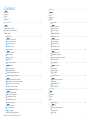 2
2
-
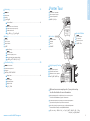 3
3
-
 4
4
-
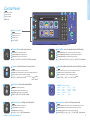 5
5
-
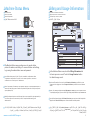 6
6
-
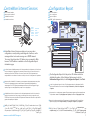 7
7
-
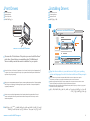 8
8
-
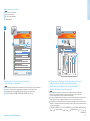 9
9
-
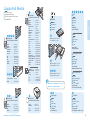 10
10
-
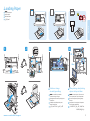 11
11
-
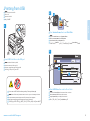 12
12
-
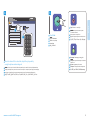 13
13
-
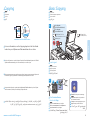 14
14
-
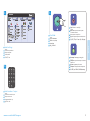 15
15
-
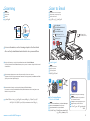 16
16
-
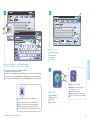 17
17
-
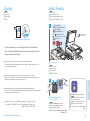 18
18
-
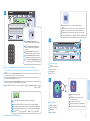 19
19
-
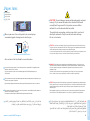 20
20
Xerox 7525/7530/7535/7545/7556 Mode d'emploi
- Catégorie
- Imprimer
- Taper
- Mode d'emploi
dans d''autres langues
Documents connexes
-
Xerox 5325/5330/5335 Mode d'emploi
-
Xerox PHASER 6115MFP Le manuel du propriétaire
-
Xerox 7120/7125 Guide d'installation
-
Xerox 7120/7125 Guide d'installation
-
Xerox Phaser 3320 Le manuel du propriétaire
-
Xerox WORKCENTRE 7120 Guide d'installation
-
Xerox 5335 Guide d'installation
-
Xerox VersaLink C7020/C7025/C7030 Mode d'emploi
-
Xerox VersaLink B7025/B7030/B7035 Mode d'emploi
-
Xerox Phaser 3040 Guide d'installation