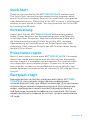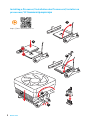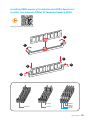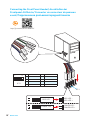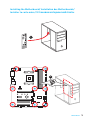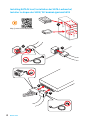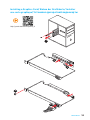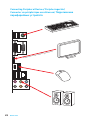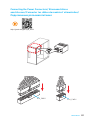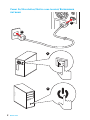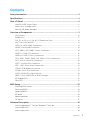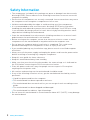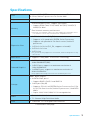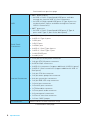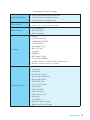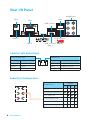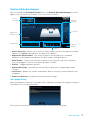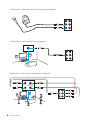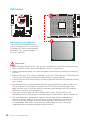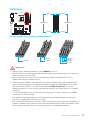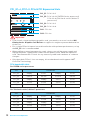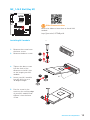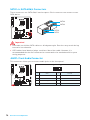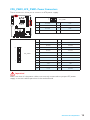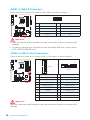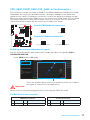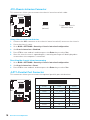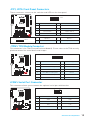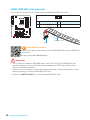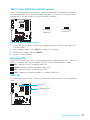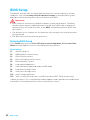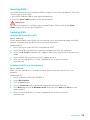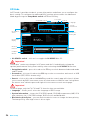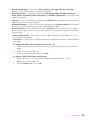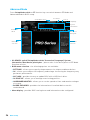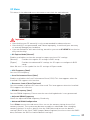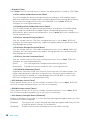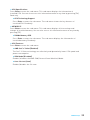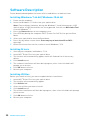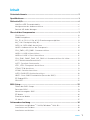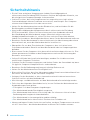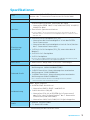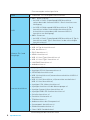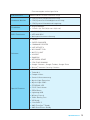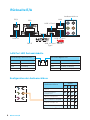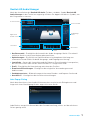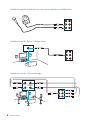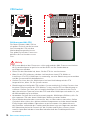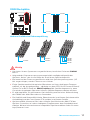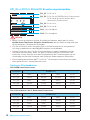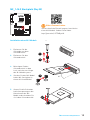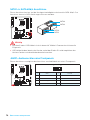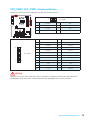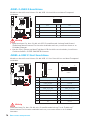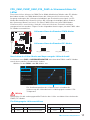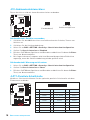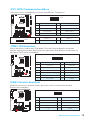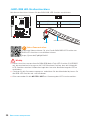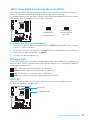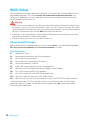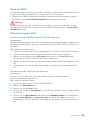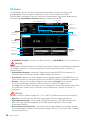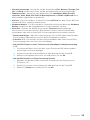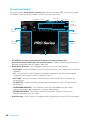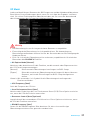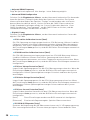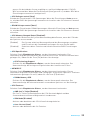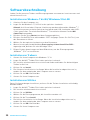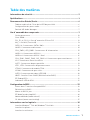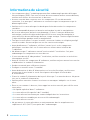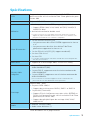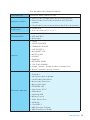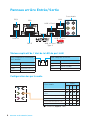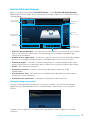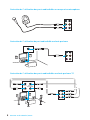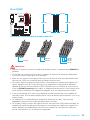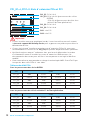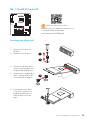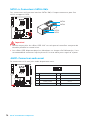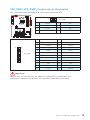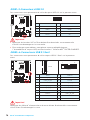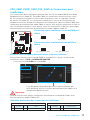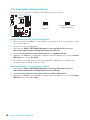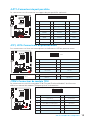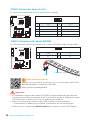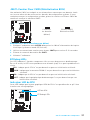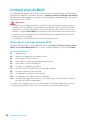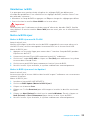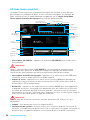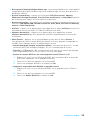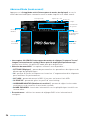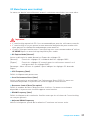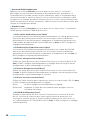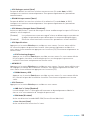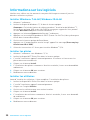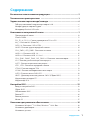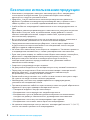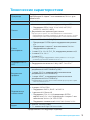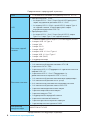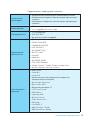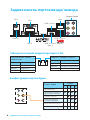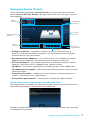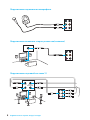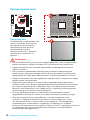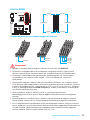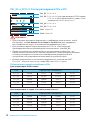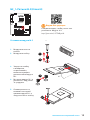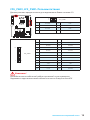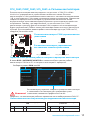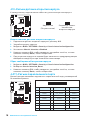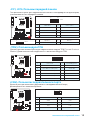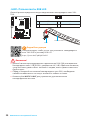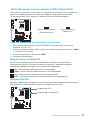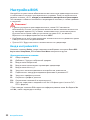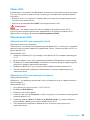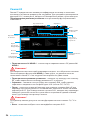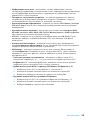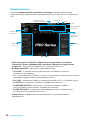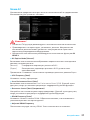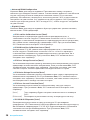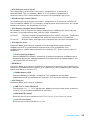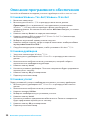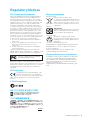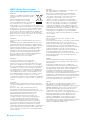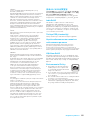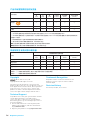MSI B350 PC MATE Manuel utilisateur
- Catégorie
- Cartes mères
- Taper
- Manuel utilisateur

I
Quick Start
Quick Start
Thank you for purchasing the MSI
®
B350 PC MATE motherboard.
This Quick Start section provides demonstration diagrams about
how to install your computer. Some of the installations also provide
video demonstrations. Please link to the URL to watch it with the web
browser on your phone or tablet. You may have even link to the URL
by scanning the QR code.
Kurzanleitung
Danke, dass Sie das MSI
®
B350 PC MATE Motherboard gewählt
haben. Dieser Abschnitt der Kurzanleitung bietet eine Demo zur
Installation Ihres Computers. Manche Installationen bieten auch
die Videodemonstrationen. Klicken Sie auf die URL, um diese
Videoanleitung mit Ihrem Browser auf Ihrem Handy oder Table
anzusehen. Oder scannen Sie auch den QR Code mit Ihrem Handy,
um die URL zu öffnen.
Présentation rapide
Merci d’avoir choisi la carte mère MSI
®
B350 PC MATE. Ce manuel
fournit une rapide présentation avec des illustrations explicatives
qui vous aideront à assembler votre ordinateur. Des tutoriels vidéo
sont disponibles pour certaines étapes. Cliquez sur le lien fourni
pour regarder la vidéo sur votre téléphone ou votre tablette. Vous
pouvez également accéder au lien en scannant le QR code qui lui est
associé.
Быстрый старт
Благодарим вас за покупку материнской платы MSI
®
B350
PC MATE. В этом разделе представлена информация,
которая поможет вам при сборке комьютера. Для некоторых
этапов сборки имеются видеоинструкции. Для просмотра
видео, необходимо открыть соответствующую ссылку в
веб-браузере на вашем телефоне или планшете. Вы также
можете выполнить переход по ссылке, путем сканирования
QR-кода.

II
Quick Start
Installing a Processor/ Installation des Prozessors/ Installer un
processeur/ Установка процессора
1
2
3
6
4
5
7
8
9
https://youtu.be/Xv89nhFk1vc

III
Quick Start
Installing DDR4 memory/ Installation des DDR4-Speichers/
Installer une mémoire DDR4/ Установка памяти DDR4
http://youtu.be/T03aDrJPyQs
1
1
2
2
3
3
DIMMB2 DIMMB2
DIMMB1
DIMMA2 DIMMA2 DIMMA2
DIMMA1

IV
Quick Start
http://youtu.be/DPELIdVNZUI
1
2 10
9
JFP1
1 HDD LED + 2 Power LED +
3 HDD LED - 4 Power LED -
5 Reset Switch 6 Power Switch
7 Reset Switch 8 Power Switch
9 Reserved 10 No Pin
RESET SW
POWER SW
POWER LED+
POWER LED-
HDD LED
HDD LED
RESET SW
JFP1
HDD LED
HDD LED -
HDD LED +
POWER LED -
POWER LED +
POWER LED
Connecting the Front Panel Header/ Anschließen der
Frontpanel-Stiftleiste/ Connecter un connecteur du panneau
avant/ Подключение разъемов передней панели

V
Quick Start
Installing the Motherboard/ Installation des Motherboards/
Installer la carte mère/ Установка материнской платы
BAT1
1
2

VI
Quick Start
Installing SATA Drives/ Installation der SATA-Laufwerke/
Installer le disque dur SATA/ Установка дисков SATA
http://youtu.be/RZsMpqxythc
1
2
3
4
5

VII
Quick Start
Installing a Graphics Card/ Einbau der Grafikkarte/ Installer
une carte graphique/ Установка дискретной видеокарты
http://youtu.be/mG0GZpr9w_A
1
2
3
4
5
6

VIII
Quick Start
Connecting Peripheral Devices/ Peripheriegeräte/
Connecter un périphérique anschliessen/ Подключение
периферийных устройств
(7th Gen A-series/ Athlon™ processor)

IX
Quick Start
Connecting the Power Connectors/ Stromanschlüsse
anschliessen/ Connecter les câbles du module d’alimentation/
Подключение разъемов питания
http://youtu.be/gkDYyR_83I4
ATX_PWR1
CPU_PWR1

X
Quick Start
1
4
2
3
Power On/ Einschalten/ Mettre sous-tension/ Включение
питания

1
Contents
Contents
Safety Information ................................................................................................. 2
Specifications ......................................................................................................... 3
Rear I/O Panel ....................................................................................................... 6
LAN Port LED Status Table..................................................................................... 6
Audio Ports Configuration ...................................................................................... 6
Realtek HD Audio Manager .................................................................................... 7
Overview of Components ...................................................................................... 9
CPU Socket ........................................................................................................... 10
DIMM Slots ............................................................................................................ 11
PCI_E1~4, PCI1~2: PCIe & PCI Expansion Slots .................................................. 12
M2_1: M.2 Slot (Key M) ......................................................................................... 13
SATA1~4: SATA 6Gb/s Connectors ....................................................................... 14
JAUD1: Front Audio Connector ............................................................................ 14
CPU_PWR1, ATX_PWR1: Power Connectors ....................................................... 15
JUSB1~2: USB 2.0 Connectors ............................................................................. 16
JUSB3~4: USB 3.1 Gen1 Connectors ................................................................... 16
CPU_FAN1, PUMP_FAN1, SYS_FAN1~4: Fan Connectors ................................... 17
JCI1: Chassis Intrusion Connector ....................................................................... 18
JLPT1: Parallel Port Connector ........................................................................... 18
JFP1, JFP2: Front Panel Connectors ................................................................... 19
JTPM1: TPM Module Connector ........................................................................... 19
JCOM1: Serial Port Connector ............................................................................. 19
JLED1: RGB LED strip connector ......................................................................... 20
JBAT1: Clear CMOS (Reset BIOS) Jumper ........................................................... 21
EZ Debug LEDs ..................................................................................................... 21
GPU LED ............................................................................................................... 21
BIOS Setup ........................................................................................................... 22
Entering BIOS Setup ............................................................................................. 22
Resetting BIOS ...................................................................................................... 23
Updating BIOS ....................................................................................................... 23
EZ Mode ................................................................................................................ 24
Advanced Mode .................................................................................................... 26
OC Menu................................................................................................................ 27
Software Description ........................................................................................... 30
Installing Windows
®
7 64-bit/ Windows
®
10 64-bit ............................................... 30
Installing Drivers .................................................................................................. 30
Installing Utilities ................................................................................................. 30

2
Safety Information
Safety Information
y The components included in this package are prone to damage from electrostatic
discharge (ESD). Please adhere to the following instructions to ensure successful
computer assembly.
y Ensure that all components are securely connected. Loose connections may cause
the computer to not recognize a component or fail to start.
y Hold the motherboard by the edges to avoid touching sensitive components.
y It is recommended to wear an electrostatic discharge (ESD) wrist strap when
handling the motherboard to prevent electrostatic damage. If an ESD wrist strap
is not available, discharge yourself of static electricity by touching another metal
object before handling the motherboard.
y Store the motherboard in an electrostatic shielding container or on an anti-static
pad whenever the motherboard is not installed.
y Before turning on the computer, ensure that there are no loose screws or metal
components on the motherboard or anywhere within the computer case.
y Do not boot the computer before installation is completed. This could cause
permanent damage to the components as well as injury to the user.
y If you need help during any installation step, please consult a certified computer
technician.
y Always turn off the power supply and unplug the power cord from the power outlet
before installing or removing any computer component.
y Keep this user guide for future reference.
y Keep this motherboard away from humidity.
y Make sure that your electrical outlet provides the same voltage as is indicated on
the PSU, before connecting the PSU to the electrical outlet.
y Place the power cord such a way that people can not step on it. Do not place
anything over the power cord.
y All cautions and warnings on the motherboard should be noted.
y If any of the following situations arises, get the motherboard checked by service
personnel:
Liquid has penetrated into the computer.
The motherboard has been exposed to moisture.
The motherboard does not work well or you can not get it work according to user
guide.
The motherboard has been dropped and damaged.
The motherboard has obvious sign of breakage.
y Do not leave this motherboard in an environment above 60°C (140°F), it may damage
the motherboard.

3
Specifications
Specifications
CPU
Supports AMD
®
RYZEN series processors and 7th Gen
A-series/ Athlon™ processors for Socket AM4
Chipset AMD
®
B350 Chipset
Memory
y
4x DDR4 memory slots, support up to 64GB
Support DDR4 1866/ 2133/ 2400/ 2667(OC)/ 2933(OC)/
3200(OC)+ Mhz*
y
Dual channel memory architecture
* 7th Gen A-series/ Athlon ™ processors only support up to 2400 MHz. Please
refer www.msi.com for more information on compatible memory.
Expansion Slots
y 1x PCIe 3.0 x16 slot (PCI_E2)
Supports x 16 speed with RYZEN Series Processors
Supports x 8 speed with 7th Gen A-series/ Athlon™
processors
y 1x PCIe 2.0 x16 slot (PCI_E4, supports x4 mode)*
y 2x PCIe 2.0 x1 slots
y 2x PCI slots
* PCI_E4 slot will only support PCIe 2.0 x2 mode, when installing device in any
PCIe x1 slot.
Multi-GPU y Supports 2-Way AMD
®
CrossFire™ Technology
Onboard Graphics
y 1x VGA port, supports a maximum resolution of
2048x1280@60HZ (RB)*
y 1x DVI-D port, supports a maximum resolution of
1920x1200@60Hz*
y 1x HDMI™ port, supports a maximum resolution of
4096x2160@24Hz*
* Only support when using a 7th Gen A-series/ Athlon™ processor
Storage
AMD
®
B350 Chipset
y 4x SATA 6Gb/s ports*
Support RAID 0, RAID 1 and RAID 10
y 1x M.2 port (Key M)
Supports PCIe 3.0 x4 (RYZEN Series Processors) or PCIe
3.0 x2 (7th Gen A-series/ Athlon™ processors ) and SATA
6Gb/s
Suprts 2242/ 2260 /2280/ 22110 storage devices
Audio
y Realtek
®
ALC892 Codec
y 7.1-Channel High Definition Audio
LAN y 1x Realtek
®
8111H Gigabit LAN controller
Continued on next page

4
Specifications
Continued from previous page
USB
y AMD
®
B350 Chipset
4x USB 3.1 Gen1 (SuperSpeed USB) ports available
through the internal USB 3.1 Gen1 connectors
6x USB 2.0 (High-speed USB) ports (2 Type-A ports on
the back panel, 4 ports available through the internal
USB 2.0 connectors)
y AMD
®
processor
4x USB 3.1 Gen1 (SuperSpeed USB) ports (3 Type-A
ports and 1 Type-C port on the back panel)
Back Panel
Connectors
y 1x PS/2 keyboard/ mouse combo port
y 2x USB 2.0 Type-A ports
y 1x VGA port
y 1x DVI-D port
y 1x HDMI
™
port
y 3x USB 3.1 Gen1 Type-A ports
y 1x USB 3.1 Gen1 Type-C port
y 1x LAN (RJ45) port
y 6x audio jacks
Internal Connectors
y 1x 24-pin ATX main power connector
y 1x 8-pin ATX 12V power connector
y 4x SATA 6Gb/s connectors
y 2x USB 2.0 connectors (support additional 4 USB 2.0 ports)
y 2x USB 3.1 Gen1 connectors (support additional 4 USB 3.1
Gen1 ports)
y 1x 4-pin CPU fan connector
y 1x 4-pin water-pump-fan connector
y 4x 4-pin system fan connectors
y 1x 4-pin RGB LED strip connector
y 1x Serial port connector
y 1x Parallel port connector
y 1x TPM module connector
y 1x Front panel audio connector
y 2x System panel connectors
y 1x Chassis Intrusion connector
y 1x Clear CMOS jumper
I/O Controller NUVOTON NCT6795D Controller Chip
Continued on next page

5
Specifications
Continued from previous page
Hardware Monitor
y CPU/System temperature detection
y CPU/System fan speed detection
y CPU/System fan speed control
Form Factor
y ATX Form Factor
y 12 in. x 9.6 in. (30.4 cm x 24.3 cm)
BIOS Features
y 1x 128 Mb flash
y UEFI AMI BIOS
y Multi-language
Software
y Drivers
y SUPER CHARGER
y COMMAND CENTER
y LIVE UPDATE 6
y MSI SMART TOOL
y MYSTIC LIGHT
y X-BOOST
y RAMDISK
y NETWORK GENIE
y CPU-Z MSI GAMING
y Google Chrome
™
,Google Toolbar, Google Drive
y Norton
™
Internet Security Solution
Special Features
y Audio Boost
y Turbo M.2
y Pump Fan
y Smart Fan Control
y Mystic Light Extension
y Mystic light SYNC
y EZ DEBUG LED
y PCI-E Steel Armor
y DDR4 Boost
y Lightning USB
y Military Class 4
y 7000+ Quality Test
y VR Ready
y Click BIOS 5
y AMD FreeSync™ Ready
y AMD OverDriver™ Ready

6
Rear I/O Panel
USB 3.1 Gen1
Type-C
Link/ Activity LED
Status Description
Off No link
Yellow Linked
Blinking Data activity
Speed LED
Status Description
Off 10 Mbps connection
Green 100 Mbps connection
Orange 1 Gbps connection
LAN Port LED Status Table
Rear I/O Panel
PS/2 LAN
USB 2.0
Audio Ports
DVI-D
VGA
USB 3.1 Gen1
USB 3.1 Gen1
Audio Ports Configuration
Audio Ports
Channel
2 4 6 8
Line-In
Line-Out/ Front Speaker Out ● ● ● ●
Rear Speaker Out ● ● ●
Center/ Subwoofer Out ● ●
Side Speaker Out ●
Mic In
(●: connected, Blank: empty)

7
Rear I/O Panel
Realtek HD Audio Manager
After installing the Realtek HD Audio driver, the Realtek HD Audio Manager icon will
appear in the system tray. Double click on the icon to launch.
Jack Status
Device
Selection
Connector
Strings
Profiles
Main Volume
Application
Enhancement
Advanced
Settings
y Device Selection - allows you to select a audio output source to change the related
options. The check sign indicates the devices as default.
y Application Enhancement - the array of options will provide you a complete
guidance of anticipated sound effect for both output and input device.
y Main Volume - controls the volume or balance the right/left side of the speakers
that you plugged in front or rear panel by adjust the bar.
y Profiles - toggles between profiles.
y Advanced Settings - provides the mechanism to deal with 2 independent audio
streams.
y Jack Status - depicts all render and capture devices currently connected with your
computer.
y Connector Settings - configures the connection settings.
Auto popup dialog
When you plug into a device at an audio jack, a dialogue window will pop up asking you
which device is current connected.
Each jack corresponds to its default setting as shown on the next page.

8
Rear I/O Panel
AUDIO INPUT
Rear
Front
Side
Center/
Subwoofer
Audio jacks to headphone and microphone diagram
Audio jacks to stereo speakers diagram
Audio jacks to 7.1-channel speakers diagram
AUDIO INPUT

9
Overview of Components
BAT1
Overview of Components
SATA3
SATA4
SATA▼1▲2
CPU_FAN1
PUMP_FAN1
PCI_E1
PCI_E2
PCI_E3
PCI_E4
PCI1
PCI2
CPU Socket
CPU_PWR1
M2_1
DIMMA1
SYS_FAN1
SYS_FAN4
JTPM1
JFP2
JCI1
DIMMA2
DIMMB1
DIMMB2
JFP1
JUSB3
JUSB2
SYS_FAN2
JCOM1
JUSB1
JLPT1
JAUD1
JLED1
ATX_PWR1
SYS_FAN3
JUSB4
JBAT1

10
Overview of Components
CPU Socket
Introduction to the AM4 CPU
The surface of the AM4 CPU has a
yellow triangle to assist in correctly
lining up the CPU for motherboard
placement. The yellow triangle is
the Pin 1 indicator.
Important
y
When changing the processor, the system configuration could be cleared and reset
BIOS to default values, due to the AM4 processor’s architecture.
y
Always unplug the power cord from the power outlet before installing or removing
the CPU.
y
When installing a CPU, always remember to install a CPU heatsink. A CPU heatsink
is necessary to prevent overheating and maintain system stability.
y
Confirm that the CPU heatsink has formed a tight seal with the CPU before booting
your system.
y
Overheating can seriously damage the CPU and motherboard. Always make sure
the cooling fans work properly to protect the CPU from overheating. Be sure to
apply an even layer of thermal paste (or thermal tape) between the CPU and the
heatsink to enhance heat dissipation.
y
If you purchased a separate CPU and heatsink/ cooler, Please refer to the
documentation in the heatsink/ cooler package for more details about installation.
y
This motherboard is designed to support overclocking. Before attempting to
overclock, please make sure that all other system components can tolerate
overclocking. Any attempt to operate beyond product specifications is not
recommended. MSI
®
does not guarantee the damages or risks caused by
inadequate operation beyond product specifications.
La page est en cours de chargement...
La page est en cours de chargement...
La page est en cours de chargement...
La page est en cours de chargement...
La page est en cours de chargement...
La page est en cours de chargement...
La page est en cours de chargement...
La page est en cours de chargement...
La page est en cours de chargement...
La page est en cours de chargement...
La page est en cours de chargement...
La page est en cours de chargement...
La page est en cours de chargement...
La page est en cours de chargement...
La page est en cours de chargement...
La page est en cours de chargement...
La page est en cours de chargement...
La page est en cours de chargement...
La page est en cours de chargement...
La page est en cours de chargement...
La page est en cours de chargement...
La page est en cours de chargement...
La page est en cours de chargement...
La page est en cours de chargement...
La page est en cours de chargement...
La page est en cours de chargement...
La page est en cours de chargement...
La page est en cours de chargement...
La page est en cours de chargement...
La page est en cours de chargement...
La page est en cours de chargement...
La page est en cours de chargement...
La page est en cours de chargement...
La page est en cours de chargement...
La page est en cours de chargement...
La page est en cours de chargement...
La page est en cours de chargement...
La page est en cours de chargement...
La page est en cours de chargement...
La page est en cours de chargement...
La page est en cours de chargement...
La page est en cours de chargement...
La page est en cours de chargement...
La page est en cours de chargement...
La page est en cours de chargement...
La page est en cours de chargement...
La page est en cours de chargement...
La page est en cours de chargement...
La page est en cours de chargement...
La page est en cours de chargement...
La page est en cours de chargement...
La page est en cours de chargement...
La page est en cours de chargement...
La page est en cours de chargement...
La page est en cours de chargement...
La page est en cours de chargement...
La page est en cours de chargement...
La page est en cours de chargement...
La page est en cours de chargement...
La page est en cours de chargement...
La page est en cours de chargement...
La page est en cours de chargement...
La page est en cours de chargement...
La page est en cours de chargement...
La page est en cours de chargement...
La page est en cours de chargement...
La page est en cours de chargement...
La page est en cours de chargement...
La page est en cours de chargement...
La page est en cours de chargement...
La page est en cours de chargement...
La page est en cours de chargement...
La page est en cours de chargement...
La page est en cours de chargement...
La page est en cours de chargement...
La page est en cours de chargement...
La page est en cours de chargement...
La page est en cours de chargement...
La page est en cours de chargement...
La page est en cours de chargement...
La page est en cours de chargement...
La page est en cours de chargement...
La page est en cours de chargement...
La page est en cours de chargement...
La page est en cours de chargement...
La page est en cours de chargement...
La page est en cours de chargement...
La page est en cours de chargement...
La page est en cours de chargement...
La page est en cours de chargement...
La page est en cours de chargement...
La page est en cours de chargement...
La page est en cours de chargement...
La page est en cours de chargement...
La page est en cours de chargement...
La page est en cours de chargement...
La page est en cours de chargement...
La page est en cours de chargement...
La page est en cours de chargement...
La page est en cours de chargement...
La page est en cours de chargement...
La page est en cours de chargement...
La page est en cours de chargement...
La page est en cours de chargement...
La page est en cours de chargement...
La page est en cours de chargement...
La page est en cours de chargement...
La page est en cours de chargement...
La page est en cours de chargement...
La page est en cours de chargement...
La page est en cours de chargement...
La page est en cours de chargement...
La page est en cours de chargement...
La page est en cours de chargement...
-
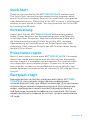 1
1
-
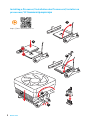 2
2
-
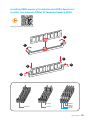 3
3
-
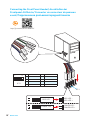 4
4
-
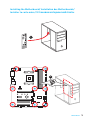 5
5
-
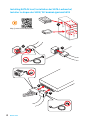 6
6
-
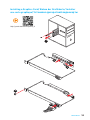 7
7
-
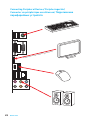 8
8
-
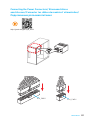 9
9
-
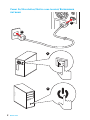 10
10
-
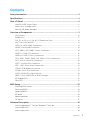 11
11
-
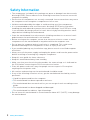 12
12
-
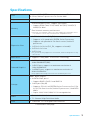 13
13
-
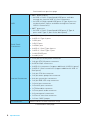 14
14
-
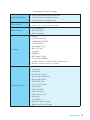 15
15
-
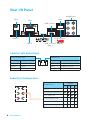 16
16
-
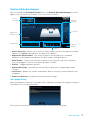 17
17
-
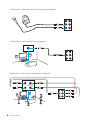 18
18
-
 19
19
-
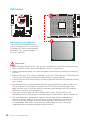 20
20
-
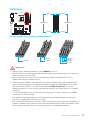 21
21
-
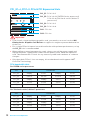 22
22
-
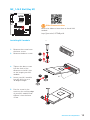 23
23
-
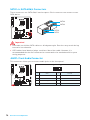 24
24
-
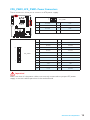 25
25
-
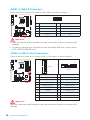 26
26
-
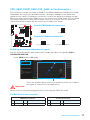 27
27
-
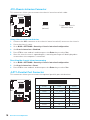 28
28
-
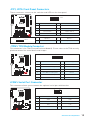 29
29
-
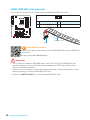 30
30
-
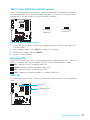 31
31
-
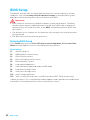 32
32
-
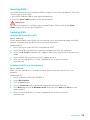 33
33
-
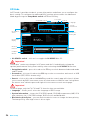 34
34
-
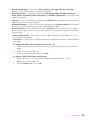 35
35
-
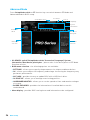 36
36
-
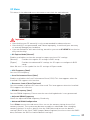 37
37
-
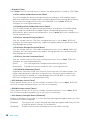 38
38
-
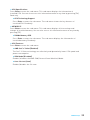 39
39
-
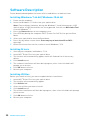 40
40
-
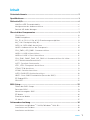 41
41
-
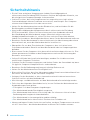 42
42
-
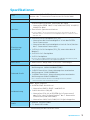 43
43
-
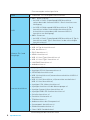 44
44
-
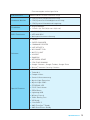 45
45
-
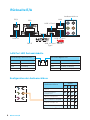 46
46
-
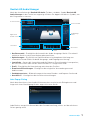 47
47
-
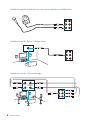 48
48
-
 49
49
-
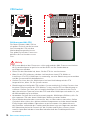 50
50
-
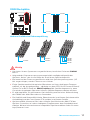 51
51
-
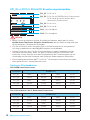 52
52
-
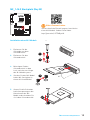 53
53
-
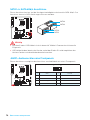 54
54
-
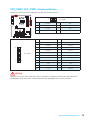 55
55
-
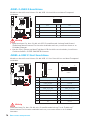 56
56
-
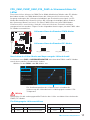 57
57
-
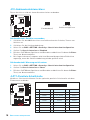 58
58
-
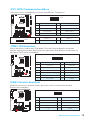 59
59
-
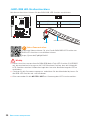 60
60
-
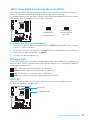 61
61
-
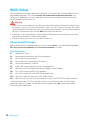 62
62
-
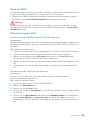 63
63
-
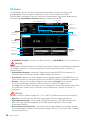 64
64
-
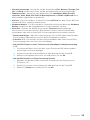 65
65
-
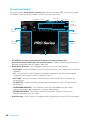 66
66
-
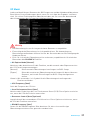 67
67
-
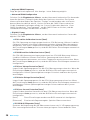 68
68
-
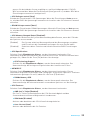 69
69
-
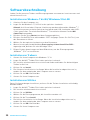 70
70
-
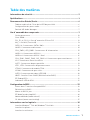 71
71
-
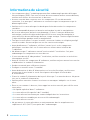 72
72
-
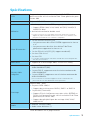 73
73
-
 74
74
-
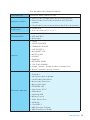 75
75
-
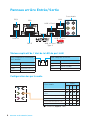 76
76
-
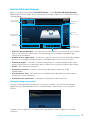 77
77
-
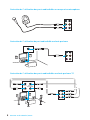 78
78
-
 79
79
-
 80
80
-
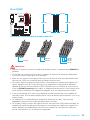 81
81
-
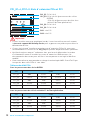 82
82
-
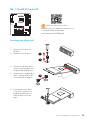 83
83
-
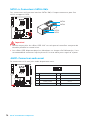 84
84
-
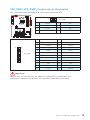 85
85
-
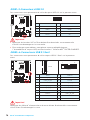 86
86
-
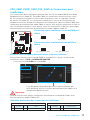 87
87
-
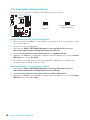 88
88
-
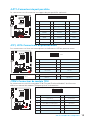 89
89
-
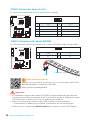 90
90
-
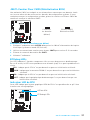 91
91
-
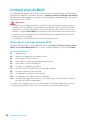 92
92
-
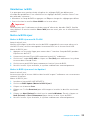 93
93
-
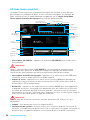 94
94
-
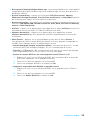 95
95
-
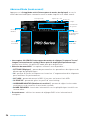 96
96
-
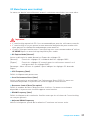 97
97
-
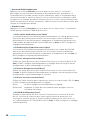 98
98
-
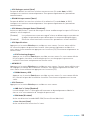 99
99
-
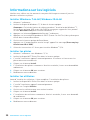 100
100
-
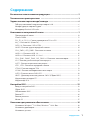 101
101
-
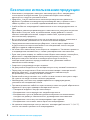 102
102
-
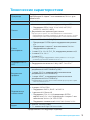 103
103
-
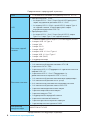 104
104
-
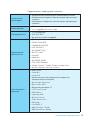 105
105
-
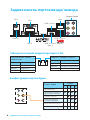 106
106
-
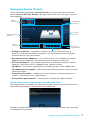 107
107
-
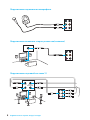 108
108
-
 109
109
-
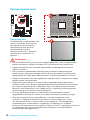 110
110
-
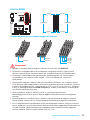 111
111
-
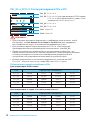 112
112
-
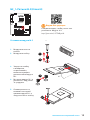 113
113
-
 114
114
-
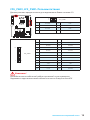 115
115
-
 116
116
-
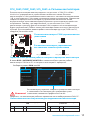 117
117
-
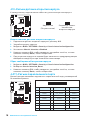 118
118
-
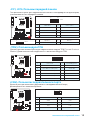 119
119
-
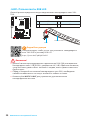 120
120
-
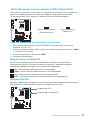 121
121
-
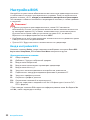 122
122
-
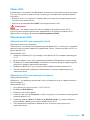 123
123
-
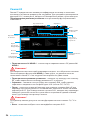 124
124
-
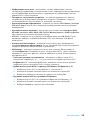 125
125
-
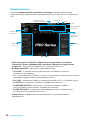 126
126
-
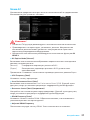 127
127
-
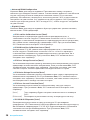 128
128
-
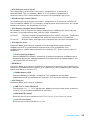 129
129
-
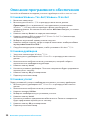 130
130
-
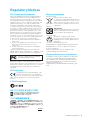 131
131
-
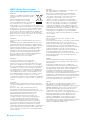 132
132
-
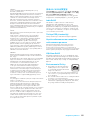 133
133
-
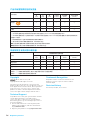 134
134
MSI B350 PC MATE Manuel utilisateur
- Catégorie
- Cartes mères
- Taper
- Manuel utilisateur
dans d''autres langues
- Deutsch: MSI B350 PC MATE Benutzerhandbuch