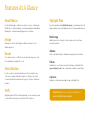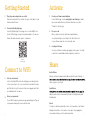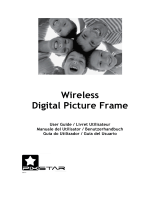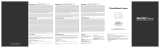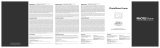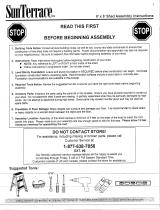Frame
Quick Start Guide
For more Skylight products, visit
www.skylightframe.com

Setup Instructions
Stand
Wall Mount
Getting Started
Connect to WiFi
Activate
Share
Settings
Need Some Help?
Features At A Glance
Send Photos
Swipe
Zoom
Heart Button
WiFi
Skylight Plus
• Skylight Frame
• Base Mount
• Stand & Screws (a & b )
• Wall Mount & Screws (c )
• Power Cable
4
4
5
6
6
7
7
8
9
2
2
2
2
2
2
3
Instructions
Features
Contents
of the box

2
Send Photos
Use the Skylight app to send dozens of photos at once or attach up to
25MB of photos when emailing to your unique Skylight email address,
and the photos will automatically appear on your Frame.
Swipe
When photos arrive, they’ll play in a slideshow. Swipe to view
additional photos.
Zoom
To zoom into a photo so it fills the screen, take two fingers (e.g. your
two index fingers), and pinch to zoom.
Heart Button
If you love a photo, tap the heart button in the lower-right corner
of the screen, and we’ll email the sender to tell them you loved it!
You can also hide the heart button by going to Settings > Advanced
Features.
WiFi
Skylight requires WiFi for initial setup and to receive new photos, but
you can still view new photos without a WiFi connection.
Features At A Glance
3
Skylight Plus
If you have purchased the Skylight Plus plan, you can manage all of the
Frames under your account and gain access to these premium features:
Mobile App
Additional access to view photo history and control your Frame
remotely, and more.
Albums
Create, edit, and view photo albums in the app and on your Frame.
Videos
Send videos to your Frame via email, mobile app, or Skylight Web
(app.ourskylight.com). Video sound can be enabled on your Frame.
Captions
Send photos with captions using the app or Skylight Web.
Skylight Plus can also be purchased in-app or at
www.skyliightframe.com/plus.

4
Setup Instructions
Stand
Lay the device face down on a flat surface, and
align the holes of base plate (A) with the holes on
the back of the device. Use screws (a) to secure.
Portrait Orientation: Landscape Orientation:
Line the holes of the angled
stand (B) up with the smaller
holes in the base plate (A).
the stand holes to hand
tighten screws (b).
Display your Frame horizontally or vertically and photos will
automatically rotate to fit the Frame’s orientation. For video
instructions, visit youtube.com/c/SkylightFamily
1.
2.
A
B
b
A
a
a
b
A
a
a
A
5
Portrait Orientation: Landscape Orientation:
Attach the mount to the wall
using the provided anchors
and matching screws (c), with
the pleat facing towards you.
Align the pleat with the
grooves located at the back
of the device, near the top,
and hook the device on.
1.
2.
Wall Mount
c
c

7
Create your Frame’s email address
Download the app or visit ourskylight.com/finalstep to make
an account and activate your Frame. Make sure you select
“Frame” for device type.
Use your code
Once you have created your Frame’s email address,
our system will give you a 6-digit code. Enter this code
on your Frame using the on-screen keyboard.
Configure Settings
Access your Frame’s settings by tapping on the gear icon to find
your device’s email address and configure your device.
Activate
1.
2.
3.
Invite Others
Share your Frame’s unique email address with the whole family, or
the more photos you’ll get!
Send Photos
subject and contents of an email don’t matter - Skylight just grabs
attachments.
Rotate
Your photos will automatically rotate to accommodate your Frame’s
displayed orientation. You can also rotate photos by tapping the
screen and selecting rotate from the menu bar.
Share
6
Plug the power adapter into an outlet
Plug the round end of the cord into the port on the back of your
Frame marked ‘Power’.
Download the Skylight app
Search “Skylight App” in your app store or scan the QR code
below. With the app, you can view and send photos from your
Frame, like and comment on photos, and more.
Select your network
A list of available WiFi networks will appear on the right side
of the screen. Tap to choose your network from the list. Swipe
up if the list is long. If your network does not appear, wait for 30
seconds and check once more.
Enter your password
If your WiFi requires a password, a prompt will appear. Type in
your password using the onscreen keyboard.
Getting Started
Connect to WiFi
1.
1.
2.
2.
Scan to
download

8
Tap the screen to see the Settings Bar. From here, you can access:
• Delete: Remove photos from your Frame
• Rotate: Rotate photos on your Frame
• Pause: Pause on your favorite photos
• Albums: View and manage your albums (Plus feature)
• Gallery: View all of your photos and albums
Advanced Features
Change the slideshow speed or shuffle your photos.
How It Works
Check your Skylight email address, check your WiFi status, or reset
your WiFi.
Sleep Mode
Ensure your Skylight screen goes to sleep at the same time each night
and wakes up at the same time each morning.
You can manually enter sleep mode or create an automated sleep
schedule for your Frame.
Settings
9
If you have any questions about how to use or set up your
Skylight Frame, please visit our User Guide at skylightframe.
com/support. Or contact us at help@skylightframe.com
Make sure to download the Skylight app to get the most out of
your Calendar!
Scan to download
Need Help?

Notes
1110
RF Exposure Statement
This equipment complies with the FCC RF radiation exposure limits set forth for an
uncontrolled environment. This equipment should be installed and operated with a
minimum distance of 20cm between the radiator and any part of your body.
This equipment meets the exemption from the routine evaluation limits in section 2.5 of
RSS-102. It should be installed and operated with a minimum distance of 20cm between
the radiator and any part of your body.
Cet équipement est conforme à l’exemption des limites d’évaluation habituelle de la
section 2.5 de la norme RSS-102. Il doit être installé et utilisé à une distance minimale de
20 cm entre le radiateur et toute partie de votre corps.
FCC Warning
This device complies with Part 15 of the FCC Rules. Operation is subject to the following
two conditions:
(1) This device may not cause harmful interference, and (2) this device must accept any
interference received, including interference that may cause undesired operation.
NOTE 1: This equipment has been tested and found to comply with the limits for a Class
B digital device, pursuant to part 15 of the FCC Rules. These limits are designed to
provide reasonable protection against harmful interference in a residential installation.
This equipment generates uses and can radiate radio frequency energy and, if not
installed and used in accordance with the instructions, may cause harmful interference
to radio communications. However, there is no guarantee that interference will not
occur in a particular installation. If this equipment does cause harmful interference to
radio or television reception, which can be determined by turning the equipment o and
on, the user is encouraged to try to correct the interference by one or more of the
following measures:
- Reorient or relocate the receiving antenna.
- Increase the separation between the equipment and receiver.
-Connect the equipment into an outlet on a circuit dierent from that to
which the receiver is connected.
-Consult the dealer or an experienced radio/TV technician for help.
NOTE 2: Any changes or modifications to this unit not expressly approved by the party
responsible for compliance could void the user's authority to operate the equipment.
IC WARNING
This device contains licence-exempt transmitter(s) that comply with Innovation, Science
and Economic Development Canada’s licence-exempt RSS(s). Operation is subject to
the following two conditions:
(1) This device may not cause interference.
(2) This device must accept any interference, including interference that may cause
undesired operation of the device.
L’émetteur/récepteur exempt de licence contenu dans le présent appareil est conforme
aux CNR d’Innovation, Sciences et Développement économique Canada applicables
aux appareils radio exempts de licence. L’exploitation est autorisée aux deux conditions
suivantes:
1. L’appareil ne doit pas produire de brouillage;
2. L’appareil doit accepter tout brouillage radioélectrique subi, même si le brouillage est
susceptible d’en compromettre le fonctionnement.
The device is restricted to indoor use only when operating in the 5150 to 5250 MHz
frequency range.
Lorsque l'appareil fonctionne dans la gamme de fréquences de 5150 à 5250 MHz, il est
limité à une utilisation en intérieur uniquement.

12
-
 1
1
-
 2
2
-
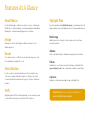 3
3
-
 4
4
-
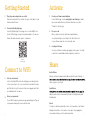 5
5
-
 6
6
-
 7
7
-
 8
8
dans d''autres langues
- English: Skylight Frame 150 User guide
Documents connexes
Autres documents
-
Solo Base Station Manuel utilisateur
-
nixplay W0556 Mode d'emploi
-
Legrand LMDL-600 Guide d'installation
-
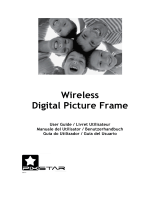 Pix Star PXT515WR04 Manuel utilisateur
Pix Star PXT515WR04 Manuel utilisateur
-
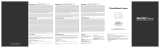 Switchmate PhotoShare Frame Manuel utilisateur
Switchmate PhotoShare Frame Manuel utilisateur
-
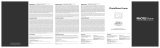 SimplySmart Home FSM010BL Manuel utilisateur
SimplySmart Home FSM010BL Manuel utilisateur
-
Velux VSS C04 2004 Guide d'installation
-
Velux VSS M08 2004 Guide d'installation
-
Velux VS C01 2004FS00X Mode d'emploi
-
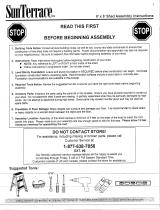 US Leisure 171352 Guide d'installation
US Leisure 171352 Guide d'installation