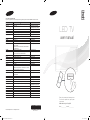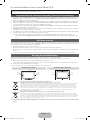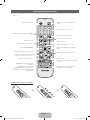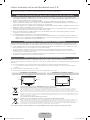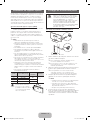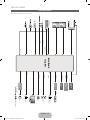Samsung UE32EH4003W Guide de démarrage rapide
- Catégorie
- Téléviseurs LCD
- Taper
- Guide de démarrage rapide

LED TV
user manual
Thank you for purchasing this Samsung product.
To receive more complete service, please register
your product at
www.samsung.com/register
Model _____________Serial No. _____________
E-MANUAL
© 2012 Samsung Electronics Co., Ltd. All rights reserved.
BN68-04461D
BN68-04461D-02
Contact SAMSUNG WORLD WIDE
If you have any questions or comments relating to Samsung products, please contact the SAMSUNG customer care centre.
Country
Customer Care Centre
Web Site
AUSTRIA 0810 - SAMSUNG (7267864, € 0.07/min) www.samsung.com
BELGIUM 02-201-24-18 www.samsung.com/be (Dutch)
www.samsung.com/be_fr (French)
BOSNIA 051 331 999 www.samsung.com
BULGARIA 07001 33 11 , share cost tariff www.samsung.com/bg
CROATIA 062 SAMSUNG (062 726 786) www.samsung.com/hr
CZECH 800 - SAMSUNG (800-726786) www.samsung.com
Samsung Electronics Czech and Slovak, s.r.o. V Parku 2343/24, 148 00 - Praha 4
DENMARK 70 70 19 70 www.samsung.com
FINLAND 030-6227 515 www.samsung.com
FRANCE 01 48 63 00 00 www.samsung.com/fr
GERMANY 0180 6 SAMSUNG bzw.
0180 6 7267864*
(*0,20 €/Anruf aus dem dt. Festnetz, aus dem Mobilfunk
max. 0,60 €/Anruf)
www.samsung.com
CYPRUS 8009 4000 only from landline www.samsung.com/gr
GREECE 80111-SAMSUNG (80111 726 7864) only from land line
(+30) 210 6897691 from mobile and land line
www.samsung.com/gr
HUNGARY 06-80-SAMSUNG (726-7864) http://www.samsung.com/hu
ITALIA 800-SAMSUNG (726-7864) www.samsung.com
LUXEMBURG 261 03 710 www.samsung.com
MONTENEGRO 020 405 888 www.samsung.com
NETHERLANDS 0900-SAMSUNG (0900-7267864) (€ 0,10/Min) www.samsung.com
NORWAY 815 56480 www.samsung.com
POLAND
0 801-172-678* lub +48 22 607-93-33 **
*(całkowity koszt połączenia jak za 1 impuls według taryfy operatora)
** (koszt połączenia według taryfy operatora)
www.samsung.com/pl
PORTUGAL 808 20-SAMSUNG (808 20 7267) www.samsung.com
ROMANIA 08008 SAMSUNG (08008 726 7864)
TOLL FREE No.
www.samsung.com/ro
SERBIA 011 321 6899 www.samsung.com/rs
SLOVAKIA 0800 - SAMSUNG (0800-726 786) www.samsung.com
SPAIN 902172678 www.samsung.com
SWEDEN 0771 726 7864 (SAMSUNG) www.samsung.com
SWITZERLAND 0848 - SAMSUNG(7267864, CHF 0.08/min) www.samsung.com/ch (German)
www.samsung.com/ch_fr (French)
U.K 0330 SAMSUNG (7267864) www.samsung.com
EIRE 0818 717100 www.samsung.com
LITHUANIA 8-800-77777 www.samsung.com/lt
LATVIA 8000-7267 www.samsung.com/lv
ESTONIA 800-7267 www.samsung.com/ee
TURKEY 444 77 11 www.samsung.com
[UE4003-ZGZT]BN68-04461D-02L04.indb 1 2013-08-09 1:23:11

English - 2
For more information on how to use e-Manual (P. 8)
Figures and illustrations in this User Manual are provided for reference only and may differ from actual product appearance. Product
design and specifications may be changed without notice.
Important Warranty Information Regarding Television Format Viewing
1. Functionalities related to Digital TV (DVB) are only available in countries/areas where DVB-T (MPEG2 and MPEG4 AVC) digital terrestrial signals are
broadcasted or where you are able to access to a compatible DVB-C (MPEG2 and MPEG4 AAC) cable-TV service. Please check with your local
dealer the possibility to receive DVB-T or DVB-C signal.
2. DVB-T is the DVB European consortium standard for the broadcast transmission of digital terrestrial television and DVB-C is that for the broadcast
transmission of digital TV over cable. However, some differentiated features like EPG (Electric Programme Guide), VOD (Video On Demand) and so
on, are not included in this specification. So, they cannot be workable at this moment.
3. Although this TV set meets the latest DVB-T and DVB-C standards, as of [August, 2008], the compatibility with future DVB-T digital terrestrial and
DVB-C digital cable broadcasts cannot be guaranteed.
4. Depending on the countries/areas where this TV set is used some cable-TV providers may charge an additional fee for such a service and you may
be required to agree to terms and conditions of their business.
5. Some Digital TV functions might be unavailable in some countries or regions and DVB-C might not work correctly with some cable service providers.
6. For more information, please contact your local Samsung customer care centre.
✎
The reception quality of TV may be affected due to differences in broadcasting method between the countries. Please check the TV
performance in the local SAMSUNG Authorized Dealer, or the Samsung Call Centre whether it can be improved by reconfiguring TV setting or
not.
Still image warning
Avoid displaying still images (like jpeg picture files) or still image element (like TV programme logo, panorama or 4:3 image format, stock or news
bar at screen bottom etc.) on the screen. Constant displaying of still picture can cause ghosting of LED screen, which will affect image quality. To
reduce risk of this effect, please follow below recommendations:
• Avoid displaying the same TV channel for long periods.
• Always try do display any image on full screen, use TV set picture format menu for best possible match.
• Reduce brightness and contrast values to minimum required to achieve desired picture quality, exceeded values may speed up the burnout
process.
• Frequently use all TV features designed to reduce image retention and screen burnout, refer to proper user manual section for details.
Securing the Installation Space
Keep the required distances between the product and other objects (e.g. walls) to ensure proper ventilation.
Failing to do so may result in fire or a problem with the product due to an increase in the internal temperature of the product.
✎
When using a stand or wall-mount, use parts provided by Samsung Electronics only.
• If you use parts provided by another manufacturer, it may result in a problem with the product or an injury due to the product falling.
✎
The appearance may differ depending on the product.
✎
Be careful when you contact the TV because some parts can be somewhat hot.
Installation with a stand. Installation with a wall-mount.
10 cm10 cm
10 cm
10 cm
10 cm
10 cm
10 cm
Correct Disposal of This Product (Waste Electrical & Electronic Equipment)
(Applicable in the European Union and other European countries with separate collection systems)
This marking on the product, accessories or literature indicates that the product and its electronic accessories (e.g. charger, headset, USB cable) should
not be disposed of with other household waste at the end of their working life. To prevent possible harm to the environment or human health from
uncontrolled waste disposal, please separate these items from other types of waste and recycle them responsibly to promote the sustainable reuse of
material resources. Household users should contact either the retailer where they purchased this product, or their local government office, for details
of where and how they can take these items for environmentally safe recycling. Business users should contact their supplier and check the terms and
conditions of the purchase contract. This product and its electronic accessories should not be mixed with other commercial wastes for disposal.
Correct disposal of batteries in this product
(Applicable in the European Union and other European countries with separate battery return systems)
This marking on the battery, manual or packaging indicates that the batteries in this product should not be disposed of with other household
waste at the end of their working life. Where marked, the chemical symbols Hg, Cd or Pb indicate that the battery contains mercury, cadmium
or lead above the reference levels in EC Directive 2006/66. If batteries are not properly disposed of, these substances can cause harm to human
health or the environment. To protect natural resources and to promote material reuse, please separate batteries from other types of waste and
recycle them through your local, free battery return system.
✎
CIS languages (Russian, Ukrainian, Kazakhs) are not available for this product, since this is manufactured for customers in EU
region.
[UE4003-ZGZT]BN68-04461D-02L04.indb 2 2013-08-09 1:23:11

English - 3
English
Accessories
✎
Please make sure the following items are included with your TV. If any items are missing, contact your dealer.
✎
The items’ colours and shapes may vary depending on the models.
✎
Cables not included in the package contents can be purchased separately.
y Remote Control & Batteries (AAA x 2)
y Warranty Card / Safety Guide (Not available in some locations)
y Power Cord
y Owner’s Instructions
✎
An administration fee may be charged if either
(a) an engineer is called out at your request and there is no defect in the product
(i.e. where you have failed to read this user manual)
(b) you bring the unit to a repair centre and there is no defect in the product
(i.e. where you have failed to read this user manual)
✎
The amount of such administration charge will be advised to you before any work or home visit is carried out.
Using the TV’s Controller (Panel Key)
TV Controller is a multi directional button that helps navigate
without remote control.
✎
Some functions which require a PIN code may not be
available.
✎
The product colour and shape may vary depending on
the model.
✎
Exits the menu when pressing the controller more than 1
second.
✎
When selecting the function by moving the controller to
the up/down/left/right directions, be sure not to press
the controller. If you press it first, you cannot operate it to
move the up/down/left/right directions.
Remote control sensor
TV Controller
Function menu
Return
Down (Front)
Up (Rear)
Right
Left
Power on Turns the TV on by pressing the controller in standby mode.
Adjusting the volume Adjusts the volume by moving the controller from side to side when the power is on.
Selecting a channel Selects a channel by moving the controller up and down when the power is on.
Using the function menu Press the controller when the power is on, then the function menu screen appears. If you
press it again, the function menu screen disappears.
Using the Menu
Selects the Menu(
m
) by moving the controller in the function menu screen. The OSD(On
Screen Display) of your TV’s feature appears.
Selecting the Source Selects the Source(
) by moving the controller in the function menu screen. The Source
list screen appears.
Selecting the Contents Home Selects the Contents Home(
) by moving the controller in the function menu screen.
The Contents Home main screen appears.
Power Off
Selects the Power Off(
P
) to turn the TV off by moving the controller in the function menu
screen.
Standby mode
Do not leave your TV in standby mode for long periods of time (when you are away on a holiday, for example). A small amount of
electric power is still consumed even when the power button is turned off. It is best to unplug the power cord.
[UE4003-ZGZT]BN68-04461D-02L04.indb 3 2013-08-09 1:23:11

English - 4
Viewing the Remote Control
✎
This is a special remote control for the visually impaired persons and has Braille points on the Power, Channel, and Volume
buttons.
Installing batteries (Battery size: AAA)
A B C D
E-MANUAL
P.SIZE
AD/SUBT.
CONTENT
Turns the TV on and off.
Displays and selects the available video
sources.
Returns to the previous channel.
Cuts off the sound temporarily.
Changes channels.
Displays channel lists on the screen.
Displays the EPG (Electronic Programme
Guide).
Displays information on the TV screen.
Exits the menu.
Press to directly access to channels.
Adjusts the volume.
Alternately select Teletext ON, Double, Mix or
OFF.
Displays the main on-screen menu.
Quickly select frequently used functions.
Views the Contents Home.
Returns to the previous menu.
Selects the on-screen menu items and
changes the values seen on the menu.
Use these buttons according to the direction
on screen.
Use these buttons in a specific feature.
For details, refer to the e-Manual.
E-MANUAL: Displays the e-Manual
guide. (p. 8)
P.SIZE: Selects the picture size.
AD/SUBT.: Audio Description selection.
(Not available in some locations) / Displays
digital subtitles.
[UE4003-ZGZT]BN68-04461D-02L04.indb 4 2013-08-09 1:23:12

English - 5
English
Initial Setup
When the TV is initially powered on, a sequence of on-screen prompts will assist in configuring basic settings. Press the POWER
P
button. Setup is available only when the source is set to TV.
1. Menu Language: Selecting a menu language
Press the ▲ or ▼ button, then press the ENTER
E
button.
Select the desired OSD (On Screen Display) language.
2. Use Mode: Selecting Store Demo or Home Use
Press the ▲ or ▼ button, then press the ENTER
E
button.
Select the Home Use mode. Store Demo mode is for retail environments.
✎
When pressing TV controller, the function menu screen appears. Select the Menu(
m
) and press it more than 5 seconds
using the controller. The Store Demo mode is set.
✎
Cancel the Store Demo by selecting Source( ) and pressing it more than 5 seconds.
✎
Store Demo is only for shop display. If you select it, several functions are not able to use. Please select Home Use when you
watch at home.
3. Country (Depending on the country): Selecting a country
Press the ▲ or ▼ button, then press the ENTER
E
button.
Select the appropriate country.
✎
After selecting the country in the country menu, some models may proceed with an additional option to setup the pin number.
4. Auto Tuning (Step 1): Selecting how you watch your TV
Let’s find and store channels on your TV. Do you need to search for channels?
• Yes, I need to. : Memorises all of the available channels using RF cable.
• No, I don’t need to.: You don’t need to use Auto Tuning to find channels.
5. Auto Tuning (Step 2): Selecting a search options
Select the desired broadcasting signal and antenna source. Press the ▲/▼/◄/► button, then press the ENTER
E
button.
When setting the antenna source to Cable, a step appears allowing you to assign numerical values (channel frequencies) to the
channels. For more information, refer to Channel → Auto Tuning.
✎
Press the ENTER
E
button at any time to interrupt the memorisation process.
✎
See e-Manual chapter “Retuning Channels > Auto Tuning”
6. Clock: Setting the Clock Mode
• Auto: Set the current time automatically.
• Manual: Allows you to manually set the current date and time.
7. Setup Complete
Press the ENTER
E
button.
✎
The completed settings are displayed.
If You Want to Reset This Feature...
You should do Setup (MENU → System) again at home although you did in shop.
Select System - Setup (Initial Setup). Enter your 4 digit PIN number. The default PIN number is “0-0-0-0” (except Italy). If you want to
change the PIN number, use the Change PIN function.
✎
If you forget the PIN code, press the remote control buttons in the following sequence in Standby mode, which resets the PIN to
“0-0-0-0” (Italy: “1-1-1-1”): POWER (off) → MUTE → 8 → 2 → 4 → POWER (on).
[UE4003-ZGZT]BN68-04461D-02L04.indb 5 2013-08-09 1:23:12

English - 6
Connections
HDMI IN
ANT IN
EXT (RGB)
1 (DVI)
2
SERVICE
(5V 0.5A)
USB
EXT
DVI OUTHDMI OUT
VHF/UHF Antenna
Cable
USB
or
TV Rear Panel
BD Player / PC
HDMI, HDMI/DVI connection
VCR or DVD
SCART connection
✎
The position of port may differ
depending on the model.
[UE4003-ZGZT]BN68-04461D-02L04.indb 6 2013-08-09 1:23:12

English - 7
English
SERVICE
SERVICE
Connector for service only.
✎✎
NOTE
• For HDMI/DVI cable connection you must use the HDMI IN 1(DVI) port.
• If an HDMI to DVI cable is connected to the HDMI IN 1(DVI) port, the audio does not work.
• When connecting a PC to the HDMI cable, you must use the HDMI IN 1(DVI) port.
• PC(D-Sub) and PC/DVI AUDIO IN input are not supported.
• COMPONENT/AV IN input is not supported.
• DIGITAL AUDIO OUT(OPTICAL) is not supported.
• Connecting through the HDMI cable may not be supported depending on the PC.
Connecting to a COMMON INTERFACE slot
(Your TV viewing Card Slot)
To watch paid channels, the “CI or CI+ CARD” must be inserted.
• If you do not insert the “CI or CI+ CARD”, some channels will display the
message “Scrambled Signal”.
• The pairing information containing a telephone number, the “CI or CI+
CARD” ID the Host ID and other information will be displayed in about
2~3 minutes. If an error message is displayed, please contact your service
provider.
• When the configuration of channel information has finished, the message
“Updating Completed” is displayed, indicating the channel list is updated.
✎
NOTE
• You must obtain a “CI or CI+ CARD” from a local cable service
provider.
• When removing the “CI or CI+ CARD”, carefully pull it out with your
hands since dropping the “CI or CI+ CARD” may cause damage to it.
• Insert the “CI or CI+ CARD” in the direction marked on the card.
• The location of the COMMON INTERFACE slot may be different depending on the model.
• “CI or CI+ CARD” is not supported in some countries and regions; check with your authorized dealer.
• If you have any problems, please contact a service provider.
• Insert the “CI or CI+ CARD” that supports the current antenna settings. The screen will be distorted or will not be seen.
Changing the Input Source
Source
TV / Ext. / HDMI1/DVI / HDMI2
Use to select TV or other external input sources such as DVD / Blu-ray players / cable box / STB satellite receiver connected to the TV.
✎
Press the SOURCE button. In the displaying Source list, connected inputs will be highlighted.
✎
PC(D-Sub) input is not supported. If you want to connect PC to the TV, use HDMI1/DVI input.
✎
Ext. always stays activated.
✎
Press the TOOLS button.
• Edit Name
You can set an external input sources name you want.
– When connecting a PC to the HDMI IN 1(DVI) port with HDMI cable, you should set the TV to PC mode under Edit Name.
– When connecting a PC to the HDMI IN 1(DVI) port with HDMI to DVI cable, you should set the TV to DVI PC mode under
Edit Name.
– When connecting an AV devices to the HDMI IN 1(DVI) port with HDMI to DVI cable, you should set the TV to DVI Devices
mode under Edit Name.
• Information
You can see detailed information about the connected external device.
TV Side Panel
y The image may differ depending on the model.
[UE4003-ZGZT]BN68-04461D-02L04.indb 7 2013-08-09 1:23:13

English - 8
How to use the e-Manual
E-MANUAL
You can find instructions about your TV’s features in the e-Manual in your TV. To use, press the E-MANUAL button
on your remote. Move the cursor using the up/down/right/left buttons to highlight a category, then a topic, and then
press the ENTER
E
button. The e-Manual displays the page you want to see.
You can also access it through the menu:
O
MENUm → Support → e-Manual → ENTERE
✎
To return to the e-Manual main menu, press the E-MANUAL button on the remote.
Screen Display
Operation Buttons
}
Index: Displays the index screen.
E
Enter: Selects a category or sub-menu.
e
Exit: Exit the e-Manual.
<Viewing the Contents>
a
Try now: Displays the OSD menu that corresponds to the topic. To return to the e-Manual screen, press
the E-MANUAL button.
b
Home: Moves to the e-Manual home screen.
L
Page: Moves to previous or next page.
{ Zoom: Magnifies a screen.
– Press the { (Zoom) button to magnify the screen. You can scroll through the magnified screen
by using the ▲ or ▼ buttons. To return to the screen to normal size, press the RETURN button.
Basic Features
Changing the Preset Picture Mode
Adjusting Picture Settings
Changing the Picture Options
Changing the Preset Sound Mode
Adjusting Sound Settings
}
Index
E
Enter
e
Exit
Currently displayed
video, TV
Programme, etc.
The category list. Press ◄ or ► button to
select the category you want.
Displays the sub-menu list. Use the arrow
buttons on your remote to move the cursor.
Press ENTER
E
button to select the sub-
menu you want.
How to toggle between an e-Manual topic and the corresponding OSD menu(s).
✎
This function is not enabled in some menus.
✎
You cannot use the Try now function if the menu is not activated.
Method 1 Method 2
1. If you want to use the menu that corresponds to an e-Manual
topic, press the red button to select Try now.
2. To return to the e-Manual screen, press the E-MANUAL button.
1. Press the ENTER
E
button when a topic is displayed. “Are
you sure?” appears. Select Yes, and then press the ENTER
E
button. The OSD window appears.
2. To return to the e-Manual screen, press the E-MANUAL button.
How to search for a topic on the index page
✎
This function may not be supported depending on the language.
1. If you want to search a keyword, press the blue button to select Index.
2. Press the ◄ or ► button to select a character order you want.
3. Press the ▲ or ▼ button to select a keyword you want to see, and then press the ENTER
E
button.
4. You can view the corresponding e-Manual instruction screen.
✎
To close the Index screen, press the RETURN button.
[UE4003-ZGZT]BN68-04461D-02L04.indb 8 2013-08-09 1:23:13

English - 9
English
Installing the Wall Mount
The wall mount kit (sold separately) allows you to mount the TV
on the wall. For detailed information on installing the wall mount,
see the instructions provided with the wall mount. Contact a
technician for assistance when installing the wall mount bracket.
We do not advice you to do it yourself.
Samsung Electronics is not responsible for any damage to the
product or injury to yourself or others if you select to install the
TV on your own.
Wall Mount Kit Specifications (VESA)
✎
Wall mount kit is not supplied but sold separately.
Install your wall mount on a solid wall perpendicular to the floor.
When attaching to other building materials, please contact your
nearest dealer. If installed on a ceiling or slanted wall, it may fall
and result in severe personal injury.
✎
NOTE
x
Standard dimensions for wall mount kits are shown in
the table below.
x
When purchasing our wall mount kit, a detailed
installation manual and all parts necessary for assembly
are provided.
x
Do not use screws that do not comply with the VESA
standard screw specifications.
x
Do not use screws longer than the standard dimension,
as they may cause damage to the inside of the TV set.
x
For wall mounts that do not comply with the VESA
standard screw specifications, the length of the screws
may differ depending on their specifications.
x
Do not fasten the screws too strongly, this may damage
the product or cause the product to fall, leading to
personal injury. Samsung is not liable for these kinds of
accidents.
x
Samsung is not liable for product damage or personal
injury when a non-VESA or non-specified wall mount
is used or the consumer fails to follow the product
installation instructions.
x
Do not exceed 15 degrees tilt when mounting this TV.
inches VESA Spec. (A * B)
Standard
Screw
Quantity
19~22 75 X 75
M4
4
26 100 X 100
32~40 200 X 200 M6
46~60 400 X 400 M8
Do not install your Wall Mount
Kit while your TV is turned on.
It may result in personal injury
due to electric shock.
Securing the TV to the Wall
Caution: Pulling, pushing, or climbing onto the TV
may cause the TV to fall. In particular, ensure that
your children do not hang over or destabilize the TV;
doing so may cause the TV to tip over, resulting in
serious injuries or death. Follow all safety precautions
provided on the included Safety Flyer. For added
stability, install the anti-fall device for safety
purposes, as follows.
To avoid the TV from falling
Wall
1. Put the screws into the clamps and firmly fasten them onto the
wall. Confirm that the screws have been firmly installed onto the
wall.
✎
You may need additional material such as an anchor
depending on the type of wall.
✎
Since the necessary clamps, screws, and string are
not supplied, please purchase these additionally.
2. Remove the screws from the centre back of the TV, put the
screws into the clamps, and then fasten the screws onto the TV
again.
✎
Screws may not be supplied with the product. In this
case, please purchase the screws of the following
specifications.
3. Connect the clamps fixed onto the TV and the clamps fixed onto
the wall with a strong string and then tie the string tightly.
✎
NOTE
• Install the TV near to the wall so that it does not fall
backwards.
• It is safe to connect the string so that the clamps
fixed on the wall are equal to or lower than the
clamps fixed on the TV.
• Untie the string before moving the TV.
4. Verify all connections are properly secured. Periodically check
connections for any sign of fatigue for failure. If you have
any doubt about the security of your connections, contact a
professional installer.
[UE4003-ZGZT]BN68-04461D-02L04.indb 9 2013-08-09 1:23:14

English - 10
Troubleshooting
If the TV seems to have a problem, first try this list of possible problems and solutions. If none of these troubleshooting tips
apply, visit “www.samsung.com”, then click on Support, or call Samsung customer service centre.
Issues
The TV will not turn on.
• Make sure the AC power cord is securely plugged in to the wall outlet and the TV.
• Make sure the wall outlet is working.
• Try pressing the POWER button on the TV to make sure the problem is not the remote. If the TV turns on, refer to
“Remote control does not work” below.
Issues
There is no picture/video.
• Check cable connections (remove and reconnect all cables connected to the TV and external devices).
• Set your external device’s (Cable/Set top Box, DVD, Blu-ray etc) video outputs to match the connections to the TV input.
For example, if an external device’s output is HDMI, it should be connected to an HDMI input on the TV.
• Make sure your connected devices are powered on.
• Be sure to select the TV’s correct source by pressing the SOURCE button on the remote control.
• Reboot the connected device by reconnecting the device’s power cable.
Issues
The remote control does not work.
• Replace the remote control batteries with the poles (+/–) in the right direction.
• Clean the sensor’s transmission window on the remote.
• Try pointing the remote directly at the TV from 5~6 feet away.
Issues
The cable/set top box remote control doesn’t turn the TV on or off, or adjust the volume.
• Program the Cable/Set top box remote control to operate the TV. Refer to the Cable/Set user manual for the SAMSUNG
TV code.
✎
You can keep your TV as optimum condition to upgrade the latest firmware on web site (www.samsung.com → Support
→ Downloads) by USB.
✎
This TFT LED panel uses a panel consisting of sub pixels which require sophisticated technology to produce. However,
there may be a few bright or dark pixels on the screen. These pixels will have no impact on the performance of the
product.
[UE4003-ZGZT]BN68-04461D-02L04.indb 10 2013-08-09 1:23:14

English - 11
English
Specifications
Display Resolution 1366 x 768
Environmental Considerations
Operating Temperature
Operating Humidity
Storage Temperature
Storage Humidity
10°C 40°C 50°F 104°F
-20°C 45°C -4°F 113°F
to
10°C 40°C 50°F 104°F
-20°C 45°C -4°F 113°F
(
10°C 40°C 50°F 104°F
-20°C 45°C -4°F 113°F
to
10°C 40°C 50°F 104°F
-20°C 45°C -4°F 113°F
)
10% to 80%, non-condensing
10°C 40°C 50°F 104°F
-20°C 45°C -4°F 113°F
to
10°C 40°C 50°F 104°F
-20°C 45°C -4°F 113°F
(
10°C 40°C 50°F 104°F
-20°C 45°C -4°F 113°F
to
10°C 40°C 50°F 104°F
-20°C 45°C -4°F 113°F
)
5% to 95%, non-condensing
TV System Analogue: B/G, D/K, L, I (Depending on your country selection)
Digital: DVB-T/DVB-C
Colour/Video System Analogue: PAL, SECAM, NTSC-4.43, NTSC-3.58, PAL60
Digital: MPEG-2 MP@ML, MPEG-4, H.264/AVC MP@L3, [email protected], [email protected]
Sound System BG, DK, L, NICAM, MPEG1, DD, DD+, HEAAC
HDMI IN Video: 1080 24p, 1080p, 1080i, 720p, 576p, 480p
Audio: 2Ch Linear PCM 32/44.1/48kHz, 16/20/24bits.
Model Name UE32EH4003
Screen Size
19 22 26 32 40 43 46 51 60
inches
Sound (Output) 5W X 2
Dimensions (W x H x D)
Body
With stand
738.4 X 444.0 X 93.2 (mm)
738.4 X 497.7 X 191.7 (mm)
Weight
Without Stand
With Stand
5.4 kg
6.0 kg
✎
Design and specifications are subject to change without prior notice.
✎
For information about power supply, and more about power consumption, refer to the label attached to the product.
✎
Typical power consumption is measured according to IEC 62087 Ed.2
[UE4003-ZGZT]BN68-04461D-02L04.indb 11 2013-08-09 1:23:15

English - 12
Supported Video Formats
File Extension Container Video Codec Resolution Frame rate (fps) Bit rate (Mbps) Audio Codec
*.avi
*.mkv
*.asf
*.wmv
*.mp4
*.3gp
*.vro
*.mpg
*.mpeg
*.ts
*.tp
*.trp
*.mov
*.flv
*.vob
*.svi
*.divx
AVI
MKV
ASF
MP4
3GP
VRO
VOB
PS
TS
DivX 3.11/4.x/5.x/6.x
1920 x 1080
6~30
30
AC3
LPCM
ADPCM
(IMA, MS)
AAC
HE-AAC
WMA
DD+
MPEG
(MP3)
DTS Core
G.711(A-Law,
μ-Law)
MPEG4 SP/ASP
H.264 BP/MP/HP
Motion JPEG 640 x 480 8
Window Media Video v9
1920 x 1080 30MPEG2
MPEG1
Full available resolution: 1366 X 768 @ 60 Hz
Optimal resolution is 1366 X 768 @ 60 Hz. See specification page for full available resolution.
Mode Resolution
Horizontal Frequency
(KHz)
Vertical Frequency
(Hz)
Pixel Clock Frequency
(MHz)
Sync Polarity
(H / V)
IBM
640 x 350 31.469 70.086 25.175 +/-
720 x 400 31.469 70.087 28.322 -/+
MAC
640 x 480 35.000 66.667 30.240 -/-
832 x 624 49.726 74.551 57.284 -/-
VESA DMT
640 x 480 31.469 59.940 25.175 -/-
640 x 480 37.861 72.809 31.500 -/-
640 x 480 37.500 75.000 31.500 -/-
800 x 600 37.879 60.317 40.000 +/+
800 x 600 48.077 72.188 50.000 +/+
800 x 600 46.875 75.000 49.500 +/+
1024 x 768 48.363 60.004 65.000 -/-
1024 x 768 56.476 70.069 75.000 -/-
1024 x 768 60.023 75.029 78.750 +/+
1280 x 720 45.000 60.000 74.250 +/+
1366 x 768 47.712 59.790 85.500 +/+
✎✎
NOTE
• The interlace mode is not supported.
• The set might operate abnormally if a non-standard video format is selected.
[UE4003-ZGZT]BN68-04461D-02L04.indb 12 2013-08-09 1:23:15

English - 13
English
Licence
Storage and Maintenance
✎
If you remove the attached sticker on the TV screen, clean the residues and then watch TV.
✎
The exterior and screen of the product can get scratched during cleaning. Be sure to wipe the exterior and screen carefully
using a soft cloth to prevent scratches.
Do not spray water directly onto the product. Any liquid that goes
into the product may cause a failure, fire, or electric shock.
Clean the product with a soft cloth dapped in a small amount of
water. Do not use a flammable liquid (e.g. benzene, thinners) or a
cleaning agent.
[UE4003-ZGZT]BN68-04461D-02L04.indb 13 2013-08-09 1:23:15

Deutsch - 2
Weitere Informationen zur Verwendung des e-Manuals (S. 8)
Die Abbildungen und Illustrationen in diesem Handbuch dienen nur zur Information und können vom tatsächlichen Aussehen des
Geräts abweichen. Änderungen an Ausführung und technischen Daten vorbehalten.
Wichtige Garantieinformationen zum Bildschirmformat des Fernsehers
1. Die Funktionalitäten für Digitalfernsehen (DVB) stehen nur in Ländern/Regionen zur Verfügung, in denen digitale terrestrische DVB-T-Signale
(MPEG2 und MPEG4 AVC) gesendet werden oder in denen Sie Zugang zu einem kompatiblen Kabelfernsehdienst mit DVB-C (MPEG2 und
MPEG4 AAC) haben können. Fragen Sie Ihren örtlichen Händler, wenn Sie Informationen über die Verfügbarkeit von DVB-T oder DVB-C in Ihrer
Gegend benötigen.
2. DVB-T ist der Standard des europäischen DVB-Konsortiums für die terrestrische Versorgung mit digitalem terrestrischem Fernsehen, und
DVB-C ist das Konsortium für die Versorgung mit digitalem Kabelfernsehen. Allerdings werden manche Unterscheidungsmerkmale wie EPG
(elektrische Programmzeitschrift), VOD (Video on Demand) usw. in dieser Spezifikation nicht berücksichtigt. Deshalb können sie zum jetzigen
Zeitpunkt noch nicht eingesetzt werden.
3. Zwar hält dieses Fernsehgerät die aktuellen Standards der DVB-T- und DVB-C-Spezifikationen [Version August 2008] ein, aber es kann nicht
garantiert werden, dass die Kompatibilität mit zukünftigen digitalen terrestrischen DVB-T und DBV-C-Signalen gewahrt bleibt.
4. In Abhängigkeit von den Ländern/Regionen, in denen dieses Fernsehgerät eingesetzt wird, verlangen manche Kabelfernsehanbieter zusätzliche
Gebühren für solch einen Dienst, und möglicherweise wird verlangt, dass Sie den Vertragsbedingungen des Unternehmens zustimmen.
5. Manche Digitalfernsehfunktionen sind in einigen Ländern oder Regionen möglicherweise nicht verfügbar, und DVB-C-Signale kann das Gerät
bei manchen Kabelfernsehanbietern möglicherweise nicht fehlerfrei verarbeiten.
6. Für weitere Informationen setzen Sie sich bitte mit dem Samsung-Kundendienstzentrum in Verbindung.
✎
Die Empfangsqualität des Fernsehgeräts kann durch Unterschiede bei den Sendeverfahren in verschiedenen Ländern beeinträchtigt
werden. Kontrollieren Sie die Leistung des Fernsehgeräts bei Ihrem örtlichen SAMSUNG-Händler oder wenden Sie sich an das Samsung-
Callcenter um festzustellen, ob sich die Empfangsqualität durch Ändern der Fernseheinstellungen verbessern lässt.
Warnung bei Standbildern
Vermeiden Sie die Anzeige von Standbildern (wie z. B. JPEG-Bilddateien) oder Standbildelementen (wie z. B. Senderlogos, Panorama- oder
4:3-Bilder, Aktien- oder Laufschriften mit Nachrichten am unteren Bildschirmrand usw.) auf dem Bildschirm. Durch lang anhaltende Anzeige von
Standbildern kann es zu Schattenbildern auf dem LED-Bildschirm kommen, wodurch die Bildqualität beeinträchtigt wird. Um die Gefahr dieses
Effekts zu vermindern, befolgen Sie bitte die nachfolgenden Empfehlungen:
• Vermeiden Sie es, für lange Zeit denselben Fernsehsender anzuzeigen.
• Versuchen Sie, Abbildungen immer als Vollbild anzuzeigen. Verwenden Sie das Bildformatmenü des Fernsehgeräts, um die beste
Anzeigemöglichkeit zu finden.
• Reduzieren Sie die Helligkeits- und Kontrastwerte soweit wie möglich, um immer noch die gewünschte Bildqualität zu erreichen. Zu hohe Werte
können das Ausbrennen beschleunigen.
• Verwenden Sie regelmäßig alle Funktionen Ihres Fernsehgeräts, die dazu dienen, das Einbrennen von Bildern und das Ausbrennen des
Bildschirms zu reduzieren. Weitere Informationen hierzu finden Sie in den entsprechenden Abschnitten des Benutzerhandbuchs.
Absichern des Aufstellbereichs
Halten Sie die erforderlichen Abstände zwischen dem Gerät und anderen Objekten (z.B. Wänden) ein, um eine ausreichende Lüftung sicherzustellen.
Wenn Sie dies nicht tun, besteht die Gefahr, dass aufgrund eines Anstiegs der Temperatur im Innern des Geräts ein Brand ausbricht oder andere
Probleme mit dem Gerät auftreten.
✎
Wenn Sie einen Standfuß oder eine Wandhalterung einsetzen, verwenden Sie ausschließlich Teile von Samsung Electronics.
• Wenn Sie Teile eines anderen Herstellers verwenden, kann es zu Problemen mit dem Gerät oder zu Verletzungen kommen, weil das Gerät
herunterfällt.
✎
Das Aussehen kann sich je nach Gerät unterscheiden.
✎
Gehen Sie beim Anschließen des Fernsehgeräts vorsichtig vor, da einige Teile warm werden können.
Aufstellen des Geräts mit dem Standfuß Installation des Geräts mit der Wandhalterung
10 cm10 cm
10 cm
10 cm
10 cm
10 cm
10 cm
Ordnungsgemäße Entsorgung dieses Geräts (Elektro- und Elektronik-Altgeräte)
(Anwendbar in der Europäischen Union und anderen europäischen Staaten mit Systemen zur getrennten Sammlung von Wertstoffen)
Diese Kennzeichnung auf dem Gerät, dem Zubehör oder der Dokumentation bedeutet, dass das Gerät sowie das elektronische Zubehör (z. B. Ladegerät,
Headset, USB-Kabel) am Ende ihrer Lebensdauer nicht im normalen Hausmüll entsorgt werden dürfen. Entsorgen Sie diese Geräte bitte getrennt von anderen
Abfällen, um der Umwelt bzw. der menschlichen Gesundheit nicht durch unkontrollierte Müllbeseitigung zu schaden. Recyceln Sie das Gerät, um die nachhaltige
Wiederverwertung von stofflichen Ressourcen zu fördern. Private Nutzer sollten den Händler, bei dem das Produkt gekauft wurde, oder die zuständigen Behörden
kontaktieren, um in Erfahrung zu bringen, wie sie das Gerät auf umweltfreundliche Weise recyceln können. Gewerbliche Benutzer wenden sich an ihren Lieferanten
und überprüfen die Konditionen Ihres Kaufvertrags. Dieses Gerät und seine elektronischen Zubehörteile dürfen nicht zusammen mit anderem Gewerbemüll entsorgt
werden.
Ordnungsgemäße Entsorgung der Batterien dieses Produkts
(Anzuwenden in den Ländern der Europäischen Union und anderen europäischen Ländern mit einem separaten Sammelsystem für Batterien)
Diese Kennzeichnung auf der Batterie, dem Handbuch oder der Verpackung bedeutet, dass die Batterie am Ende ihrer Lebensdauer nicht im normalen
Hausmüll entsorgt werden darf. Die Kennzeichnung mit den chemischen Symbolen für Hg, Cd oder Pb bedeutet, dass die Batterie Quecksilber,
Cadmium oder Blei in Mengen enthält, die die Grenzwerte der EU-Direktive 2006/66 übersteigen. Wenn Batterien nicht ordnungsgemäß entsorgt werden,
können diese Substanzen die Gesundheit von Menschen oder die Umwelt gefährden. Zum Schutz der natürlichen Ressourcen und zur Förderung der
Wiederverwertung von Materialien trennen Sie die Batterien von anderem Müll und führen Sie sie Ihrem örtlichen Recyclingsystem zu.
✎
Einige GUS-Sprachen (Russisch, Ukrainisch, Kasachisch) stehen für dieses Produkt nicht zur Verfügung, da das Gerät für
Kunden in der EU hergestellt wurde.
[UE4003-ZGZT]BN68-04461D-02L04.indb 2 2013-08-09 1:23:16

Deutsch - 3
Deutsch
Zubehör
✎
Vergewissern Sie sich, dass im Lieferumfang des Fernsehgeräts folgende Komponenten enthalten sind. Falls irgendwelche Teile
fehlen sollten, setzen Sie sich bitte mit Ihrem Händler in Verbindung.
✎
Die Farbe und die Form der Teile können sich je nach Modell unterscheiden.
✎
Kabel, die nicht zum Paketinhalt gehören, können gesondert erworben werden.
y Fernbedienung und 2 Batterien (Typ AAA)
y Garantiekarte / Sicherheitshinweise (nicht überall verfügbar)
y Netzkabel
y Bedienungsanleitung
✎
Verwaltungskosten werden abgerechnet, wenn:
(a) auf Ihren Wunsch ein Techniker gerufen wird und kein Defekt des Geräts vorliegt
(d.h. wenn Sie dieses Benutzerhandbuch nicht gelesen haben).
(b) Sie das Gerät in eine Reparaturwerkstatt bringen und kein Defekt des Geräts vorliegt
(d.h. wenn Sie dieses Benutzerhandbuch nicht gelesen haben).
✎
Der abgerechnete Betrag wird Ihnen mitgeteilt, ehe irgendwelche Arbeiten oder Kundenbesuche ausgeführt werden.
Verwenden der Bedieneinheit des Fernsehers (Tasten)
Der TV-Controller verfügt über einen Knopf, den Sie in alle
Richtungen bewegen können, und der die Navigation auch ohne
Fernbedienung ermöglicht.
✎
Manche Funktionen, für die Sie eine PIN eingeben müssen,
stehen möglicherweise nicht zur Verfügung.
✎
Form und Farbe des Geräts können sich je nach Modell
unterscheiden.
✎
Wenn Sie den Steuerknopf länger als 1 Sekunde gedrückt
halten, wird das Menü geschlossen.
✎
Achten Sie beim Auswählen der Funktion durch Bewegen
des Controllers nach oben/unten/links/rechts darauf, dass
Sie den Controller nicht nach unten drücken. Wenn Sie ihn
zuerst nach unten drücken, können Sie ihn nicht mehr nach
oben/unten/link/rechts bewegen.
Fernbedienungssensor
TV-Steuerknopf
Funktionsmenü
Zurück
Ab (Vorn)
Auf (Hinten)
Rechts
Links
Einschalten Wenn sich das Fernsehgerät im Standbymodus befindet, können Sie es durch Drücken des
Steuerknopfes einschalten.
Einstellen der
Lautstärke
Wenn das Fernsehgerät eingeschaltet ist, können Sie die Lautstärke durch Bewegen des Steuerknopfes
nach links oder rechts einstellen.
Auswählen eines
Senders
Wenn das Fernsehgerät eingeschaltet ist, können Sie einen Sender durch Bewegen des Steuerknopfes
nach oben oder unten auswählen.
Verwenden des
Funktionsmenüs
Zum Anzeigen des Funktionsmenüs drücken Sie bei eingeschaltetem Fernsehgerät den Steuerknopf.
Beim nochmaligem Drücken wird das Fenster des Funktionsmenüs geschlossen.
Verwenden des
Menüs
Zum Auswählen von Menü(
m
) bewegen Sie innerhalb des Funktionsmenüs den Steuerknopf. Das
Bildschirmmenü (OSD) der jeweiligen Funktion Ihres Fernsehgeräts wird angezeigt.
Auswählen der
Signalquelle
Zum Auswählen der Quelle(
) bewegen Sie innerhalb des Funktionsmenüs den Steuerknopf. Die Liste
der verfügbaren Quellen wird angezeigt.
Auswählen der
Startseite Inhalt
Zum Auswählen der Startseite Inhalt(
) bewegen Sie innerhalb des Funktionsmenüs den
Steuerknopf. Das Fenster Startseite Inhalt wird angezeigt.
Ausschalten
Zum Ausschalten(
P
) des Fernsehgeräts bewegen Sie innerhalb des Funktionsmenüs den Steuerknopf.
Standby-Modus
Der Standby-Modus ist nicht für längere Phasen der Abwesenheit gedacht (z. B. wenn Sie verreist sind). Eine kleine Menge Strom wird
auch dann noch verbraucht, wenn das Gerät mit dem Netzschalter ausgeschaltet wurde. Es ist am besten, das Netzkabel aus der
Steckdose zu ziehen.
[UE4003-ZGZT]BN68-04461D-02L04.indb 3 2013-08-09 1:23:16

Deutsch - 4
Fernbedienung
✎
Dies ist eine spezielle Fernbedienung für Personen mit eingeschränktem Sehvermögen. Die Netztaste sowie die Tasten zum
Einstellen des Senders und der Lautstärke sind in Braille beschriftet.
Einlegen von Batterien (Batteriegröße: AAA)
A B C D
E-MANUAL
P.SIZE
AD/SUBT.
CONTENT
Ein- und Ausschalten des Fernsehgeräts.
Anzeigen und Auswählen der verfügbaren
Videosignalquellen.
Zurück zum vorherigen Sender.
Drücken Sie diese Taste, um den Ton
vorübergehend auszuschalten.
Wechseln des Senders.
Anzeigen der Senderlisten auf dem Bildschirm.
Anzeigen des elektronischen Programmführers.
Anzeigen von Informationen auf dem
Bildschirm.
Schließen des Menüs.
Hiermit wechseln Sie direkt zu einem Kanal.
Einstellen der Lautstärke.
Alternativ wählen Sie „Videotext ein“, „Doppel“,
„Mix“ oder „Aus“.
Anzeigen des Bildschirmmenüs.
Hiermit können Sie häufig verwendete
Funktionen schnell auswählen.
Anzeigen der Startseite Inhalt.
Zurück zum vorherigen Menü.
Auswählen von Optionen im Bildschirmmenü
und Ändern von Menüwerten.
Verwenden Sie diese Tasten entsprechend den
Anweisungen auf dem Bildschirm.
Verwenden Sie diese Tasten innerhalb einer
bestimmten Funktion.
Einzelheiten entnehmen Sie dem e-Manual.
E-MANUAL: Anzeigen des e-Manuals.
(S. 8)
P.SIZE: Hiermit wählen Sie das Bildformat.
AD/SUBT.: Auswahl von Audio für
Sehgeschädigte. (nicht überall verfügbar).
/ Digitale Untertitel anzeigen
✎
Batterien und Akkus gehören nicht in den Hausmüll. Als Verbraucher sind Sie verpflichtet, alte Batterien und Akkus zur
umweltschonenden Entsorgung zurückzugeben. Sie können alte Batterien und Akkus bei den öffentlichen Sammelstellen in
Ihrer Gemeinde oder überall dort abgeben, wo Batterien und Akkus der betreffenden Art verkauft werden.
[UE4003-ZGZT]BN68-04461D-02L04.indb 4 2013-08-09 1:23:17

Deutsch - 5
Deutsch
Startkonfiguration
Wenn das Fernsehgerät erstmals eingeschaltet wird, helfen eine Reihe aufeinander folgender Abfragen beim Durchführen der
Grundeinstellungen. Drücken Sie die POWER
P
. Einstell. ist nur dann verfügbar, wenn die Quelle auf TV eingestellt ist.
1. Menüsprache : Auswählen der Menüsprache
Drücken Sie die Taste ▲ oder ▼, und drücken Sie dann die Taste ENTER
E
.
Wählen Sie die gewünschte Sprache des Bildschirmmenüs(OSD) aus.
2. Modusauswahl : Auswählen des Modus Shop-Demo oder Privatgebrauch
Drücken Sie die Taste ▲ oder ▼, und drücken Sie dann die Taste ENTER
E
.
Wählen Sie den Modus Privatgebrauch aus. Der Modus Shop-Demo ist für den Betrieb in Einzelhandelsgeschäften bestimmt.
✎
Wenn Sie den TV-Steuerknopf drücken, wird das Fenster des Funktionsmenüs angezeigt. Wählen Sie Menü(
m
), und halten
Sie den Steuerknopf länger als 5 Sekunden gedrückt. Der Modus Shop-Demo ist eingestellt.
✎
Sie können den Modus Shop-Demo deaktivieren, indem Sie Quelle( ) auswählen, und den Steuerknopf länger als 5
Sekunden gedrückt halten.
✎
Shop-Demo ist ausschließlich für den Betrieb in Geschäften bestimmt. Wenn Sie diese Option dennoch auswählen, stehen
einige Funktionen nicht zur Verfügung. Wählen Sie den Modus Privatgebrauch, wenn Sie zu Hause fernsehen möchten.
3. Land (je nach Land): Auswählen eines Landes
Drücken Sie die Taste ▲ oder ▼, und drücken Sie dann die Taste ENTER
E
.
Wählen Sie das gewünschte Land aus.
✎
Nachdem Sie im Menü „Land“ das Land eingestellt haben, werden Sie bei manchen Modellen aufgefordert, die PIN-Nummer
einzurichten.
4. Autom. Sendersuchlauf (Schritt 1): Wählen Sie aus, wie Sie fernsehen möchten.
Sendereinstellung: Ist es erforderlich, am Fernsehgerät Sender zu suchen und einzustellen?
• Ja, Sendersuchl. ausführen: Hiermit wird über ein HF-Kabel nach verfügbaren Sendern gesucht.
• Nein, nicht erforderlich: Sie können auch ohne den automatischen Sendersuchlauf nach Sendern suchen.
5. Autom. Sendersuchlauf (Schritt 2): Auswahl der Suchoptionen
Wählen Sie das gewünschte Sendesignal sowie den Antennentyp aus. Drücken Sie zuerst die Taste ▲/▼/◄/►, und drücken Sie
dann die Taste ENTER
E
.
Wenn Sie den Antennentyp auf Kabel einstellen, können Sie den Sendern im nächsten Schritt einen Zahlenwert (Senderfrequenzen)
zuweisen. Weitere Informationen hierzu finden Sie unter Sender → Autom. Sendersuchlauf.
✎
Zum Unterbrechen des Speichervorgangs drücken Sie zu einem beliebigen Zeitpunkt die Taste ENTER
E
.
✎
Siehe e-Manual Kapitel “Sender neu einstellen > Autom. Sendersuchlauf”
6. Uhr: Einstellen des Uhrmodus
• Auto: Hiermit wird die aktuelle Uhrzeit automatisch eingestellt.
• Manuell: Hiermit können Sie das Datum und die Uhrzeit manuell einstellen.
7. Einstellung abschließen
Drücken Sie die Taste ENTER
E
.
✎
Alle vorgenommenen Einstellungen werden angezeigt.
So setzen Sie diese Funktion zurück:
Sie sollten das Verfahren unter Einstell. (MENU → System) zu Hause erneut durchführen, auch wenn Sie es bereits im Geschäft
durchgeführt haben.
Wählen Sie System - Einstell. (Startkonfiguration). Geben Sie Ihre 4-stellige PIN ein. Die Standard-PIN lautet „0-0-0-0“ (außer Italien).
Wenn Sie die PIN ändern möchten, verwenden Sie die Funktion PIN ändern.
✎
Wenn Sie den PIN-Code vergessen haben, drücken Sie im Standbymodus die Fernbedienungstasten in der angegebenen
Reihenfolge, um die PIN auf „0-0-0-0“ zurückzusetzen (Italien: “1-1-1-1”): POWER (Aus) → MUTE → 8 → 2 → 4 → POWER
(Ein).
[UE4003-ZGZT]BN68-04461D-02L04.indb 5 2013-08-09 1:23:17

Deutsch - 6
Anschlüsse
HDMI IN
ANT IN
EXT (RGB)
1 (DVI)
2
SERVICE
(5V 0.5A)
USB
EXT
DVI OUTHDMI OUT
VHF/UHF-Antenne
Kabel
USB
oder
Rückseite des Fernsehgeräts
BD-Player / PC
HDMI, HDMI/DVI-Anschluss
Videorekorder oder DVD
SCART-Anschluss
✎
Die Lage des Anschlusses kann
sich je nach Modell unterscheiden.
[UE4003-ZGZT]BN68-04461D-02L04.indb 6 2013-08-09 1:23:17

Deutsch - 7
Deutsch
SERVICE
SERVICE
Anschluss nur für Servicezwecke.
✎✎
HINWEIS
• Bei Anschluss über ein HDMI/DVI-Kabel müssen Sie den HDMI IN 1(DVI)-Anschluss verwenden.
• Wenn ein HDMI/DVI-Kabel mit dem HDMI IN 1(DVI)-Anschluss verbunden ist, wird kein Ton ausgegeben.
• Wenn Sie einen PC mit dem HDMI-Kabel anschließen, müssen Sie den Anschluss HDMI IN 1(DVI) verwenden.
• Die Eingänge PC(D-Sub) und PC/DVI AUDIO IN werden nicht unterstützt.
• COMPONENT/AV IN-Eingang wird nicht unterstützt.
• DIGITAL AUDIO OUT(OPTICAL) wird nicht unterstützt.
• Der Anschluss über ein HDMI-Kabel wird je nach PC möglicherweise nicht unterstützt.
Herstellen einer Verbindung mit dem COMMON INTERFACE-Steckplatz
(Steckplatz für Ihre PayTV-Karte)
Um Bezahlsender zu sehen, müssen Sie eine „CI“ oder „CI+“-Karte einsetzen.
• Wenn Sie keine „CI“ oder „CI+“-Karte einsetzen, wird bei einigen Kanälen die
Meldung „Gestörtes Signal“ angezeigt.
• Die Verbindungsinformationen mit Telefonnummer, Kennung der „CI“- oder
„CI+“-Karten und Hostkennung sowie anderen Angaben werden nach
ungefähr 2 bis 3 Minuten angezeigt. Wenn eine Fehlermeldung angezeigt wird,
wenden Sie sich bitte an Ihren Dienstanbieter.
• Wenn das Konfigurieren der Kanalinformationen abgeschlossen ist, wird die
Meldung „Udating Completed“ (Aktualisierung abgeschlossen) angezeigt. Dies
bedeutet, dass die Kanalliste aktualisiert ist.
✎
HINWEIS
• Sie können die „CI“ oder „CI+“-Karte bei einem der örtlichen
Kabelnetzbetreiber erwerben.
• Ziehen Sie die „CI“ oder „CI+“-Karte vorsichtig mit den Händen heraus.
Sie könnte beim Herunterfallen ansonsten beschädigt werden.
• Die Richtung, in der Sie die „CI“ oder „CI+“-Karte einsetzen müssen, ist auf der Karte markiert.
• Die Position des COMMON INTERFACE-Steckplatzes ist modellabhängig.
• „CI“ oder „CI+“-Karten werden in einigen Ländern und Regionen nicht unterstützt. Fragen Sie diesbezüglich Ihren offiziellen Händler.
• Bei Problemen wenden Sie sich an den Dienstanbieter.
• Setzen Sie eine „CI“ oder „CI+“-Karte ein, die für die aktuellen Antenneneinstellungen geeignet ist. Andernfalls ist das Bild gestört
oder es fällt aus.
Ändern der Eingangsquelle
Quelle
TV / Ext. / HDMI1/DVI / HDMI2
Hiermit wählen Sie, ob das Fernsehgerät mit einem Fernsehsignal versorgt wird oder an andere externe Signaleingänge wie z. B. DVD-
/ Blu-Ray-Player / Kabelreceiver / Satellitenreceiver (Set-Top Box) angeschlossen ist.
✎
Drücken Sie die Taste SOURCE. In der angezeigten Liste der Quelle werden die angeschlossenen Signalquellen
hervorgehoben.
✎
Der PC(D-Sub)-Eingang wird nicht unterstützt. Wenn Sie den PC an das Fernsehgerät anschließen möchten, verwenden Sie
dafrü den HDMI1/DVI-Eingang.
✎
Ext. bleibt immer aktiviert.
✎
Drücken Sie die Taste TOOLS.
• Name bearb.
Sie können für eine externe Eingangsquelle einen beliebigen Namen festlegen.
– Wenn Sie einen PC über ein HDMI-Kabel mit dem HDMI IN 1(DVI)-Anschluss verbinden, müssen Sie unter Name bearb.
den PC-Modus des Fernsehgeräts aktivieren.
– Wenn Sie einen PC über ein HDMI/DVI-Kabel mit dem HDMI IN 1(DVI)-Anschluss verbinden, müssen Sie unter Name
bearb. den DVI PC-Modus des Fernsehgeräts aktivieren.
– Wenn Sie ein AV-Gerät über ein HDMI/DVI-Kabel mit dem HDMI IN 1(DVI)-Anschluss verbinden, müssen Sie unter Name
bearb. den DVI-Geräte-Modus des Fernsehgeräts aktivieren.
• Information
Sie können detaillierte Informationen zum angeschlossenen externen Gerät anzeigen.
Seitenverkleidung des
Fernsehgeräts
y Das Bild kann je nach Modell unterschiedlich
sein.
[UE4003-ZGZT]BN68-04461D-02L04.indb 7 2013-08-09 1:23:18

Deutsch - 8
So zeigen Sie das e-Manual an
E-MANUAL
Die Anweisungen zu den Funktionen Ihres Fernsehgeräts finden Sie im e-Manual. Drücken Sie dazu die Taste
E-MANUAL auf Ihrer Fernbedienung. Bewegen Sie den Cursor mithilfe der Pfeiltasten, um eine Kategorie und ein
Thema auszuwählen, und drücken Sie dann die Taste ENTER
E
. Die gewünschte e-Manual-Seite wird angezeigt.
Sie können auch über das entsprechende Menü darauf zugreifen:
O
MENUm → Unterstützung → e-Manual → ENTERE
✎
Drücken Sie die Taste E-MANUAL, um zum Hauptmenü des e-Manual zurückzukehren.
Bildschirmanzeige
Bedientasten
}
Index: Anzeigen des Index-Fensters.
E
Eingabe: Wählen Sie eine Kategorie oder ein Untermenü.
e
Beenden: Schließen des e-Manual.
<Anzeigen der Inhalte>
a
Jetzt test.: Anzeigen des zum Thema passenden Bildschirmmenüs. Drücken Sie die Taste E-MANUAL,
um zum Fenster des e-Manuals zurückzukehren.
b
Start: Wechseln zum Startfenster des e-Manuals.
L
Seite: Wechseln zur vorherigen oder zur nächsten Seite.
{ Zoom: Vergrößern des Fensters.
– Drücken Sie zum Vergrößern des Bildschirms die Taste { (Zoom). Mit der Taste ▲ oder ▼
können Sie durch das vergrößerte Fenster blättern. Drücken Sie die Taste RETURN, um das
Fenster auf die normale Größe zurückzusetzen.
Grundfunktionen
Ändern des voreingestellten Bildmodus
Anpassen der Bildeinstellungen
Ändern der Bildoptionen
Ändern des Tonmodus
Anpassen der Toneinstellungen
}
Index
E
Eingabe
e
Beenden
Aktuell
angezeigtes Video,
Fernsehprogramm
usw.
Die Kategorieliste. Drücken Sie die Taste
◄ oder ►, um die gewünschte Kategorie
auszuwählen.
Anzeigen der Untermenüliste. Bewegen
Sie den Cursor mithilfe der Pfeiltasten
auf Ihrer Fernbedienung. Drücken Sie die
Taste ENTER
E
, um das gewünschte
Untermenü auszuwählen.
So wechseln Sie zwischen den e-Manual-Themen und den entsprechenden Bildschirmmenüs.
✎
Diese Funktion ist in manchen Menüs nicht verfügbar.
✎
Wenn das Menü deaktiviert ist, können Sie die Funktion Jetzt test. nicht verwenden.
Methode 1 Methode 2
1. Wenn Sie das entsprechende Menü zu einem Thema im
e-Manual ausführen möchten, drücken Sie die rote Taste, um
Jetzt test. auszuwählen.
2. Drücken Sie die Taste E-MANUAL, um zum Fenster des
e-Manual zurückzukehren.
1. Drücken Sie die Taste ENTER
E
, wenn ein Thema angezeigt
wird. “Möchten Sie dies ausführen?” wird angezeigt. Wählen
Sie Ja, und drücken Sie dann die Taste ENTER
E
. Das Fenster
des Bildschirmmenüs wird angezeigt.
2. Drücken Sie die Taste E-MANUAL, um zum Fenster des
e-Manual zurückzukehren.
So suchen Sie auf der Indexseite nach einem Thema
✎
Diese Funktion wird, je nach Sprache, möglicherweise nicht unterstützt.
1. Wenn Sie nach einem Stichwort suchen möchten, wählen Sie mit der blauen Taste Index.
2. Drücken Sie die Taste ◄ oder ►, um die gewünschte Zeichenfolge auszuwählen.
3. Wählen Sie mit der Taste ▲ oder ▼ das gewünschte Stichwort aus, und drücken Sie dann die Taste ENTER
E
.
4. Sie können das Fenster der entsprechenden Anweisung im e-Manual anzeigen.
✎
Drücken Sie die Taste RETURN, um das Index-Fenster zu schließen.
[UE4003-ZGZT]BN68-04461D-02L04.indb 8 2013-08-09 1:23:18
La page est en cours de chargement...
La page est en cours de chargement...
La page est en cours de chargement...
La page est en cours de chargement...
La page est en cours de chargement...
La page est en cours de chargement...
La page est en cours de chargement...
La page est en cours de chargement...
La page est en cours de chargement...
La page est en cours de chargement...
La page est en cours de chargement...
La page est en cours de chargement...
La page est en cours de chargement...
La page est en cours de chargement...
La page est en cours de chargement...
La page est en cours de chargement...
La page est en cours de chargement...
La page est en cours de chargement...
La page est en cours de chargement...
La page est en cours de chargement...
La page est en cours de chargement...
La page est en cours de chargement...
La page est en cours de chargement...
La page est en cours de chargement...
La page est en cours de chargement...
La page est en cours de chargement...
La page est en cours de chargement...
La page est en cours de chargement...
La page est en cours de chargement...
La page est en cours de chargement...
La page est en cours de chargement...
-
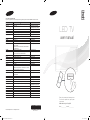 1
1
-
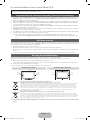 2
2
-
 3
3
-
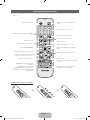 4
4
-
 5
5
-
 6
6
-
 7
7
-
 8
8
-
 9
9
-
 10
10
-
 11
11
-
 12
12
-
 13
13
-
 14
14
-
 15
15
-
 16
16
-
 17
17
-
 18
18
-
 19
19
-
 20
20
-
 21
21
-
 22
22
-
 23
23
-
 24
24
-
 25
25
-
 26
26
-
 27
27
-
 28
28
-
 29
29
-
 30
30
-
 31
31
-
 32
32
-
 33
33
-
 34
34
-
 35
35
-
 36
36
-
 37
37
-
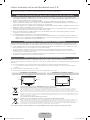 38
38
-
 39
39
-
 40
40
-
 41
41
-
 42
42
-
 43
43
-
 44
44
-
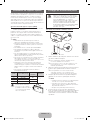 45
45
-
 46
46
-
 47
47
-
 48
48
-
 49
49
-
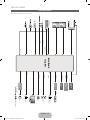 50
50
-
 51
51
Samsung UE32EH4003W Guide de démarrage rapide
- Catégorie
- Téléviseurs LCD
- Taper
- Guide de démarrage rapide
dans d''autres langues
- italiano: Samsung UE32EH4003W Guida Rapida
- English: Samsung UE32EH4003W Quick start guide
- Deutsch: Samsung UE32EH4003W Schnellstartanleitung
Documents connexes
-
Samsung UE28F4000AW Guide de démarrage rapide
-
Samsung PS58C6500TW Manuel utilisateur
-
Samsung PS58C6500TW Guide de démarrage rapide
-
Samsung UE19F4000AW Le manuel du propriétaire
-
Samsung UE32F4000 Manuel utilisateur
-
Samsung PS64F5000AW Guide de démarrage rapide
-
Samsung UE40F6170SS Guide de démarrage rapide
-
Samsung PS43E450A1W Guide de démarrage rapide
-
Samsung PS60E530A3W Le manuel du propriétaire
-
Samsung PS43E490B1W Guide de démarrage rapide