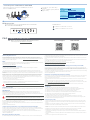GT-AXE16000
ROG Rapture Quad-band Gaming Router
Quick
Start Guide
Hardware Explanations
10GE Port WAN Type Setup Steps
DC Power adapter DC Output: +19V with max 3.42A current
DC Output: +19.5V with max 3.33A current
Operating Temperature 0~40oC Storage 0~70oC
Operating Humidity 50~90% Storage 20~90%
Specications:
Router Setup Steps
Prepare your Modem
01
1
Unplug the power of cable / DSL modem.
5
[App] Launch ASUS Router App and follow
the instructions to complete the setup.
Modem back
Unplug
Install your Router
02
1
Plug the adapter into the DCIN port, and press the Power switch.
2
Connect your modem to the
WAN port at the back side of the
router with the network cable
provided.
3
Power on the modem. Plug
modem to the power outlet and
power on.
Modem back
4
Check the modem LED lights to ensure the connection is active.
If you are using DSL for internet,
you will need your username
/ password from your Internet
service provider (ISP) to properly
configure your router.
Modem front
– Or via web browser
3
[Wired] Connect your PC to a LAN port at
the back side of the router using an additional
network cable.
[Wireless] Connect to the network with default SSID
shown on the product label on the back side of your
router “ASUS_XX”.
4
[Wired / Wireless] Open a web browser.
You will be redirected to the ASUS Setup Wizard. If not, navigate to
http://router.asus.com.
Follow the instructions to
complete the setup.
– Via app
3
[App] On your iOS or Android mobile device, go
to the app store, search forASUS Router, and
download the app.
4
[App] On your iOS or Android mobile device, tapSettings > Wi-Fi,
connect to the default network SSID shown on the product label on
the back side of the router. Or scan the QR code on the product label
to connect the default network SSID.
* XX refers to the last two
digits of 2.4GHz MAC
address. You can find it
on the label on the back
of your ROG router.
ROG
GT-AXE16000
_
2
The power LED will light up when the hardware is ready.
ROG
GT-AXE16000
Power
switch 1GE LAN ports
Power (DCIN) port
Reset button
10GE ports
2.5 / 1GE WAN
(Internet) port
2.5 / 1GE
WAN (Internet)
LED
LAN
LED
10GE LED
6GHz/ 5GHz-2/
5GHz-1/ 2.4GHz
Wi-Fi LED
WPS button
LED button (LED Key)
* If no 6GHz SSID is displayed, please check whether your OS and client device are fully licensed to support the newly
released 6GHz band. You can check with your OS and client device provider for Wi-Fi 6E driver release schedule.
USB
3.0 port
USB
2.0 port
Power LED
Connect to the 10GE port
Connect the modem to the 10GE port with a network
cable.
Login and Connect
1
[ASUS Setup Wizard] Select “Manual Setting”.
2
[ASUS Setup Wizard] Select “10G Ethernet”, then follow the instructions
to complete the setup of SSID and login information.
Set up 10GE WAN connection
01
– Under factory defaults

Canada radio frequency exposure limits. The ASUS Wireless Device should be used in such a manner such that the potential
for human contact during normal operation is minimized.
This equipment should be installed and operated with a minimum distance of 31cm between the radiator any part of your
body.
This device has been certied for use in Canada. Status of the listing in the Innovation, Science and Economic Development
Canada’s REL (Radio Equipment List) can be found at the following web address:
http://www.ic.gc.ca/eic/site/ceb-bhst.nsf/eng/h_tt00020.html
Additional Canadian information on RF exposure also can be found at the following web:
https://www.ic.gc.ca/eic/site/smt-gst.nsf/eng/sf08792.html
Déclaration de conformité de Innovation, Sciences et Développement économique Canada (ISED)
Le présent appareil est conforme aux CNR d’Innovation, Sciences et Développement économique Canada applicables aux
appareils radio exempts de licence. L’exploitation est autorisée aux deux conditions suivantes : (1) l’appareil ne doit pas
produire de brouillage, et (2) l’utilisateur de l’appareil doit accepter tout brouillage radioélectrique subi, même si le brouillage
est susceptible d’en compromettre le fonctionnement.
La bande 5150 – 5250 MHz est réservée uniquement pour une utilisation à l’intérieur an de réduire les risques de brouillage
préjudiciable aux systèmes de satellites mobiles utilisant les mêmes canaux.
CAN ICES-003(B)/NMB-003(B)
Informations concernant l’exposition aux fréquences radio (RF)
La puissance de sortie émise par cet appareil sans l est inférieure à la limite d’exposition aux fréquences radio d’Innovation,
Sciences et Développement économique du Canada (ISED). Utilisez l’appareil sans l de façon à minimiser les contacts
humains lors d’un fonctionnement normal.
Cet équipement doit être installé et utilisé avec un minimum de 31cm de distance entre la source de rayonnement et votre
corps.
L’utilisation de cet appareil est autorisée au Canada. Pour consulter l’entrée correspondant à l’appareil dans la liste
d’équipement radio (REL - Radio Equipment List) d’Innovation, Sciences et Développement économique du Canada, rendez-
vous sur : http://www.ic.gc.ca/eic/site/ceb-bhst.nsf/eng/h_tt00020.html
Pour des informations supplémentaires concernant l’exposition aux fréquences radio au Canada, rendez-vous sur :
https://www.ic.gc.ca/eic/site/smt-gst.nsf/eng/sf08792.html
Safety Notices
• Use this product in environments with ambient temperatures between 0°C(32°F) and 40°C(104°F).
• Refer to the rating label on the bottom of your product and ensure your power adapter complies with this rating.
• DO NOT place on uneven or unstable work surfaces. Seek servicing if the casing has been damaged.
• DO NOT place or drop objects on top and do not shove any foreign objects into the product.
• DO NOT expose to or use near liquids, rain, or moisture. DO NOT use the modem during electrical storms.
• DO NOT cover the vents on the product to prevent the system from getting overheated.
• DO NOT use damaged power cords, accessories, or other peripherals.
• If the Adapter is broken, do not try to x it by yourself. Contact a qualied service technician or your retailer.
• To prevent electrical shock hazard, disconnect the power cable from the electrical outlet before relocating the system.
• DO NOT mount this equipment higher than 2 meters.
Avertissements de sécurité
• Utilisez ce produit dans un environnement dont la température ambiante est comprise entre 0˚C (32°F) et 40˚C (104°F).
• Référez-vous à l'étiquette située au dessous du produit pour vérier que l'adaptateur secteur répond aux exigences de
tension.
• NE PAS placer sur une surface irrégulière ou instable. Contactez le service après-vente si le châssis a été endommagé.
• NE PAS placer, faire tomber ou insérer d'objets sur/dans le produit.
• NE PAS exposer l'appareil à la pluie ou à l'humidité, tenez-le à distance des liquides. NE PAS utiliser le modem lors d'un
orage.
• NE PAS bloquer les ouvertures destinées à la ventilation du système pour éviter que celui-ci ne surchaue.
• NE PAS utiliser de cordons d'alimentation, d'accessoires ou autres périphériques endommagés.
• Si l'adaptateur est endommagé, n'essayez pas de le réparer vous-même. Contactez un technicien électrique qualié ou
votre revendeur.
• Pour éviter tout risque de choc électrique, débranchez le câble d'alimentation de la prise électrique avant de toucher au
système.
• Ne placez pas cet appareil à une hauteur supérieure à 2 mètres.
ASUS Recycling/Takeback Services
ASUS recycling and takeback programs come from our commitment to the highest standards for protecting our
environment. We believe in providing solutions for you to be able to responsibly recycle our products, batteries, other
components, as well as the packaging materials. Please go to http://csr.asus.com/english/Takeback.htm for the detailed
recycling information in dierent regions.
REACH
Complying with the REACH (Registration, Evaluation, Authorisation, and Restriction of Chemicals) regulatory framework,
we published the chemical substances in our products at ASUS REACH website at
http://csr.asus.com/english/REACH.htm
Federal Communications Commission Statement
This device complies with Part 15 of the FCC Rules. Operation is subject to the following two conditions:
• This device may not cause harmful interference.
• This device must accept any interference received, including interference that may cause undesired operation.
This equipment has been tested and found to comply with the limits for a class B digital device, pursuant to part 15 of
the FCC Rules. These limits are designed to provide reasonable protection against harmful interference in a residential
installation.
This equipment generates, uses and can radiate radio frequency energy and, if not installed and used in accordance
with the instructions, may cause harmful interference to radio communications. However, there is no guarantee that
interference will not occur in a particular installation. If this equipment does cause harmful interference to radio or
television reception, which can be determined by turning the equipment o and on, the user is encouraged to try to
correct the interference by one or more of the following measures:
• Reorient or relocate the receiving antenna.
• Increase the separation between the equipment and receiver.
• Connect the equipment into an outlet on a circuit dierent from that to which the receiver is connected.
• Consult the dealer or an experienced radio/TV technician for help.
WARNING! Any changes or modications not expressly approved by the party responsible for compliance could
void the user’s authority to operate the equipment.
Prohibition of Co-location
This device and its antenna(s) must not be co-located or operating in conjunction with any other antenna or transmitter.
IMPORTANT NOTE:
Radiation Exposure Statement: This equipment complies with FCC radiation exposure limits set forth for an
uncontrolled environment. End users must follow the specic operating instructions for satisfying RF exposure
compliance. To maintain compliance with FCC exposure compliance requirement, please follow operation instruction as
documented in this manual. This device is restricted for indoor use.
WARNING! This equipment must be installed and operated in accordance with provided instructions and the
antenna(s) used for this transmitter must be installed to provide a separation distance of at least 28cm from all
persons and must not be co-located or operating in conjunction with any other antenna or transmitter.
The operation of this device is prohibited on oil platforms, cars, trains, boats, and aircraft, except that operation of this
device is permitted in large aircraft while ying above 10,000 feet.
Operation of transmitters in the 5.925-7.125 GHz band is prohibited for control of or Communications with unmanned
aircraft systems.
This device is restricted for indoor use.
Compliance Statement of Innovation, Science and Economic Development Canada (ISED)
This device complies with Innovation, Science and Economic Development Canada licence exempt RSS standard(s).
Operation is subject to the following two conditions: (1) this device may not cause interference, and (2) this device must
accept any interference, including interference that may cause undesired operation of the device.
Operation in the band 5150–5250 MHz is only for indoor use to reduce the potential for harmful interference to co-
channel mobile satellite systems.
CAN ICES-003(B)/NMB-003(B)
Radio Frequency (RF) Exposure Information
The radiated output power of the ASUS Wireless Device is below the Innovation, Science and Economic Development
FAQ
Q1:
Where can I find more information about the wireless router?
Technical support site: https://www.asus.com/support
Frequently Asked Questions
1
After following the setup steps, the router will reboot for a second and start
to connect the Internet with 10GE port.
Start to Use
02
Service and Support
https://www.asus.com/support
Video Tutorials
https://qr.asus.com/wl_videotutorials
Solid white: One 10GE interface is connected
Solid blue: Two 10GE interfaces are connected
10GE LED indications
1
Log in web GUI > open “WAN” setting >
“Dual WAN”
2
Choose “10GE WAN” as primary WAN, then
apply the setting.
If the modem is previously connected to 2.5GE WAN port, remember to
switch to 10GE WAN port first.
– Switching from 2.5GE WAN to 10GE WAN
-
 1
1
-
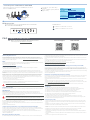 2
2
dans d''autres langues
- English: Asus GT-AXE16000 User guide
Documents connexes
-
Asus ROG Rapture GT-AXE16000 Guide de démarrage rapide
-
Asus ROG Rapture GT-BE98 Pro Guide de démarrage rapide
-
Asus RT-BE96U Mode d'emploi
-
Asus ROG Rapture GT-AXE16000 Guide de démarrage rapide
-
Asus ROG Rapture GT-AX11000 PRO Guide de démarrage rapide
-
Asus RT-BE96U Guide de démarrage rapide
-
Asus ROG Rapture GT-AX11000 PRO Guide de démarrage rapide
-
Asus ROG Rapture GT-BE98 Pro Guide de démarrage rapide
-
Asus ROG Rapture GT-AX11000 PRO Guide de démarrage rapide
-
Asus ROG Rapture GT-BE98 Pro Guide de démarrage rapide