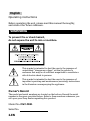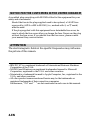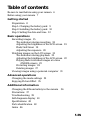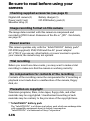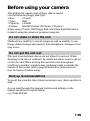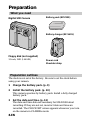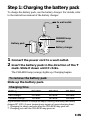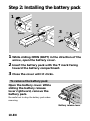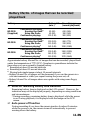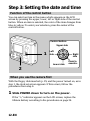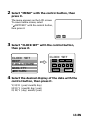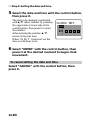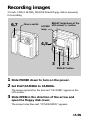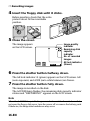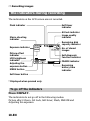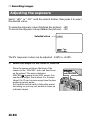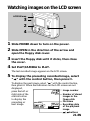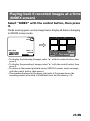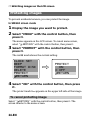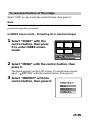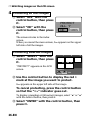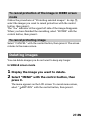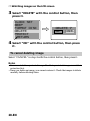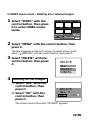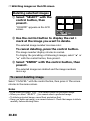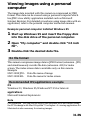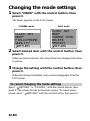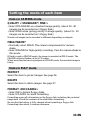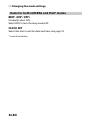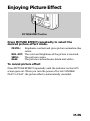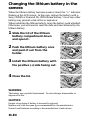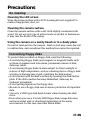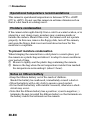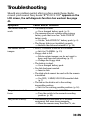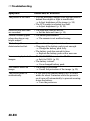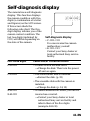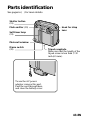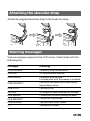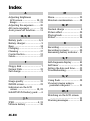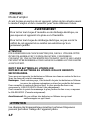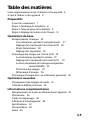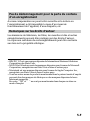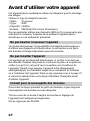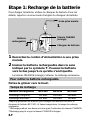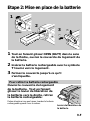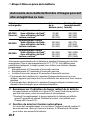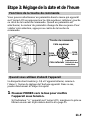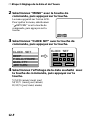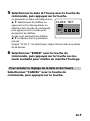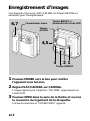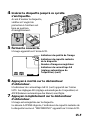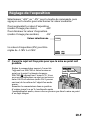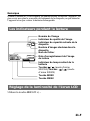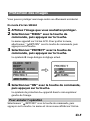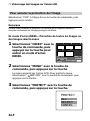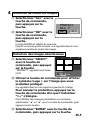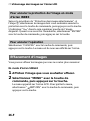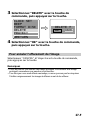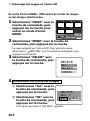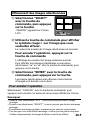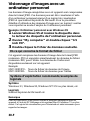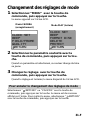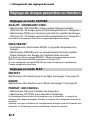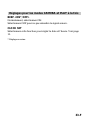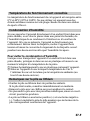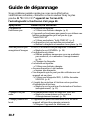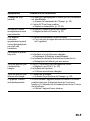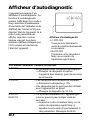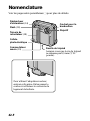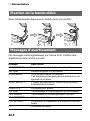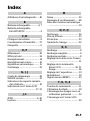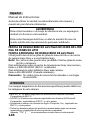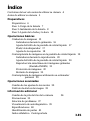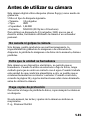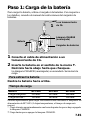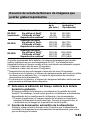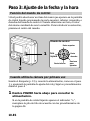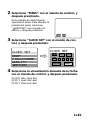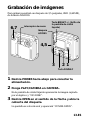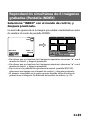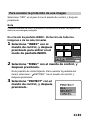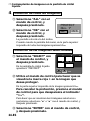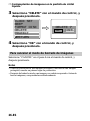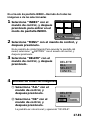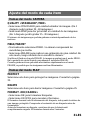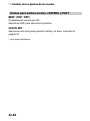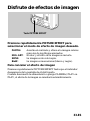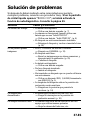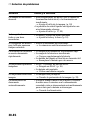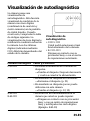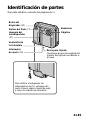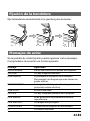3-862-941-11 (1)
©1998 by Sony Corporation
MVC-FD51
EN
F
ES
Digital Still Camera
Operating Instructions
Mode d'emploi
Manual de instrucciones

2-EN
English
Operating instructions
Before operating the unit, please read this manual thoroughly,
and retain it for future reference.
WARNING
To prevent fire or shock hazard,
do not expose the unit to rain or moisture.
This symbol is intended to alert the user to the presence of
uninsulated “dangerous voltage” within the product’s
enclosure that may be of sufficient magnitude to constitute a
risk of electric shock to persons.
This symbol is intended to alert the user to the presence of
important operating and maintenance (servicing) instructions
in the literature accompanying the appliance.
Owner’s Record
The model and serial numbers are located on the bottom. Record the serial
number in the space provided below. Refer to these numbers whenever you
call upon your Sony dealer regarding this product.
Model No. MVC-FD51
Serial No.

3-EN
CAUTION
Never expose the battery pack to temperatures above 140°F (60°C), such as in
a car parked in the sun or under direct sunlight.
TO PREVENT ELECTRIC SHOCK, DO NOT USE THIS POLARIZED AC
PLUG WITH AN EXTENSION CORD, RECEPTACLE OR OTHER OUTLET
UNLESS THE BLADES CAN BE FULLY INSERTED TO PREVENT BLADE
EXPOSURE.
You are cautioned that any changes or modifications not expressly approved
in this manual could void your authority to operate this equipment.
Note:
This equipment has been tested and found to comply with the limits for a
Class B digital device, pursuant to Part 15 of the FCC Rules. These limits are
designed to provide reasonable protection against harmful interference in a
residential installation. This equipment generates, uses, and can radiate radio
frequency energy and, if not installed and used in accordance with the
instructions, may cause harmful interference to radio communications.
However, there is no guarantee that interference will not occur in a particular
installation. If this equipment does cause harmful interference to radio or
television reception, which can be determined by turning the equipment off
and on, the user is encouraged to try to correct the interference by one or more
of the following measures:
– Reorient or relocate the receiving antenna.
– Increase the separation between the equipment and receiver.
– Connect the equipment into an outlet on a circuit different from that to
which the receiver is connected.
– Consult the dealer or an experienced radio/TV technician for help.
For the Customers in the United States and CANADA
DISPOSAL OF LITHIUM ION BATTERY.
LITHIUM ION BATTERY.
DISPOSE OF PROPERLY.
You can return you unwanted lithium ion batteries to your nearest Sony
Service Center or Factory Service Center.
Note: In some areas the disposal of lithium ion batteries in household or
business trash may be prohibited.
For the Sony Service Center nearest you call
1-800-222-SONY (United States only)
For the Factory Service Center nearest you call
416-499-SONY (Canada only)
Caution: Do not handle damaged or leaking lithium ion batteries.

4-EN
NOTICE FOR THE CUSTOMERS IN THE UNITED KINGDOM
A moulded plug complying with BS 1363 is fitted to this equipment for your
safety and convenience.
Should the fuse in the plug supplied need to be replaced, a 5 AMP fuse
approved by ASTA or BSI to BS 1362, (i.e., marked with 2 or @ mark)
must be used.
If the plug supplied with this equipment has a detachable fuse cover, be
sure to attach the fuse cover after you change the fuse. Never use the plug
without the fuse cover. If you should lose the fuse cover, please contact
your nearest Sony service station.
ATTENTION
The electromagnetic fields at the specific frequencies may influence
the picture of this camera.
• IBM PC/AT is a registered trademark of International Business Machines
Corporation of the U.S.A.
• MS-DOS and Windows are registered trademarks licensed to Microsoft
Corporation, registered in the U.S.A. and other countries.
• Macintosh is a trademark licensed to Apple Computer, Inc., registered in the
U.S.A. and other countries.
• All other product names mentioned herein may be the trademarks or
registered trademarks of their respective companies.
Furthermore, “TM” and “” are not mentioned in each case in this manual.

5-EN
Table of contents
Be sure to read before using your camera 6
Before using your camera 7
Getting started 8
Preparation 8
Step 1: Charging the battery pack 9
Step 2: Installing the battery pack 10
Step 3: Setting the date and time 12
Basic operations 15
Recording images 15
The indicators during recording 18
Adjusting the brightness of the LCD screen 19
Flash/Self-timer 19
Adjusting the exposure 20
Watching images on the LCD screen 21
The indicators during playback 22
Adjusting the brightness of the LCD screen 22
Playing back 6 recorded images at a time
(INDEX screen) 23
Protecting images 24
Deleting images 27
Viewing images using a personal computer 31
Advanced operations 32
Changing the mode settings 32
Enjoying Picture Effect 35
Additional information 36
Changing the lithium battery in the camera 36
Precautions 37
Troubleshooting 39
Self-diagnosis display 41
Specifications 42
Parts identification 43
Index 46
MVC-FD51(U/C-E)
Table of contents 5

6-EN
Be sure to read before using your
camera
Checking supplied accessories (see page 8)
Digital still camera (1) Battery charger (1)
Power cord (1 set) NP-F330 battery pack (1)
Shoulder strap (1)
Image recording format on this camera
The image data recorded with this camera is compressed and
recorded in JPEG format. Extension of the file is “.JPG”. For details,
see page 31.
Power sources
This camera operates only with the “InfoLITHIUM” battery pack*
NP-F330 (supplied)/F530/F550 and the AC power adaptor
AC-V700. If you use any other battery or power sources to operate
your camera, the camera may not operate.
Trial recording
Before you record one-time events, you may want to make a trial
recording to make sure that the camera is working correctly.
No compensation for contents of the recording
Contents of the recording cannot be compensated for if recording or
playback is not made due to a malfunction of the camera, floppy
disk, etc.
Precaution on copyright
Television programs, films, video tapes, floppy disk, and other
materials may be copyrighted. Unauthorized recording of such
materials may be contrary to the provision of the copyright laws.
* “InfoLITHIUM” battery pack
The “InfoLITHIUM” is a lithium ion battery pack which can exchange data
with compatible equipment about its battery consumption.
”InfoLITHIUM” is a trademark of Sony Corporation.

7-EN
This digital still camera uses a floppy disk as media.
Use the following floppy disk type.
•Size: 3.5 inch
•Type: 2HD
•Capacity: 1.44 MB
•Format: MS-DOS format (512 bytes × 18 sector)
When using 3.5 inch, 2HD floppy disk other than described above,
format it using the camera or personal computer.
Do not shake or strike the unit
Malfunctions, inability to record images as well as inability to use
floppy disks or image and memory data breakdown, damage or loss
may occur.
Do not get the unit wet
This unit is an electronic device, do not allow it to get wet. When
shooting in the rain or outdoors, be careful not allow water to get on
or into the unit. When moving this unit from one atmospheric
condition to another, moisture may condense inside or outside the
camera. If this occurs refer to page 38 and follow instructions on
how to remove it before using.
Back up recommendations
To avoid the potential risk of data loss always copy (back up) data to
disk.
As you read through this manual, buttons and settings on the
camera are shown in capital letters.
e.g., Press FLASH.
Before using your camera

8-EN
Preparation
What you need
Preparation outlines
The clock is not set at the factory. Be sure to set the clock before
using your camera.
1 Charge the battery pack. (p. 9)
2 Install the battery pack. (p. 10)
This camera operates by battery pack. Install a fully charged
battery pack.
3 Set the date and time. (p. 12)
The date and time data are necessary for MS-DOS format
recording. If they are not set, incorrect date and time are
recorded. The CLOCK SET screen appears whenever you turn
on the camera in CAMERA mode.
Floppy disk (not supplied)
3.5 inch, 2HD (1.44 MB)
Digital Still Camera
Power cord
Shoulder strap
Battery pack (NP-F330)
Battery charger (BC-V615)

9-EN
Step 1: Charging the battery pack
To charge the battery pack, use the battery charger. For details, refer
to the instruction manual of the battery charger.
1 Connect the power cord to a wall outlet.
2 Insert the battery pack in the direction of the $
mark. Slide it down until it clicks.
The CHARGE lamp (orange) lights up. Charging begins.
To remove the battery pack
Slide up the battery pack.
Charging time
Battery NP-F330 NP-F530 NP-F550
Full charge* 210 min. 225 min. 240 min.
Normal charge** 150 min. 165 min. 180 min.
Approximate minutes to charge an empty battery pack using the battery
charger BC-V615. (Lower temperatures require a longer charging time.)
* Charging for about one hour after the CHARGE lamp goes out.
** Charging just until the CHARGE lamp goes out.
Battery charger
Battery pack
CHARGE lamp
(orange)
to wall outlet
2
1

10-EN
Step 2: Installing the battery pack
1 While sliding OPEN (BATT) in the direction of the
arrow, open the battery cover.
2 Insert the battery pack with the $ mark facing
toward the battery compartment.
3 Close the cover until it clicks.
To remove the battery pack
Open the battery cover. While
sliding the battery release
lever rightward, remove the
battery pack.
Be careful not to drop the battery pack when
removing.
1
2
3
1
2
(base)
Battery release lever

11-EN
Battery life/No. of images that can be recorded/
played back
Battery Battery life No. of images
(min.) (record/playback)
Continuous recording
NP-F330 Unusing the flash
1)
85 (80) 620 (580)
(Supplied) Using the flash
2)
85 (80) 380 (360)
Continuous playing
3)
120 (110) 900 (820)
Continuous recording
NP-F530
Unusing the flash
1)
120 (105) 880 (770)
Using the flash
2)
115 (100) 520 (450)
Continuous playing
3)
165 (145) 1230 (1080)
Continuous recording
NP-F550
Unusing the flash
1)
150 (140) 1100 (1020)
Using the flash
2)
145 (135) 660 (610)
Continuous playing
3)
210 (195) 1570 (1460)
Approximate battery life and No. of images that can be recorded/played back
under the temperature of 77°F (25°C). Numbers in parentheses indicate the
time when you use a normally charged battery.
1)
Recording at about 10 second intervals
2)
Recording at about 15 second intervals
3)
Playing back single image at about 10 second intervals
• Battery life and No. of images will be decreased if you use the camera in a
cold environment or while you repeat turning the power on/off.
• Battery life and No. of images above are a guide with using some floppy
disks.
¡ Notes on remaining battery time indication
Remaining battery time is displayed on the LCD screen*. However, the
indication may not be displayed properly, depending on using conditions
and circumstances.
* During recording, remaining battery time is displayed while the power
is on. During playback, it is displayed with the image on the LCD
screen.
¡ Auto power-off function
During recording if you leave the camera inactive for about 3 minutes
while the power is on, the camera turns off automatically to prevent
wearing down the battery.

12-EN
Step 3: Setting the date and time
Function of the control button
You can select an item in the menu which appears on the LCD
screen by pressing the upper, lower, left or right side of the control
button. When an item is selected, the color of the item changes from
blue to yellow. To enter your selection, press the center of the
control button.
When you use the camera first
With the floppy disk inserted (p. 15) and the power turned on, as in
step 1, the clock set screen appears. If this occurs, follow the
procedures from step 4.
1 Slide POWER down to turn on the power.
If the “I” indicator appears on the LCD screen, replace the
lithium battery according to the procedures on page 36.
1
2
Control button
Upper side
Left
side
Press to
execute.
Lower side
Right
side

13-EN
2 Select “MENU” with the control button, then
press it.
The menu appears on the LCD screen.
To cancel menu screen, select
“ RETURN” with the control button,
then press it.
3 Select “CLOCK SET” with the control button,
then press it.
4 Select the desired display of the date with the
control button, then press it.
Y/M/D (year/month/day)
M/D/Y (month/day/year)
D/M/Y (day/month/year)
÷
–EV
+
EV
MENU
CLOCK SET
BEEP
FIELD/FRAME
QUALITY
RETURN
CLOCK SET
Y/M/D
M/D/Y
D/M/Y
1998
1
8
10: 20
AM
ENTER
CANCEL

14-EN
5 Select the date and time with the control button,
then press it.
The item to be changed is indicated
with 4/$. Select number by pressing
the upper side or lower side of the
control button, then press it to enter
the number.
After entering the number, 4/$
moves to the next item.
When “D/M/Y” is selected, set the
time on a 24-hour cycle.
6 Select “ENTER” with the control button, then
press it at the desired moment to begin clock
movement.
To cancel setting the date and time
Select “CANCEL” with the control button, then
press it.
÷Step 3: Setting the date and time
CLOCK SET
Y/M/D
1998
1
8
10: 20
AM

15-EN
Recording images
3.5 inch, 2 HD (1.44 MB), MS-DOS format floppy disk is necessary
for recording.
1 Slide POWER down to turn on the power.
2 Set PLAY/CAMERA to CAMERA.
The image captured by the lens and “NO DISK” appear on the
LCD screen.
3 Slide OPEN in the direction of the arrow and
open the floppy disk cover.
The screen turns blue and “COVER OPEN” appears.
ACCESS
lamp
BRIGHT (brightness of the
LCD screen) +/– button
6,7
4,5
321
Macro switch
DISPLAY button

16-EN
4 Insert the floppy disk until it clicks.
Before inserting, check that the write
protect tab set to the recordable
position.
5 Close the cover.
The image appears
on the LCD screen.
6 Press the shutter button halfway down.
The AE lock indicator r (green) appears on the LCD screen. AE
(auto exposure) and AWB (auto white balance) are frozen.
7 Press the shutter button fully down.
The image is recorded on the disk.
The ACCESS lamp flashes, the remaining disk capacity indicator
rotates and “RECORDING” appears on the LCD screen.
Note
When the ACCESS lamp is flashing, never shake or strike the unit. As well do
not open the floppy disk cover, turn the power off or remove the battery pack.
Otherwise, the image data breakdown may occur.
÷Recording images
Image quality
indicator
Remaining disk
capacity
indicator
No. of recorded
images
AE lock indicator
(Green)
STD
11
–EV
+
EV
MENU
120min

17-EN
The number of images you can record on a floppy
disk
The number of images you can record is different depending on
which image quality mode you select and subject complexity.
STANDARD about 30 – 40 images
FINE about 15 – 20 images
Change the disk when the remaining disk capacity indicator is
emptied and flashes.
The image quality mode is set at the factory to STANDARD (p. 33).
Notes
• If you attempt to record 55 images or above, DISK FULL appears on the
LCD screen and you cannot record the image even when the remaining disc
capacity indicator is not emptied.
• When the remaining disk capacity indicator flashes, image data cannot be
recorded and INDEX screen may not be displayed.
To remove the floppy disk
Open the floppy disk cover and press EJECT.
EJECT button

18-EN
÷Recording images
The indicators during recording
The indicators on the LCD screen are not recorded.
* Displayed when pressed only.
To go off the indicators
Press DISPLAY.
The indicators do not go off in the following modes:
Picture effect, Macro, AE Lock, Self-timer, Flash, FRAME and
Adjusting the exposure.
120min
11
–EV
+
EV
MENU
SEPIA
E : 61 : 01
Self-timer
indicator
Flash indicator
Macro shooting
indicator
Exposure indicator
Picture effect
indicator
LCD brightness
indicator*
Adjusting the
exposure button
MENU button
AE lock indicator
Image quality
indicator
Remaining disk
capacity indicator
No. of stored
images
Self-diagnosis
function indicator
FRAME indicator
Remaining
battery time
indicator
Self-timer button
FRAME STD
+1.5EV
MACRO

19-EN
Self-timer
Select with the control
button, then press it.
About 10 seconds after
you press the shutter
button, the subject is
recorded.
Flash
Press FLASH.
When the blinking FLASH
CHARGE lamp lights up, you
can shoot images using the
flash.
To cancel flash mode, press it
again.
Adjusting the brightness of the LCD
screen
Use the BRIGHT +/– button.
Flash/Self-timer
FLASH CHARGE lamp
•The subject must be 1 5/8 feet to 10 feet (50 cm to 3 m) away from
the flash.
•If flash is used in FRAME mode, the image is recorded in FIELD
mode. The FRAME indicator flashes on the LCD screen (p. 33).

20-EN
Adjusting the exposure
Select “+EV” or “–EV” with the control button, then press it to select
the desired value.
To raise the exposure value (brighten the picture): +EV
To lower the exposure value (darken the picture): –EV
The EV (exposure value) can be adjusted –1.5EV to +1.5EV.
¡ When the subject is too close to focus on
Move the macro switch on the front of the
camera to the “MACRO” side, and then focus
on the subject. The macro indicator
MACRO
appears on the LCD screen. You
can shoot a subject that is about 3 to 9 inches
(about 8 to 25 cm) or more away from the lens
surface in macro mode.
Put back the switch until it clicks after macro
recording, or you may not be able to focus on
a distant subject.
cMACRO
+1.5EV
–EV
+
EV
MENU
Selected value
÷Recording images
La page est en cours de chargement...
La page est en cours de chargement...
La page est en cours de chargement...
La page est en cours de chargement...
La page est en cours de chargement...
La page est en cours de chargement...
La page est en cours de chargement...
La page est en cours de chargement...
La page est en cours de chargement...
La page est en cours de chargement...
La page est en cours de chargement...
La page est en cours de chargement...
La page est en cours de chargement...
La page est en cours de chargement...
La page est en cours de chargement...
La page est en cours de chargement...
La page est en cours de chargement...
La page est en cours de chargement...
La page est en cours de chargement...
La page est en cours de chargement...
La page est en cours de chargement...
La page est en cours de chargement...
La page est en cours de chargement...
La page est en cours de chargement...
La page est en cours de chargement...
La page est en cours de chargement...
La page est en cours de chargement...
La page est en cours de chargement...
La page est en cours de chargement...
La page est en cours de chargement...
La page est en cours de chargement...
La page est en cours de chargement...
La page est en cours de chargement...
La page est en cours de chargement...
La page est en cours de chargement...
La page est en cours de chargement...
La page est en cours de chargement...
La page est en cours de chargement...
La page est en cours de chargement...
La page est en cours de chargement...
La page est en cours de chargement...
La page est en cours de chargement...
La page est en cours de chargement...
La page est en cours de chargement...
La page est en cours de chargement...
La page est en cours de chargement...
La page est en cours de chargement...
La page est en cours de chargement...
La page est en cours de chargement...
La page est en cours de chargement...
La page est en cours de chargement...
La page est en cours de chargement...
La page est en cours de chargement...
La page est en cours de chargement...
La page est en cours de chargement...
La page est en cours de chargement...
La page est en cours de chargement...
La page est en cours de chargement...
La page est en cours de chargement...
La page est en cours de chargement...
La page est en cours de chargement...
La page est en cours de chargement...
La page est en cours de chargement...
La page est en cours de chargement...
La page est en cours de chargement...
La page est en cours de chargement...
La page est en cours de chargement...
La page est en cours de chargement...
La page est en cours de chargement...
La page est en cours de chargement...
La page est en cours de chargement...
La page est en cours de chargement...
La page est en cours de chargement...
La page est en cours de chargement...
La page est en cours de chargement...
La page est en cours de chargement...
La page est en cours de chargement...
La page est en cours de chargement...
La page est en cours de chargement...
La page est en cours de chargement...
La page est en cours de chargement...
La page est en cours de chargement...
La page est en cours de chargement...
La page est en cours de chargement...
La page est en cours de chargement...
La page est en cours de chargement...
La page est en cours de chargement...
La page est en cours de chargement...
La page est en cours de chargement...
La page est en cours de chargement...
La page est en cours de chargement...
La page est en cours de chargement...
La page est en cours de chargement...
La page est en cours de chargement...
La page est en cours de chargement...
La page est en cours de chargement...
La page est en cours de chargement...
La page est en cours de chargement...
La page est en cours de chargement...
La page est en cours de chargement...
La page est en cours de chargement...
La page est en cours de chargement...
La page est en cours de chargement...
La page est en cours de chargement...
La page est en cours de chargement...
La page est en cours de chargement...
La page est en cours de chargement...
La page est en cours de chargement...
La page est en cours de chargement...
La page est en cours de chargement...
La page est en cours de chargement...
La page est en cours de chargement...
La page est en cours de chargement...
La page est en cours de chargement...
-
 1
1
-
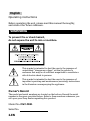 2
2
-
 3
3
-
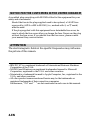 4
4
-
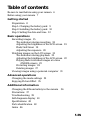 5
5
-
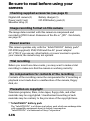 6
6
-
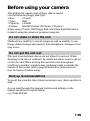 7
7
-
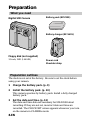 8
8
-
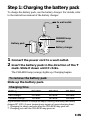 9
9
-
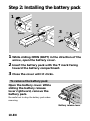 10
10
-
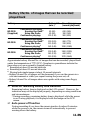 11
11
-
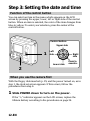 12
12
-
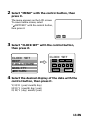 13
13
-
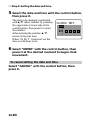 14
14
-
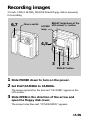 15
15
-
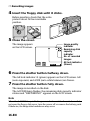 16
16
-
 17
17
-
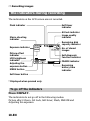 18
18
-
 19
19
-
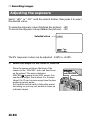 20
20
-
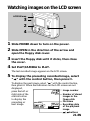 21
21
-
 22
22
-
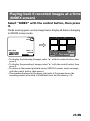 23
23
-
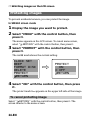 24
24
-
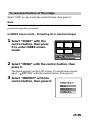 25
25
-
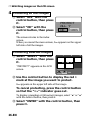 26
26
-
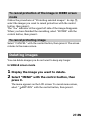 27
27
-
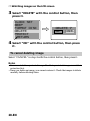 28
28
-
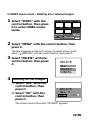 29
29
-
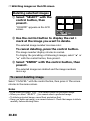 30
30
-
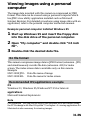 31
31
-
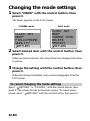 32
32
-
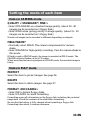 33
33
-
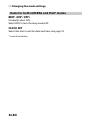 34
34
-
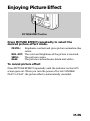 35
35
-
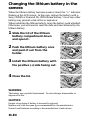 36
36
-
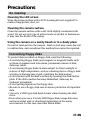 37
37
-
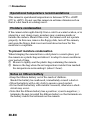 38
38
-
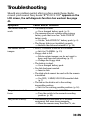 39
39
-
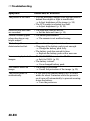 40
40
-
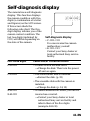 41
41
-
 42
42
-
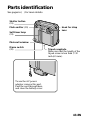 43
43
-
 44
44
-
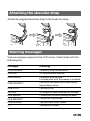 45
45
-
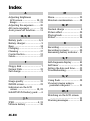 46
46
-
 47
47
-
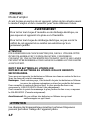 48
48
-
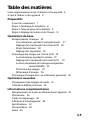 49
49
-
 50
50
-
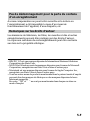 51
51
-
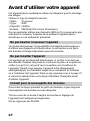 52
52
-
 53
53
-
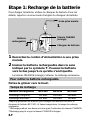 54
54
-
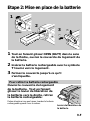 55
55
-
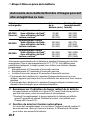 56
56
-
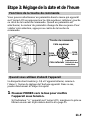 57
57
-
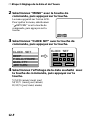 58
58
-
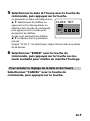 59
59
-
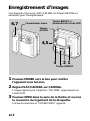 60
60
-
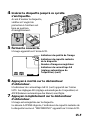 61
61
-
 62
62
-
 63
63
-
 64
64
-
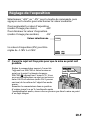 65
65
-
 66
66
-
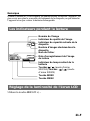 67
67
-
 68
68
-
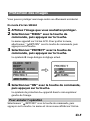 69
69
-
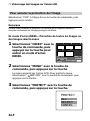 70
70
-
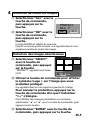 71
71
-
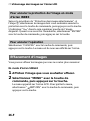 72
72
-
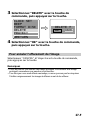 73
73
-
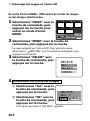 74
74
-
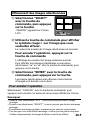 75
75
-
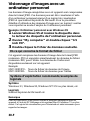 76
76
-
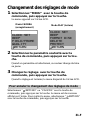 77
77
-
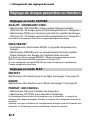 78
78
-
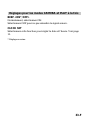 79
79
-
 80
80
-
 81
81
-
 82
82
-
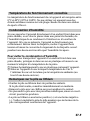 83
83
-
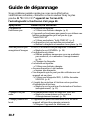 84
84
-
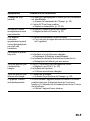 85
85
-
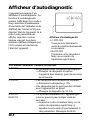 86
86
-
 87
87
-
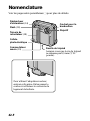 88
88
-
 89
89
-
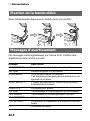 90
90
-
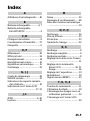 91
91
-
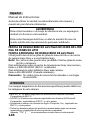 92
92
-
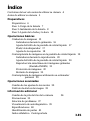 93
93
-
 94
94
-
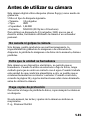 95
95
-
 96
96
-
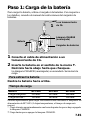 97
97
-
 98
98
-
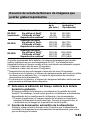 99
99
-
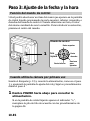 100
100
-
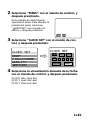 101
101
-
 102
102
-
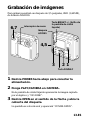 103
103
-
 104
104
-
 105
105
-
 106
106
-
 107
107
-
 108
108
-
 109
109
-
 110
110
-
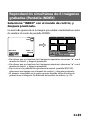 111
111
-
 112
112
-
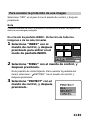 113
113
-
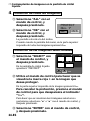 114
114
-
 115
115
-
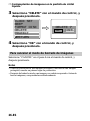 116
116
-
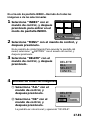 117
117
-
 118
118
-
 119
119
-
 120
120
-
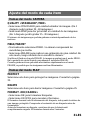 121
121
-
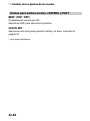 122
122
-
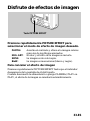 123
123
-
 124
124
-
 125
125
-
 126
126
-
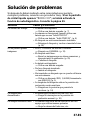 127
127
-
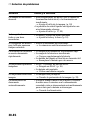 128
128
-
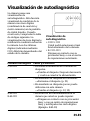 129
129
-
 130
130
-
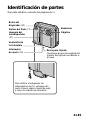 131
131
-
 132
132
-
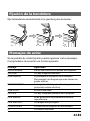 133
133
-
 134
134