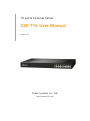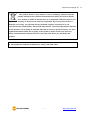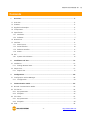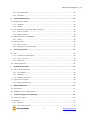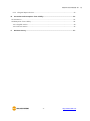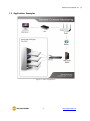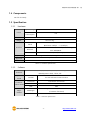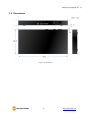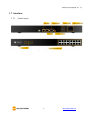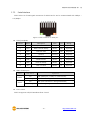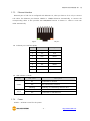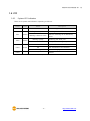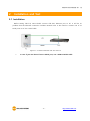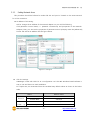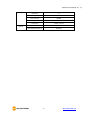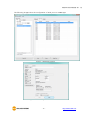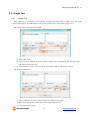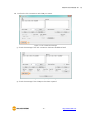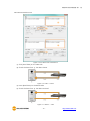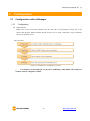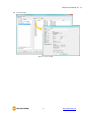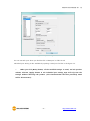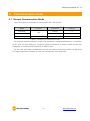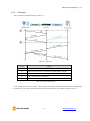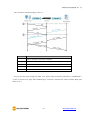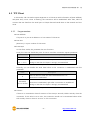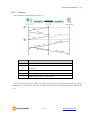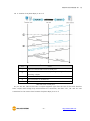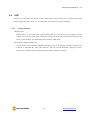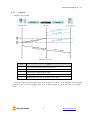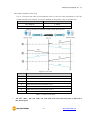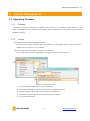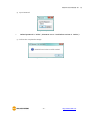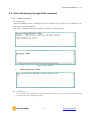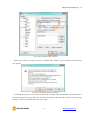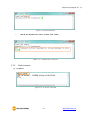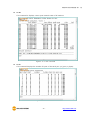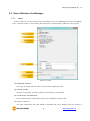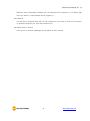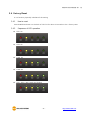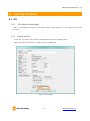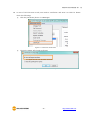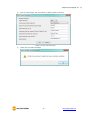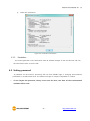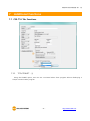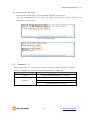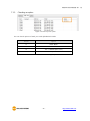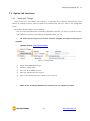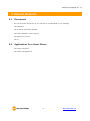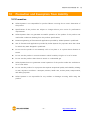Sollae Systems CSE-T16 Manuel utilisateur
- Catégorie
- La mise en réseau
- Taper
- Manuel utilisateur

- 0 -
Sollae Systems Co., Ltd.
http://www.ezTCP.com
16 ports Console Server
CSE-T16 User Manual
Version 1.2

CSE-T16 User Manual Ver. 1.2
- 1 -
http://www.ezTCP.com
This symbol, found on your product or on its packaging, indicates that this
product should not be treated as household waste when you wish to dispose
of it. Instead, it should be handed over to an applicable collection point for the
recycling of electrical and electronic equipment. By ensuring this product is
disposed of correctly, you will help prevent potential negative consequences to the
environment and human health, which could otherwise be caused by inappropriate disposal
of this product. The recycling of materials will help to conserve natural resources. For more
detailed information about the recycling of this product, please contact your local city
office, household waste disposal service or the retail store where you purchased this
product.
※ This equipment obtained certification by using 1.5M serial cable.

CSE-T16 User Manual Ver. 1.2
- 2 -
http://www.ezTCP.com
Contents
1 Overview .................................................................................................................................. - 5 -
1.1 Overview ................................................................................................................................................................. - 5 -
1.2 Features .................................................................................................................................................................. - 5 -
1.3 Application Examples ....................................................................................................................................... - 6 -
1.4 Components ......................................................................................................................................................... - 7 -
1.5 Specification.......................................................................................................................................................... - 7 -
1.5.1
Hardware ....................................................................................................................................................... - 7 -
1.5.2
Software......................................................................................................................................................... - 7 -
1.6 Dimensions ............................................................................................................................................................ - 8 -
1.7 Interface .................................................................................................................................................................. - 9 -
1.7.1
Panel Layout ................................................................................................................................................ - 9 -
1.7.2
Serial Interface ......................................................................................................................................... - 10 -
1.7.3
Ethernet Interface .................................................................................................................................. - 11 -
1.7.4
Power ........................................................................................................................................................... - 11 -
1.8 ETC ......................................................................................................................................................................... - 12 -
1.8.1
System LED indicators ......................................................................................................................... - 12 -
2 Installation and Test ............................................................................................................ - 13 -
2.1 Installation .......................................................................................................................................................... - 13 -
2.1.1
Setting Network Area .......................................................................................................................... - 14 -
2.2 Simple Test ......................................................................................................................................................... - 17 -
2.2.1
Simple Test ................................................................................................................................................ - 17 -
3 Configuration ........................................................................................................................ - 20 -
3.1 Configuration with ezManager ................................................................................................................. - 20 -
3.1.1
Configuration ........................................................................................................................................... - 20 -
4 Communication mode ......................................................................................................... - 23 -
4.1 Normal Communication Mode ................................................................................................................. - 23 -
4.2 TCP Server .......................................................................................................................................................... - 24 -
4.2.1
Key parameters ....................................................................................................................................... - 24 -
4.2.2
Examples .................................................................................................................................................... - 25 -
4.3 TCP Client ............................................................................................................................................................ - 27 -
4.3.1
Key parameters ....................................................................................................................................... - 27 -
4.3.2
Examples .................................................................................................................................................... - 28 -
4.4 UDP ........................................................................................................................................................................ - 30 -

CSE-T16 User Manual Ver. 1.2
- 3 -
http://www.ezTCP.com
4.4.1
Key parameters ....................................................................................................................................... - 30 -
4.4.2
Examples .................................................................................................................................................... - 31 -
5 System Management ........................................................................................................... - 33 -
5.1 Upgrading Firmware ...................................................................................................................................... - 33 -
5.1.1
Firmware ..................................................................................................................................................... - 33 -
5.1.2
Process ........................................................................................................................................................ - 33 -
5.2 Status Monitoring through Shell command ....................................................................................... - 35 -
5.2.1
How to connect ...................................................................................................................................... - 35 -
5.2.2
Shell command ....................................................................................................................................... - 38 -
5.3 Status Window of ezManager ................................................................................................................... - 40 -
5.3.1
Status ........................................................................................................................................................... - 40 -
5.4 Factory Reset ..................................................................................................................................................... - 42 -
5.4.1
How to reset ............................................................................................................................................ - 42 -
5.4.2
Sequence of LED operation .............................................................................................................. - 42 -
6 Security functions ................................................................................................................ - 43 -
6.1 SSL .......................................................................................................................................................................... - 43 -
6.1.1
SSL(Secure Socket Layer) .................................................................................................................... - 43 -
6.1.2
How to set SSL ........................................................................................................................................ - 43 -
6.1.3
Restriction .................................................................................................................................................. - 46 -
6.2 Setting password ............................................................................................................................................. - 46 -
7 Additional Functions ............................................................................................................ - 47 -
7.1 CSE-T16 Tab Functions ................................................................................................................................. - 47 -
7.1.1
TCP+TENLET - ① ................................................................................................................................... - 47 -
7.1.2
Separator - ② .......................................................................................................................................... - 48 -
7.1.3
Checking an option .............................................................................................................................. - 49 -
7.2 Option tab functions ..................................................................................................................................... - 50 -
7.2.1
Notify Ipv4 Change ............................................................................................................................... - 50 -
8 Related Materials.................................................................................................................. - 51 -
8.1 Documents ......................................................................................................................................................... - 51 -
8.2 Applications for a Smart Phone ............................................................................................................... - 51 -
9 Technical Support and Warranty ....................................................................................... - 52 -
9.1 Technical Support ............................................................................................................................................ - 52 -
9.2 Warranty .............................................................................................................................................................. - 52 -
9.2.1
Refund ......................................................................................................................................................... - 52 -
9.2.2
Free Repair Services .............................................................................................................................. - 52 -

CSE-T16 User Manual Ver. 1.2
- 4 -
http://www.ezTCP.com
9.2.3
Charged Repair Services ..................................................................................................................... - 52 -
10 Precaution and Exemption from Liability ........................................................................ - 53 -
10.1 Precaution ........................................................................................................................................................... - 53 -
10.2 Exemption from Liability .............................................................................................................................. - 54 -
10.2.1
English version ........................................................................................................................................ - 54 -
10.2.2
French version ......................................................................................................................................... - 55 -
11 Revision History ................................................................................................................... - 57 -

CSE-T16 User Manual Ver. 1.2
- 5 -
http://www.ezTCP.com
1 Overview
1.1 Overview
CSE-T16 is a 16-port console server allowing devices with console ports to be embedded with
networking capabilities. With CSE-T16, therefore, you can easily monitor status of console ports
over the network from anywhere in the world. It also helps you save your time and energy by
improving efficiency of integrated management and control of many devices in diverse applications.
This RS232 console server is an ideal solution for Remote Console Monitoring as it supports
useful features such as 16 ports of RS232, a security protocol(SSL) to protect data transmission,
sharing serial ports through the network(Telnet with RFC2217), etc.
1.2 Features
16 x RS232 (RJ45, up to 115,200bps)
Security Functions (SSL 3.0 / TLS 1.0, Password)
3 Communication modes (TCP Server, TCP Client and UDP)
Support of DHCP for DSL and cable network
A variety of ways to monitor communication status (ezManager, TELNET)
Powerful management software for Windows OS (ezManager)
Firmware upgrade through Network

CSE-T16 User Manual Ver. 1.2
- 7 -
http://www.ezTCP.com
1.4 Components
CSE-T16 Body
1.5 Specification
1.5.1 Hardware
Power
Input Voltage
AC 85V~264V
Power
Consumption
7W
Dimension
435mm X 240mm X 45mm
Weight
About 2.7Kg
Interface
Serial
16 × RS232 – RTS/CTS Flow control
(Baud Rate: 300bps ~ 115,200bps)
Network
Ethernet 10Base-T or 100Base-TX (Auto-Sensing)
Auto MDI/MDIX
Console
1 x D-sub port (Male type)
Temperature
Operating: -20 ~ 70℃ / Storage: 0 ~ 60℃
Approval
-
RoHS
RoHS Compliant
Table 1-1 hardware specification
1.5.2 Software
Protocol
TCP, UDP, IP, ICMP, ARP, DHCP, DNS lookup,
DDNS(Dynamic DNS), Telnet, SSL
Operation
mode
Normal
For Normal Data Communication
Communi-
cation mode
TCP Server
TCP Passive Connection
TCP Client
TCP Active Connection
UDP
UDP
Major
Utilities
ezManager
Configuration Utility for MS Windows
(Firmware download)
ezVSP
Serial to TCP/IP Virtual driver for MS Windows
Table 1-2 software specification

CSE-T16 User Manual Ver. 1.2
- 10 -
http://www.ezTCP.com
1.7.2 Serial Interface
CSE-T16 has 16 of RJ45-typed connectors for RS232 and it can be communicated with 300bps ~
115,200bps.
Figure 1-4 RJ45 connector for serial port
Serial port(RJ45)
Number
Name
Description
Level
I/O
Wiring
1
RTS
Request To Send
RS232
Out
Optional
2
DTR
Data Terminal Ready
RS232
Out
Optional
3
TXD
Transmit Data
RS232
Out
Required
4
GND
Ground
Ground
-
Required
5
GND
Ground
Ground
-
Required
6
RXD
Receive Data
RS232
In
Required
7
DSR
Data Set Ready
RS232
In
Optional
8
CTS
Clear To Send
RS232
In
Optional
Table 1-3 serial port (RJ45)
LEDs of serial port
Color
LED Status
Operation
Yellow
On
DSR (COM port is ready to communicate)
Blinking
CSE-T16 is sending data to the serial device
Green
On
DTR (TCP connection is being established)
Blinking
CSE-T16 is getting data from the serial device
Table 1-4 LEDs of serial port
Flow control
CSE-T16 supports RTS/CTS Hardware Flow Control.

CSE-T16 User Manual Ver. 1.2
- 11 -
http://www.ezTCP.com
1.7.3 Ethernet Interface
Network part of CSE-T16 is configured with Ethernet. So, what you have to do is only to connect
UTP cable. The Ethernet part detects 10Mbit or 100Mbit Ethernet automatically, to connect the
corresponding cable. It also provides auto MDI/MDIX function to detect 1:1 cable or cross-over
cable automatically.
Figure 1-5 RJ45 connector for Ethernet port
Ethernet port interface (RJ45)
Number
Name
Type
1
TX+
OUT
2
TX-
OUT
3
RX+
INPUT
4
-
-
5
-
-
6
RX-
INPUT
7
-
-
8
-
-
Table 1-5 RJ45 the Ethernet port interface
LED indicator of RJ45
Color
LED status
Description
Green
On
Connected to network
Off
Not connected to network
Blinking
Receiving or transmitting network data
Yellow
On
Connected to 100M Ethernet
Off
Connected to 10M Ethernet
Table 1-6 LED indicator of RJ45
1.7.4 Power
AC85V ~ AC264V is used for the power.

CSE-T16 User Manual Ver. 1.2
- 12 -
http://www.ezTCP.com
1.8 ETC
1.8.1 System LED indicators
There are 5 system LED indicators operating as follows:
Name
Color
Status
Description
PWR
Red
On
Power is supplied
STS1
Yellow
Blinking in every second
Obtaining an IP address
Blinking 4 times at once
Without obtaining an IP address by
DHCP
STS2
Yellow
Blinking quickly
Initializing the serial port
On
Serial port initializing complete
LAN1
Green
On
Connected to the network
Off
Not connected to the network
Blinking
Data exchanging in the network
LAN2
-
-
Disable
Table 1-7 System LED indicators

CSE-T16 User Manual Ver. 1.2
- 13 -
http://www.ezTCP.com
2 Installation and Test
2.1 Installation
Before testing CSE-T16, users should connect CSE-T16’s Ethernet port to PC. It will be no
problem that the Ethernet connection includes network hubs. It also need to connect one of 16
serial ports to PC via a serial cable.
Figure 2-1 Connection between CSE-T16 and a PC
In case if your PC doesn’t have a RS232 port, use a USB to RS232 cable.

CSE-T16 User Manual Ver. 1.2
- 14 -
http://www.ezTCP.com
2.1.1 Setting Network Area
This procedure should be followed to make CSE-T16 and your PC located on the same network
for a TCP connection.
IP address of PC setting
Add or change the IP address of the network adapter on your PC like following.
Click [Windows Control Panel] >> [Network Connections] and [Properties of the Network
Adapter]. Then, you can see the properties of [Internet Protocol (TCP/IP)]. Press the [Advanced]
button and add an IP Address like the figure below.
Figure 2-2 setting PC
CSE-T16 settings
ezManager comes with CSE-T16 as a configuration tool. This MS Windows-based software is
easy to use and does not need installation.
For simple test, we recommend that the variables keep default values as shown in the below
table.
Name
Default values
Network
Local IP Address
10.1.0.1
Subnet Mask
255.0.0.0
Serial Port
(COM1~16)
Baud Rate
19,200bps
Parity
NONE

CSE-T16 User Manual Ver. 1.2
- 17 -
http://www.ezTCP.com
2.2 Simple Test
2.2.1 Simple Test
After CSE-T16 is connected to the network by checking green LED on LAN1, you may press
[Simple Test] button on ezManager to see a test program as in the following Figure 2-4.
Connecting to the CSE-T16 via LAN
Figure 2-5 settings for TCP connection
① Select [TCP Client].
② Input correct IP address and port number of CSE-T16 corresponding with the serial port,
which are connected to PC
③ Click [Connect] button. (In the case of TCP server, it will be the [Listen] button).
Opening RS232 port
Figure 2-6 opening COM port
④ Select COM port of your PC where CSE-T16 is being connected.
⑤ Make sure that all the parameters are the same with CSE-T16.
⑥ Press the [Open] button.

CSE-T16 User Manual Ver. 1.2
- 19 -
http://www.ezTCP.com
Data transmission test
Figure 2-9 successful data transmission
⑨ Click [Send data] on the LAN side.
⑩ Check the data from ⑨ has been shown.
Figure 2-10 LAN → RS232
⑪ Press [Send data] on the RS232 side.
⑫ Check the data from ⑪ has been received.
Figure 2-11 RS232 → LAN
La page charge ...
La page charge ...
La page charge ...
La page charge ...
La page charge ...
La page charge ...
La page charge ...
La page charge ...
La page charge ...
La page charge ...
La page charge ...
La page charge ...
La page charge ...
La page charge ...
La page charge ...
La page charge ...
La page charge ...
La page charge ...
La page charge ...
La page charge ...
La page charge ...
La page charge ...
La page charge ...
La page charge ...
La page charge ...
La page charge ...
La page charge ...
La page charge ...
La page charge ...
La page charge ...
La page charge ...
La page charge ...
La page charge ...
La page charge ...
La page charge ...
La page charge ...
La page charge ...
La page charge ...
-
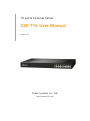 1
1
-
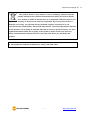 2
2
-
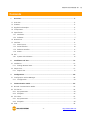 3
3
-
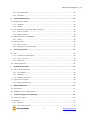 4
4
-
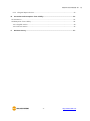 5
5
-
 6
6
-
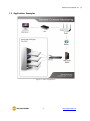 7
7
-
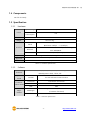 8
8
-
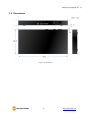 9
9
-
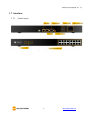 10
10
-
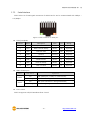 11
11
-
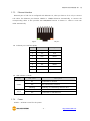 12
12
-
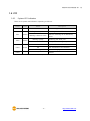 13
13
-
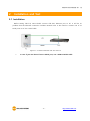 14
14
-
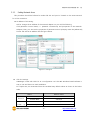 15
15
-
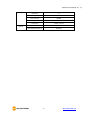 16
16
-
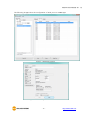 17
17
-
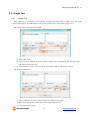 18
18
-
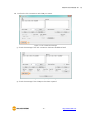 19
19
-
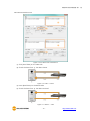 20
20
-
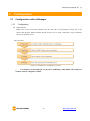 21
21
-
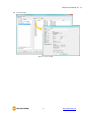 22
22
-
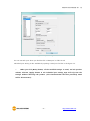 23
23
-
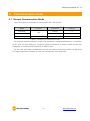 24
24
-
 25
25
-
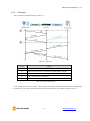 26
26
-
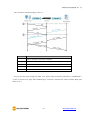 27
27
-
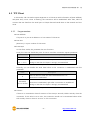 28
28
-
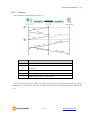 29
29
-
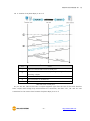 30
30
-
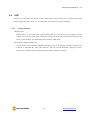 31
31
-
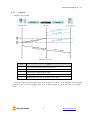 32
32
-
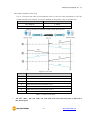 33
33
-
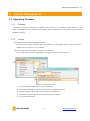 34
34
-
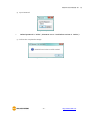 35
35
-
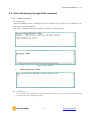 36
36
-
 37
37
-
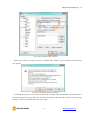 38
38
-
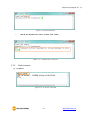 39
39
-
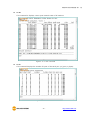 40
40
-
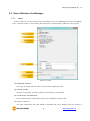 41
41
-
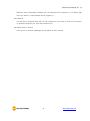 42
42
-
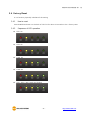 43
43
-
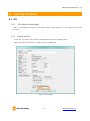 44
44
-
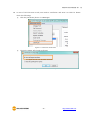 45
45
-
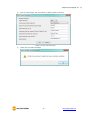 46
46
-
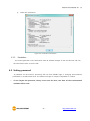 47
47
-
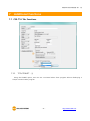 48
48
-
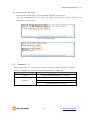 49
49
-
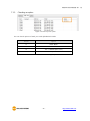 50
50
-
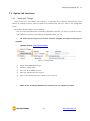 51
51
-
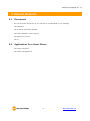 52
52
-
 53
53
-
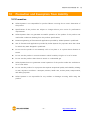 54
54
-
 55
55
-
 56
56
-
 57
57
-
 58
58
Sollae Systems CSE-T16 Manuel utilisateur
- Catégorie
- La mise en réseau
- Taper
- Manuel utilisateur
dans d''autres langues
- English: Sollae Systems CSE-T16 User manual