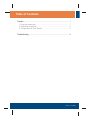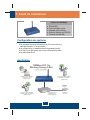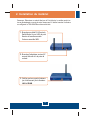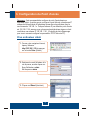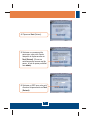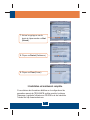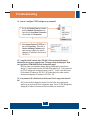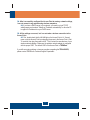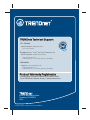Trendnet TEW-450APB Quick Installation Guide
- Taper
- Quick Installation Guide

TEW-450APB
Quick Installation Guide

Table of Contents
Français .....................................................................................................
Troubleshooting ........................................................................................
1
1
2
3
6
1. Avant de commencer .........................................................................
2. Installation du matériel .......................................................................
3. Configuration du Point d'accès ..........................................................
Table of Contents
Version 12.15.2006

Application
TEW-450APB
Guide d'installation rapide
Adaptateur secteur externe
Guide de l'utilisateur sur CD-ROM
1 Antenne amovible 2dBi
Un navigateur Internet tel Internet Explorer (5.5 ou plus récent) ou
Netscape Navigator (4.7 ou plus récent).
Un ordinateur avec un adaptateur réseau correctement installé.
Un Switch ou un Hub réseau avec un port LAN réseau disponible.
Un câble réseau RJ-45.
Contenu de l'emballage
Configuration du système
1. Avant de commencer
Français
1
108Mbps 802.11g
Wireless Access Point
(TEW-450APB)
Notebook with 108Mbps
Wireless PC Card
(TEW-441PC)
Cable/DSL
Modem
Internet
Workstation with 108Mbps
Wireless PCI Adapter
(TEW-443PI)
Notebook with 108Mbps
Wireless USB 2.0 Adapter
(TEW-444UB)
Cable/DSL 4-Port
Firewall Router
(TW100-BRF114)

Français
2
2. Installation du matériel
Remarque : Déterminez un endroit idéal pour le Point d'accès. Le meilleur endroit se
trouve généralement au centre de votre réseau sans fil. Veuillez brancher l'ordinateur
en configurant la TEW-450APB au même switch/hub.
1. Branchez un câble RJ-45 entre le
Switch/Hub et le port LAN du point
d'accès et branchez ensuite
l'antenne amovible 2dBi.
2. Branchez l'adaptateur secteur AC
au point d'accès et à la prise de
courant.
3. Vérifiez que les voyants lumineux
(sur la face avant) sont allumées :
LAN et WLAN.

Français
3
Remarque : Il est recommandé de configurer le point d'accès depuis un
ordinateur câblé. Avant de pouvoir configurer le point d'accès, une adresse IP
statique doit être attribuée à l'adaptateur réseau de votre ordinateur dans le
sous-réseau du 192.168.1.x. Puisque l'adresse IP par défaut du point d'accès
est 192.168.1.100, assurez-vous qu'aucun autre périphérique réseau ne s'est
vu attribuer une adresse IP 192.168.1.100. (Consultez la partie Dépannage
pour savoir comment configurer les paramètres TCP/IP de votre PC).
1. Ouvrez votre navigateur Internet,
tapez-y l'adresse
http://192.168.1.100 et appuyez
sur la touche Enter (Entrez).
3. Cliquez sur Wizard (Assistant).
D'un ordinateur câblé
3. Configuration du Point d'accès
2. Saisissez le nom d'utilisateur et le
not de passe, ensuite cliquez sur .
Nom d'utilisateur: admin
Mot de passe: admin

Français
4
5. Saisissez un nouveau mot de
passe pour votre point d'accès,
retapez-le et cliquez ensuite sur
Next (Suivant). (Si vous ne
saisissez pas de nouveau mot de
passe, le mot de passe par défaut
sera admin).
4. Cliquez sur Next (Suivant).
6. Saisissez un SSID pour votre point
d'accès et cliquez ensuite sur Next
(Suivant).

Français
5
Si vous désirez des informations détaillées sur la configuration et les
paramètres avancés du TEW-450APB, veuillez consulter la rubrique
Dépannage, le guide de l'utilisateur sur CD-ROM ou le site Internet de
Trendnet sur http://www.trendnet.com.
L'installation est maintenant complète.
8. Cliquez sur Restart (Redémarrer).
7. Activez le cryptage en cas de
besoin et cliquez ensuite sur Next
(Suivant).
9. Cliquez sur Close (Fermer).

Q2:
A2:
Q3:
A3:
I specified the IP address http://192.168.1.100 in my Internet Browser's
Address Bar, but an error message says "The page cannot be displayed". How
can I get into the TEW-450APB's web configuration page?
First, check your hardware settings again by following the instructions in
section 2. Second, make sure the LAN and WLAN lights are lit. Third, make sure
the TCP/IP settings are configured properly (see Q1). Fourth, since the Access
Point's default IP address is 192.168.1.100, make sure that no other network
devices are assigned an IP address of 192.168.1.100.
If my network's IP is different than the Access Point's range, what should I
do?
You should still configure the Access Point first. After all the settings are
applied, go to the Access Point's configuration page, click on TCP/IP settings and
change the IP address of the Access Point to match your network's IP.
6
Troubleshooting
Q1: How do I configure TCP/IP settings on my computer?
1. Go into the Control Panel and double-
click the Network Connections icon,
right-click the Local Area Connection
icon and then click Properties.
2. Click Internet Protocol (TCP/IP) and
then click Properties. Then click on
Use the following IP address, and
make sure you assign your network
adapter an IP address in the subnet of
192.168.1.x.

7
Q4:
A4:
Q5:
A5:
After I successfully configured the Access Point to meet my network settings,
I can not connect to my network using wireless computers.
If you have a DHCP server in your network, you need to go into TCP/IP
settings again and re-select "Obtain an IP address automatically" to allow the PC
to regain an IP address from your DHCP server.
All the settings are correct, but I can not make a wireless connection to the
Access Point.
First, double check that the WLAN light on the Access Point is lit. Second,
power cycle the Access Point by unplugging the power to the Access Point. Wait
15 seconds, then plug the power back in. Third, contact the manufacturer of your
wireless network adapter. Make sure the wireless network adapter is configured
with the proper SSID. The default SSID of the Access Point is TRENDnet.
If you still encounter problems or have any questions regarding the TEW-450APB,
please contact TRENDnet's Technical Support Department.

NOTE: THE MANUFACTURER IS NOT RESPONSIBLE FOR ANY RADIO OR TV
INTERFERENCE CAUSED BY UNAUTHORIZED MODIFICATIONS TO THIS
EQUIPMENT. SUCH MODIFICATIONS COULD VOID THE USER’S AUTHORITY TO
OPERATE THE EQUIPMENT.
ADVERTENCIA
En todos nuestros equipos se mencionan claramente las caracteristicas del adaptador de
alimentacón necesario para su funcionamiento. El uso de un adaptador distinto al
mencionado puede producir daños fisicos y/o daños al equipo conectado. El adaptador
de alimentación debe operar con voltaje y frecuencia de la energia electrica domiciliaria
existente en el pais o zona de instalación.
NOTE: THE MANUFACTURER IS NOT RESPONSIBLE FOR ANY RADIO OR TV
INTERFERENCE CAUSED BY UNAUTHORIZED MODIFICATIONS TO THIS
EQUIPMENT. SUCH MODIFICATIONS COULD VOID THE USER’S AUTHORITY TO
OPERATE THE EQUIPMENT.
Certifications
This equipment has been tested and found to comply with FCC and CE Rules.
Operation is subject to the following two conditions:
(1) This device may not cause harmful interference.
(2) This device must accept any interference received. Including interference that may cause undesired
operation.
Waste electrical and electronic products must not
be disposed of with household waste. Please
recycle where facilities exist. Check with you Local
Authority or Retailer for recycling advice.
Este equipamento opera em caráter secundário, isto é, não tem
direito a proteção contra interferência prejudicial, mesmo de estações
do mesmo tipo, e não pode causar interferência a sistemas operando
em caráter primário.

Copyright ©2007. All Rights Reserved. TRENDnet.
20675 Manhattan Place
Torrance, CA 90501
USA
TRENDnet Technical Support
Product Warranty Registration
Please take a moment to register your product online.
Go to TRENDnet’s website at http://www.trendnet.com
US Canada
24/7 Tech Support
Toll Free Telephone: 1(866) 845-3673
Europe (Germany France Italy Spain Switzerland UK)
English/Espanol - 24/7
Francais/Deutsch - 11am-8pm, Monday - Friday MET
English/Espanol - 24/7
Francais/Deutsch - 11am-8pm, Monday - Friday MET
Worldwide
Telephone: +(31) (0) 20 504 05 35
Toll Free Telephone: +00800 60 76 76 67
.
. . . . .
-
 1
1
-
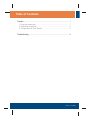 2
2
-
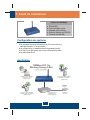 3
3
-
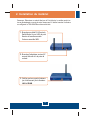 4
4
-
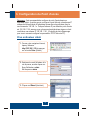 5
5
-
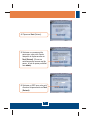 6
6
-
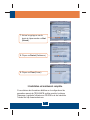 7
7
-
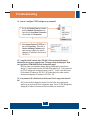 8
8
-
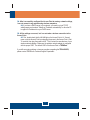 9
9
-
 10
10
-
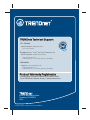 11
11
Trendnet TEW-450APB Quick Installation Guide
- Taper
- Quick Installation Guide
dans d''autres langues
- English: Trendnet TEW-450APB
Documents connexes
-
Trendnet TEW-450APB Quick Installation Guide
-
Trendnet TEW-450APB Quick Installation Guide
-
Trendnet TEW-441PC Quick Installation Guide
-
Trendnet TEW-434APB Le manuel du propriétaire
-
Trendnet TEW-430APB Quick Installation Guide
-
Trendnet TEW-444UB Le manuel du propriétaire
-
Trendnet TEW-445UB Le manuel du propriétaire
-
Trendnet TPL-210AP Quick Installation Guide
-
Trendnet TEW-443PI Quick Installation Guide
-
Trendnet TEW-630APB Quick Installation Guide