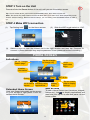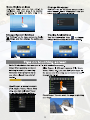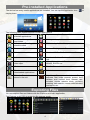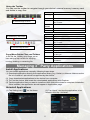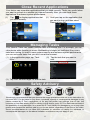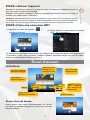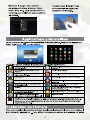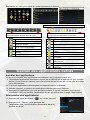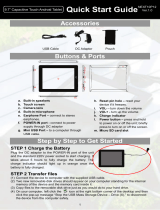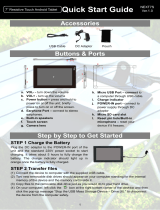1
!""#$$%&'#$
USB Cable DC Adaptor Pouch
()**%+$ , -%&*$
.*#/ 01 .*#/ *% 2#* .*3&*#4
.56- 7 893&:# *9# (3**#&1
Plug the DC adaptor to the POWER:IN port of the
unit and the standard 220V power socket to start
charging. It takes about 5 hours to fully charge the
battery. The charge indicator s hould light up in
orange once the battery is fully charged.
.56- ; 5&3+$<#& <'=# $
(1) Connect the device to computer with the supplied USB cable.
(2) Two new removable disk drives should appear on your computer st anding for the internal
memory of the device and the memory card i ns
ide it.
(3) Copy files to the removable disk drive just as you would do to your hard drive.
(4) On your computer, left click the icon at the right bottom corner of the desktop and then
click the pop:up message “Stop the USB Mass Storage Device – Drive (X).” to disconnect
the device from the computer safely.
8” Capacitive Touch Android Tablet
>)'"? .*3&* 2)'4#
NEXT8P12
Ver.1.0
g. 63&/9%+# -%&* @ connect to
stereo earphones.
9A 893&:# '+4'"3*%&
'A 83B#&3 =#+$
CA 5%)"9 $"&##+
?A ()'=*D'+ $/#3?#&$
=A E'"&% .F "3&4 $=%*
BA G#$#* /'+ 9%=# @ reset your
device
if
it freezes.
3A HIJK @ turn up the volume
0A HIJD D turn down the volume
"A -%L#& 0)**%+ @ press and hold to power on or off
the unitY briefly press to turn on or off the screen.
4A E'"&% M.( -%&* @ to a computer through USB
cable.
#A -IN6GDOP /%&* D connect to power supply through
DC adaptor
<A ()'=*D'+ B'"&%/9%+#
a b
c
d
e
f
g
h
i
j
k
l
m

2
STEP 3 Turn on the Unit
Press and hold the Power button of the unit until you see the startup screen.
Tip: To turn off the device, press and hold the Power button, then select “Power Off”.
Note: The device may sleep with the screen off when there is no action for a while (depending on the
Screen Timeout setting). When the device sleeps, you can briefly press the Power button to wake it
up.
STEP 4 Make WIFI connection
(3) Select a network from the network list in the right window and then tap “Connect” to
connect it (Some networks may requi
re password. Enter password before connecting.)
Home Screen
Indications
E
xtended Home Screen
Slide your finger horizontally on the screen
to go to the left or right panel of th e exD
tended Home Screen.
Add an Item
To addaHome S
creen item (shortcuts, widgets,
folders etc.), tap to display applications
and
then hold
your tap on an item and place it to the
home screen.
Hold
down
Go to Google
Search page
Go to
application
page
Return
Go to Home
screen
Recently used
applications
Battery
level
Time
WiFi is on
Tap
the circled
area to display
settings
Weather
information
Tap the triangle
to change city
(1) Tap Setting icon“ ” on the Home screen.
(2) Slide the WIFI toggle switch to “ON”.


4
Pre$installed Appli cations
The device has many useful applications pre5in stalled. You can tap the Application icon to
display them.
The following table explain function of main applications:
ApkInstaller – Install or
uninstall applications
Explorer – explore files and folders
ASTRO – Manage files
and folders
Gallery – view photos
B&N Nook – Reading
e5books online
GetJar – Application library
Browser – Surf on Internet
Music – Playing music files
Calculator
Nextbook FAQ – FAQ about the unit
Calendar
Nextbook Guide – Guide on how to use the
unit.
Camera – take photos or
video clips.
Office Suite – View Office document in
WORD, EXCEL etc.
Clock Email – Send or receive e5mails
Downloads – store
downloaded applications
Edit videos
E5book – Read e5book s
stored in the unit
Net Nanny Browser – An Internet filtering
software that helps parents protect their
children and monit or their Internet use,
includes unsafe website block , profanity
masking, safe s earch, remote adm i nistration
and report, etc.
Exploring Files
You can explore files and folders with the Explorer and Astro application.
Tap Explorer or ASTRO to enter the file explorer mode.

!
Using the Toolbar
"#$ %&' $() *+) *##,-&. *# '&/01&*) *+.#$1+ 2#$. 3)/0%)4( 0'*).'&, 5)5#.26 5)5#.2 %&.3
&'3 3),)*) #. %#72 80,)(9
Copy/Move/Delete Files and Folders
:' *+) 80,) ,0(*; +#,30'1 2#$. 80'1). #' &'
0*)5 %&' 7#7 $7 & 5)'$ 8#. %#720'1;
5#/0'1; 3),)*0'1 #. .)'&50'1 80,)9
Managing 3
rd
Party Applications
Install Applications
"#$ %&' 0'(*&,, &77,0%&*0#'( 5&'$&,,2 8#,,#<0'1 *+)() (*)7(=
>?@ A#<',#&3 &77,0%&*0#' 30.)%*,2 8.#5 &77,0%&*0#' ,0-.&.2 >)9 19 B)*C&.@ #. :'*).')*9 D&E) ($.) *+)
80,) 0( 0' 8#.5&* #8 9&7E <+0%+ 0( ($77#.*)3 -2 *+) 3)/0%)9
>F@ G#72 3#<',#&3)3 &77,0%&*0#'( *# *+) 3)/0%) 8.#5 %#57$*).9
>H@ I$.' #' *+) 3)/0%); &'3 ,#%&*) *+) 3#<',#&3)3 &77,0%&*0#'( <0* + JK7,#.).9
>L@ I&7 *+) &77,0%&*0#' *+&* 2#$ <&'* *# 0'(*&,, &'3 *+)' 8#,,#< *+) <0M&.3 *#
%#57,)*) 0'(*&,,&*
0#'9
N'%) 0'(*&,,)3; *+) &77,0%&*0#' (+#$,3 &77)&. 0' O77,0%&*0#' 7&1)9
Uninstall Applications
Home B# *# *+) P#5) Q%.))'9
LevelU
p
B# -&%E #') ,)/), 0' *+) 30.)%*#.29
Multi Q),)%* 5#.) *+& ' #') 80,)9
Editor G#72; 3),)*); 5#/); 7&(*) #. .)'&5) *+)
80,) #. 8#,3).9
New
Folder
G.)&*) & ')< 8#,3).9
Back B# -&%E #') ,)/), 0' *+) 0'*).8&%)9
Next B# 8#.<&.3 #') ,)/), 0' *+) 0'*).8&%)9
Home B# *# *+) P#5) Q%.))'9
Up B# -&%E #') ,)/), 0' *+) 30.)%*#.29
Multi Q),)%* 5#.) *+& ' #') 80,)9
Edit G#72; 3),)*); 5#/); 7&(*) #. .)'&5) *+)
80,) #. 8#,3).9
Search Q)&.%+ 8#. & (7)%080% 80,) #. 8#,3).
Back B# -&%E #') ,)/), 0' *+) 0'*).8&%)9
Next B# 8#.<&.3 #') ,)/), 0' *+) 0'*).8&%)9
View A0(7,&2 80,)( &'3 8#,3).( 0' ,0(* #. 0%#'(9
Sort Q#.* 80,)( &'3 8#,3).( -2 '&5); 3&*); (0M)
#. 80,) *27)9
Prefs R.)8).)'%)( 8#. *+) OQISN
Network J'&-,) *+) T0UV0 ')*<#.E #. W,$)*##*+ >08
&/&0,&-,)@9
Sliding your finger on the toolbar
can scroll through all tools.
Tapping on the
grey area
can hide/display the toolbar.
Sliding your finger on the toolbar
can scroll through all tools.
>?@ I&7 Q)**0'1 0%#'X Y #' *+) P#5)
(%.))'9
>F@ I&7 XO77(Y; &'3 *&7 *+) &77,0%&*0#' *# -)
3),)*)3; *+)' *&7 XZ'0'(*&,,Y 9

6
Close Recent Applications
Your device can remember applications that you used recently. That’s very useful when
you want to go back to a window you opened recently. Also, you can close these
applications to enhance system performance.
Managing Tasks
Your Internet Tablet can handle multiple tasks at the same time. For example, you can
view photos while listening to music. Multitasking is helpful but inefficient if too many
tasks are running. In order to save system memory and enhance system performance,
you can end some tasks that you don’t use at the moment.
(1) In the application page, tap “Task
Killer”.
(2) Tap the task that you want to
end.
(3) Tap “KILL selected apps” to end the task.
Safety Advisory
We strongly recommended that you observe the usage precautions laid out in this instruction. In
no event will E Fun be liable for any direct, incidental, special or consequential damages to any
person caused by E Fun’s negligence, or for any lost profits, lost savings, loss of use, lost
revenues or lost data arising from or rel ating to this device, even if E Fun has been advised of
the possibility of such damages. In no event will E Fun’s liability for damages to you or any other
p
erson ever e xceed the amo
unt paid by you for the device, regardless of the form of the claim.
Some countries/states do not allow the limitations or exclusion of liability for incidental or
consequential damages, so the above limitation or exclusion may not apply to you.
(1) Tap to display applications that
you used recently.
(2) Hold your tap on the application that
you want to stop, and then select
“Remove from list”.

1
Liste des accessoires
Cӽble USB Adaptateur CA Pochette
Boutons et ports
Étape par étape pour débuter
ÉTAPE 1 Charge de la batterie
Branchez l'adaptateur c.c. au port d'alimentation de l'appareil
et à la prise de courant standard de 220 V pour commencer à
charger. Il faut environ 5 heures pour charge r complètement la
batterie. L'indicateur de charge doit s'allumer en orange
lorsque la batterie est complètement chargée..
ÉTAPE 2 Transfert de fich iers
(1) Connectez l'appareil à l'ordinateur avec le câble USB fourni.
(2) Deux nouveaux disques amovibles d
oivent apparaître sur votre ordinateur en tant que
mémoire interne de l'appareil et sa carte mémoire interne.
(3) Copiez des fichiers sur le disque amovible, comme vous le feriez sur votre disque dur.
(4) Sur votre ordinateur, faites un clic gauche sur l'icône dans l e coin inférieur droit du
bureau, puis cliquez sur le message conte xtuel « Arrêter le périphérique de stockage de
masse USB – Disque (X). » pour déconnecter le périphérique de l'ordinateur en toute
sécurité.
g. Port pour écouteurs W connexi on à
des écouteurs stéréo.
h. Indicateur de charge
i. Objectif de l'appareil photo
j. Écran tactile
k. HautFparleurs intégrés
l. Emplacement pour carte Micro SD
m. Trou de réinitialisation –
réinitialisez votre appareil s'il se
bloque.
a. VOL+
b. VOLF
c. Bouton de mise en marche – appuyez et
maintenez pour allumer ou éteindre l'appareil Y
appuyez brièvement pour allumer ou éteindre
l'écran.
d. Port micro USB – à un ordinateur par un
câble USB.
e. Por
t d'alimentation F c
onnexion à la source
d'alimentation par un adaptateur c.c.
f.
Microphone intégré
8” Tablet te Android a Toucher Capacitif
Guide de démurrage rapide
NEXT8P12
Ver.1.0
a b
c
d
e
f
g
h
i
j
k
l
m

2
ÉTAPE 3 Allumer l'appareil
Appuyez et maintenez enfoncé le bouton de mise en marche de l'appareil jusqu'à ce
que vous voyiez l'écran de démar rage.
Conseil : Pour éteindre l'appareil, appuyez et maintenez enfoncé le bouton de mise en
marche, puis sélectionne z « Éteindre ».
Remarque : Le périphérique peut se mettre en veille avec l'écr an lorsqu'il n'y a aucune action pendant
un certain temps (en fonction du réglage du délai de temporisation de l'écran). Lorsque le périphérique
est en veille, vous pouvez appuyer bri
èvement sur le bouton de mise en marche pour le réveiller.
ÉTAPE 4 Faire une connexion WIFI
(3) Sélectionnez un rés eau dans la liste des réseaux de la fenêtre de droite, puis appuyez sur
« Connexion » pour vous connecter (certains réseaux pourraient exiger de mot de passe.
Entrez le mot de passe avant la connex i on.)
Écran d'accueil
Indications
Écran d'accueil étendu
Faites glisser votre doigt horizontalement sur l'écran
pour
aller ay panneau de gauche ou de droite de l'écran
d'accueil étendu.
Aller à la page de
recherche Googl e
Aller à la page
d'applications
Retour
Aller à l'écran
d'accueil
Applications
récemment utilisées
Niveau de pile
Heure
WiFi est
activé
Appuyez sur la
zone entourée
pour afficher les
paramètres
Informations
météorologiques
Appuyez sur le
triangle pour
changer la ville
(1) Appuyez sur icône de réglage « »
sur l'écran d'accueil.
(2) Faites glisser le c ommutateur à bascul e
WIFI sur « Activation ».


B&N$Nook

5
Explorateur ou Astro pour entrer en mode explorateur de fichiers.
Gestion des applications tierces
Installer des applications
Vous pouvez installer des applications manuellement en procédant comme suit :
(1) Téléchargez l'application directement à partir de la bibliothèque d'applications (par exemple
GetJar) ou d e l'Internet. Assure zHvous que le fichier est au format .apk qui est pris en charge
par le périphérique.
(2) Copiez les applications téléchargées sur l'appareil depuis l'ordinateur.
(3) Allumez l'appareil, et repérez les applications té
léchargées avec Explorer.
(
4) Appuyez sur l'application que vous souhaitez installer et suivez l'assistant pour terminer
l'installation. Une fois installée, l'application devrait apparaître dans la page d'applications.
Désinstaller des applications
(1) Appuyez sur icône de réglage « » sur l'écran d'accueil.
(2) Appuyez sur « Apps », puis appuyez sur
l'application que vous souhaitez désinstaller dans la
fenêtre de droite.
En faisant glisser votre doigt sur la barre d’outils,
vous pouvez faire dérouler tous les outils
Appuyer sur la zone grise affiche/cache la b arre d’outils.
En faisant glisser votre doigt sur la barre d’outils,
vous pouvez faire dérouler tous les outils
RépertoireHracine
Monter d’un niveau.
Sélection Multiple
Supprimer/Copier / Déplacer
Retour
Avance
RépertoireHracine
Monter d’un niveau.
Sélection Multiple
Supprimer/Copier / Déplacer
Rechercher un Fichier
Retour
Avance
Afficher les dossiers et fichiers en liste ou
en icones.
Tri des fichiers et dossiers par nom, date,
taille ou type.
Préférences
Activation de réseau sansHfil ou
Bluetooth.
Créer_un_nouveau_dossier.

!
Managing Tasks
"#$% &' ()*+',)-&'- .) /0/ 1$-' &* (2(34/' '3 )/0.$1-'- .) 5'-#1-/)%6' &* (2(34/'7 +1*(
51*+'8 /'33-' #$% 9 6'-3)$%'( 3:6 ;'( <*' +1*( %=*3$.$('8 5)( 51*- .=$%(3)%3>
?@A B)5'8 (*- .=)55.$6)3$1% C "&+)%6'& B)(D
E$..'- F>
?GA B)5'8 (*- .) 3:6;' 9 .)<*'..' +1*(
+1*.'8 /'33-' #$%>
?HA B)5'8 (*- C EIJJ ('.'63'& )55( F 51*- /'33-' #$% 9 .) 3:6;'>
Fermer applications récentes
K13-' )55)-'$. 5'*3 -)55'.'- .'( )55.$6)3$1%( <*' +1*( )+'8 *3$.$(0'( -06'//'%3> LM'(3 3-4( *3$.'
.1-(<*' +1*( +1*.'8 -'+'%$- 9 *%' #'%N3-' <*' +1*( )+'8 1*+'-3 -06'//'%3> O% 1*3- '7 +1*(
51*+'8 #'-/'- 6'( )55.$6)3$1%( )#$% &M)/0.$1-'- .'( 5'-#1-/)%6'( &*
(2(34/'>
Conseils de sécurité
P1*( 61%('$..1%( #1-3'/'%3 <*' +1*( 1Q('-+$'8 .'( /'(*-'( &' 5-06)*3$1%( 0%1%60'( &)%( 6' /)%*'.> O%
)*6*% 6)( O R*% %' ('-) 3'%* -'(51%()Q.' 51*- 31*3 &1//),' $%&$-'637 )66'((1$-'7 (506$). 1* 61%(06*3$# (*Q$
5)- *%' 5'-(1%%' (*$3' 9 .) %0,.$,'%6' &' O R*% 1* 51*- 31*3' 5'-3' &' 5-1#$3(7 &M061%1/$'7 &M*3$.$()3$1%7 &'
-'+'%*( 1* &' &1%%0'( 5-1+'%)%3 1* .$0 9 6'3 )55)-'$.7 /N/' ($ O R*% ) 030 )+$(0 &' .) 51(($Q$.$30 &' 3'.(
&1//),'(> O% )*6*% 6)( O R*% %' ('-) 3'%* -'(51%()Q.' &'( &1//),'( '%61*-*( 5)- +1*( 1* 31*3' )*3-'
5'-(1%%' 'S60&)%3 .' /1%3)%3 5)20 5)- +1*( 51*- .M)55)-'$.7 5'* $/51-3' .) #1-/' &' .) -06.)/)3$1%> L'-3)$%(
5)2(TU3)3( %' 5'-/'33'%3 5)( .'( .$/$3)3$1%( 1* .='S6.*($1% &' .) -'(51%()Q$.$30 51*- &'( &1//),'( )66'((1$-'(
1* 61%(06*3$#(7 ).1 -( .) .$/$3)3$1% 1* .='S6.*($1% 6$V&'((*( 5'*+'%3 %' 5)( (=)55.$<*'- 9 +1*(>
?HA "55*2'8 (*- C W0($%(3)..'- F 51*- &0($%(3)..'-
.M)55.$6)3$1%>
?@A "55*2'8 (*- 51*- )##$6;'- .'(
)55.$6)3$1%( <*' +1*( )+'8 *3$.$(0'(
-06'//'%3>
?GA X)$%3'%'8 +13-' &1$,3 (*- .M)55.$6)3$1% <*'
+1*( (1*;)$3'8 )--N3'-7 5*$( (0.'63$1%%'8
C (*55-$/'- &' .) .$(3' F>
-
 1
1
-
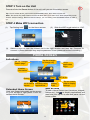 2
2
-
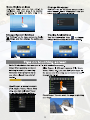 3
3
-
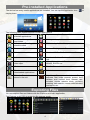 4
4
-
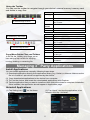 5
5
-
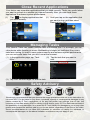 6
6
-
 7
7
-
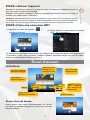 8
8
-
 9
9
-
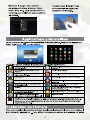 10
10
-
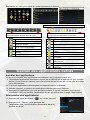 11
11
-
 12
12