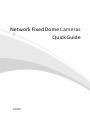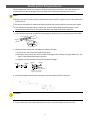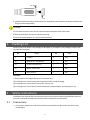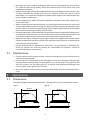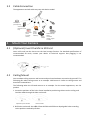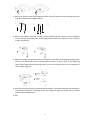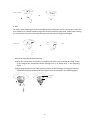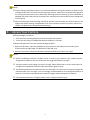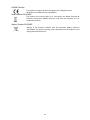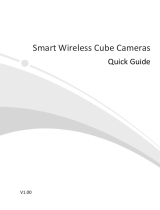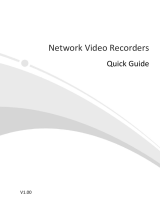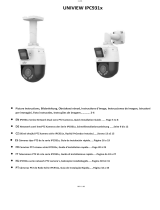Zhejiang Uniview Technologies 0235C5YY Mode d'emploi
- Catégorie
- Boîtiers de caméra
- Taper
- Mode d'emploi

Network Fixed Dome Cameras
Quick Guide
V2.02

1
Waterproof Requirements
Please waterproof cables in accordance with the following instructions. User shall assume all
responsibility for device damage caused by water due to improper waterproof measures.
• Before you start, connect all the needed cables and cut off the copper wires for the cables that
you don't use.
• Please use self-adhesive waterproof tape (supplied with some products) to protect the cables.
• Use waterproof components to protect the network cable. Waterproof the power cable
separately if you don’t use it. The video cable does not need waterproof treatment.
1.
Use insulation tape (not included in the package) to insulate the connection part of each cable.
2.
Waterproof the cables with self-adhesive waterproof tape.
(1)
Fully stretch the waterproof tape at both ends.
(2)
Wrap the connection part and the cable ends tightly with waterproof tape. Make sure the
tape is fully stretched during the process.
(3)
Tighten the tape at both ends to prevent water leakage.
Tighten
Tighten Tighten Tighten
Waterproof tape
Wrap the unused ca bles
together into a bundle
3.
Install the supplied waterproof components to the network cable in sequence.
4.
If your camera has a DC cable and you will not use it, insert the plug into the interface.
C
A
UTIO
N!
Connection part
Insulation tape
NO
T
E!

2
DC interface
Plug
5.
(Optional) After the waterproof treatment is completed, put the cables into awaterproof junction
box (purchased separately).
• The cable connector must not be exposed and must be kept away from water.
• Restore and fasten the device after dismounting.
• Place the power adapter in a power distribution box.
Contact your local dealer if the package is damaged or incomplete. The package contents may
vary with device model.
No. Name Qty Unit
1
Camera
1
PCS
2*
Waterproof components
(1)
1
Set
3* Screw components(2)
1
Set
4*
Mount accessories
(3)
1
Set
6
User manual
1
Set
Remarks:
* means optional and supplied with certain models only.
(1)
Including one or more waterproof components such as tape and plug.
(2)
Including one or more items from screws, hex key, etc.
(3)
Including one or more items from drill template, bracket adapter, antistatic gloves, etc.
Installation and removal of the unit and its accessories must be carried out by qualified personnel.
You must read all of the safety instructions before installation and operation.
2.1
Precautions
•
Use a power adapter or a PoE device that meets requirements. Otherwise, the device may
be damaged.
2
S
a
fe
t
y
I
ns
t
ruct
i
o
ns
1
Pack
i
ng
L
is
t
C
A
UTIO
N!

3
•
Be careful not to blur, scratch, damage the dome cover or leave fingerprints on it because
this could decrease image quality. Keep the protective film on the dome cover until
installation is complete.
•
Make sure the length of the power cable between the power adapter and the camera is not
too long, otherwise the voltage of the camera is lowered, causing the camera to work
abnormally. If it is required to lengthen the power cable, lengthen the cable between the
power adapter and the mains.
•
Do not overbend the cables during the installation, otherwise, poor cable contact may
cause malfunction.
•
When connecting to an external interface, use an existing connection terminal, and ensure
that the cable terminal (latch or clamp) is in good condition and properly fastened. Ensure
that the cable is not tense during mounting, with a proper margin reserved to avoid poor
port contact or loosening caused by shock or shake.
•
During transportation, special attention is required to protect the transparent dome cover
from friction, scratch and stain, etc. Do not remove the protective film from the cover until
mounting is finished. Remove the protective film before powering on the device.
•
Make sure the wall or ceiling is strong enough to support the weight of the camera. If dust
falls during mounting, take off the dome cover and keep it away from dust. Install the dome
cover after the base is installed.
•
Contact professionals for maintenance information. Do not attempt to dismantle the
device by yourself. We shall not assume any responsibility for problems caused by
unauthorized repair or maintenance.
2.2
Maintenance
•
If there is dust on the front glass surface, remove the dust gently using an oil-free brush or
a rubber dust blowing ball.
•
If there is grease or a dust stain on the front glass surface, clean the glass surface gently
from the center outward using anti-static gloves or an oil-free cloth. If the grease or the
stain still remains, use anti-static gloves or an oil-free cloth dipped with detergent and
clean the glass surface gently until it is clean.
•
Do not use organic solvents (such as benzene and alcohol) to clean the transparent dome
cover.
3.1
Dimensions
The following figure shows device dimensions. The appearance may vary with device model.
Type A Type B
3
A
pp
e
a
rance
79.4mm
(3.1'')
79.4mm
(3.1'')
81.0m
m
81.0m
m

4
3.2
Cable Connection
The appearance and tail cable may vary with device model.
Audio input
(Sound pickup)
Audio output
(Outdoor sound
box)
1
2
3 4
Alarm
6
5
IP
Network
Alarm input output
(Voice
activated
swit ch)
(Alarm
indicator)
Power
Network access
device
connected
adapter through copper
interface
4.1
(Optional) Insert the Micro SD Card
Insert a SD card into the slot to use the local storage function. For detailed specifications of
recommended SD cards, contact your dealer or technical support. Hot plugging is not
recommended.
Micro SD card
slot
4.2
Ceiling Mount
You can adopt ceiling mount or wall mount and purchase hardware accessories by yourself. The
following part takes ceiling mount as an example. Wall mount is similar to ceiling mount and
therefore is omitted here.
The following takes the infrared camera as an example. For the actual appearance, see the
product.
1.
Locate the positions of the holes. Paste installation positioning stickers on the ceiling and
lead the cables through the hole on the wall.
Explosion-proof model
Plastic model
2.
Drill holes on the wall. Use a Ø6-6.5mm drill bit to drill 30 mm-depth guide holes according
to the positions marked by stickers.
4
Mou
nt
Y
our
Ca
me
r
a

5
3.
Mount the plastic rivets of self-tapping screws. Knock the plastic rivets into the guide holes
and ensure that they are tightened up.
4.
Mount the camera. Connect all cables of the ceiling and the camera, lead self-tapping
screws through the guide holes in the camera base, and fix the camera on the ceiling by
using a screwdriver.
5.
Adjust the monitoring direction of the lens (tighten screws after vertically adjusting the lens).
The lens can horizontally turn by rotating the lens base, as shown by in the following
figure. After loosening the fastening screws, you can vertically turn the lens, as shown by
in the following figure.
6.
Attach the lining and lock it into the buckle on the base. The following shows the installation
instructions of cameras 2-Axis and 3-Axis. The linings are different. Please see the actual
products for the differences.
2-Axis:
1
Lens
base
2
Fastening
screw

6
Buckl e on the base
3-Axis:
For 3-Axis, after adjusting the lens horizontally and vertically (see step 5), you can also rotate the
lens clockwise or counterclockwise to get the desired monitoring direction. Please stop rotating
the camera when the lens is blocked, otherwise the camera lens might be damaged.
Buc kle on th e base
7.
Mount the transparent dome housing.
(1)
Align the screw holes in the base, and tighten the two cross-recessed pan-head screws
on the edge of the transparent dome housing to fix it, as shown by in the following
figure.
(2)
Align the grooves (non-tail cable grooves) of the transparent dome housing to the buckle
of the base, and push up the dome housing to fix it, as shown by in the following figure.
Base buckle
Groove
2
1

7
NOTE!
• The preceding installation process is concealed installation, during which holes are drilled in the
ceiling and tail cable is led out from the top of the camera. Cables are connected and frapped at
the ceiling side to prevent messy cables from affecting camera mounting. If open installation is
adopted, tail cable is led out from one side of the camera and can be routed from the side groove
of the camera.
• After mounting the dome housing, check that the two cross-recessed pan-head screws on the
edge of the dome housing are tightened up to ensure that the camera is properly sealed. For
details, see Mount the transparent dome housing.
Before you begin, check that:
•
Your camera is operating properly and connected to the network.
•
The PC you are using is installed with Internet Explorer 7.0 or later.
Follow these steps to access your camera through the Web:
1.
Open your browser, input the IP address of your camera in the address bar and then press
Enter to open the login page. The default IP is 192.168.1.13.
2.
Enter the username and password (admin/123456 by default) and then click Login.
NOTE!
• DHCP is enabled by default. If a DHCP server is used in your network, your camera may be
assigned an IP address, and you need to use the assigned IP address to log in.
• You may need to install a plug-in at your first login. Please follow the on-screen instructions to
complete the installation and then open the browser again to log in.
• The default password is intended only for your first login. To ensure security, please change the
password after your first login. You are strongly recommended to set a strong password of at
least nine characters including all three elements: digits, letters and special characters.
• If the password has been changed, please use the new password to log in.
5
A
cc
e
ss
Y
our
Ca
me
r
a

Disclaimer and Safety Warnings
Copyright Statement
©2020-2021 Zhejiang Uniview Technologies Co., Ltd. All rights reserved.
No part of this manual may be copied, reproduced, translated or distributed in any form or by any means
without prior consent in writing from Zhejiang Uniview Technologies Co., Ltd (referred to as Uniview or
us hereafter).
The product described in this manual may contain proprietary software owned by Uniview and its
possible licensors. Unless permitted by Uniview and its licensors, no one is allowed to copy, distribute,
modify, abstract, decompile, disassemble, decrypt, reverse engineer, rent, transfer, or sublicense the
software in any form or by any means.
Trademark Acknowledgements
are trademarks or registered trademarks of Uniview.
All other trademarks, products, services and companies in this manual or the product described in this
manual are the property of their respective owners.
Export Compliance Statement
Uniview complies with applicable export control laws and regulations worldwide, including that of the
People's Republic of China and the United States, and abides by relevant regulations relating to the
export, re-export and transfer of hardware, software and technology. Regarding the product described
in this manual, Uniview asks you to fully understand and strictly abide by the applicable export laws and
regulations worldwide.
EU Authorised Representative
UNV Technology EUROPE B.V. Room 2945,3rd Floor,Randstad 21-05 G,1314 BD,Almere,Netherlands.
Privacy Protection Reminder
Uniview complies with appropriate privacy protection laws and is committed to protecting user privacy.
You may want to read our full privacy policy at our website and get to know the ways we process your
personal information. Please be aware, using the product described in this manual may involve the
collection of personal information such as face, fingerprint, license plate number, email, phone number,
GPS. Please abide by your local laws and regulations while using the product.
About This Manual
•
This manual is intended for multiple product models, and the photos, illustrations, descriptions, etc,
in this manual may be different from the actual appearances, functions, features, etc, of the product.
•
This manual is intended for multiple software versions, and the illustrations and descriptions in this
manual may be different from the actual GUI and functions of the software.
•
Despite our best efforts, technical or typographical errors may exist in this manual. Uniview cannot
be held responsible for any such errors and reserves the right to change the manual without prior
notice.
•
Users are fully responsible for the damages and losses that arise due to improper operation.
•
Uniview reserves the right to change any information in this manual without any prior notice or
indication. Due to such reasons as product version upgrade or regulatory requirement of relevant
regions, this manual will be periodically updated.
Disclaimer of Liability
•
The product described in this manual is provided on an "as is" basis. Unless required by applicable
law, this manual is only for informational purpose, and all statements, information, and
recommendations in this manual are presented without warranty of any kind, expressed or implied,
including, but not limited to, merchantability, satisfaction with quality, fitness for a particular purpose,
and noninfringement.

9
•
To the extent allowed by applicable law, in no event shall Uniview’s total liability to you for all
damages for the product described in this manual (other than as may be required by applicable law
in cases involving personal injury) exceed the amount of money that you have paid for the product.
•
Users must assume total responsibility and all risks for connecting the product to the Internet,
including, but not limited to, network attack, hacking, and virus. Uniview strongly recommends that
users take all necessary measures to enhance the protection of network, device, data and personal
information. Uniview disclaims any liability related thereto but will readily provide necessary security
related support.
•
To the extent not prohibited by applicable law, in no event will Uniview and its employees, licensors,
subsidiary, affiliates be liable for results arising out of using or inability to use the product or service,
including, not limited to, loss of profits and any other commercial damages or losses, loss of data,
procurement of substitute goods or services; property damage, personal injury, business interruption,
loss of business information, or any special, direct, indirect, incidental, consequential, pecuniary,
coverage, exemplary, subsidiary losses, however caused and on any theory of liability, whether in
contract, strict liability or tort (including negligence or otherwise) in any way out of the use of the
product, even if Uniview has been advised of the possibility of such damages (other than as may be
required by applicable law in cases involving personal injury, incidental or subsidiary damage).
Network Security
Please take all necessary measures to enhance network security for your device.
The following are necessary measures for the network security of your device:
•
Change default password and set strong password: You are strongly recommended to change the
default password after your first login and set a strong password of at least nine characters including
all three elements: digits, letters and special characters.
•
Keep firmware up to date: It is recommended that your device is always upgraded to the latest version
for the latest functions and better security. Visit Uniview's official website or contact your local dealer
for the latest firmware.
•
The following are recommendations for enhancing network security of your device:
•
Change password regularly: Change your device password on a regular basis and keep the password
safe. Make sure only the authorized user can log in to the device.
•
Enable HTTPS/SSL: Use SSL certificate to encrypt HTTP communications and ensure data security.
•
Enable IP address filtering: Allow access only from the specified IP addresses.
•
Minimum port mapping: Configure your router or firewall to open a minimum set of ports to the WAN
and keep only the necessary port mappings. Never set the device as the DMZ host or configure a full
cone NAT.
•
Disable the automatic login and save password features: If multiple users have access to your
computer, it is recommended that you disable these features to prevent unauthorized access.
•
Choose username and password discretely: Avoid using the username and password of your social
media, bank, email account, etc, as the username and password of your device, in case your social
media, bank and email account information is leaked.
•
Restrict user permissions: If more than one user needs access to your system, make sure each user is
granted only the necessary permissions.
•
Disable UPnP: When UPnP is enabled, the router will automatically map internal ports, and the
system will automatically forward port data, which results in the risks of data leakage. Therefore, it is
recommended to disable UPnP if HTTP and TCP port mapping have been enabled manually on your
router.
•
Multicast: Multicast is intended to transmit video to multiple devices. If you do not use this function,
it is recommended you disable multicast on your network.
•
Check logs: Check your device logs regularly to detect unauthorized access or abnormal operations.
•
Isolate video surveillance network: Isolating your video surveillance network with other service
networks helps prevent unauthorized access to devices in your security system from other service
networks.

10
•
Physical protection: Keep the device in a locked room or cabinet to prevent unauthorized physical
access.
•
SNMP: Disable SNMP if you do not use it. If you do use it, then SNMPv3 is recommended.
Learn More
You may also obtain security information under Security Response Center at Uniview's official website.
Safety Warnings
The device must be installed, serviced and maintained by a trained professional with necessary safety
knowledge and skills. Before you start using the device, please read through this guide carefully and
make sure all applicable requirements are met to avoid danger and loss of property.
Storage, Transportation, and Use
•
Store or use the device in a proper environment that meets environmental requirements, including
and not limited to, temperature, humidity, dust, corrosive gases, electromagnetic radiation, etc.
•
Make sure the device is securely installed or placed on a flat surface to prevent falling.
•
Unless otherwise specified, do not stack devices.
•
Ensure good ventilation in the operating environment. Do not cover the vents on the device. Allow
adequate space for ventilation.
•
Protect the device from liquid of any kind.
•
Make sure the power supply provides a stable voltage that meets the power requirements of the
device. Make sure the power supply's output power exceeds the total maximum power of all the
connected devices.
•
Verify that the device is properly installed before connecting it to power.
•
Do not remove the seal from the device body without consulting Uniview first. Do not attempt to
service the product yourself. Contact a trained professional for maintenance.
•
Always disconnect the device from power before attempting to move the device.
•
Take proper waterproof measures in accordance with requirements before using the device outdoors.
Power Requirements
•
Install and use the device in strict accordance with your local electrical safety regulations.
•
Use a UL certified power supply that meets LPS requirements if an adapter is used.
•
Use the recommended cordset (power cord) in accordance with the specified ratings.
•
Only use the power adapter supplied with your device.
•
Use a mains socket outlet with a protective earthing (grounding) connection.
•
Ground your device properly if the device is intended to be grounded.
Battery Use Caution
•
When battery is used, avoid:
➢
Extremely high or low temperature and air pressure during use, storage and transportation.
➢
Battery replacement.
•
Use the battery properly. Improper use of the battery such as the following may cause risks of fire,
explosion or leakage of flammable liquid or gas.
➢
Replace battery with an incorrect type;
➢
Dispose of a battery into fire or a hot oven, or mechanically crushing or cutting of a battery;
•
Dispose of the used battery according to your local regulations or the battery manufacturer's
instructions.
Avertissement de l’utilisation de la batterie
•
Lorsque utiliser la batterie, évitez:
➢
Température et pression d'air extrêmement élevées ou basses pendant l'utilisation, le stockage
et le transport.
➢
Remplacement de la batterie.
•
Utilisez la batterie correctement. Mauvaise utilisation de la batterie comme celles mentionnées ici,
peut entraîner des risques d’incendie, d’explosion ou de fuite liquide de gaz inflammables.
➢
Remplacer la batterie par un type incorrect;
➢
Disposer d’une batterie dans le feu ou un four chaud, écraser mécaniquement ou couper la
batterie;

11
•
Disposer la batterie utilisée conformément à vos règlements locaux ou aux instructions du fabricant
de la batterie.
FCC Statements
This device complies with Part 15 of the FCC Rules. Operation is subject to the following two
conditions: (1) this device may not cause harmful interference, and (2) this device must accept
any
interference received, including interference that may cause undesired operation.
Visit http://en.uniview.com/Support/Download_Center/Product_Installation/Declaration/ for
SDoC
Caution: The user is cautioned that changes or modifications not expressly approved by the party
responsible
for compliance could void the user's authority to operate the equipment.
NOTE: This equipment has been tested and found to comply with the limits for a Class B digital device,
pursuant to part 15 of the FCC Rules. These limits are designed to provide reasonable
protection
against harmful interference in a residential installation. This equipment generates,
uses and can radiate
radio frequency energy and, if not installed and used in accordance with
the instructions, may cause
harmful interference to radio communications. However, there is no guarantee that interference will not
occur in a particular installation. If this equipment does
cause harmful interference to radio or
television reception, which can be determined by turning the equipment off and on, the user is encouraged
to try to correct the interference by one or more
of the following measures:
—Reorient or relocate the receiving antenna.
—Increase the separation between the equipment and receiver.
—Connect the equipment into an outlet on a circuit different from that to which the receiver is connected.
—Consult the dealer or an experienced radio/TV technician for help.
RF Radiation Exposure Statement:
This equipment complies with FCC radiation exposure limits set forth for an uncontrolled
environment. This equipment should be installed and operated with a minimum distance of
20cm
between the radiator and any part of your body.
IC Statements
This device complies with Industry Canada licence-exempt RSS standard(s). Operation is subject to the
following two conditions:
(1) this device may not cause interference, and
(2) this device must accept any interference, including interference that may cause undesired
operation of the device.
Le présent appareil est conforme aux CNR d'Industrie Canada applicables aux appareils radioexempts
de licence. L'exploitation est autorisée aux deux conditions suivantes :
(1) l'appareil ne doit pas produire de brouillage, et
(2) l'utilisateur de l'appareil doit accepter tout brouillage radioélectrique subi, même si le brouillage
est susceptible d'en compromettre le fonctionnement.
This equipment complies with RSS-102 radiation exposure limits set forth for an uncontrolled
environment.This equipment should be installed and operated with minimum distance 20cm between
the radiator & your body.
ce matériel est conforme aux limites de dose d'exposition aux rayonnements, CNR-102 énoncée dans
un autre environnement.cette eqipment devrait être installé et exploité avec distance minimale de 20
entre le radiateur et votre corps.

11
Battery Directive-2013/56/EC
Battery in the product complies with the European Battery Directive
2013/56/EC. For proper recycling, return the battery to your supplier or to a
designated collection point.
LVD/EMC Directive
This product complies with the European Low Voltage Directive
2014/35/EU and EMC Directive 2014/30/EU.
WEEE Directive–2012/19/EU
The product this manual refers to is covered by the Waste Electrical &
Electronic Equipment (WEEE) Directive and must be disposed of in a
responsible manner.
-
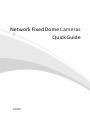 1
1
-
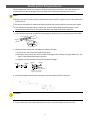 2
2
-
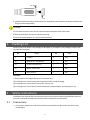 3
3
-
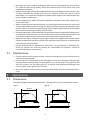 4
4
-
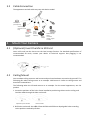 5
5
-
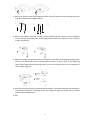 6
6
-
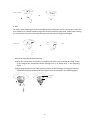 7
7
-
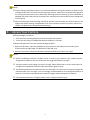 8
8
-
 9
9
-
 10
10
-
 11
11
-
 12
12
-
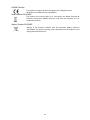 13
13
Zhejiang Uniview Technologies 0235C5YY Mode d'emploi
- Catégorie
- Boîtiers de caméra
- Taper
- Mode d'emploi
dans d''autres langues
Documents connexes
Autres documents
-
UNIVIEW V2.00 Mode d'emploi
-
WorldEyeCam Bullet Network Camera Manuel utilisateur
-
WorldEyeCam 1027 Mode d'emploi
-
WorldEyeCam 1023 Mode d'emploi
-
WorldEyeCam 1001 Mode d'emploi
-
WorldEyeCam 1016 Mode d'emploi
-
WorldEyeCam 1010 Mode d'emploi
-
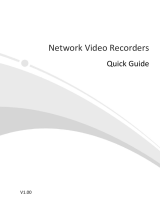 uniarch NVR108LS-P8 Mode d'emploi
uniarch NVR108LS-P8 Mode d'emploi
-
UNIVIEW 3101C1CE-UNV-DVR Mode d'emploi
-
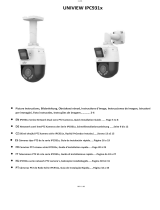 UNV IPC931x Series Network Dual-Lens PTZ Cameras Mode d'emploi
UNV IPC931x Series Network Dual-Lens PTZ Cameras Mode d'emploi