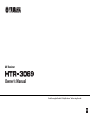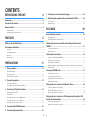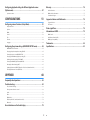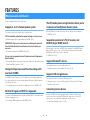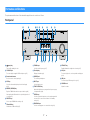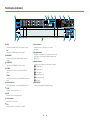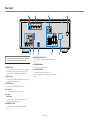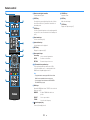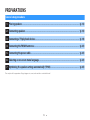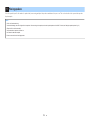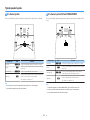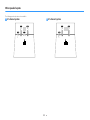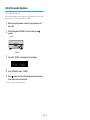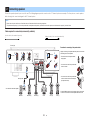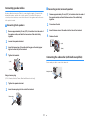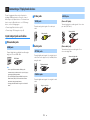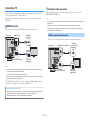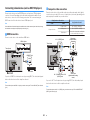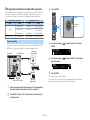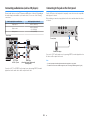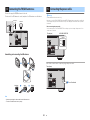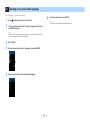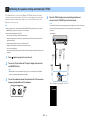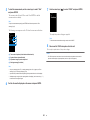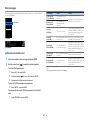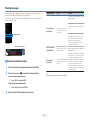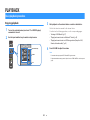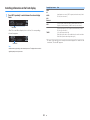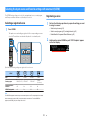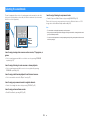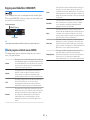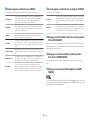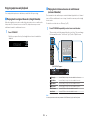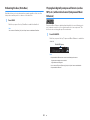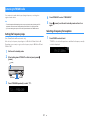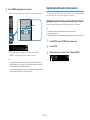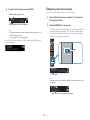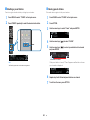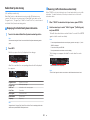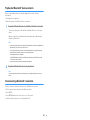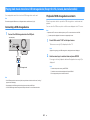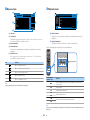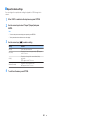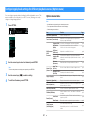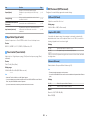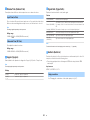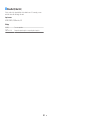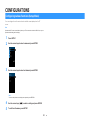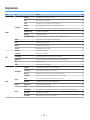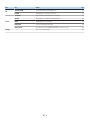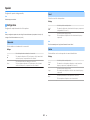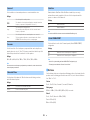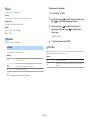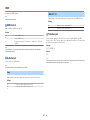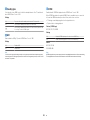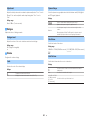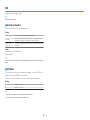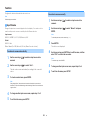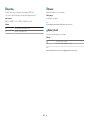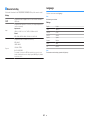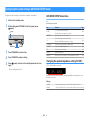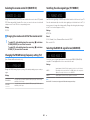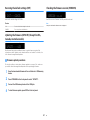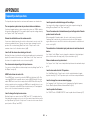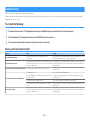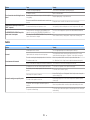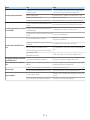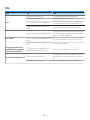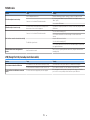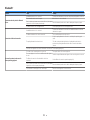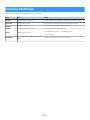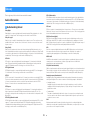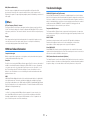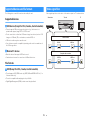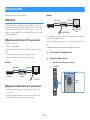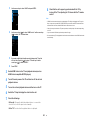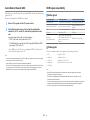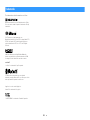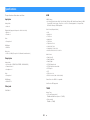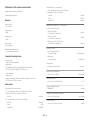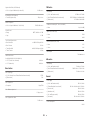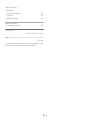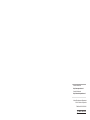Yamaha MUSICCAST RXA2050 Le manuel du propriétaire
- Catégorie
- Récepteurs AV
- Taper
- Le manuel du propriétaire
Ce manuel convient également à

AV Receiver
Owner's Manual
Read the supplied booklet “Safety Brochure” before using the unit.
EN

CONTENTS
BEFORE USING THE UNIT 4
Accessories................................................................................................ 4
How to use this manual............................................................................ 4
Remote control.......................................................................................... 4
Insert the batteries................................................................................................................................................................... 4
Operating range of the remote control........................................................................................................................... 4
FEATURES 5
What you can do with the unit................................................................. 5
Part names and functions......................................................................... 7
Front panel................................................................................................................................................................................. 7
Front display (indicators)....................................................................................................................................................... 8
Rear panel................................................................................................................................................................................... 9
Remote control....................................................................................................................................................................... 10
PREPARATIONS 11
1 Placing speakers............................................................................... 12
Typical speaker layouts....................................................................................................................................................... 13
Other speaker layouts.......................................................................................................................................................... 14
Setting the speaker impedance....................................................................................................................................... 15
2 Connecting speakers........................................................................ 16
Connecting speaker cables................................................................................................................................................ 17
Connecting the subwoofer (with built-in amplifier)................................................................................................. 17
3 Connecting a TV/playback devices.................................................. 18
Input/output jacks and cables.......................................................................................................................................... 18
Connecting a TV..................................................................................................................................................................... 19
Connecting video devices (such as BD/DVD players).............................................................................................. 20
Connecting audio devices (such as CD players)......................................................................................................... 22
Connecting to the jack on the front panel................................................................................................................... 22
4 Connecting the FM/AM antennas.................................................... 23
5 Connecting the power cable............................................................ 23
6 Selecting an on-screen menu language.......................................... 24
7 Optimizing the speaker settings automatically (YPAO)................ 25
Error messages....................................................................................................................................................................... 27
Warning messages................................................................................................................................................................ 28
PLAYBACK 29
Basic playback procedure...................................................................... 29
Enjoying playback................................................................................................................................................................. 29
Switching information on the front display................................................................................................................. 30
Selecting the input source and favorite settings with one touch
(SCENE).................................................................................................... 31
Selecting a registered scene.............................................................................................................................................. 31
Registering a scene............................................................................................................................................................... 31
Selecting the sound mode..................................................................... 32
Enjoying sound field effects (CINEMA DSP)................................................................................................................. 33
Enjoying unprocessed playback...................................................................................................................................... 35
Enhancing the bass (Extra Bass)....................................................................................................................................... 36
Playing back digitally compressed formats (such as MP3, etc.) with enriched sound (Compressed
Music Enhancer)
..................................................................................................................................................................... 36
Listening to FM/AM radio....................................................................... 37
Setting the frequency steps............................................................................................................................................... 37
Selecting a frequency for reception............................................................................................................................... 37
Registering favorite radio stations (presets)................................................................................................................ 38
Radio Data System tuning.................................................................................................................................................. 41
Playing back music stored on a Bluetooth® device.............................. 42
Connecting a Bluetooth® device (pairing).................................................................................................................... 42
Playback of Bluetooth® device contents....................................................................................................................... 43
Disconnecting a Bluetooth® connection....................................................................................................................... 43
Playing back music stored on a USB storage device (Except for USA,
Canada, Australia models)..................................................................... 44
Connecting a USB storage device................................................................................................................................... 44
Playback of USB storage device contents..................................................................................................................... 44
En
2

Configuring playback settings for different playback sources
(Option menu)......................................................................................... 47
Option menu items............................................................................................................................................................... 47
CONFIGURATIONS 51
Configuring various functions (Setup Menu)....................................... 51
Setup menu items................................................................................................................................................................. 52
Speaker...................................................................................................................................................................................... 54
HDMI........................................................................................................................................................................................... 57
Sound......................................................................................................................................................................................... 59
ECO............................................................................................................................................................................................. 61
Function.................................................................................................................................................................................... 62
Language.................................................................................................................................................................................. 64
Configuring the system settings (ADVANCED SETUP menu).............. 65
ADVANCED SETUP menu items........................................................................................................................................ 65
Changing the speaker impedance setting (SP IMP.)................................................................................................. 65
Selecting the remote control ID (REMOTE ID)............................................................................................................. 66
Changing the FM/AM tuning frequency setting (TU)............................................................................................... 66
Switching the video signal type (TV FORMAT)............................................................................................................ 66
Selecting the HDMI 4K signal format (4K MODE)....................................................................................................... 66
Restoring the default settings (INIT)............................................................................................................................... 67
Updating the firmware (UPDATE) (Except for USA, Canada, Australia models)............................................. 67
Checking the firmware version (VERSION)................................................................................................................... 67
APPENDIX 68
Frequently asked questions................................................................... 68
Troubleshooting..................................................................................... 69
First, check the following:................................................................................................................................................... 69
Power, system and remote control................................................................................................................................. 69
Audio.......................................................................................................................................................................................... 70
Video.......................................................................................................................................................................................... 72
FM/AM radio............................................................................................................................................................................ 73
USB (Except for USA, Canada, Australia models)........................................................................................................ 73
Bluetooth®................................................................................................................................................................................ 74
Error indications on the front display................................................... 75
Glossary................................................................................................... 76
Audio information................................................................................................................................................................. 76
HDMI and video information............................................................................................................................................. 77
Yamaha technologies.......................................................................................................................................................... 77
Supported devices and file formats...................................................... 78
Supported devices................................................................................................................................................................ 78
File formats.............................................................................................................................................................................. 78
Video signal flow.................................................................................... 78
Information on HDMI.............................................................................. 79
HDMI Control.......................................................................................................................................................................... 79
Audio Return Channel (ARC)............................................................................................................................................. 81
HDMI signal compatibility.................................................................................................................................................. 81
Trademarks............................................................................................. 82
Specifications.......................................................................................... 83
En
3

BEFORE USING THE UNIT
Accessories
Check that the following accessories are supplied with the product.
£ AM antenna £ FM antenna
* One of the above is supplied depending on
the region of purchase.
£ YPAO microphone £ Remote control
£ Batteries (AAA, R03, UM-4) (x2)
£ CD-ROM (Owner's Manual
)
£ Easy Setup Guide
£ Safety Brochure
How to use this manual
• Some features are not available in certain regions.
• Due to product improvements, specifications and appearance are subject to
change without notice.
• This manual explains operations using the supplied remote control.
Notice:
Indicates precautions for use to avoid the possibility of malfunction/damage to the unit.
Note:
Indicates instructions and supplementary explanations for optimum use.
Remote control
The supplied remote control is used as follows.
Insert the batteries
Insert the batteries the right way round.
Operating range of the remote control
Point the remote control at the remote control sensor on the unit and remain within the
operating range shown below.
Within 6 m (20 ft)
30° 30°
En
4

FEATURES
What you can do with the unit
The unit is equipped with full of useful functions.
Supports 2- to 5.1-channel speaker system
You can enjoy your favorite acoustic spaces in various styles.
YPAO automatically optimizes the speaker settings to suit your room.
• “Optimizing the speaker settings automatically (YPAO)” (p.25)
CINEMA DSP allows you to create stereo or multichannel sounds with
the sound fields like actual movie theaters and concert halls in your
own room.
• “Enjoying sound field effects (CINEMA DSP)” (p.33)
You can enjoy compressed music with enhanced sound (Compressed
Music Enhancer).
• “Playing back digitally compressed formats (such as MP3, etc.) with enriched sound
(Compressed Music Enhancer)”
(p.36)
Change the input source and favorite settings with
one touch (SCENE)
The SCENE function allows you to select the input source and settings registered to
the corresponding scene, such as sound program and Compressed Music Enhancer
on/off, with just one touch.
• “Selecting the input source and favorite settings with one touch (SCENE)” (p.31)
4K Ultra HD signal and HDCP 2.2 supported
You can enjoy the high definition video quality of 4K with HDCP 2.2 that complies with
the latest copyright protection.
• “Selecting the HDMI 4K signal format (4K MODE)” (p.66)
The ECO mode (power saving function) allows you to
create an eco-friendly home theater system
When the ECO mode is enabled, you can reduce the unit's power consumption.
• “ECO Mode” (p.61)
Sequential operation of a TV, AV receiver, and
BD/DVD player (HDMI Control)
When the unit is connected to an HDMI Control-compatible TV and BD/DVD player
with each HDMI cable, you can control the unit (such as power and volume) and
BD/DVD player with TV remote control operations.
• “HDMI Control” (p.79)
Supports Bluetooth® devices
You can play back music stored on a Bluetooth device.
• “Playing back music stored on a Bluetooth
®
device” (p.42)
Supports USB storage devices
You can play back music stored on a USB storage device.
• “Playing back music stored on a USB storage device (Except for USA, Canada,
Australia models)” (p.44)
Connecting various devices
A number of HDMI jacks and various input/output jacks on the unit allow you to
connect video devices (such as BD/DVD players), audio devices (such as CD
players), game consoles, portable audio player, and other devices.
• “Connecting a TV/playback devices” (p.18)
En
5

Playing back TV audio in surround sound with a
single HDMI cable connection (Audio Return
Channel: ARC)
When using an ARC -compatible TV, you only need one HDMI cable to enable video
output to the TV, audio input from the TV, and the transmission of HDMI Control
signals.
• “Connecting a TV” (p.19)
Surround playback with 5 speakers placed in front
You can enjoy the surround sound even when the surround speakers are placed in
front.
• “Enjoying sound field effects without surround speakers (Virtual CINEMA
DSP)” (p.34)
Enhanced bass reproduction
Extra Bass allows you to enjoy enhanced bass reproduction that does not depend on
the speakers used.
• “Enhancing the bass (Extra Bass)” (p.36)
Listening to FM/AM radio
The unit is equipped with a built-in FM/AM tuner. You can register up to 40 favorite
radio stations as presets.
• “Listening to FM/AM radio” (p.37)
Easy operation with a TV screen
You can operate the USB storage device, view information, or easily configure the
settings using the on-screen menu.
Auto Rename function
The unit creates an input source name, displayed on the front display, automatically
according to the connected HDMI-compatible device.
• “Input Rename” (p.62)
Useful applications
The useful application for connections and operations of the unit is as follows.
n
Application for tablets “AV SETUP GUIDE”
AV SETUP GUIDE is an application that assists you with cable connections
between AV Receiver
and source devices as well as AV Receiver setup. This
app guides you through the various settings such as speaker connections, TV
and source device connections.
Functions:
1) Connection support guide
– Speaker connection
– TV/source devices connection
2) Setup support guide
– Various setup assistance with illustrations.
– YPAO setting guidance
3) View Owner's Manual
* This application is for tablets only.
For details, search for “AV SETUP GUIDE” on the App Store or Google Play™.
En
6

Part names and functions
The part names and functions of the unit and the supplied remote control are as follows.
Front panel
YPAO MIC
INFO
MEMORY
(
PAIRING
)
PRESET
FM AM
TUNING
PHONES
SILENT
CINEMA
VOLUME
AUX
TONE
CONTROL
STRAIGHT
TV
BD
DVD
CD
RADIO
INPUT
PROGRAM
SCENE
AUDIO
USB
3 94 521 6 7 8
0
B D E
HF GA C
1
z (power) key
Turns on/off (standby) the unit.
2
YPAO MIC jack
For connecting the supplied YPAO microphone (p.25).
3
Remote control sensor
Receives remote control signals (p.4).
4
INFO key
Selects the information displayed on the front display
(p.30).
5
MEMORY (PAIRING) key
Registers FM/AM radio stations as preset stations (p.38).
Starts pairing with a Bluetooth device by holding down for 3
seconds (p.42).
6
PRESET keys
Select a preset FM/AM radio station (p.40).
7
FM and AM keys
Switch between FM and AM (p.37).
8
TUNING keys
Select the radio frequency (p.37).
9
Front display
Displays information (p.8).
:
PHONES jack
For connecting headphones.
A
INPUT keys
Select an input source.
B
TONE CONTROL key
Adjusts the high-frequency range and low-frequency range
of output sounds (p.
48).
C
SCENE keys
Select the registered input source and sound program with
one touch. Also, turns on the unit when it is in standby
mode (p.31).
D
PROGRAM keys
Select a sound program or a surround decoder (p.32).
E
STRAIGHT key
Enables/disables the straight decode mode (p.35).
F
AUX jack
For connecting devices, such as portable audio players
(p.22).
G
USB jack
For connecting a USB storage device (p.44).
H
VOLUME knob
Adjusts the volume.
En
7

Front display (indicators)
L C R
SL SW SR
VOL.
MUTE
ENHANCER
TUNEDSTEREO
SLEEP
OUT
ADAPTIVE DRC
3
4
6 7 8
09
B0
A
C
1
2 5
1
HDMI
Lights up when HDMI signals are being input or output.
OUT
Lights up when HDMI signals are being output.
2
ENHANCER
Lights up when Compressed Music Enhancer (p.36) is
working.
3
CINEMA DSP
Lights up when CINEMA DSP (p.33) is working.
4
STEREO
Lights up when the unit is receiving a stereo FM radio
signal.
TUNED
Lights up when the unit is receiving an FM/AM radio station
signal.
5
Bluetooth indicator
Light up while the unit is connecting to a Bluetooth device.
6
SLEEP
Lights up when the sleep timer is on.
7
MUTE
Blinks when audio is temporarily muted.
8
Volume indicator
Indicates the current volume.
9
ECO
Lights up when the eco mode (p.61) is enabled.
:
Cursor indicators
Indicate the remote control cursor keys currently
operational.
A
Information display
Displays the current status (such as input name and sound
mode name). You can switch the information by pressing
INFO (p.
30).
B
Speaker indicators
Indicate speaker terminals from which signals are output.
A Front speaker (L)
S Front speaker (R)
D Center speaker
F Surround speaker (L)
G Surround speaker (R)
L Subwoofer
C
ADAPTIVE DRC
Lights up when Adaptive DRC (p.48) is working.
En
8

Rear panel
8 95 7
2
1
3
6
4
▪ The area around the video/audio output jacks is marked in white
on the actual product to prevent improper connections.
1
HDMI OUT jack
For connecting to an HDMI-compatible TV and outputting
video/audio signals (
p.18). When using ARC, TV audio
signal can also be input through the HDMI OUT jack.
2
HDMI 1–4 jacks
For connecting to HDMI-compatible playback devices and
inputting video/audio signals (
p.19).
3
ANTENNA jacks
For connecting to FM and AM antennas (p.23).
4
Power cable
For connecting to an AC wall outlet (p.23).
5
AV jacks
AUDIO jacks
For connecting to video/audio playback devices and
inputting video/audio signals (
p.20).
6
MONITOR OUT jacks
For connecting to a TV and outputting video signals
(p.18).
7
SUBWOOFER PRE OUT jack
For connecting to a subwoofer (with built-in amplifier)
(p.16).
8
SPEAKERS terminals
For connecting to speakers (p.16).
9
VOLTAGE SELECTOR
(Taiwan, Brazil and General models only)
Selects the switch position according to your local voltage
(p.23).
En
9

Remote control
TUNING
PRESET
MUTE
TUNING
MEMORY
TOP MENU
HOME
POP-UP/MENU
DISPLAYRETURN
SETUP
OPTION
ENTER
FM/AM
VOLUME
PROG RAM
USB
STRAIGHT
ENHANCER BASS
BLUETOOTH
INPUT
BD
DVD
TV
CD
S C E NE
RADIO
SLEEP
BLUE
YELLOWGREEN
RED
1
2
5
3
4
6
B
C
8
9
0
A
7
1
Remote control signal transmitter
Transmits infrared signals.
2
SLEEP key
Pressing this key repeatedly will specify the time (120 min,
90 min, 60 min, 30 min, off), in which the unit switches to
the standby mode.
3
SCENE keys
Select the registered input source and sound program with
one touch. Also, turn on the unit when it is in standby mode
(p.31).
4
Sound mode keys
Select a sound mode (p.32).
5
Input selection keys
Select an input source for playback.
6
SETUP key
Displays the setup menu (p.51).
7
Menu operation keys
Cursor keys
Select a menu or the parameter.
ENTER
Confirms a selected item.
RETURN
Returns to the previous screen.
789 External device operation keys
Let you perform playback operations when “USB” is
selected as the input source, or control playback of the
HDMI Control-compatible playback device.
Note
▪ The playback devices must support HDMI Control. Some
HDMI Control-compatible devices cannot be used.
▪ You can assign the unit's functions to the RED/GREEN/
YELLOW/BLUE keys (
p.64).
9
Radio keys
Operate the FM/AM radio when “TUNER” is selected as the
input source (p.37).
MEMORY
Registers FM/AM radio stations as
presets.
PRESET
Select a preset station.
TUNING
Select the radio frequency.
:
z (receiver power) key
Turns on/off (standby) the unit.
A
VOLUME keys
Adjust the volume.
B
MUTE key
Mutes the audio output.
C
OPTION key
Displays the option menu (p.47).
En
10

PREPARATIONS
General setup procedure
1 Placing speakers................................................................................................................................ (p.12)
2 Connecting speakers........................................................................................................................ (p.16)
3 Connecting a TV/playback devices.................................................................................................. (p.18)
4 Connecting the FM/AM antennas.................................................................................................... (p.23)
5 Connecting the power cable............................................................................................................ (p.23)
6 Selecting an on-screen menu language.......................................................................................... (p.24)
7 Optimizing the speaker settings automatically (YPAO)................................................................ (p.25)
This completes all the preparations. Enjoy playing movies, music, radio and other content with the unit!
En
11

1 Placing speakers
Select the speaker layout for the number of speakers that you are using and place the speakers and subwoofer in your room. This section describes the representative speaker
layout examples.
Notice
▪ (U.S.A. and Canada models only)
Under its default settings, the unit is configured for 8-ohm speakers. When connecting 6-ohm speakers, set the unit’s speaker impedance to “6
Ω MIN”. For details, see “Setting the speaker impedance” (p.15).
▪ (Except for U.S.A. and Canada models)
Use speakers with an impedance of at least 6 W.
▪ Use a subwoofer with built-in amplifier.
▪ Be sure to connect the front left and right speakers.
En
12

Typical speaker layouts
n
5.1-channel system
We recommend this speaker layout which can maximize the performance of the unit.
4 5
1 2
39
10° to 30° 10° to 30°
Speaker type Abbr. Function
Front (L/R)
1/2
Produce front left/right channel sounds (stereo sounds).
Center
3
Produces center channel sounds (such as movie dialogue
and vocals).
Surround (L/R)
4/5
Produce surround left/right channel sounds.
Subwoofer
9
Produces LFE (low-frequency effect) channel sounds and
reinforces the bass parts of other channels.
This channel is counted as “0.1”.
Note
▪ You can enjoy surround sound even without the center speaker (front 4.1-channel system).
▪ You can place the subwoofer either in the left or right side.
n
5.1-channel system (Virtual CINEMA FRONT)
We recommend this speaker layout when the speakers can't be placed in back of the
room.
1 2
39
4 5
Speaker type Abbr. Function
Front (L/R)
1/2
Produce front left/right channel sounds (stereo sounds).
Center
3
Produces center channel sounds (such as movie dialogue
and vocals).
Surround (L/R)
4/5
Produce surround left/right channel sounds. By this
system, place the surround speakers in front.
Subwoofer
9
Produces LFE (low-frequency effect) channel sounds and
reinforces the bass parts of other channels.
This channel is counted as “0.1”.
Note
▪ To utilize this configuration, set “Virtual CINEMA FRONT” (p.55) in the “Setup” menu to “On”.
▪ You can enjoy surround sound even without the center speaker (front 4.1-channel system).
▪ You can place the subwoofer either in the left or right side.
En
13

Other speaker layouts
The following speaker layouts are also available.
n
3.1-channel system
1 2
39
n
2.1-channel system
1 2
9
En
14

Setting the speaker impedance
(U.S.A. and Canada models only)
Under its default settings, the unit is configured for 8-ohm speakers. When connecting
6-ohm speakers, set the speaker impedance to “6 Ω MIN”.
1
Before connecting speakers, connect the power cable to an AC
wall outlet.
2
While holding down STRAIGHT on the front panel, press z
(power).
(power)
z
STRAIGHT
3
Check that “SP IMP.” is displayed on the front display.
1 2
PARTY
VIRTUAL
VOL.
MUTE
ENHANCER
STEREO
TUNED
SLEEP
OUT
ECO
CHARGE
ADAPTIVE DRC
ZONE
2 A
ZONE
3 B
SP IMP.••8¬MIN
4
Press STRAIGHT to select “6 Ω MIN”.
5
Press z (power) to set the unit to standby mode and remove the
power cable from the AC wall outlet.
You are now ready to connect the speakers.
En
15

2 Connecting speakers
Connect the speakers placed in your room to the unit. The following diagrams provide connections for a 5.1-channel system as an example. For other systems, connect speakers
while referring to the connection diagram for the 5.1-channel system.
Notice
▪ Remove the unit’s power cable from an AC wall outlet and turn off the subwoofer before connecting the speakers.
▪ The speaker has the polarity (+/-). Connect the speaker cable correctly between the positive (+) terminal of the unit and the speaker, and also between the negative (-) terminal of them.
Cables required for connection (commercially available)
Speaker cables (x the number of speakers)
–
+
–
+
Audio pin cable (x1: for connecting a subwoofer)
9
5 4
3 2 1
The unit (rear)
10 mm (3/8”)
Audio pin cable
Use a subwoofer with built-in amplifier.
Subwoofer Surround (L)Surround (R) Center Front (R) Front (L)
10 mm (3/8”)
Precaution for connecting of the speaker cables
Improper connecting of the speaker cables may cause short circuit and
also damage the unit or the speakers.
▪ Twist the bare wires of the speaker cables
firmly together.
▪ Do not let the core wires of the speaker cable
touch one another.
▪ Do not let the core wires of the speaker cable
come into contact with the unit’s metal parts
(rear panel and screws).
If “Check SP Wires” appear on the front display when the unit is turned
on, turn off the unit, and then check the speaker cables short circuit.
En
16

Connecting speaker cables
Speaker cables have two wires. One is for connecting the negative (-) terminal of the
unit and the speaker, and the other is for the positive (+) terminal. If the wires are
colored to prevent confusion, connect the black wire to the negative and the other wire
to the positive terminal.
n
Connecting front speakers
1
Remove approximately 10 mm (3/8”) of insulation from the ends of
the speaker cable, and twist the bare wires of the cable firmly
together.
2
Loosen the speaker terminal.
3
Insert the bare wires of the cable into the gap on the side (upper
right or bottom left) of the terminal.
4
Tighten the terminal.
FRONT
aa
b
d
c
+ (red)
- (black)
Using a banana plug
(U.S.A., Canada, Australia, Taiwan, Brazil and General models only)
1
Tighten the speaker terminal.
2
Insert a banana plug into the end of the terminal.
FRONT
a
b
Banana plug
n
Connecting center/surround speakers
1
Remove approximately 10 mm (3/8”) of insulation from the ends of
the speaker cable, and twist the bare wires of the cable firmly
together.
2
Press down the tab.
3
Insert the bare wires of the cable into the hole in the terminal.
4
Release the tab.
SURROUND
CENTER
aa
b
c
d
+ (red)
- (black)
Connecting the subwoofer (with built-in amplifier)
Use an audio pin cable to connect the subwoofer.
AV 2
AV 3
Audio pin cable
En
17

3 Connecting a TV/playback devices
The unit is equipped with a variety of input jacks
including HDMI input jacks to allow you to connect
different types of playback devices. For information on
how to connect a Bluetooth device or a USB storage
device, see the following pages.
• Connecting a Bluetooth device (p.42)
• Connecting a USB storage device (p.44)
Input/output jacks and cables
n
Video/audio jacks
HDMI jacks
Transmit digital video and digital sound through a
single jack. Use an HDMI cable.
HDMI cable
Note
▪ Use a 19-pin HDMI cable with the HDMI logo. We
recommend using a cable less than 5.0 m (16.4 ft) long to
prevent signal quality degradation.
▪ The unit’s HDMI jacks support the HDMI Control, Audio
Return Channel (ARC), and 3D and 4K Ultra HD video
transmission (through output) features.
▪ Use high speed HDMI cables to enjoy 3D or 4K Ultra HD
videos.
n
Video jacks
VIDEO jacks
Transmit analog video signals. Use a video pin
cable.
Video pin cable
n
Audio jacks
OPTICAL jacks
Transmit digital audio signals. Use a digital optical
cable. Remove the tip protector (if available) before
using the cable.
OPTICAL
Digital optical cable
COAXIAL jacks
Transmit digital audio signals. Use a digital coaxial
cable.
Digital coaxial cable
AUDIO jacks
(Stereo L/R jacks)
Transmit analog stereo audio signals. Use a stereo
pin cable (RCA cable).
Stereo pin cable
(Stereo mini jack)
Transmits analog stereo audio signals. Use a
stereo mini-plug cable.
Stereo mini-plug cable
En
18

Connecting a TV
Connect a TV to the unit so that video input to the unit can be output to the TV. You
can also enjoy playback of TV audio on the unit.
To maximize the performance of the unit, we recommend connecting a TV with an
HDMI cable.
n
HDMI connection
Connect the TV to the unit with an HDMI cable and a digital optical cable.
HDMI
HDMI
HDMI
AUDIO 1
(
TV
)
OPTICAL
OPTICAL
O O
HDMI
HDMI
HDMI
AUDIO 1
(
TV
)
OPTICAL
OPTICAL
O O
The unit (rear)
AUDIO 1 (OPTICAL) jack
HDMI OUT jack HDMI input
Audio output
(digital optical)
TV
Note
▪ You do not make a digital optical cable connection between the TV and the unit in the following cases:
– If your TV supports Audio Return Channel (ARC)
– If you will receive TV broadcasts only from the set-top box
▪ If you connect a TV that supports HDMI Control to the unit with an HDMI cable, you can control the unit’s
power and volume with the TV’s remote control.
To use HDMI Control and ARC, you need to configure the HDMI settings on the unit.
For details on the settings, see “Information on HDMI”
(p.79).
About Audio Return Channel (ARC)
▪ ARC allows audio signals to travel both ways. If you connect a TV that supports ARC to the unit with a
single HDMI cable, you can output video/audio to the TV or input TV audio to the unit.
▪ When using ARC, connect a TV with an HDMI cable that supports ARC.
n
Composite video connection
When connecting any video device with a video pin cable, connect the TV to the
MONITOR OUT
(VIDEO) jack.
Note
▪ If you connect your TV to the unit with a cable other than HDMI, video input to the unit via HDMI cannot be
output to the TV.
▪ Operations with TV screen are available only when your TV is connected to the unit via HDMI.
▪ If you will receive TV broadcasts only from the set-top box, you do not need to make an audio cable
connection between the TV and the unit.
VIDEO (composite video) connection
Connect the TV to the unit with a video pin cable and a digital optical cable.
VIDEO
AUDIO 1
(
TV
)
OPTICAL
OPTICAL
O O
MONITOR
OUT
V
V
The unit (rear)
AUDIO 1 (OPTICAL) jack
MONITOR OUT (VIDEO) jack
Video input
(composite video)
Audio output
(digital optical)
TV
En
19

Connecting video devices (such as BD/DVD players)
Connect video devices such as BD/DVD players, set-top boxes (STBs) and game
consoles to the unit. Depending on the video/audio output jacks available on your
video device, choose one of the following connections. We recommend using an
HDMI connection if the video device has an HDMI output jack.
Note
If the combination of video/audio input jacks available on the unit does not match your video device, change
its combination according to the output jacks of your device (p.21).
n
HDMI connection
Connect a video device to the unit with an HDMI cable.
HDMI
HDMI
HDMI
The unit (rear)
HDMI OUT jack
HDMI 1–4 jacks
Video device
If you select HDMI 1–4 as the input source by pressing INPUT, the video/audio played
back on the video device will be output from the unit.
Note
To watch videos input to the HDMI 1–4 jacks, you need to connect your TV to the HDMI OUT jack of the unit
(p.19).
n
Composite video connection
Connect a video device to the unit with a video pin cable and an audio cable (digital
coaxial or stereo pin cable). Choose a set of input jacks (on the unit) depending on the
audio output jacks available on your video device.
Output jacks on video device
Input jacks on the unit
Video Audio
Composite video
Digital coaxial AV 1 (VIDEO + COAXIAL)
Analog stereo AV 2–3 (VIDEO + AUDIO)
Digital optical
You need to change the combination
of video/audio input jacks (p.21).
R
L
COAXIAL
R
L
COAXIAL
VIDEO
VIDEO
C C
L
R
L
R
V
V
The unit (rear)
AV 1 (COAXIAL) jack or AV 2–3
(AUDIO) jacks
AV 1–3 (VIDEO) jacks
Video output
(composite video)
Audio output
(digital coaxial or analog
stereo)
Video device
If you select AV 1-3 as the input source by pressing INPUT, the video/audio played
back on the video device will be output from the unit.
Note
To watch videos input to the AV 1–3 (VIDEO) jacks, you need to connect your TV to the MONITOR OUT
(VIDEO) jack of the unit (p.19).
En
20
La page charge ...
La page charge ...
La page charge ...
La page charge ...
La page charge ...
La page charge ...
La page charge ...
La page charge ...
La page charge ...
La page charge ...
La page charge ...
La page charge ...
La page charge ...
La page charge ...
La page charge ...
La page charge ...
La page charge ...
La page charge ...
La page charge ...
La page charge ...
La page charge ...
La page charge ...
La page charge ...
La page charge ...
La page charge ...
La page charge ...
La page charge ...
La page charge ...
La page charge ...
La page charge ...
La page charge ...
La page charge ...
La page charge ...
La page charge ...
La page charge ...
La page charge ...
La page charge ...
La page charge ...
La page charge ...
La page charge ...
La page charge ...
La page charge ...
La page charge ...
La page charge ...
La page charge ...
La page charge ...
La page charge ...
La page charge ...
La page charge ...
La page charge ...
La page charge ...
La page charge ...
La page charge ...
La page charge ...
La page charge ...
La page charge ...
La page charge ...
La page charge ...
La page charge ...
La page charge ...
La page charge ...
La page charge ...
La page charge ...
La page charge ...
La page charge ...
La page charge ...
La page charge ...
-
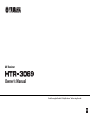 1
1
-
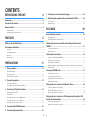 2
2
-
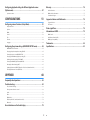 3
3
-
 4
4
-
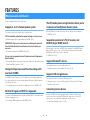 5
5
-
 6
6
-
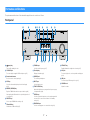 7
7
-
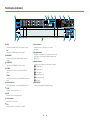 8
8
-
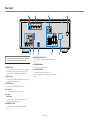 9
9
-
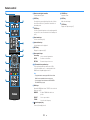 10
10
-
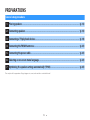 11
11
-
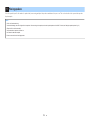 12
12
-
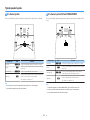 13
13
-
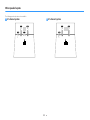 14
14
-
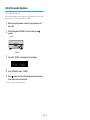 15
15
-
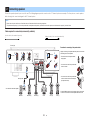 16
16
-
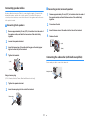 17
17
-
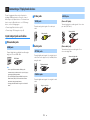 18
18
-
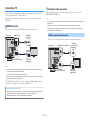 19
19
-
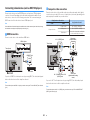 20
20
-
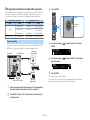 21
21
-
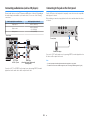 22
22
-
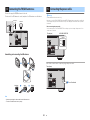 23
23
-
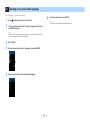 24
24
-
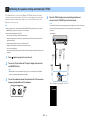 25
25
-
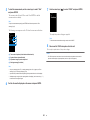 26
26
-
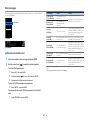 27
27
-
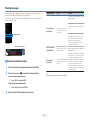 28
28
-
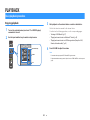 29
29
-
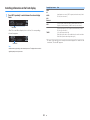 30
30
-
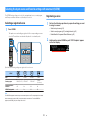 31
31
-
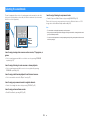 32
32
-
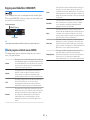 33
33
-
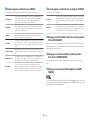 34
34
-
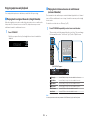 35
35
-
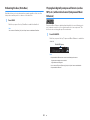 36
36
-
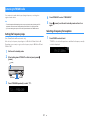 37
37
-
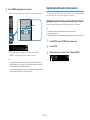 38
38
-
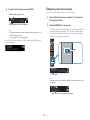 39
39
-
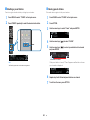 40
40
-
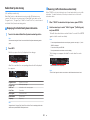 41
41
-
 42
42
-
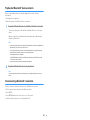 43
43
-
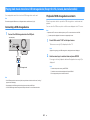 44
44
-
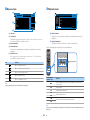 45
45
-
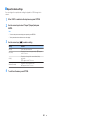 46
46
-
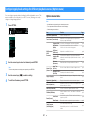 47
47
-
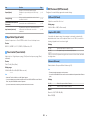 48
48
-
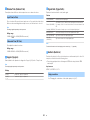 49
49
-
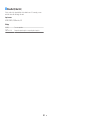 50
50
-
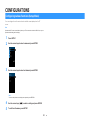 51
51
-
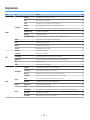 52
52
-
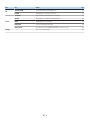 53
53
-
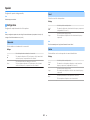 54
54
-
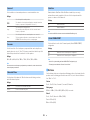 55
55
-
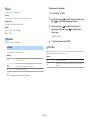 56
56
-
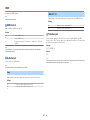 57
57
-
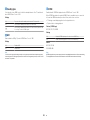 58
58
-
 59
59
-
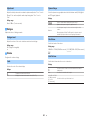 60
60
-
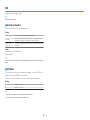 61
61
-
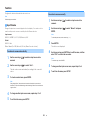 62
62
-
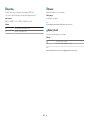 63
63
-
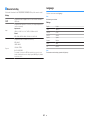 64
64
-
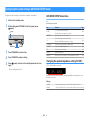 65
65
-
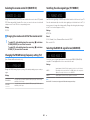 66
66
-
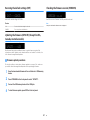 67
67
-
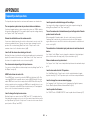 68
68
-
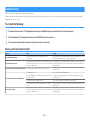 69
69
-
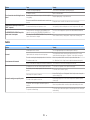 70
70
-
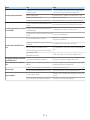 71
71
-
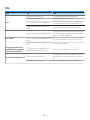 72
72
-
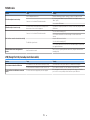 73
73
-
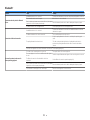 74
74
-
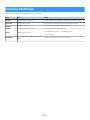 75
75
-
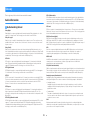 76
76
-
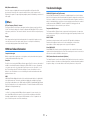 77
77
-
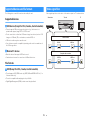 78
78
-
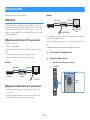 79
79
-
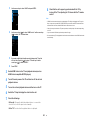 80
80
-
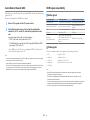 81
81
-
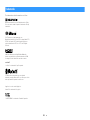 82
82
-
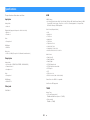 83
83
-
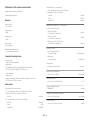 84
84
-
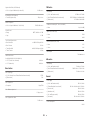 85
85
-
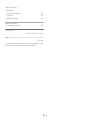 86
86
-
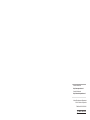 87
87
Yamaha MUSICCAST RXA2050 Le manuel du propriétaire
- Catégorie
- Récepteurs AV
- Taper
- Le manuel du propriétaire
- Ce manuel convient également à
dans d''autres langues
- italiano: Yamaha MUSICCAST RXA2050 Manuale del proprietario
- English: Yamaha MUSICCAST RXA2050 Owner's manual
- español: Yamaha MUSICCAST RXA2050 El manual del propietario
- Deutsch: Yamaha MUSICCAST RXA2050 Bedienungsanleitung
- русский: Yamaha MUSICCAST RXA2050 Инструкция по применению
- Nederlands: Yamaha MUSICCAST RXA2050 de handleiding
- dansk: Yamaha MUSICCAST RXA2050 Brugervejledning
- svenska: Yamaha MUSICCAST RXA2050 Bruksanvisning
- Türkçe: Yamaha MUSICCAST RXA2050 El kitabı
- suomi: Yamaha MUSICCAST RXA2050 Omistajan opas
Documents connexes
-
Yamaha RX-V483 Le manuel du propriétaire
-
Yamaha RX-A670BL Mode d'emploi
-
Yamaha RX-V583 Le manuel du propriétaire
-
Yamaha RX-A660 Le manuel du propriétaire
-
Yamaha HTR-2071 Le manuel du propriétaire
-
Yamaha HTR-4069 Le manuel du propriétaire
-
Yamaha HTR-4071 Le manuel du propriétaire
-
Yamaha RX-V481 Manuel utilisateur