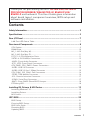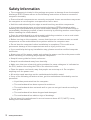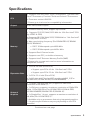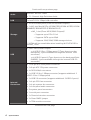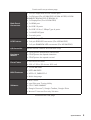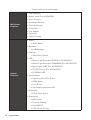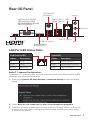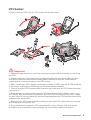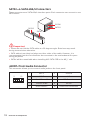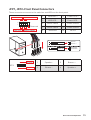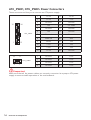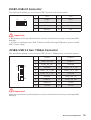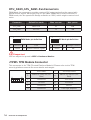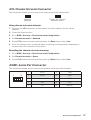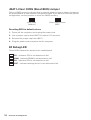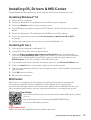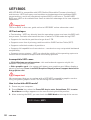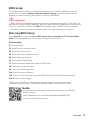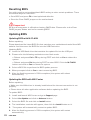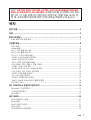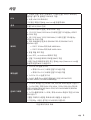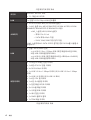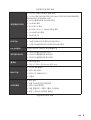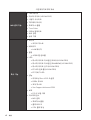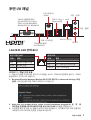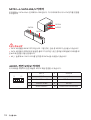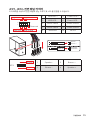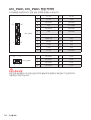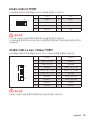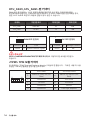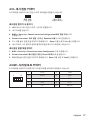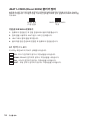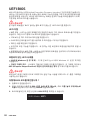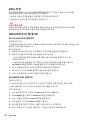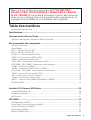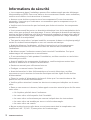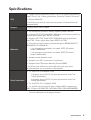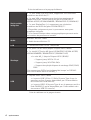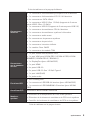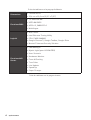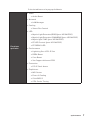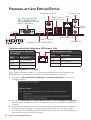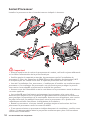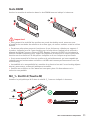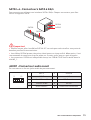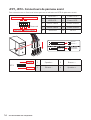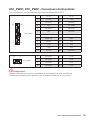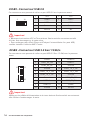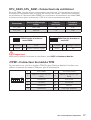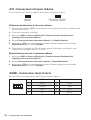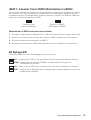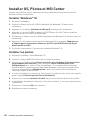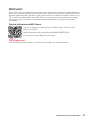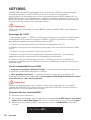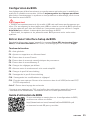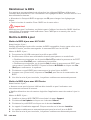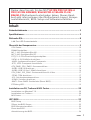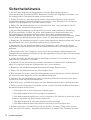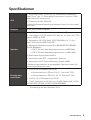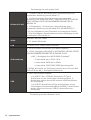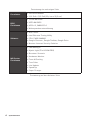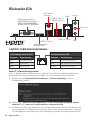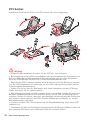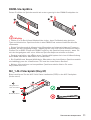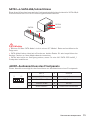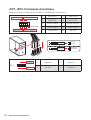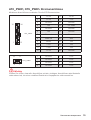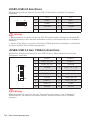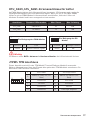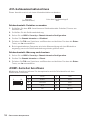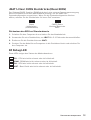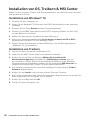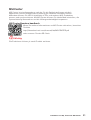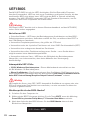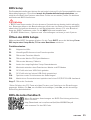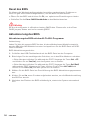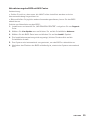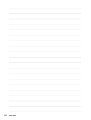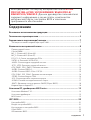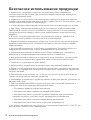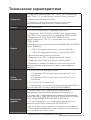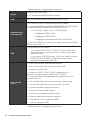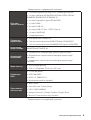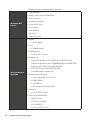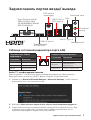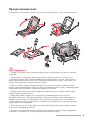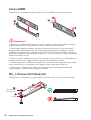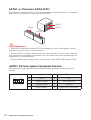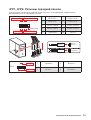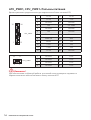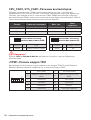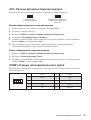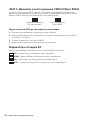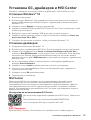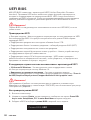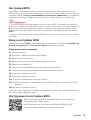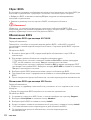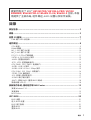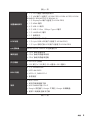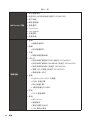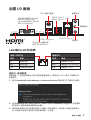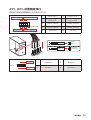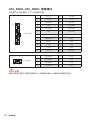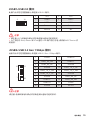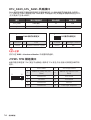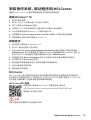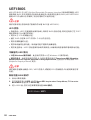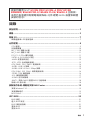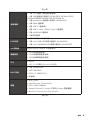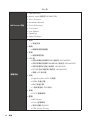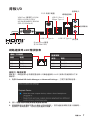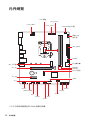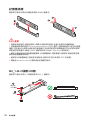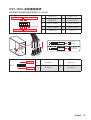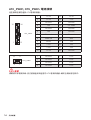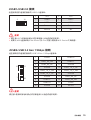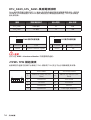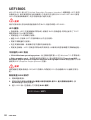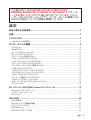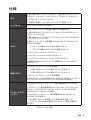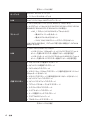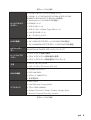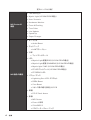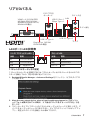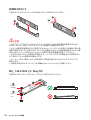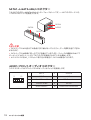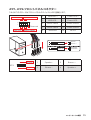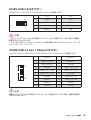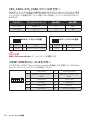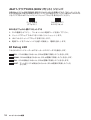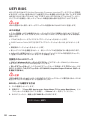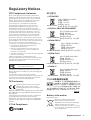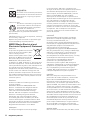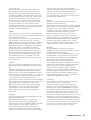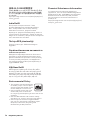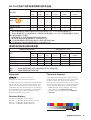MSI H510M-A PRO Le manuel du propriétaire
- Catégorie
- Cartes mères
- Taper
- Le manuel du propriétaire
Ce manuel convient également à

1
Contents
Contents
2
3
7
LAN Port LED Status Table ........................................................................................7
8
CPU Socket .................................................................................................................9
DIMM Slots................................................................................................................10
M2_1: M.2 Slot (Key M) .............................................................................................10
M2_2: M.2 Slot (Key E) ..............................................................................................11
PCI_E1~2: PCIe Expansion Slots ..............................................................................11
SATA1~4: SATA 6Gb/s Connectors ...........................................................................12
JAUD1: Front Audio Connector ................................................................................12
JFP1, JFP2: Front Panel Connectors .......................................................................13
ATX_PWR1, CPU_PWR1: Power Connectors ...........................................................14
JUSB1: USB 2.0 Connector ......................................................................................15
JUSB2: USB 3.2 Gen 1 5Gbps Connector .................................................................15
CPU_FAN1, SYS_FAN1: Fan Connectors .................................................................16
JTPM1: TPM Module Connector ...............................................................................16
JCI1: Chassis Intrusion Connector ...........................................................................17
JCOM1: Serial Port Connector .................................................................................17
JBAT1: Clear CMOS (Reset BIOS) Jumper ...............................................................18
EZ Debug LED ...........................................................................................................18
19
Installing Windows® 10 .............................................................................................19
Installing Drivers ......................................................................................................19
MSI Center ................................................................................................................19
20
BIOS Setup ................................................................................................................21
Entering BIOS Setup .................................................................................................21
BIOS User Guide .......................................................................................................21
Resetting BIOS ..........................................................................................................22
Updating BIOS...........................................................................................................22
Thank you for purchasing the MSI®
motherboard. This User Guide gives information
about board layout, component overview, BIOS setup and
software installation.

2
The components included in this package are prone to damage from electrostatic
discharge (ESD). Please adhere to the following instructions to ensure successful
computer assembly.
Ensure that all components are securely connected. Loose connections may cause
the computer to not recognize a component or fail to start.
Hold the motherboard by the edges to avoid touching sensitive components.
It is recommended to wear an electrostatic discharge (ESD) wrist strap when
handling the motherboard to prevent electrostatic damage. If an ESD wrist strap is
not available, discharge yourself of static electricity by touching another metal object
before handling the motherboard.
Store the motherboard in an electrostatic shielding container or on an anti-static
pad whenever the motherboard is not installed.
Before turning on the computer, ensure that there are no loose screws or metal
components on the motherboard or anywhere within the computer case.
Do not boot the computer before installation is completed. This could cause
permanent damage to the components as well as injury to the user.
If you need help during any installation step, please consult a certified computer
technician.
Always turn off the power supply and unplug the power cord from the power outlet
before installing or removing any computer component.
Keep this user guide for future reference.
Keep this motherboard away from humidity.
Make sure that your electrical outlet provides the same voltage as is indicated on
the PSU, before connecting the PSU to the electrical outlet.
Place the power cord such a way that people can not step on it. Do not place
anything over the power cord.
All cautions and warnings on the motherboard should be noted.
If any of the following situations arises, get the motherboard checked by service
personnel:
Liquid has penetrated into the computer.
The motherboard has been exposed to moisture.
The motherboard does not work well or you can not get it work according to
user guide.
The motherboard has been dropped and damaged.
The motherboard has obvious sign of breakage.
Do not leave this motherboard in an environment above 60°C (140°F), it may
damage the motherboard.

3
Supports 10th Gen Intel® Core™ Processors, 11th Gen Intel®
Core™ Processors, Pentium® Gold and Celeron® Processors
Processor socket LGA1200
* Please go to intel.com for compatibility information.
Intel®
H510/ B560 chipset
2x DDR4 memory slots, support up to 64GB*
Supports 1R 2133/ 2666/ 2933 MHz for 10th Gen Intel® CPU
(by JEDEC & POR)
Supports 1R 2133/ 2666/ 2933/ 3200 MHz for 11th Gen Intel®
CPU (by JEDEC & POR)
Max overclocking frequency (For B560M PRO-E/ B560M
PLUS/ B560M-X):
1DPC 1R Max speed up to 4800 MHz
1DPC 2R Max speed up to 4600+ MHz
Supports Dual-Channel mode
Supports non-ECC, un-buffered memory
Supports Intel® Extreme Memory Profile (XMP)
* Please refer to www.msi.com for more information on
compatible memory.
1x PCIe x16 slot (From CPU)
Support up to PCIe 4.0 for 11th Gen Intel® CPU
Support up to PCIe 3.0 for 10th Gen Intel® CPU
1x PCIe 3.0 x1 slot (From PCH)
1x M.2 slot with E key for WiFi module only(M2_2) (For
H510M PRO/ H510M-A PRO/ H510M BOMBER)
1x HDMI 2.0b with HDR port, supports a maximum
resolution of 4K 60Hz*/**
1x VGA port, supports a maximum resolution of 2048x1536
60Hz, 1920x1200 60Hz (For H510M PRO/ H510M-A PRO/
H510M BOMBER/ B560M PRO-E/ B560M-X)*
1x DisplayPort 1.4 port, supports a maximum resolution of
4K 60Hz (For H510M PRO)*/**
* Available only on processors featuring integrated graphics.
** Graphics specifications may vary depending on the CPU
installed.
Continued on next page

4
Continued from previous page
Realtek® ALC897 Codec
7.1-Channel High Definition Audio
1x Intel® I219V 1Gbps LAN controller
4x SATA 6Gb/s ports (From H510/ B560 Chipset)
1x M.2 slot (Key M) (For H510M PRO/ H510M-A PRO/ H510M
BOMBER/ B560M PRO-E/ B560M PLUS)
M2_1 slot (From H510/ B560 Chipset)*
Supports up to PCIe 3.0 x4
Supports SATA up to 6Gb/s
Supports 2242/ 2260/ 2280 storage devices
* SATA4 will be unavailable when installing M.2 SATA SSD in
the M2_1 slot.
Intel® H510/ B560 Chipset
4x USB 3.2 Gen 1 5Gbps ports (2 Type-A ports on the
back panel, 2 ports available through the internal USB
connector)
6x USB 2.0 ports (4 Type-A ports on the back panel(hub-
GL850G), 2 ports available through the internal USB 2.0
connector)
1x 24-pin ATX main power connector
1x 8-pin ATX 12V power connector
4x SATA 6Gb/s connectors
1x USB 3.2 Gen 1 5Gbps connector (supports additional 2
USB 3.2 Gen 1 5Gbps ports)
1x USB 2.0 connector (supports additional 2 USB 2.0 ports)
1x 4-pin CPU fan connector
1x 4-pin system fan connector
1x front panel audio connector
2x system panel connectors
1x serial port connector
1x Chassis Intrusion connector
1x Clear CMOS jumper
1x TPM module connector
Continued on next page

5
Continued from previous page
1x PS/2 keyboard/ mouse combo port
1x VGA port (For H510M PRO/ H510M-A PRO/ H510M
BOMBER/ B560M PRO-E/ B560M-X)
1x DisplayPort (For H510M PRO)
1x HDMI port
4x USB 2.0 ports
2x USB 3.2 Gen 1 5Gbps Type-A ports
1x LAN(RJ45) port
3x audio jacks
4x EZ Debug LED
1x 4-pin RGB LED connector (For H510M PRO)
1x 3-pin RAINBOW LED connector (For H510M PRO)
NUVOTON NCT6687D-M Controller Chip
CPU/System temperature detection
CPU/System fan speed detection
CPU/System fan speed control
mATX Form Factor
9.29 x 7.95 in. (23.6 cm x 20.2 cm)
1x 256 Mb flash
UEFI AMI BIOS
ACPI 6.2, SMBIOS 3.0
Multi-language
MSI Center
Intel Extreme Tuning Utility
CPU-Z MSI GAMING
Google Chrome™, Google Toolbar, Google Drive
Norton™ Internet Security Solution
Continued on next page

Continued from previous page
LAN Manager
Mystic Light (For H510M PRO)
User Scenario
Hardware Monitor
Frozr AI Cooling
True Color
Live Update
Speed Up
Super Charger
Audio
Audio Boost
Network
LAN Manager
Cooling
Smart Fan Control
LED
Mystic Light Extension(RGB) (For H510M PRO)
Mystic Light Extension (RAINBOW) (For H510M PRO)
Mystic light SYNC (For H510M PRO)
EZ LED Control (For H510M PRO)
EZ DEBUG LED
Performance
Lightning Gen 4 PCI-E Slot
DDR4 Boost
Core Boost
2oz Copper thickened PCB
Protection
PCI-E Steel Armor
Experience
MSI Center
Frozr AI Cooling
Click BIOS 5
CPU Cooler Tuning

7
Off No link
Yellow Linked
Blinking Data activity
Off 10 Mbps connection
Green 100/1000 Mbps connection
Orange 1 Gbps connection
To configure 7.1-channel audio, you have to connect front audio I/O module to JAUD1
connector and follow the below steps.
Click on the to open the dialog
below.
Select .
Plug your speakers to audio jacks on rear and front I/O panel. When you plug into
a device at an audio jack, a dialogue window will pop up asking you which device
is current connected.
PS/2 Mouse/
Keyboard
LAN
USB 2.0 Type-A
USB 3.2 Gen 1
5Gbps Type-A
DisplayPort(For
H510M PRO)
VGA Port (For H510M
PRO/ H510M-A PRO/
H510M BOMBER/ B560M
PRO-E/ B560M-X)
USB 2.0 Type-A
Line-in
Line-out
MIC

8
* Distance from the center of the CPU to the nearest DIMM slot.
BAT1
SYS_FAN1
CPU_FAN1
CPU Socket
M2_1(optional)
M2_2(optional)
PCI_E2
PCI_E1
DIMMA1
DIMMB1
JTPM1
SATA2
SATA1
JAUD1
JRGB1(optional)
JRAINBOW1(optional)
JBAT1
ATX_PWR1
EZ Debug LED
CPU_PWR1
JUSB2
JUSB1
JFP2
JFP1
JCI1
JCOM1
53.44mm*

9
Please install the CPU into the CPU socket as shown below.
Always unplug the power cord from the power outlet before installing or removing
the CPU.
Please retain the CPU protective cap after installing the processor. MSI will deal
with Return Merchandise Authorization (RMA) requests if only the motherboard
comes with the protective cap on the CPU socket.
When installing a CPU, always remember to install a CPU heatsink. A CPU heatsink
is necessary to prevent overheating and maintain system stability.
your system.
Overheating can seriously damage the CPU and motherboard. Always make sure
the cooling fans work properly to protect the CPU from overheating. Be sure to apply
an even layer of thermal paste (or thermal tape) between the CPU and the heatsink to
enhance heat dissipation.
Whenever the CPU is not installed, always protect the CPU socket pins by covering
the socket with the plastic cap.
If you purchased a separate CPU and heatsink/ cooler, Please refer to the docu-
mentation in the heatsink/ cooler package for more details about installation.
1
4
5
7
8
9
3
2

10
Please install the memory module into the DIMM slot as shown below.
1
2
3
2
To ensure system stability for Dual channel mode, memory modules must be of the
same type, number and density.
Some memory modules may operate at a lower frequency than the marked value
when overclocking due to the memory frequency operates dependent on its Serial
frequency if you want to operate the memory at the marked or at a higher frequency.
installation or overclocking.
The stability and compatibility of installed memory module depend on installed
CPU and devices when overclocking.
Please refer to www.msi.com for more information on compatible memory.
Please install the M.2 device into the M.2_1 slot as shown below.
1
3
Standoff
Supplied
M.2 screw
30º30º
2

11
unplug the power supply power cable from the power outlet. Read the expansion
card’s documentation to check for any necessary additional hardware or software
changes.
If you install a large and heavy graphics card, you need to use a tool such as
to support its weight to prevent deformation
of the slot.
BAT1
: PCIe 3.0 x16 slot (CPU)
: PCIe 3.0 x1 slot (PCH)
Please install the Wi-Fi module into M.2_2 slot as shown below.
Supplied
M.2 screw
30º
30º
1
2
3

12
This connector allows you to connect audio jacks on the front panel.
1
2 10
9
1 MIC L 2 Ground
3 MIC R 4 NC
5 Head Phone R 6 MIC Detection
7 SENSE SEND 8 No Pin
9 Head Phone L 10 Head Phone Detection
These connectors are SATA 6Gb/s interface ports. Each connector can connect to one
SATA device.
SATA3
SATA4
SATA1
SATA2
Please do not fold the SATA cable at a 90-degree angle. Data loss may result
during transmission otherwise.
SATA cables have identical plugs on either sides of the cable. However, it is
saving purposes.
SATA4 will be unavailable when installing M.2 SATA SSD in the M2_1 slot.

13
These connectors connect to the switches and LEDs on the front panel.
1
2 10
9
+
+
+-
--
-
+
Power LED
HDD LED Reset Switch
Reserved
Power Switch
1 HDD LED + 2 Power LED +
3 HDD LED - 4 Power LED -
5 Reset Switch 6 Power Switch
7 Reset Switch 8 Power Switch
9 Reserved 10 No Pin
JFP2
1
+
+
-
-
Speaker
Buzzer
1 Speaker - 2 Buzzer +
3 Buzzer - 4 Speaker +
HDD LED
RESET SW
HDD LED
HDD LED -
HDD LED +
POWER LED -
POWER LED +
POWER LED
JFP1

14
These connectors allow you to connect an ATX power supply.
Make sure that all the power cables are securely connected to a proper ATX power
supply to ensure stable operation of the motherboard.
24
131
12
ATX_PWR1
1 +3.3V 13 +3.3V
2 +3.3V 14 -12V
3 Ground 15 Ground
4 +5V 16 PS-ON#
5 Ground 17 Ground
6 +5V 18 Ground
7 Ground 19 Ground
8 PWR OK 20 Res
9 5VSB 21 +5V
10 +12V 22 +5V
11 +12V 23 +5V
12 +3.3V 24 Ground
5
4
1
8
CPU_PWR1
1 Ground 5 +12V
2 Ground 6 +12V
3 Ground 7 +12V
4 Ground 8 +12V

15
This connector allows you to connect USB 3.2 Gen 1 5Gbps ports on the front panel.
1
10 11
20
1 Power 11 USB2.0+
2 USB3_RX_DN 12 USB2.0-
3 USB3_RX_DP 13 Ground
4 Ground 14 USB3_TX_C_DP
5 USB3_TX_C_DN 15 USB3_TX_C_DN
6 USB3_TX_C_DP 16 Ground
7 Ground 17 USB3_RX_DP
8 USB2.0- 18 USB3_RX_DN
9 USB2.0+ 19 Power
10 Ground 20 No Pin
Note that the Power and Ground pins must be connected correctly to avoid possible
damage.
This connector allows you to connect USB 2.0 ports on the front panel.
Note that the VCC and Ground pins must be connected correctly to avoid possible
damage.
In order to recharge your iPad, iPhone and iPod through USB ports, please install
MSI® Center utility.
1
2 10
9
1 VCC 2 VCC
3 USB0- 4 USB1-
5 USB0+ 6 USB1+
7 Ground 8 Ground
9 No Pin 10 NC

You can adjust fan speed in
PWM Mode fan connectors provide constant 12V output and adjust fan speed with
speed control signal. When you plug a 3-pin (Non-PWM) fan to a fan connector in
PWM mode, the fan speed will always maintain at 100%, which might create a lot of
noise.
1
1 Ground 2 +12V
3 Sense 4 Speed Control Signal
CPU_FAN1 PWM mode 2A 24W
SYS_FAN1 DC mode 1A 12W
1
1 Ground 2 Voltage Control
3 Sense 4 NC
1
2
12
11
1 SPI Power 2 SPI Chip Select
3
Master In Slave Out (SPI
Data)
4
Master Out Slave In (SPI
Data)
5 Reserved 6 SPI Clock
7 Ground 8 SPI Reset
9 Reserved 10 No Pin
11 Reserved 12 Interrupt Request
This connector is for TPM (Trusted Platform Module). Please refer to the TPM
security platform manual for more details and usages.

17
This connector allows you to connect the chassis intrusion switch cable.
Normal
(default)
Trigger the chassis
intrusion event
Connect the connector to the chassis intrusion switch/ sensor on the
chassis.
Close the chassis cover.
Go to .
Set to .
Press F10 to save and exit and then press the key to select .
Once the chassis cover is opened again, a warning message will be displayed on
screen when the computer is turned on.
Go to .
Set to Reset.
Press to save and exit and then press the key to select .
This connector allows you to connect the optional serial port with bracket.
1
2 10
9
1 DCD 2 SIN
3 SOUT 4 DTR
5 Ground 6 DSR
7 RTS 8 CTS
9 RI 10 No Pin

18
There is CMOS memory onboard that is external powered from a battery located on
the motherboard to save system configuration data. If you want to clear the system
configuration, set the jumpers to clear the CMOS memory.
Keep Data
(default)
Clear CMOS/ Reset
BIOS
Power off the computer and unplug the power cord.
Use a jumper cap to short JBAT1 for about 5-10 seconds.
Remove the jumper cap from JBAT1.
Plug the power cord and power on the computer.
These LEDs indicate the status of the motherboard.
- indicates CPU is not detected or fail.
- indicates DRAM is not detected or fail.
- indicates GPU is not detected or fail.
- indicates booting device is not detected or fail.

19
Please download and update the latest utilities and drivers at www.msi.com
Power on the computer.
Insert the Windows® 10 installation disc/USB into your computer.
Press the button on the computer case.
Press F11 key during the computer POST (Power-On Self Test) to get into Boot
Menu.
Select the Windows® 10 installation disc/USB from the Boot Menu.
Press any key when screen shows
message.
Follow the instructions on the screen to install Windows® 10.
Start up your computer in Windows® 10.
Insert MSI® Drive disc into the optical drive.
Click the pop-up notification,
then select to open the installer. If you turn off the AutoPlay
feature from the Windows Control Panel, you can still manually execute the
from the root path of the MSI Drive disc.
The installer will find and list all necessary drivers in the tab.
Click the button in the lower-right corner of the window.
The drivers installation will then be in progress, after it has finished it will prompt
you to restart.
Click button to finish.
Restart your computer.
MSI Center is an application that helps you easily optimize game settings and
smoothly use content creation softwares. It also allows you to control and
synchronize LED light effects on PCs and other MSI products. With MSI Center, you
can customize ideal modes, monitor system performance, and adjust fan speed.
If you would like to know more information about MSI Center, please
refer to
http://download.msi.com/manual/mb/MSICENTER.pdf
or scan the QR code to access.
Functions may vary depending on the product you have.

20
MSI UEFI BIOS is compatible with UEFI (Unified Extensible Firmware Interface)
architecture. UEFI has many new functions and advantages that traditional BIOS
cannot achieve, and it will completely replace BIOS in the future. The MSI UEFI
BIOS uses UEFI as the default boot mode to take full advantage of the new chipset’s
capabilities.
The term BIOS in this user guide refers to UEFI BIOS unless otherwise noted.
Fast booting - UEFI can directly boot the operating system and save the BIOS self-
test process. And also eliminates the time to switch to CSM mode during POST.
Supports for hard drive partitions larger than 2 TB.
Supports more than 4 primary partitions with a GUID Partition Table (GPT).
Supports unlimited number of partitions.
Supports full capabilities of new devices - new devices may not provide backward
compatibility.
Supports secure startup - UEFI can check the validity of the operating system to
ensure that no malware tampers with the startup process.
- this motherboard supports only 64-bit
Windows 10 operating system.
- the system will detect your graphics card. When display a
warning message
We recommend that you to replace with a GOP/UEFI compatible graphics card or
using integrated graphics from CPU for having normal function.
Power on your computer.
Press key, when the
message appears on the screen during the boot process.
After entering the BIOS, you can check the at the top of the screen.
La page est en cours de chargement...
La page est en cours de chargement...
La page est en cours de chargement...
La page est en cours de chargement...
La page est en cours de chargement...
La page est en cours de chargement...
La page est en cours de chargement...
La page est en cours de chargement...
La page est en cours de chargement...
La page est en cours de chargement...
La page est en cours de chargement...
La page est en cours de chargement...
La page est en cours de chargement...
La page est en cours de chargement...
La page est en cours de chargement...
La page est en cours de chargement...
La page est en cours de chargement...
La page est en cours de chargement...
La page est en cours de chargement...
La page est en cours de chargement...
La page est en cours de chargement...
La page est en cours de chargement...
La page est en cours de chargement...
La page est en cours de chargement...
La page est en cours de chargement...
La page est en cours de chargement...
La page est en cours de chargement...
La page est en cours de chargement...
La page est en cours de chargement...
La page est en cours de chargement...
La page est en cours de chargement...
La page est en cours de chargement...
La page est en cours de chargement...
La page est en cours de chargement...
La page est en cours de chargement...
La page est en cours de chargement...
La page est en cours de chargement...
La page est en cours de chargement...
La page est en cours de chargement...
La page est en cours de chargement...
La page est en cours de chargement...
La page est en cours de chargement...
La page est en cours de chargement...
La page est en cours de chargement...
La page est en cours de chargement...
La page est en cours de chargement...
La page est en cours de chargement...
La page est en cours de chargement...
La page est en cours de chargement...
La page est en cours de chargement...
La page est en cours de chargement...
La page est en cours de chargement...
La page est en cours de chargement...
La page est en cours de chargement...
La page est en cours de chargement...
La page est en cours de chargement...
La page est en cours de chargement...
La page est en cours de chargement...
La page est en cours de chargement...
La page est en cours de chargement...
La page est en cours de chargement...
La page est en cours de chargement...
La page est en cours de chargement...
La page est en cours de chargement...
La page est en cours de chargement...
La page est en cours de chargement...
La page est en cours de chargement...
La page est en cours de chargement...
La page est en cours de chargement...
La page est en cours de chargement...
La page est en cours de chargement...
La page est en cours de chargement...
La page est en cours de chargement...
La page est en cours de chargement...
La page est en cours de chargement...
La page est en cours de chargement...
La page est en cours de chargement...
La page est en cours de chargement...
La page est en cours de chargement...
La page est en cours de chargement...
La page est en cours de chargement...
La page est en cours de chargement...
La page est en cours de chargement...
La page est en cours de chargement...
La page est en cours de chargement...
La page est en cours de chargement...
La page est en cours de chargement...
La page est en cours de chargement...
La page est en cours de chargement...
La page est en cours de chargement...
La page est en cours de chargement...
La page est en cours de chargement...
La page est en cours de chargement...
La page est en cours de chargement...
La page est en cours de chargement...
La page est en cours de chargement...
La page est en cours de chargement...
La page est en cours de chargement...
La page est en cours de chargement...
La page est en cours de chargement...
La page est en cours de chargement...
La page est en cours de chargement...
La page est en cours de chargement...
La page est en cours de chargement...
La page est en cours de chargement...
La page est en cours de chargement...
La page est en cours de chargement...
La page est en cours de chargement...
La page est en cours de chargement...
La page est en cours de chargement...
La page est en cours de chargement...
La page est en cours de chargement...
La page est en cours de chargement...
La page est en cours de chargement...
La page est en cours de chargement...
La page est en cours de chargement...
La page est en cours de chargement...
La page est en cours de chargement...
La page est en cours de chargement...
La page est en cours de chargement...
La page est en cours de chargement...
La page est en cours de chargement...
La page est en cours de chargement...
La page est en cours de chargement...
La page est en cours de chargement...
La page est en cours de chargement...
La page est en cours de chargement...
La page est en cours de chargement...
La page est en cours de chargement...
La page est en cours de chargement...
La page est en cours de chargement...
La page est en cours de chargement...
La page est en cours de chargement...
La page est en cours de chargement...
La page est en cours de chargement...
La page est en cours de chargement...
La page est en cours de chargement...
La page est en cours de chargement...
La page est en cours de chargement...
La page est en cours de chargement...
La page est en cours de chargement...
La page est en cours de chargement...
La page est en cours de chargement...
La page est en cours de chargement...
La page est en cours de chargement...
La page est en cours de chargement...
La page est en cours de chargement...
La page est en cours de chargement...
La page est en cours de chargement...
La page est en cours de chargement...
La page est en cours de chargement...
La page est en cours de chargement...
La page est en cours de chargement...
La page est en cours de chargement...
La page est en cours de chargement...
La page est en cours de chargement...
La page est en cours de chargement...
La page est en cours de chargement...
La page est en cours de chargement...
La page est en cours de chargement...
La page est en cours de chargement...
La page est en cours de chargement...
La page est en cours de chargement...
La page est en cours de chargement...
La page est en cours de chargement...
La page est en cours de chargement...
La page est en cours de chargement...
-
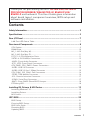 1
1
-
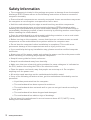 2
2
-
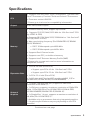 3
3
-
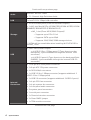 4
4
-
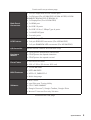 5
5
-
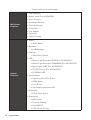 6
6
-
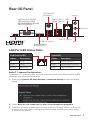 7
7
-
 8
8
-
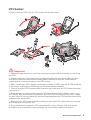 9
9
-
 10
10
-
 11
11
-
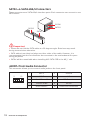 12
12
-
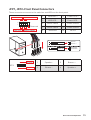 13
13
-
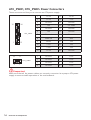 14
14
-
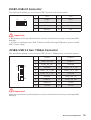 15
15
-
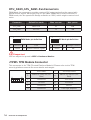 16
16
-
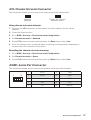 17
17
-
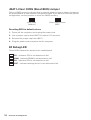 18
18
-
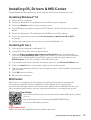 19
19
-
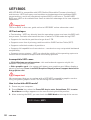 20
20
-
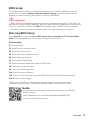 21
21
-
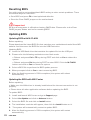 22
22
-
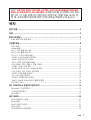 23
23
-
 24
24
-
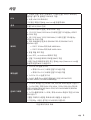 25
25
-
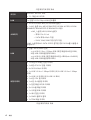 26
26
-
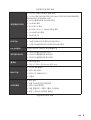 27
27
-
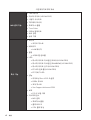 28
28
-
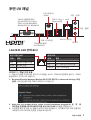 29
29
-
 30
30
-
 31
31
-
 32
32
-
 33
33
-
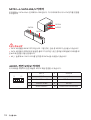 34
34
-
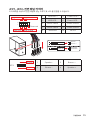 35
35
-
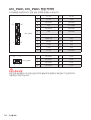 36
36
-
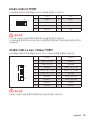 37
37
-
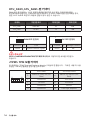 38
38
-
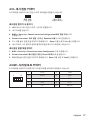 39
39
-
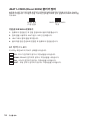 40
40
-
 41
41
-
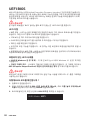 42
42
-
 43
43
-
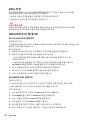 44
44
-
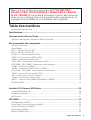 45
45
-
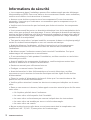 46
46
-
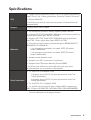 47
47
-
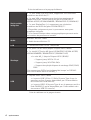 48
48
-
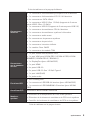 49
49
-
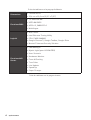 50
50
-
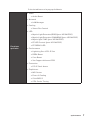 51
51
-
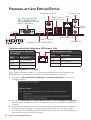 52
52
-
 53
53
-
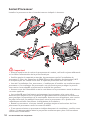 54
54
-
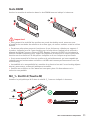 55
55
-
 56
56
-
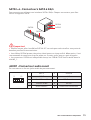 57
57
-
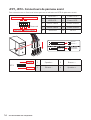 58
58
-
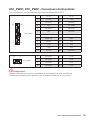 59
59
-
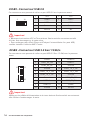 60
60
-
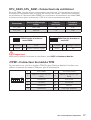 61
61
-
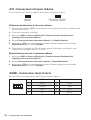 62
62
-
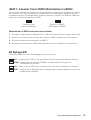 63
63
-
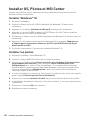 64
64
-
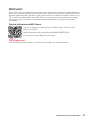 65
65
-
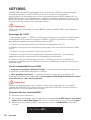 66
66
-
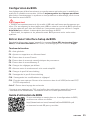 67
67
-
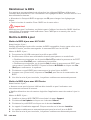 68
68
-
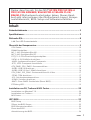 69
69
-
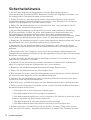 70
70
-
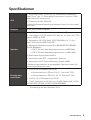 71
71
-
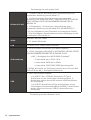 72
72
-
 73
73
-
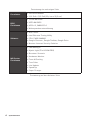 74
74
-
 75
75
-
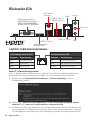 76
76
-
 77
77
-
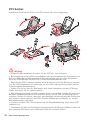 78
78
-
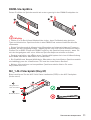 79
79
-
 80
80
-
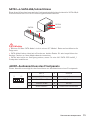 81
81
-
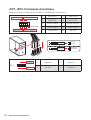 82
82
-
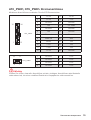 83
83
-
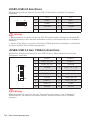 84
84
-
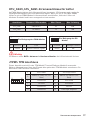 85
85
-
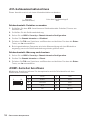 86
86
-
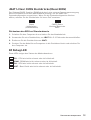 87
87
-
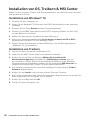 88
88
-
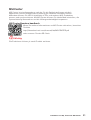 89
89
-
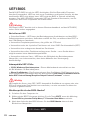 90
90
-
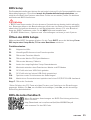 91
91
-
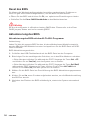 92
92
-
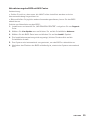 93
93
-
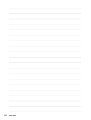 94
94
-
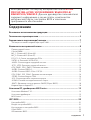 95
95
-
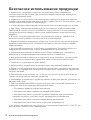 96
96
-
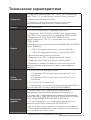 97
97
-
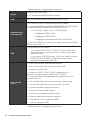 98
98
-
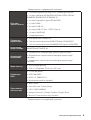 99
99
-
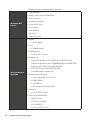 100
100
-
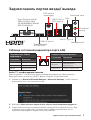 101
101
-
 102
102
-
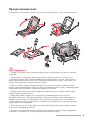 103
103
-
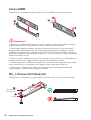 104
104
-
 105
105
-
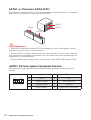 106
106
-
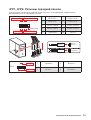 107
107
-
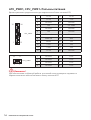 108
108
-
 109
109
-
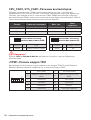 110
110
-
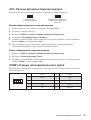 111
111
-
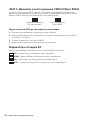 112
112
-
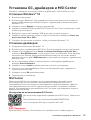 113
113
-
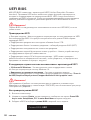 114
114
-
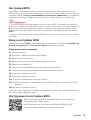 115
115
-
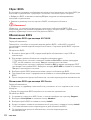 116
116
-
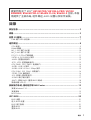 117
117
-
 118
118
-
 119
119
-
 120
120
-
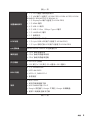 121
121
-
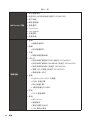 122
122
-
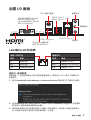 123
123
-
 124
124
-
 125
125
-
 126
126
-
 127
127
-
 128
128
-
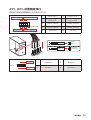 129
129
-
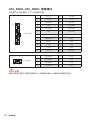 130
130
-
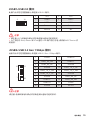 131
131
-
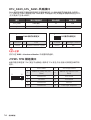 132
132
-
 133
133
-
 134
134
-
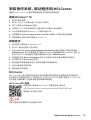 135
135
-
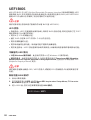 136
136
-
 137
137
-
 138
138
-
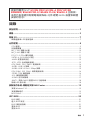 139
139
-
 140
140
-
 141
141
-
 142
142
-
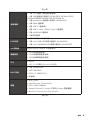 143
143
-
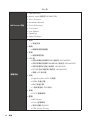 144
144
-
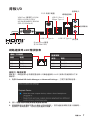 145
145
-
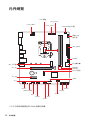 146
146
-
 147
147
-
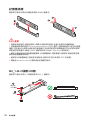 148
148
-
 149
149
-
 150
150
-
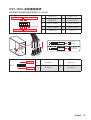 151
151
-
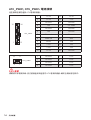 152
152
-
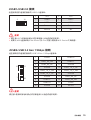 153
153
-
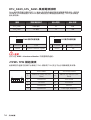 154
154
-
 155
155
-
 156
156
-
 157
157
-
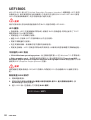 158
158
-
 159
159
-
 160
160
-
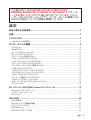 161
161
-
 162
162
-
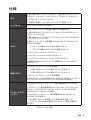 163
163
-
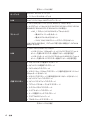 164
164
-
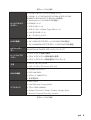 165
165
-
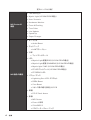 166
166
-
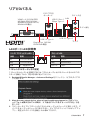 167
167
-
 168
168
-
 169
169
-
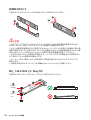 170
170
-
 171
171
-
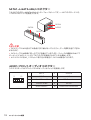 172
172
-
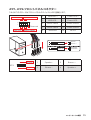 173
173
-
 174
174
-
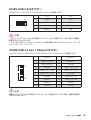 175
175
-
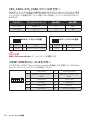 176
176
-
 177
177
-
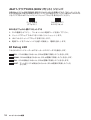 178
178
-
 179
179
-
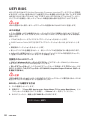 180
180
-
 181
181
-
 182
182
-
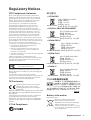 183
183
-
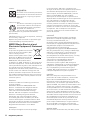 184
184
-
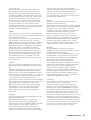 185
185
-
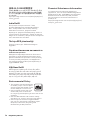 186
186
-
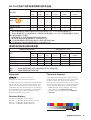 187
187
MSI H510M-A PRO Le manuel du propriétaire
- Catégorie
- Cartes mères
- Taper
- Le manuel du propriétaire
- Ce manuel convient également à
dans d''autres langues
Documents connexes
-
MSI B560M-A PRO Le manuel du propriétaire
-
MSI MAG B560M MORTAR WIFI Le manuel du propriétaire
-
MSI B560M PRO-VDH Le manuel du propriétaire
-
MSI 7D18 2.0 Le manuel du propriétaire
-
MSI MAG B560 TORPEDO Le manuel du propriétaire
-
MSI 7D16 Le manuel du propriétaire
-
MSI MAG B460 TOMAHAWK Le manuel du propriétaire
-
MSI MAG B460 TORPEDO Le manuel du propriétaire
-
MSI H410M-A PRO Le manuel du propriétaire
-
MSI MS-7C75 Le manuel du propriétaire