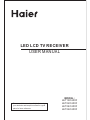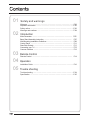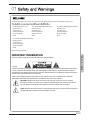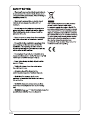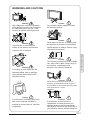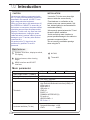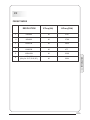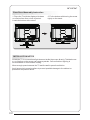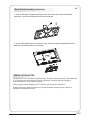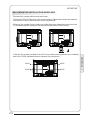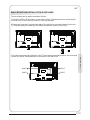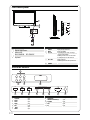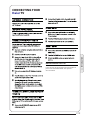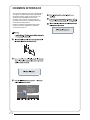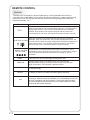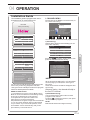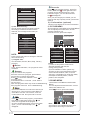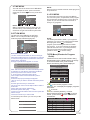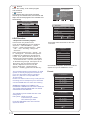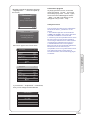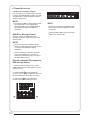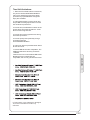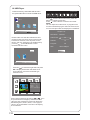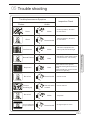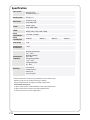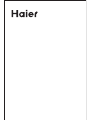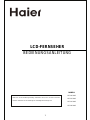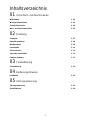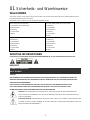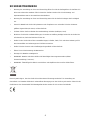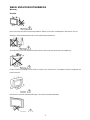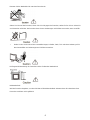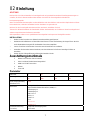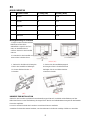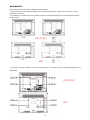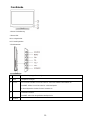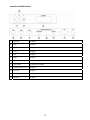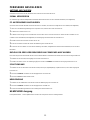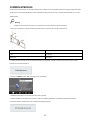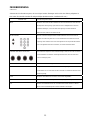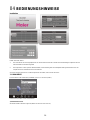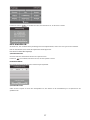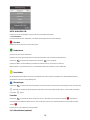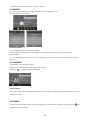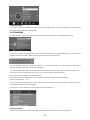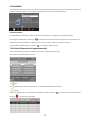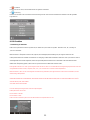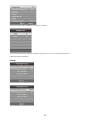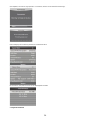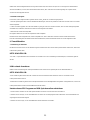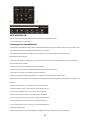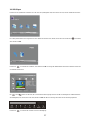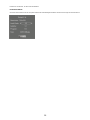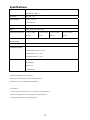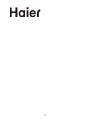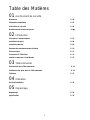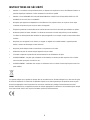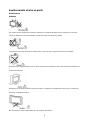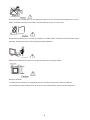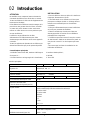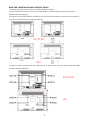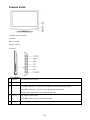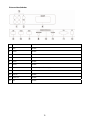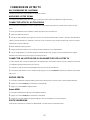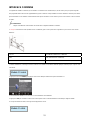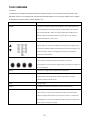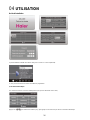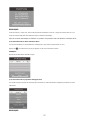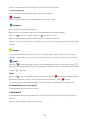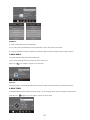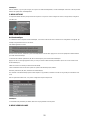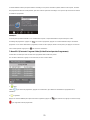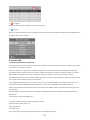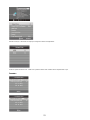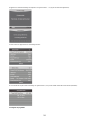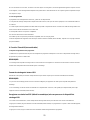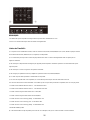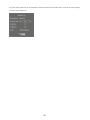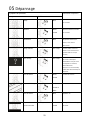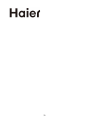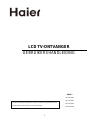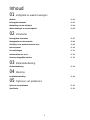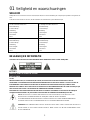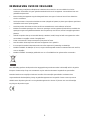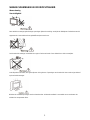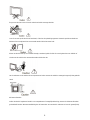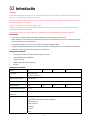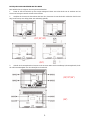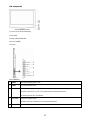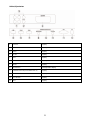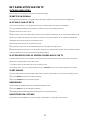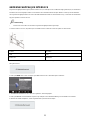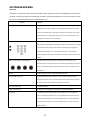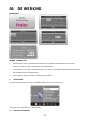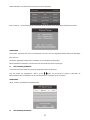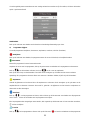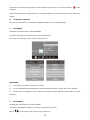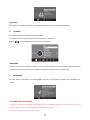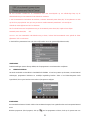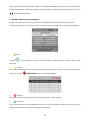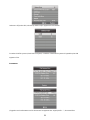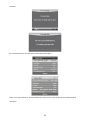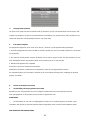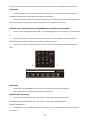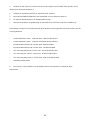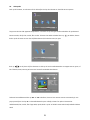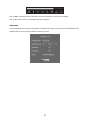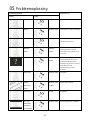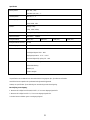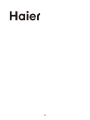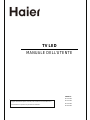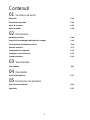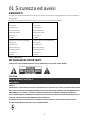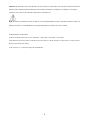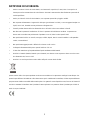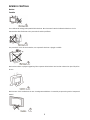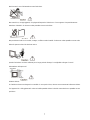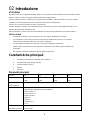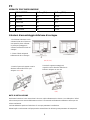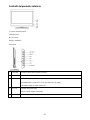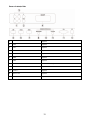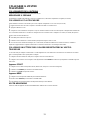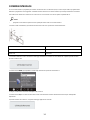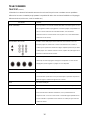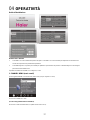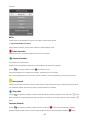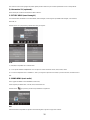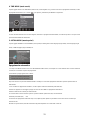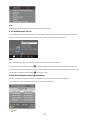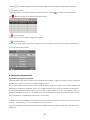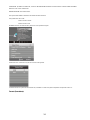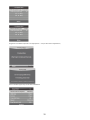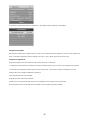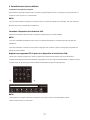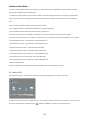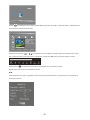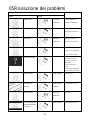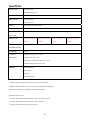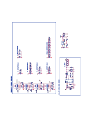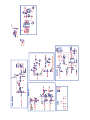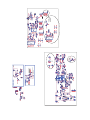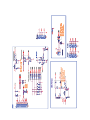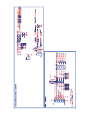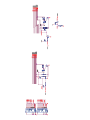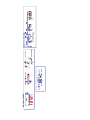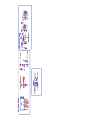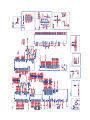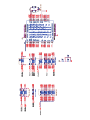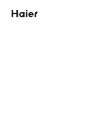Haier LET19C400F Manuel utilisateur
- Catégorie
- Téléviseurs LCD
- Taper
- Manuel utilisateur
Ce manuel convient également à

LED LCD TV RECEIVER
USER MANUAL
Please read this manual carefully before using
your television and keep this manual in a good
place for future reference.
MODEL:
LET22C400F
LET24C400F
LET26C400F
LET19C400F

02 Introduction
03 Remote Control
05
Main Parameter …………………………………………………………………
Control Panel ……………………………………………………………………
Rear/Side Sockets ………………………………………………………………
Connecting your T …………………………………………………………………
Remote Control …………………………………………………………………
Trouble shooting
Trouble shooting ………………………………………………………………
04 Operation
Installation Guide …………………………………………………………………
01 Safety and warnings
Welcome …………………………………………………………………………
Important information ……………………………………………………………
Safety notice ……………………………………………………………………
Warnings and cautions …………………………………………………………
Specification ……………………………………………………………………
V
P.05
P.11
P.11
P.12
P.14
P.24
P.16
P.02
P.02
P.03
P.04
P.25
Common interface ………………………………………………………………… P.13
Base Stand Assembly Instruction …………………………………………… P.07
Wall Mounting Installation Guidelines ………………………………………… P.09

P.02
Thanks
for buying this 19"/ 22"/24"/26"
LED LCD TV. This guide will help you set up and begin using your TV.
19" HD Ready LED LCD TV.
Remote control
AAA ba x2
Instruction Manual
Quick start guide
ttery
22" Full HD 1080P Digital LED LCD TV
Remote control
AAA ba x2
Instruction Manual
Quick start guide
ttery
24" Full HD 1080P Digital LED LCD TV
Remote control
AAA ba x2
Instruction Manual
Quick start guide
ttery
Stand
Now you can get star
ted!
IMPOR
TANT INFORMATION
READ ALL INSTRUCTIONS BEFORE USE AND KEEP FOR FUTURE REFERENCE.
CAUTION
TO REDUCE THE RISK OF ELECTRIC SHOCK, DO NOT REMOVE COVER (OR BACK).NO USER SERVICEABLE PARTS INSIDE.
FOR ANY PROBLEMS, REFER SERVICING TO THE CUSTOMER HELP LINE. THERE IS A LIGHTNING ARROW SYMBOL IN
THE TRIANGLE: THIS SYMBOL INDICATES HIGH VOLTAGE IS PRESENT INSIDE. IT IS DANGEROUS TO MAKE ANY KIND OF
CONTACT WITH ANYINSIDE PART OF THIS PRODUCT.
THERE IS A EXCLAMATION MARK IN THE TRIANGLE: THIS SYMBOL ALERTS YOU THAT IMPORTANT LITERATURE
CONCERNING OPERATION AND MAINTENANCE HAS BEEN INCLUDED WITH THIS PRODUCT.
CAUTION:TO REDUCE THE RISK OF ELECTRIC SHOCK AND FIRE, DO NOT PUT THE TV SET NEAR
SOURCES OF HUMIDITY. DO NOT USE ANY ABRASIVE CLEANERS WHICH MAY SCRATCH OR DAMAGE
THE LCD SCREEN. AVOID CONTACT WITH OBJECTS THAT MAY SCRATCH THE LCD SCREEN.
NOTE: SERVICING THE UNIT
YOURSELF IS UNAUTHORISED AND COULD LEAD TO INJURY OR PRODUCT
DAMAG
E. REFER ALL SERVICING TO THE CUSTOMER HELPLINE.
Stand Stand
26" Full HD 1080P Digital LED LCD TV
Remote control
AAA ba x2
Instruction Manual
Quick start guide
ttery
Stand

P.03
the

P.04
WARNINGS AND CAUTIONS
Warning
High voltages are used in the operation
of this television receiver. Do not remove
the cabinet back from your set. Refer
servicing to qualified service personnel.
Warning
To prevent fire or electrical shock
hazard, do not expose the television
receiver to rain or moisture.
Warning
Do not drop or push objects into the
television cabinet slots or openings.
Never spill any kind of liquid on the
television receiver.
Caution
Do not block the ventilation holes in the
back cover. Adequate ventilation is
essential to prevent failure of electrical
components.
Caution
Do not trap the power supply cord under
the television receiver.
Caution
Never stand on, lean on, or suddenly push
the television or its stand. You should pay
special attention to children. Serious injury
may result if it should fall.
Caution
Do not place your television on an unstable
cart, stand, shelf or table. Serious injury to
an individual , and damage to the
television, may result if it should fall.
Caution
When the television receiver is not
used for an extended period of time, it
is advisable to disconnect the AC power
cord from the AC outlet.
Dim:5 15*32 0mm(不 包括底座 )
Caution
If the television is to be built into a
compartment or similar enclosure, the
minimum distances must be maintained.
Heat build-up can reduce the service life of
your television, and can also be dangerous.
01
Safety and warnings

Introduction
INSTALLATIONCAUTION
*Locate the TV in the room where light
does not strike the screen directly.
*Total darkness or a reflection on the
picture screen can cause eyestrain. Soft
and indirect lighting is recommended for
comfortable viewing.
*Allow enough space between the TV and
the wall to permit ventilation.
*Avoid excessively warm locations to
prevent possible damage to the cabinet or
premature component failure.
*Do not cover the ventilation openings
when using theTV.
Never tamper with any components inside
the TV, or any other adjustment controls not
described in this manual. All LED-TV's are
high voltage electrical equipment.
When you clean dust or any water drops off
the SCREEN or CABINET or around any of
the buttons or connectors, the power cabled
should be removed from the power socket.
Wipe the TV with a soft, dry, dust free cloth.
During thunderstorms, unplug the power
cable and aerial / antenna cable to prevent
damage to your TV and any other devices
connected to it.
All repairs to this TV should only be
performed by qualified TV service
personnel.
Panel
Input Power Voltage
Main parameter
Main features
02
100-240V~ 50/60Hz
Terminals:
Analog RGB(PC)x1
Video Input x1
Audio Input x1
USB Input x1
YPbPr x1
SCART x 1
COMMON INTERFACE(CI)
PC audio x1
HEADPHONE x 1
RF Co-Ax x 1
Composite Video
input >=350
YPbPr >=400
Horizontal definition (TV line)
2x3W
Audio Output Power
(THD 7%)
High-Definition Multimedia Interface (HDMI) x 2
Used as Television, display terminal,
PC display;
High luminance, wide viewing
Angle;
4 NICAM;
3
HDMI interface and SCART
Interface;
5 T ;ime-shift
2
1
Standby Power consumption
<0.5W
P.05
19" 22" 24" 26"

PRESET MODE
PC
02
Introduction
3
5
6
1024x768
1280x1024
60
60
1
640x480
60 31.47
2
800x600
60 37.88
48.36
63.98
RESOLUTION
V.Freq.(Hz) H.Freq.(KHz)
4
1360x768
60 47.7
1920x1080
(Only for 21.5",23.6",26")
60
66.64
P.06

INSTALLATION NOTES
Locate the TV in a room where light does not strike the screen directly. Total darkness
or a reflection on the screen can cause eyestrain. Soft and indirect lighting is
recommended for comfortable viewing.
Allow enough space between the TV and the wall to permit ventilation.
Avoid excessively warm locations to prevent possible damage to the cabinet or
premature component failure.
Base Stand Assembly Instruction
1. Place the TV with the display side down
on a flat surface.Use a cloth to protect.
Locate the bottom at the stand.
2. Fix the bottom with turning the screw
tightly on the stand.
19"/22"/24"
P.07

26"
INSTALLATION NOTES
Locate the TV in a room where light does not strike the screen directly. Total darkness
or a reflection on the screen can cause eyestrain. Soft and indirect lighting is
recommended for comfortable viewing.
Allow enough space between the TV and the wall to permit ventilation.
Avoid excessively warm locations to prevent possible damage to the cabinet or
premature component failure.
Base Stand Assembly Instruction
1. Insert the stand support pillar into the stand as the arrow indicated
direction, and then fastened with three screws.
2. Insert the stand Ass'y into back cover as the arrow indicated direction,
and then fastened with screws. one
P.08

WALL MOUNTING INSTALLATION GUIDELINES
This television can be wall mounted as follows:
1.Place the LED LCD Television onto a solid surface. Please place some soft material
over the front of the screen to protect it from any damage.
2.Remove the screws from the lower part of the television, where the base joins to the
TV, and take away the stand (put the stand somewhere safe for future use).
3.Use the four screws provided to fix the TV onto a wall mounting bracket (not included)
via the four VESA standard holes on the back of the television.
02
Introduction
100mm
100mm
19"/22"/24"
M4X5
M4X5
M4X5
M4X5
P.09

WALL MOUNTING INSTALLATION GUIDELINES
This television can be wall mounted as follows:
1.Place the LED LCD Television onto a solid surface. Please place some soft material
over the front of the screen to protect it from any damage.
2.Remove the screws from the lower part of the television, where the base joins to the
TV, and take away the stand (put the stand somewhere safe for future use).
3.Use the four screws provided to fix the TV onto a wall mounting bracket (not included)
via the four VESA standard holes on the back of the television.
02
Introduction
26"
200mm
100mm
M4X5
M4X5
M4X5
M4X5
P.10

Front control panel
SOURCE
MENU
CH+
CH-
VOL+
VOL-
STANDBY
1
2
3
4
5
1
2
3
Remote control sensor.
Indicator LED:
BLUE: POWER ON. RED: STAND BY.
Key board.
Rear/Side Sockets
1
SOURCE
Display the input source menu.
MENU
Display main MENU.
3
4
CH+/CH-
In TV mode,press CH+ or CH- to change
the channel up and down.
In MENU, press CH+ or CH- to select items .
In standby mode, it can Turn on the TV.
STANDBY
2
VOL+/VOL-
Adjust sound level.
In MENU,adjust the item that you Selected.
5
3
1
2
COMMON INTERFACE (CI)
USB
1 2 3
4 5 6
7 8 9 0
+
CH
_
+
_
VOL
30 30
1
VIDEO
2
input
3
4
input
5
input
input
8
9
10
L/R AUDIO
11
12
input
6
input
SCART
HEADPHONE
PC AUDIO
VGA
input
input
analogue audio output
USB
COMMON INTERFACE(CI)
YPbPr
7
input
HDMI2
5
6 7 8 9
10 11 12
3
1 2
4
P.11
input
HDMI1
input
RF

P.12
02
Introduction
HEADPHONE OUTPUT
Insert the plug of the earphone into the earphone
jack on the unit HEADPHONE. The speakers
are now muted.
CONNECTING YOUR
TV
Haier

The common interface (CI) slot is designed to
accept the conditional Access (CA) Module
and Smart card in order to view the pay TV
programmes and additional services.
Contact your Common Interface service
provider to get more information about the
modules and subscription.
Please noted that CA modules and smart
cards are neither supplied nor optional
accessories from us.
COMMON INTERFACE
ATV Manual Tuning
Programme Edit
Signal Information
< >
CHANNEL
Auto Tuning
DTV Manual Tuning
Software Update(USB)
Software Update(OAD)Off
CI Information
P.13

P.14

E
T
EXT
SELECTING A PAGE
DIRECT ACCESS
TO THE ITEMS
INDEX
SUB PAGE
HOLD
REVEAL
Press:
You will obtain :
LIST
TELETEXT
Enter the number of the page required using the 0 to 9 up/down.
Example: page 120, enter 120. The number is displayed top left, the
counter turns and then the page is displayed. Repeat this operation to
view another page. If the counter continues to search, this means
that the page is not transmitted. Select another number.
Coloured are as are displayed at the bottom of the screen. The 4
coloured keys are used to access the items or corresponding pages.
The coloured areas flash when the item or the page is not yet
available.
This returns to the contents page (usually page 100).
Certain pages contain sub-pages which are automatically
displayed successively. This key is used to stop or resume sub-
page acquisition. The indication appears top left.
To freeze the page.
To display or hide the concealed information (games solutions).
The user can set four favorite pages to be directly linked to the four
color keys. While list mode is activated, it is not possibility to use TOP
or FLOF navigation with the colorkeys. The favorite page numbers
should be stored and restored to/from nonvolatile memory for each
channel by the system software.
This is used to call or exit teletext modes. The summary appears with
a list of items that can be accessed. Each item has a corresponding
3 digit page number. If the channel selected does not broadcast
teletext, theindication 100 will be displayed and the screen will
remain blank (in this case, exit teletext and select another channel).
Teletext is an information system broadcast by certain channels which can be
consulted like a newspaper. It also offers access to subtitles for viewers with hearing
problems or who are not familiar with the transmission language(cable networks,
satellite channels, etc.)
REMOTE CONTROL
P.15

WELCOME!
Thank you for choosing
Password
Please enter old password
Please enter new password
Confirm new password
Home Mode
Mode Select
OK
Shop Mode
OPERATION
04
04
Operation
The installation guide only appear when the TV
first time turn on or reset to factory set.
Installation Guide
P.16
Dansk
Deutsch
Hrvatski
Italiano
Please select an OSD Language
OK
Magyar
Nederlands
Norsk
PolskiEnglish
Cesky
E ka
Espanol
~
Fran ais
Portugues
Pycck
Switzerland
NewZealand
Norway
Poland
Portugal
Slovenia
Spain
Sweden
Country
OK
Rumania
Russian
Serbia
Morocco
Tunis
Algeria
UK
You can choose OSD language,Home/Shop mode
and country, auto tuning programs .And after
tuning the screen will skip to the first DTV program.
Note:The default password is 6666.
HOME or SHOP modes
1. Home Mode is an energy-saving Mode. Home
Mode is recommended for normal viewing setting
and is set as default during manufacturer.
2. Shop Mode is an option for retailers for
Advertising or product presentation.
Shop Mode has a brighter image than Home Mode.
3. You may switch between Home or Shop Mode
as you choose.If you c
hoose Shop Mode ,it will
enter HDMI1 source automatically,and you wil
press Exit key to exit POP menu.
1.CHANNEL MENU
The first item of the MENU is channel menu( for
TV or DTV source only).
You can search channels and edit programs here.
1).Auto tuning:
Search all the channels automatically(you can
select ATV and DTV)
ATV Manual Tuning
Programme Edit
Signal Information
< >
CHANNEL
Auto Tuning
DTV Manual Tuning
Software Update(USB)
Software Update(OAD)Off
CI Information
Tune Type DTV+ATV
Germany
Greece
Hungary
Italy
Luxembourg
Netherlands
Norway
Poland
Portugal
MENU
Pls press to select country at first , then
press OK button to start auto tuning .
Channel Tuning
TV : 0 Programme(s)
DTV : 0 Programme(s)
Radio : 0 Programme(s)
Data: 0 Programme(s)
96% UHF CH 68 DTV
NOTE:
All the channels including ATV, DTV and Radio
can be tuning by one time,if the Tune Type is
DTV+ATV .
All the stored channels will be disappear after
auto tuning .
After auto tuning , the channel will skip to
the first DTV channel.
2).DTV Manual tuning:
You can select a DTV channel then find the
program in this channel.
Pls press to select the channel , then press
OK to search the programs .
NOTE:
Bad Normal Good means signal intensity.

NOTE:
1).There are four picture modes can be
selected standard,mild,user,Eco
(energy-saving mode).
2).Tint is available in NTSC system only.
3).There are four colors temperature modes
can be selected medium, warm, cool,user
4).Screen is available in PC mode only which,
can adjust Horizontal position, vertical
position, size and phase.
3.SOUND MENU
The third item of the MENU is the SOUND
MENU.
You can adjust the sound effect here such as
treble, bass, balance etc.
Press to move, press OK to adjust.
Note:
Auto volume: only available when the input
signal volume is too large or distortion.
Favourite
Press to choose the program , press FAV
button , it will show on the right side of the
program.Choose the FAV program , press
FAV button again , you can cancel the FAV,
the will disappear .
Once your favorite group is created, you can
press the FAV key to quickly access your favorite
channel.
The second item of the MENU is PICTURE MENU.
You can adjust picture effect here, such as
contrast, brightness, etc.
Press OK to move, press OK to adjust.
2. PICTURE MENU
5). CI information: (optional)
This menu can display the CI card' s information.
Color Temperature
Aspect Ratio
Noise Reduction
Screen
Picture Mode Standard
< >
PICTURE
MENU
Picture Mode Standard
Contrast 82
Brightness 50
Color 50
Sharpness 50
Tint 50
Color Temperature Medium
Red 40
Green 31
Blue 50
MENU
Use the Arrow Buttons to select the channel you
wish to move. Then press the Yellow Button to
select Move function. Once active, enter the
number button and then press OK to confirm.
NOTE:
Press teletext red button to storage to channels
after manual tuning .
4). Program edit:
You can Delete ,Rename ,Move, Skip , FAV any
programs.
Press teletext red button , the program in cursor
will delete.
Delete
Press to choose the program , press teletext
blue button to skip this program, The will
show on the right side of the program .
Choose the skipped program, press blue button
again , you can cancel the skip ,The will
disappear .
ATV Manual Tuning
Storage To 1
System BG
Current CH 1
Search
Fine-Tune
Frequency 255.25 MHz
Save MENU
_
+
Only can rename ATV programs .
Move the cursor to the program, press teletext
green button to rename the program.
Press to choose the character. Press to
move the cursor .
Press MENU button to exit edit , Press EXIT to
exit the menu.
Note: ATV programs name only can be 5 ,
DTV programs name can be 25
characters long
characters long.
Rename:
< >
Balance
Auto Volume
Sound Mode Standard
SOUND
Surround Sound
P.17
3). ATV Manual tuning :
You can change the sound system to search
the analog TV channels and fine tune the
channels , then storage the channels you
selected.
DTV Manual Tuning
VHF CH 5
_
+
Bad Nomal
Good
Press OK to search

4.TIME MENU
The forth item of the menu is the TIME MENU
You can adjust the clock, power on/off time,
sleep time etc Press to move, press OK to
adjust.
5.OPTION MENU
The fifth item of the MENU is the OPTION
MENU. You can adjust the Menu language,
Audio language,Subtitle language etc.
NOTE:
Within 15 minutes there is no signal, the TV
will auto sleep , if Auto Sleep is set ON. The
clock time can get from the DTV system auto.
Off Time
On Time
Sleep Timer
Auto Sleep
Time Zone
Clock -- -- -- --
TIME
< >
04
Operation
6.LOCK MENU
The sixth item of the menu is the LOCK MENU
You can lock system, set password, block program
and set parental guidance Once you set the lock
system on you can not search the channels or
change any programs.
Set Password
Lock System
LOCK
< >
Block Program
Parental Guidance Off
NOTE:
The default pass word is 0000, If you forget the
password, you can use the super password:9443.
Block program: Press to choose the
program ,press teletext green button to block
the program. If you want unblock the program,
pls enter the main menu , input the password,
then press green button again.Parental
guidance: Press to choose rating.
7.EPG Menu(Electronic Program
Guide).
The EPG menu is used to look at what is being
broadcasted on DTV or Radio channel in the day.
To access the EPG menu, press the EPG
botton,the following menu will be displayed:
28 Apr 04:39
800 SZTVM01 No Information
801 SZTVM02
802 SZTVM03
803 SZTVM04
804 Date
No Information
No Information
No Information
No Information
PROGRAMME GUIDE TIME
ScheduleRecord INFO
Remind
OK
INDEX
1.
Use to choose the programs , Press
INFO key, you can display the highlight program's
information.
INFO
2.
Press the teletext yellow key, It can list
all the reminder schedule, press to choose
the list, press red key to delete the
schedule list.
Schedule
DELETE
Schedule List 04:55 28th Apr Delete
Time Date
Programme Title
Channel Name
NOTE:
Restore factory default will clear all the programs
and password.
Check PVR File System Start
USB Disk
Format
Time Shift Size
Speed
Free Record Limit 6 Hr.
Select Disk C:
In PVR File system menu you can set up USB
disk for PVR.
< >
Restore Factory Default
Automatic power-down(4H)
Home/Shop Mode
DCR
OSD Language English
OPTION
Audio Languages UK
Subtitle Languages UK
Country UK
PVR File System
Automatic Power-down
1.If after 4 hours from switch on and no changes
have been made to the TV, for example no channel
or volume changes,the TV will start the automatic
power down sequence.
And pop-up window will appear on screen.
After 150 seconds the TV will automatically switch
to standby. To override the automatic shutdown
press any button on the remote control.
2. To cancel the automatic power-down
On the Option Menu select Automatic power-
down(4H)
Press OK. A pop-up message will app
ear
“Are you sure you want to enable automatic power-
down?”
Use the right arrow key to select NO
The TV screen returns to the Option Menu and the
Automatic
power-down(4H) option will display.
Automatic power-down(4H) OFF
To return to auto shutdown after 4 hours repeat the
above except
use the left arrow key to select YES
XXX’s to automatic power- down
Please press any Key to Cancel
P.18

3. Record
Press the red key ,It can set the program
to be recorded.
4.
Press the blue key to choose one program
and set up one reminder time, the TV screen will
skip to the choosed program in the reminder time
automatically.
Remind
802 SZTVM03
08 Minute
05 Hour
Apr Month
28 Date
Once Mode
Reminder setting
BACK
OK
_
+
Check PVR File System: check if the PVR File
System set up in the USB device or not.
Format:
Select Disk
USB 0
Disk C:
PVR File System Type Hi Speed FS
PVR File System Size All
SD 104 Mins
HD 29 Mins
File System Size
Select Disk:select which disc to save the
record file.
MENU
OK
Check PVR File System Start
USB Disk
Format
Time Shift Size
Speed
Free Record Limit 6 Hr.
Select Disk C:
PVR File System Type FAT32
PVR File System Size All
SD 104 Mins
HD 29 Mins
OK
File System Size
MENU
1.Prepare to record the program
8.PVR function
PVR function only works in DTV.
From OPTION MENU enter into PVR File
System In “OPTION MENU”, please
choose “check PVR File System”. Click
“OK”, until “checking”change into
“Success”.
Note: please check the term “speed”. If it
is “HD support”, that means the speed of
USB device is available for time shift and
record. If not, please format the device, to
make sure the device available. The default
“Free Record Limit” is 6 hour, if the space
on the disk is big enough. If the space is not
big enough, the record time should be
shorte
r, depends on the room on the
device. During the
“check PVR File
System” checking, please do not take any
The recordings must be done with the TV PVR
system. It can only be played in the same TV,
not in any other kind of device (computer,
DVD, etc.) which is not compatible with .
TS. file format.
Please note that in order to carry out any kind of
recording, the TV will require you to format the
connected USB device to store the recording.
WARNING. WHEN YOU FORMAT, THE
EXTERNAL USB DEVICE YOU WILL LOSE ALL
THE FILES AND INFORMATION YOU HAVE
STORAGE ON THE DEVICE.
The USB file system will li
mit the size of the
storage size.
File system: NTFS up to 2TB
FAT32 with up to 192GB
FAT16 with up to 2GB
From OPTION MENU enter into PVR File
System as below:
P.19
< >
Restore Factory Default
Automatic power-down(4H)
Home/Shop Mode
DCR
OSD Language English
OPTION
Audio Languages UK
Subtitle Languages UK
Country UK
PVR File System
La page est en cours de chargement...
La page est en cours de chargement...
La page est en cours de chargement...
La page est en cours de chargement...
La page est en cours de chargement...
La page est en cours de chargement...
La page est en cours de chargement...
La page est en cours de chargement...
La page est en cours de chargement...
La page est en cours de chargement...
La page est en cours de chargement...
La page est en cours de chargement...
La page est en cours de chargement...
La page est en cours de chargement...
La page est en cours de chargement...
La page est en cours de chargement...
La page est en cours de chargement...
La page est en cours de chargement...
La page est en cours de chargement...
La page est en cours de chargement...
La page est en cours de chargement...
La page est en cours de chargement...
La page est en cours de chargement...
La page est en cours de chargement...
La page est en cours de chargement...
La page est en cours de chargement...
La page est en cours de chargement...
La page est en cours de chargement...
La page est en cours de chargement...
La page est en cours de chargement...
La page est en cours de chargement...
La page est en cours de chargement...
La page est en cours de chargement...
La page est en cours de chargement...
La page est en cours de chargement...
La page est en cours de chargement...
La page est en cours de chargement...
La page est en cours de chargement...
La page est en cours de chargement...
La page est en cours de chargement...
La page est en cours de chargement...
La page est en cours de chargement...
La page est en cours de chargement...
La page est en cours de chargement...
La page est en cours de chargement...
La page est en cours de chargement...
La page est en cours de chargement...
La page est en cours de chargement...
La page est en cours de chargement...
La page est en cours de chargement...
La page est en cours de chargement...
La page est en cours de chargement...
La page est en cours de chargement...
La page est en cours de chargement...
La page est en cours de chargement...
La page est en cours de chargement...
La page est en cours de chargement...
La page est en cours de chargement...
La page est en cours de chargement...
La page est en cours de chargement...
La page est en cours de chargement...
La page est en cours de chargement...
La page est en cours de chargement...
La page est en cours de chargement...
La page est en cours de chargement...
La page est en cours de chargement...
La page est en cours de chargement...
La page est en cours de chargement...
La page est en cours de chargement...
La page est en cours de chargement...
La page est en cours de chargement...
La page est en cours de chargement...
La page est en cours de chargement...
La page est en cours de chargement...
La page est en cours de chargement...
La page est en cours de chargement...
La page est en cours de chargement...
La page est en cours de chargement...
La page est en cours de chargement...
La page est en cours de chargement...
La page est en cours de chargement...
La page est en cours de chargement...
La page est en cours de chargement...
La page est en cours de chargement...
La page est en cours de chargement...
La page est en cours de chargement...
La page est en cours de chargement...
La page est en cours de chargement...
La page est en cours de chargement...
La page est en cours de chargement...
La page est en cours de chargement...
La page est en cours de chargement...
La page est en cours de chargement...
La page est en cours de chargement...
La page est en cours de chargement...
La page est en cours de chargement...
La page est en cours de chargement...
La page est en cours de chargement...
La page est en cours de chargement...
La page est en cours de chargement...
La page est en cours de chargement...
La page est en cours de chargement...
La page est en cours de chargement...
La page est en cours de chargement...
La page est en cours de chargement...
La page est en cours de chargement...
La page est en cours de chargement...
La page est en cours de chargement...
La page est en cours de chargement...
La page est en cours de chargement...
La page est en cours de chargement...
La page est en cours de chargement...
La page est en cours de chargement...
La page est en cours de chargement...
La page est en cours de chargement...
La page est en cours de chargement...
La page est en cours de chargement...
La page est en cours de chargement...
La page est en cours de chargement...
La page est en cours de chargement...
La page est en cours de chargement...
La page est en cours de chargement...
La page est en cours de chargement...
La page est en cours de chargement...
La page est en cours de chargement...
La page est en cours de chargement...
La page est en cours de chargement...
La page est en cours de chargement...
La page est en cours de chargement...
La page est en cours de chargement...
La page est en cours de chargement...
La page est en cours de chargement...
La page est en cours de chargement...
La page est en cours de chargement...
La page est en cours de chargement...
La page est en cours de chargement...
La page est en cours de chargement...
La page est en cours de chargement...
La page est en cours de chargement...
La page est en cours de chargement...
La page est en cours de chargement...
La page est en cours de chargement...
La page est en cours de chargement...
La page est en cours de chargement...
La page est en cours de chargement...
-
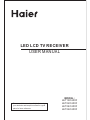 1
1
-
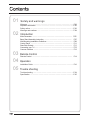 2
2
-
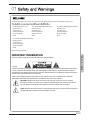 3
3
-
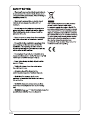 4
4
-
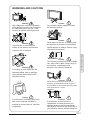 5
5
-
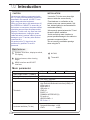 6
6
-
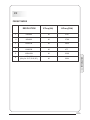 7
7
-
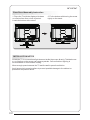 8
8
-
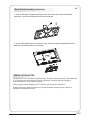 9
9
-
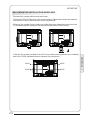 10
10
-
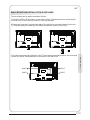 11
11
-
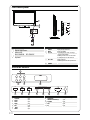 12
12
-
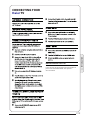 13
13
-
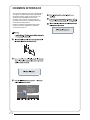 14
14
-
 15
15
-
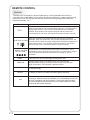 16
16
-
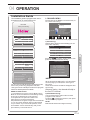 17
17
-
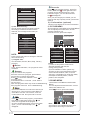 18
18
-
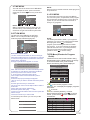 19
19
-
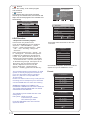 20
20
-
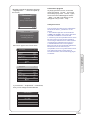 21
21
-
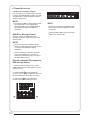 22
22
-
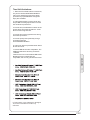 23
23
-
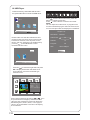 24
24
-
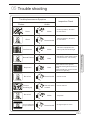 25
25
-
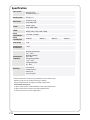 26
26
-
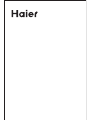 27
27
-
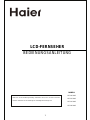 28
28
-
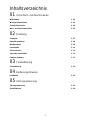 29
29
-
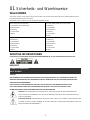 30
30
-
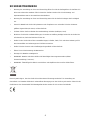 31
31
-
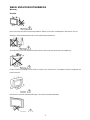 32
32
-
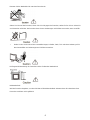 33
33
-
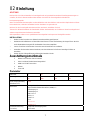 34
34
-
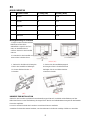 35
35
-
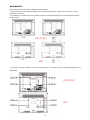 36
36
-
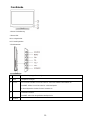 37
37
-
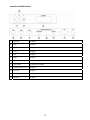 38
38
-
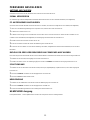 39
39
-
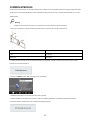 40
40
-
 41
41
-
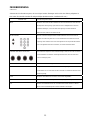 42
42
-
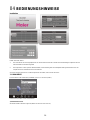 43
43
-
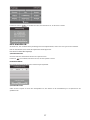 44
44
-
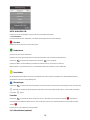 45
45
-
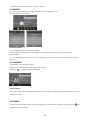 46
46
-
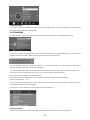 47
47
-
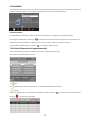 48
48
-
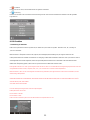 49
49
-
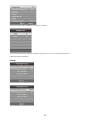 50
50
-
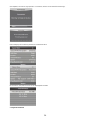 51
51
-
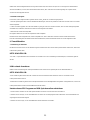 52
52
-
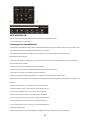 53
53
-
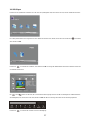 54
54
-
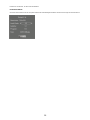 55
55
-
 56
56
-
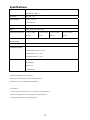 57
57
-
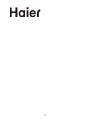 58
58
-
 59
59
-
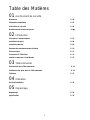 60
60
-
 61
61
-
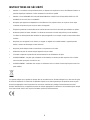 62
62
-
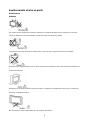 63
63
-
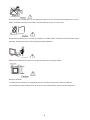 64
64
-
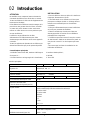 65
65
-
 66
66
-
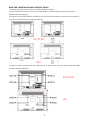 67
67
-
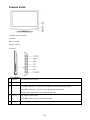 68
68
-
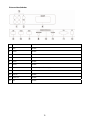 69
69
-
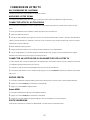 70
70
-
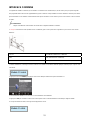 71
71
-
 72
72
-
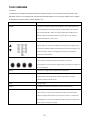 73
73
-
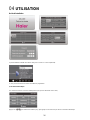 74
74
-
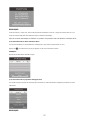 75
75
-
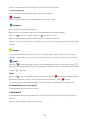 76
76
-
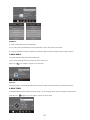 77
77
-
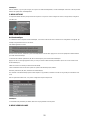 78
78
-
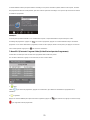 79
79
-
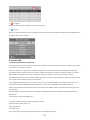 80
80
-
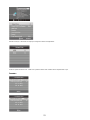 81
81
-
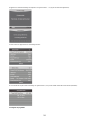 82
82
-
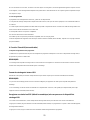 83
83
-
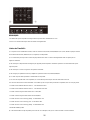 84
84
-
 85
85
-
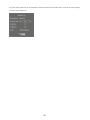 86
86
-
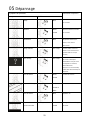 87
87
-
 88
88
-
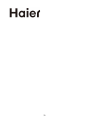 89
89
-
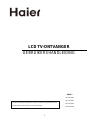 90
90
-
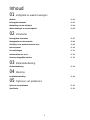 91
91
-
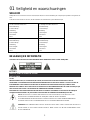 92
92
-
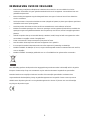 93
93
-
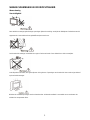 94
94
-
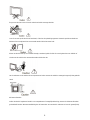 95
95
-
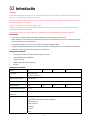 96
96
-
 97
97
-
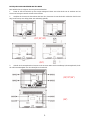 98
98
-
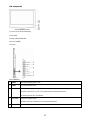 99
99
-
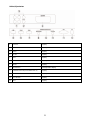 100
100
-
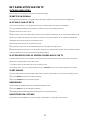 101
101
-
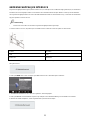 102
102
-
 103
103
-
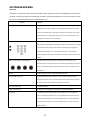 104
104
-
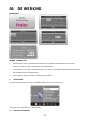 105
105
-
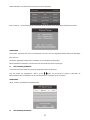 106
106
-
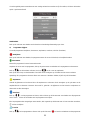 107
107
-
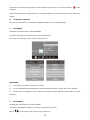 108
108
-
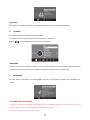 109
109
-
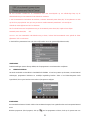 110
110
-
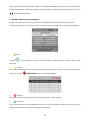 111
111
-
 112
112
-
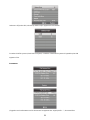 113
113
-
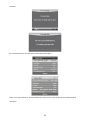 114
114
-
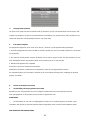 115
115
-
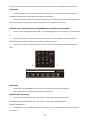 116
116
-
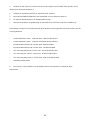 117
117
-
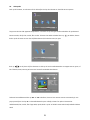 118
118
-
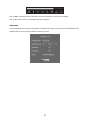 119
119
-
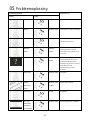 120
120
-
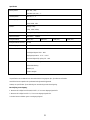 121
121
-
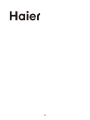 122
122
-
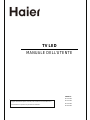 123
123
-
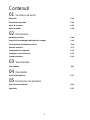 124
124
-
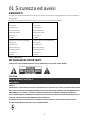 125
125
-
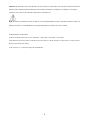 126
126
-
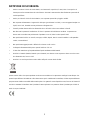 127
127
-
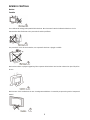 128
128
-
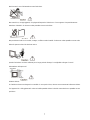 129
129
-
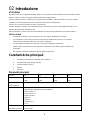 130
130
-
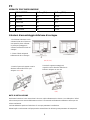 131
131
-
 132
132
-
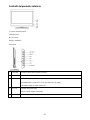 133
133
-
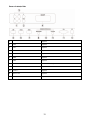 134
134
-
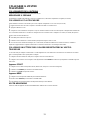 135
135
-
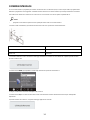 136
136
-
 137
137
-
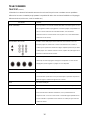 138
138
-
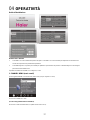 139
139
-
 140
140
-
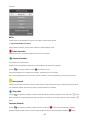 141
141
-
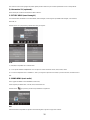 142
142
-
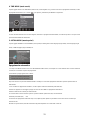 143
143
-
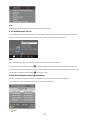 144
144
-
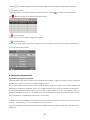 145
145
-
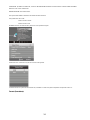 146
146
-
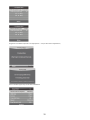 147
147
-
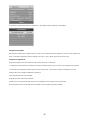 148
148
-
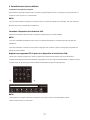 149
149
-
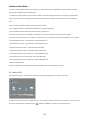 150
150
-
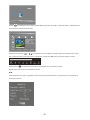 151
151
-
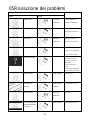 152
152
-
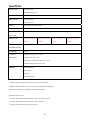 153
153
-
 154
154
-
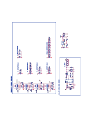 155
155
-
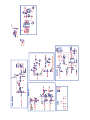 156
156
-
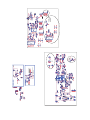 157
157
-
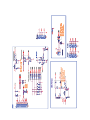 158
158
-
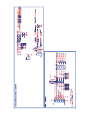 159
159
-
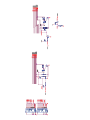 160
160
-
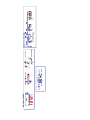 161
161
-
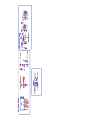 162
162
-
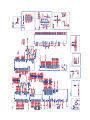 163
163
-
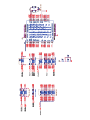 164
164
-
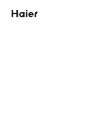 165
165
Haier LET19C400F Manuel utilisateur
- Catégorie
- Téléviseurs LCD
- Taper
- Manuel utilisateur
- Ce manuel convient également à
dans d''autres langues
- italiano: Haier LET19C400F Manuale utente
- English: Haier LET19C400F User manual
- Deutsch: Haier LET19C400F Benutzerhandbuch
- Nederlands: Haier LET19C400F Handleiding
Documents connexes
-
Haier LE40B650CF Le manuel du propriétaire
-
Haier LET32C550HF Manuel utilisateur
-
Haier LEY22T1000HF Manuel utilisateur
-
Haier LE32M600C Manuel utilisateur
-
Haier LE24G610CF Manuel utilisateur
-
Haier LET32C430F Manuel utilisateur
-
Haier LET26C600F Manuel utilisateur
-
Haier LET22C600F Manuel utilisateur
-
Haier LET32C400HF Manuel utilisateur
-
Haier LET24C400F Manuel utilisateur