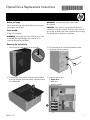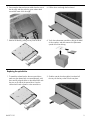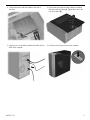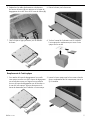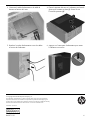HP OMEN Desktop PC - 870-071d Mode d'emploi
- Taper
- Mode d'emploi

863071-121 1
Optical Drive Replacement Instructions
Before you be
g
in
Observe the following requirements before removing and
replacing the optical drive.
Tools needed
Phillips #2 screwdriver
WARNING: Never open the cover while the power cord
is attached. You might damage your computer or be
injured by the spinning fan blades.
WARNING: Avoid touching sharp edges inside
the computer.
CAUTION: Static electricity can damage the electronic
components inside the computer. Dischar
g
e static electricity
by touching the metal ca
g
e of the computer before touchin
g
any internal parts or electronic components.
Removing the optical drive
1. Press the power button to turn off the computer.
2. Disconnect the power cord and all attached cables
from the back of the computer.
3. To remove the access panel, loosen the captive Phillips
screw (1), slide the access panel back, and then lift it off
the computer (2).
4. Locate the optical drive:
1. Optical drive
2. Hard drive
3. Memory modules
863071-121

863071-121 2
5. Disconnect the data and power cables from the rear of
the drive (1), and then press the green release latch
toward the center of the drive (2).
6. Pull the drive out through the front bezel.
7. Remove the latch by pulling it away from the drive.
8. Touch the replacement optical drive bag to the metal
of the computer, and then remove the replacement
optical drive from the bag.
Replacing the optical drive
1. To attach the release latch to the new optical drive,
make sure the release latch is oriented properly, and
then carefully align the holes on the release latch with
the pins on the side of the optical drive. Press the
release latch firmly to fasten it to the optical drive.
2. Slide the optical drive throu
g
h the front bezel all
the way into the bay so that it locks into place.

863071-121 3
3. Connect the power and data cables to the rear of
the drive.
4. Position the access panel on the computer, and then
slide the panel into place (1). Tighten the screw in the
rear of the panel (2).
5. Plug the power cord and any additional cables into the
back of the computer.
6. Press the power button to turn on the computer.

863071-121 4
Instructions pour le remplacement de l’unité optique
Avant de commence
r
Veuillez respecter les exigences suivantes avant de retirer
et de replacer le disque dur.
Outils nécessaires
Un tournevis Phillips n°2
AVERTISSEMENT : Ne retirez jamais le couvercle lorsque
le cordon d’alimentation est branché. Vous pourriez
endommager l’ordinateur ou vous blesser avec les pales
de ventilateurs.
AVERTISSEMENT
: Évitez de toucher les côtés coupants
à l’intérieur de l’ordinateur.
ATTENTION : L'électricité statique peut endommager
les composants électroniques de l'ordinateur. Déchargez
l’électricité statique en touchant la tour métallique de
l’ordinateur avant de toucher tout composant interne
ou électronique.
Retrait du lecteur optique
1. Appuyez sur l'interrupteur d'alimentation pour mettre
l'ordinateur hors tension.
2. Débranchez le cordon d'alimentation et tous les câbles
de l'arrière de l’ordinateur.
3. Pour ôter le panneau d'accès, dévissez la vis
imperdable Philips (1), puis faites glisser le panneau
vers l'arrière et dégagez-le de l'ordinateur (2).
4. Repérez le lecteur optique :
1. Unité optique
2. Disque dur
3. Modules mémoire

863071-121 5
5. Débranchez les câbles d'alimentation et de données
de l’arrière du lecteur (1) puis appuyez sur le loquet de
dégagement de couleur verte vers le centre du lecteur (2).
6. Retirez le lecteur par la face avant.
7. Ôtez le loquet en appuyant dessus pour le détacher
du lecteur.
8. Touchez le métal de l’ordinateur avec le sachet de
l’unité optique de remplacement puis sortez l’unité
optique de son sachet.
Remplacement de l’unité optique
1. Pour attacher le loquet de dé
g
a
g
ement à la nouvelle
unité optique, assurez-vous que le loquet de dégagement
est correctement orienté puis alignez avec précaution
les trous du loquet de dégagement avec les broches sur
le côté de l’unité optique. Appuyez fermement sur le
loquet de dégagement pour l’attacher à l’unité optique.
2. Insérez le lecteur optique par la face avant
et faites-le
glisser complètement dans le compartiment jusqu'à ce
qu’il s'emboîte.

863071-121 6
3. Connectez le câble d'alimentation et le câble de
données à l'arrière de l’unité.
4. Placez le panneau d'accès sur l’ordinateur puis faites-le
glisser pour le mettre en place (1). Serrez la vis à
l’arrière du panneau (2).
5. Branchez le cordon d'alimentation et tous les câbles
à l'arrière de l’ordinateur.
6. Appuyez sur l'interrupteur d'alimentation pour mettre
l'ordinateur sous tension.
© Copyright 2016 HP Development Company, L.P.
The information contained herein is subject to change without notice. The only warranties for
HP products and services are set forth in the express warranty statements accompanying such
products and services. Nothing herein should be construed as constituting an additional warranty.
HP shall not be liable for technical or editorial errors or omissions contained herein.
First Edition: June 2016
PRI NTER: Repl ace thi s bo x with Pr int ed- I n (PI )
St at ement(s) as per sp ec.
NOTE: This box is simply a placeholder. PI
St at ement(s) do n ot ha ve to fit insid e the b ox
but sh ould be pl aced in t hi s area .
-
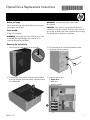 1
1
-
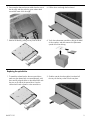 2
2
-
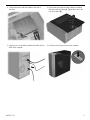 3
3
-
 4
4
-
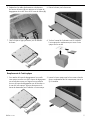 5
5
-
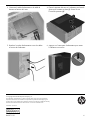 6
6
HP OMEN Desktop PC - 870-071d Mode d'emploi
- Taper
- Mode d'emploi
dans d''autres langues
Documents connexes
-
HP Pavilion 570-p000 Desktop PC series Mode d'emploi
-
HP ENVY 750-500 Desktop PC series Mode d'emploi
-
HP 280 G2 Small Form Factor PC Mode d'emploi
-
HP 280 G2 Small Form Factor PC Mode d'emploi
-
HP OMEN Desktop PC - 880-026na Mode d'emploi
-
HP 280 G2 Small Form Factor PC Mode d'emploi
-
HP OMEN Desktop PC - 870-055nd (ENERGY STAR) Mode d'emploi
-
HP OMEN Desktop PC - 880-026na Mode d'emploi