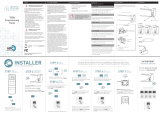Qadvanced Roller Shade
ZigBee HA1.2
Programming Instructions
Create a New Network (QzHub3)
1. Install QMotion QzHub3 App for ZigBee HA1.2
Visit the Google Play / iOS App Store to download the app. If you
previously downloaded the app and do not have auto-updates turned ON
for your mobile device, please check to make sure you have the most
recent version.
2. Install Range Extenders following application instructions.
3. Install Shades following application instructions.
Be sure to follow Building a ZigBee Network with Control4 Best Practices
as referenced on QMotionShades.com/support-center and in QMotion
trainings.
Add Device to Network (Shade/Range Extender)
1. Follow QMotion QzHub3 App instructions for adding devices to the
network.
2. Using the QMotion App, when a shade is selected it will jog to identify
itself. Once the shade jogs, tug the hembar 6-10 inches. (Shade will jog
in response.)
Add Remote to Network (QdR2 Remote)
1. In the QMotion QzHub3 App, go to Add Devices page and scan for
devices.
2. Pull battery tab from the remote and press any button. (All 5 LEDs will
blink when the remote is added.)
Pairing Remote to Roller Shade
NOTE: Both shade and remote must be connected to the network before they
can be paired together. The shade must be in full UP position.
1. Use a paper clip to press the Program button on the back of the remote.
(Channel LEDs will scroll back and forth.)
2. Press and release the Up button. (Shade will jog in response)
3. Tug the hembar 6-10 inches. (Shade will jog and move to the Upper
Limit.)
Add Range Extender to ZigBee Network
1. In the QMotion QzHub3 App, select Add Device and then scan for new
devices.
2. While the QMotion App is scanning for new devices, press and release
the Network button on the Range Extender.
3. Once the Range Extender joins the ZigBee network, the green LED will
blink to show it has joined a network.
IMPORTANT: Read and understand each section before performing required steps.
Refer to appropriate user manual whenever a QzHub3 is not used to establish the ZigBee network. Instructions for allowing Range
Extenders and End Devices to join the ZigBee HA1.2 network will vary by manufacturer.
QzHub3
ZigBee Gateway

IMPORTANT
Lower Limit Position must be set prior to using the preset positions (20%, 40%, 60%, 80%). These positions are based on the
Lower Limit Position of the shade. When learning new positions, the button currently being programmed (after Step 3) will not send
commands to the shade. After Step 5 all buttons resume full functionality.
Example 1: When learning a new Upper Limit Position, the UP button is semi-disable. Only by pressing the UP button 3 times will the
shade move to the up position (or manually roll the shade up by hand).
Example 2: When learning a new Lower Limit Position, the DOWN button is disabled. The shade can still be adjusted using the UP
button (or manually roll the shade by hand).
Setting Upper and Lower Limits / Learning a New Position
1. Press and release the (UP or DOWN) button that will be programmed. (Shade will move to selected position.)
2. Press and hold the same (UP or DOWN) button until the shade jogs.
3. Tug shade 6-10 inches. (Shade will jog in response.)
4. Adjust shade to desired position. (Manually roll shade by hand if necessary.)
5. Press and hold the same (UP or DOWN) button. (Shade will JOG when learned.)
80%
60%
40%
20%
CH
Front
1 32 4 5
Back
Program
Pin Hole
QdR2 Remote
Unlearn a Remote From Shade
(Shade at Upper Limit)
1. Press and release the CHANNEL button to select the
channel currently paired to the shade.
2. Use a paper clip to press the PROGRAM button on
back of the remote.
3. Press and release the DOWN button. (Shade will jog
in response.)
4. TUG the shade 6-10 inches. (Shade will JOG and
move to the Upper Limit.)
When unrolling the shade to expose battery cover, the shade
will try to roll upward. Hold the fabric roll tube firmly in place
to resist the initial upward movement, then continue to unroll
the fabric roll tube to expose battery cover.
Battery Replacement
1. Press and release the DOWN button. (Shade will move
to Lower Limit Position.)
2. Unroll the Fabric Roll Tube to expose the battery cover
(see information above).
3. Remove battery cover and replace with new D cell
alkaline batteries Replace battery cover.
4. Press and release the UP button to roll fabric back onto
the tube.

IMPORTANT
Tug Command Mode
Tug Command Mode will allow certain features to be performed manually without a learned remote. Read the following instructions
completely before starting the procedure. Inputs from the user are time sensitive. If the shade times out before entering a tug
command, return the shade to the Upper Limit Position and begin the procedure over.
To Enter Tug Command Mode
1. Start with the shade at the Upper Limit Position.
2. Perform two consecutive 6 inch tugs, waiting 1 second between tugs. (Shade will jog, then travel up, settling a few inches below
the Upper Limit Position).
The shade is now in Tug Command Mode: There is a 10 second opportunity to enter a tug command before the shade will leave
Tug Command Mode and resume normal operation.
3. Once the shade is in Tug Command Mode, perform additional 6 inch tugs to select a command option. After each tug, the shade
will return to its starting position. Once the shade returns to its starting position, wait 1 second before performing the next tug (a
brake is engaged during this 1 second wait, making the shade difficult to tug). After the tug sequence is performed (1-4 Tugs), wait
5 seconds and the shade will accept the tug command.
1 Tug - Join ZigBee Network / Identify
2 Tugs - Set Lower Limit Position
3 Tugs - ZigBee Network Reset
4 Tugs - Factory Master Reset
Join ZigBee Network / Identify
This command will allow the shade to join an open ZigBee network. If the shade is not connected to a ZigBee network, the shade will
“micro-jog” while trying to find a network. Once a ZigBee network is found, the shade will seek the Upper Limit Position hardstop. If a
ZigBee network is not found after 1 minute, the shade will stop “micro-jogging” and wait for further inputs. If the shade “micro-jogs” but
does not find a network, make sure the ZigBee network coordinator (QzHub3/Range Extender) is open for devices joining the network.
If the shade is already connected to a ZigBee network, the shade will continually “long jog” up and down for 2 minutes. Manual operation
of the shade will not be available during this operation. Wait until the 2 minute “long jog” is complete to proceed. If the shade
“Identifies” on a network, but is unable to pair to a remote, perform the ZigBee Network Reset tug command and then connect the shade
to the correct ZigBee network.
Set Lower Limit
This command will allow the Lower Limit Position to be adjusted without a remote. The shade will travel to the current Lower Limit
Position and then jog. Manually adjust the shade to the desired Lower Limit Position. To set this new position as the Lower Limit
Position, leave the shade to idle for 1 minute. After the 1 minute has passed, the shade will jog to confirm the new Lower Limit
Position.
Zigbee Network Reset
This command will remove the shade from its current ZigBee network. This command will also delete any groups/scenes that are stored
on the shade. Tugging the shade after a ZigBee Network Reset will cause the shade to “micro-jog” and search for an open ZigBee
network.
Factory Master Reset
This command will perform a ZigBee Network Reset as well as restore the Upper & Lower Limits Positions and Intermediate Set-points
to their default values. Tugging the shade after a Factory Master Reset will cause the shade to “micro-jog” and search for an open
ZigBee network.

FCC
Warning: Changes or modifications to this device not expressly approved by QMotion® could void the user’s authority to operate the
equipment.
NOTE: This equipment has been tested and found to comply with the limits for a Class B digital device, pursuant to Part 15 of the FCC
Rules. These limits are designed to provide reasonable protection against harmful interference in a residential installation.
This equipment generates, uses, and can radiate radio frequency energy and, if not installed and used in accordance with the
instructions, may cause harmful interference to radio communications. However, there is no guarantee that interference will not
occur in a particular installation. If this equipment does cause harmful interference to radio or television reception, which can be
determined by turning the equipment off and on, the user is encouraged to try to correct the interference by one or more of the
following measures:
• Reorient or relocate the receiving antenna.
• Increase the separation between the equipment and receiver.
• Connect the equipment into an outlet on a circuit different from that to which the receiver is connected.
• Consult the dealer or an experienced radio/TV technician for help.
This equipment complies with FCC radiation exposure limits set forth for an uncontrolled environment. This equipment should be
installed and operated with minimum distance 20cm between the radiator and your body. This transmitter must not be co-located or
operating in conjunction with any other antenna or transmitter.
INDUSTRY CANADA
Under Industry Canada regulations, this radio transmitter may only operate using an antenna of a type and maximum (or lesser) gain
approved for the transmitter by Industry Canada. To reduce potential radio interference to other users, the antenna type and its gain should be
so chosen that the equivalent isotropically radiated power (e.i.r.p.) is not more than that necessary for successful communication.
Conformément à la réglementation d’Industrie Canada, le présent émetteur radio peut fonctionner avec une antenne d’un type et
d’un gain maximal (ou inférieur) approuvé pour l’émetteur par Industrie Canada. Dans le but de réduire les risques de brouillage
radioélectrique à l’intention des autres utilisateurs, il faut choisir le type d’antenne et son gain de sorte que la puissance isotrope
rayonnée équivalente (p.i.r.e.) ne dépasse pas l’intensité nécessaire à l’établissement d’une communication satisfaisante.
This device complies with Industry Canada licence-exempt RSS standard(s). Operation is subject to the following two conditions: (1) this
device may not cause interference, and (2) this device must accept any interference, including interference that may cause undesired
operation of the device.
Le présent appareil est conforme aux CNR d’Industrie Canada applicables aux appareils radio exempts de licence. L’exploitation est
autorisée aux deux conditions suivantes: (1) l’appareil ne doit pas produire de brouillage, et (2) l’utilisateur de l’appareil doit accepter
tout brouillage radioélectrique subi, même si le brouillage est susceptible d’en compromettre le fonctionnement.
QdR2 REMOTE
Model: QZR-ZIG2400
FCC ID: 2ABLX-ZIG24DECO
IC: 8832A-ZIG24DECO
ROLLER SHADE
Model: QMRS-240Z
FCC ID: 2ABLX-240Z
IC: 8832A-240Z
European Representative
Doug Fiske
Contact for QMotion
Raritan Europe B.V.
Jan van Galenstraat 59
3115 JG Schiedam
The Netherlands
Pub #D000034r1 Revised: 5/2019
For more information visit us at qmotionshades.com or call 877.849.6070
© 2017 QMotion. QMotion is a trademark. All rights reserved.
Google Play and the Google Play
logo are trademarks of Google Inc.
The Apple logo, iPhone, iPod touch, and iTunes are trademarks
of Apple Inc., registered in the U.S. and other countries.
-
 1
1
-
 2
2
-
 3
3
-
 4
4
Legrand 9900837 Guide d'installation
- Taper
- Guide d'installation
- Ce manuel convient également à
dans d''autres langues
- English: Legrand 9900837 Installation guide
Documents connexes
-
Shading Systems QDR2 ZIGBEE REMOTE CONTROL PROGRAMMING Guide d'installation
-
Shading Systems GEN3 Guide d'installation
-
Shading Systems QMOLEEDZRX Guide d'installation
-
Shading Systems 9910812 Guide d'installation
-
Shading Systems 99X0451 Guide d'installation
-
Shading Systems Universal Brackets Guide d'installation
-
Shading Systems QLINK Guide d'installation
-
wattstopper LMSH-PS610 DLM Shade Controller Guide d'installation
-
Shading Systems GEN3 Guide d'installation
Autres documents
-
Lorex AY41TR-Z Manuel utilisateur
-
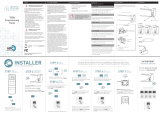 rollease acmeda 003B9ACA3E Manuel utilisateur
rollease acmeda 003B9ACA3E Manuel utilisateur
-
Somfy TL25 Mode d'emploi
-
Sonoff SNZB-02D LCD Smart Temperature and Humidity Sensor Manuel utilisateur
-
Control4 C4-V-ROSW120 Manuel utilisateur
-
Automate Push 15 Mode d'emploi
-
Danfoss 088U1130 Guide d'installation
-
Gewiss Chorusmart Connected Axial 2-Command Module Manuel utilisateur
-
Sonoff SNZB-02P Manuel utilisateur
-
IRIS 3326-L Manuel utilisateur