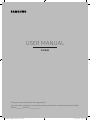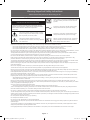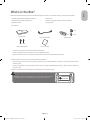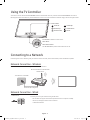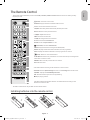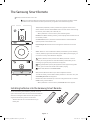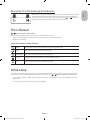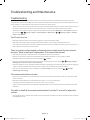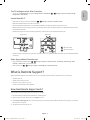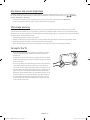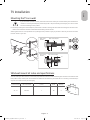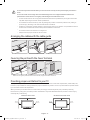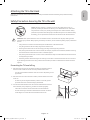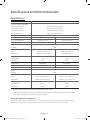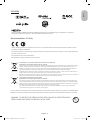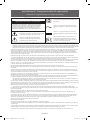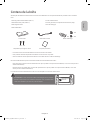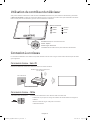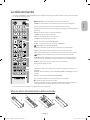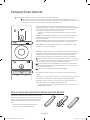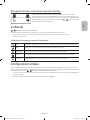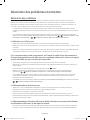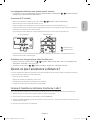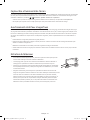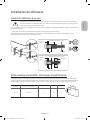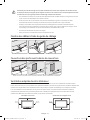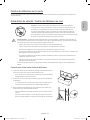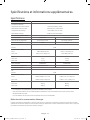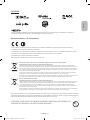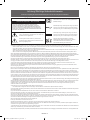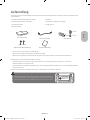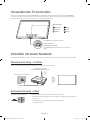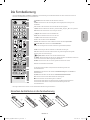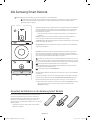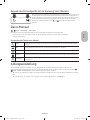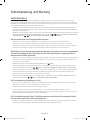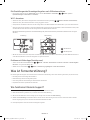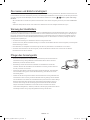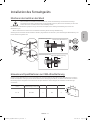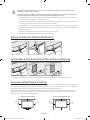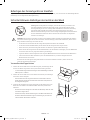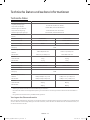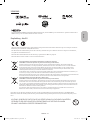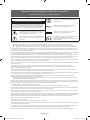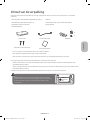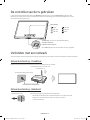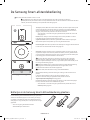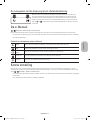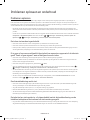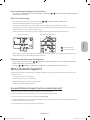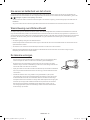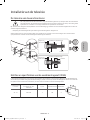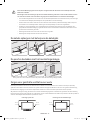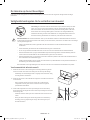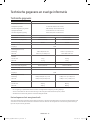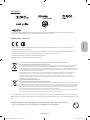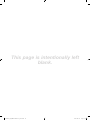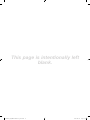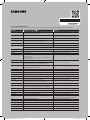Samsung UE55KS9000L Manuel utilisateur
- Catégorie
- Téléviseurs LED
- Taper
- Manuel utilisateur
Ce manuel convient également à

USER MANUAL
9 SERIES
Thank you for purchasing this Samsung product.
To receive more complete service, please register your product at www.samsung.com/register
Model_________________ Serial No._______________________
KS9000_XN_BN68-07861S-00_L04.indb 1 2016-04-25 오전 10:21:11

Warning! Important Safety Instructions
(Please read the Safety Instructions before using your TV.)
CAUTION
Class II product : This symbol indicates that it does
not require a safety connection to electrical earth
(ground).
RISK OF ELECTRIC SHOCK DO NOT OPEN
CAUTION: TO REDUCE THE RISK OF ELECTRIC SHOCK, DO NOT
REMOVE COVER (OR BACK). THERE ARE NO USER SERVICEABLE
PARTS INSIDE. REFER ALL SERVICING TO QUALIFIED
PERSONNEL.
AC voltage : This symbol indicates that the rated
voltage marked with the symbol is AC voltage
This symbol indicates that high voltage is present
inside. It is dangerous to make any kind of contact
with any internal part of this product.
DC voltage : This symbol indicates that the rated
voltage marked with the symbol is DC voltage.
This symbol indicates that this product has
included important literature concerning operation
and maintenance.
Caution , Consult Instructions for use : This symbol
instructs the user to consult the user manual for
further safety related information.
The slots and openings in the cabinet and in the back or bottom are provided for necessary ventilation. To ensure reliable operation of this
apparatus and to protect it from overheating, these slots and openings must never be blocked or covered.
- Do not place this apparatus in a confined space, such as a bookcase or built-in cabinet, unless proper ventilation is provided.
- Do not place this apparatus near or over a radiator or heat register, or where it is exposed to direct sunlight.
- Do not place vessels (vases etc.) containing water on this apparatus, as this can result in a fire or electric shock.
Do not expose this apparatus to rain or place it near water (near a bathtub, washbowl, kitchen sink, or laundry tub, in a wet basement, or near a
swimming pool etc.). If this apparatus accidentally gets wet, unplug it and contact an authorised dealer immediately.
This apparatus uses batteries. In your community, there might be environmental regulations that require you to dispose of these batteries
properly. Please contact your local authorities for disposal or recycling information.
Do not overload wall outlets, extension cords or adaptors beyond their capacity, since this can result in fire or electric shock.
Power-supply cords should be placed so that they are not likely to be walked on or pinched by items placed upon or against them. Pay
particular attention to cords at the plug end, at wall outlets, and at the point where they exit from the appliance.
To protect this apparatus from a lightning storm, or when left unattended and unused for long periods of time, unplug it from the wall outlet
and disconnect the antenna or cable system. This will prevent damage to the set due to lightning and power line surges.
Before connecting the AC power cord to the DC adaptor outlet, make sure that the voltage designation of the DC adaptor corresponds to the
local electrical supply.
Never insert anything metallic into the open parts of this apparatus. This may cause a danger of electric shock.
To avoid electric shock, never touch the inside of this apparatus. Only a qualified technician should open this apparatus.
Be sure to plug in the power cord until it is firmly seated. When unplugging the power cord from a wall outlet, always pull on the power cord's
plug. Never unplug it by pulling on the power cord. Do not touch the power cord with wet hands.
If this apparatus does not operate normally - in particular, if there are any unusual sounds or smells coming from it - unplug it immediately
and contact an authorised dealer or service centre.
Be sure to pull the power plug out of the outlet if the TV is to remain unused or if you are to leave the house for an extended period of time
(especially when children, elderly or disabled people will be left alone in the house).
- Accumulated dust can cause an electric shock, an electric leakage, or a fire by causing the power cord to generate sparks and heat or by
causing the insulation to deteriorate.
Be sure to contact an authorised service centre for information if you intend to install your TV in a location with heavy dust, high or low
temperatures, high humidity, chemical substances, or where it will operate 24 hours a day such as in an aerial port, a train station, etc. Failure
to do so may lead to serious damage to your TV.
Use only a properly grounded plug and wall outlet.
- An improper ground may cause electric shock or equipment damage. (Class l Equipment only.)
To turn off this apparatus completely, disconnect it from the wall outlet. Be sure to have the wall outlet and power plug readily accessible.
Store the accessories (battery, etc.) in a location safely out of the reach of children.
Do not drop or strike the product. If the product is damaged, disconnect the power cord and contact a service centre.
To clean this apparatus, unplug the power cord from the wall outlet and wipe the product with a soft, dry cloth. Do not use any chemicals such
as wax, benzene, alcohol, thinners, insecticide, aerial fresheners, lubricants, or detergents. These chemicals can damage the appearance of the
TV or erase the printing on the product.
Do not expose this apparatus to dripping or splashing.
Do not dispose of batteries in a fire.
Do not short-circuit, disassemble, or overheat the batteries.
There is danger of an explosion if you replace the batteries used in the remote with the wrong type of battery. Replace only with the same or
equivalent type.
* Figures and illustrations in this User Manual are provided for reference only and may differ from the actual product appearance. Product
design and specifications may change without notice.
CIS languages (Russian, Ukrainian, Kazakhs) are not available for this product, since this is manufactured for customers in EU region.
English - 2
KS9000_XN_BN68-07861S-00_L04.indb 2 2016-04-25 오전 10:21:11

What's in the Box?
Make sure that the following items are included with your TV. If there are any items missing, contact your local dealer.
Samsung Smart Remote & Batteries (AA x 2) Power Cord
Remote Control & Batteries (AAA x 2) Warranty Card (Not available in some locations)
Regulatory Guide Cleaning cloth
User Manual
1EA 2EA
1EA
One Connect
One Connect Cable Cable Guide
2EA 2EA
Wall mount Adapter
Cover Terminal
- The colours and shapes of the items differ with the model.
- Cables not supplied with this product can be purchased separately.
- Open the box and check for any accessory items hidden behind or inside the packing materials.
An administration fee may be charged in the following situations:
(a) An engineer is called out at your request, but there will be no defect with the product (i.e., where the user manual has
not been read).
(b) You bring the unit to a repair centre, but there will be no defect identified the product (i.e., where the user manual has
not been read).
You will be informed of the administration fee amount before a technician visits.
Warning: Screens can be damaged from direct pressure when handled
incorrectly. We recommend lifting the TV at the edges, as shown.
Do Not Touch
This Screen!
English
English - 3
KS9000_XN_BN68-07861S-00_L04.indb 3 2016-04-25 오전 10:21:12

Using the TV Controller
You can turn on the TV with the TV controller button at the bottom of the TV, and then use the Control Menu. The Control
Menu appears when the button is pressed while the TV is On. For more information about its usage, refer to the figure below.
: Power off
: Channel Up
: Channel Down
: Volume Up
: Volume Down
: Source
Control Menu
Press: Move
Press & Hold: Select
The TV controller is placed at the bottom of the TV.
TV controller / Remote control sensor
Connecting to a Network
Connecting the TV to a network gives you access to online services, such as Smart Hub, as well as software updates.
Network Connection - Wireless
Connect the TV to the Internet using a standard router or modem.
Wireless IP Router or Modem with
a DHCP Server
LAN Cable (Not Supplied)
The LAN Port on the Wall
Network Connection - Wired
TV Rear Panel
Connect your TV to your network using a LAN cable.
- The TV does not support the network speeds less than or equal to 10 Mbps.
- Use Cat7 (*STP Type) cable for the connection.
* Shielded Twist Pair
English - 4
KS9000_XN_BN68-07861S-00_L04.indb 4 2016-04-25 오전 10:21:14

The Remote Control
- This remote control has Braille points on the Power, Channel, Volume and Enter buttons and can be used by visually
impaired persons.
y
: Adjusts the volume.
MUTE: Turns the sound on/off.
z
: Changes the current channel.
CH LIST: Launches the Channel List.
SPORTS: Turns the Sports Mode on or off.
(Smart Hub): Launches Home Screen.
GUIDE: Displays the Electronic Programme Guide (EPG).
Number: Gives direct access to channels.
TTX/MIX: Alternately selects Teletext ON, Double, Mix or OFF.
PRE-CH: Returns to the previous channel.
Use these buttons according to the directions on the TV screen.
EXTRA: Displays related information about the current programme.
INFO: Displays information about the current programme or content.
(Enter): Selects or runs a focused item.
u d
l
r
: Moves the cursor, selects the on-screen menu items, and changes the
values seen on the TV's menu.
RETURN: Returns to the previous menu or channel.
EXIT: Exits the menu.
(Power): Turns the TV on and off.
SOURCE: Displays and selects available video sources.
SETTINGS: Sets the Quick Settings the menu on the Settings of the home screen.
AD/SUBT.: Displays the Accessibility Shortcuts.
REC: Records whatever you are currently watching.
'
: Stops playing content.
Use these buttons with specific features. Use these buttons according to the
directions on the TV screen.
- The button names above may be differ from the actual names.
Installing batteries into the remote control
1
3
2
English
English - 5
KS9000_XN_BN68-07861S-00_L04.indb 5 2016-04-25 오전 10:21:15

The Samsung Smart Remote
(Voice recognition): Runs Voice Interaction. Press the button, say a voice command, and then release
the button to run Voice Interaction. When pressed once, the guide to Voice Interaction appears.
(Power): Press to turn the TV on or off.
123 (Number pad): When pressed, a number strip appears on the screen.
Select numbers and then select Done to enter a numeric value. Use to change
the channel, enter a PIN, enter a ZIP code, etc.
- When pressed for 1 second or more, the TTX menu appears.
EXTRA (extra): While watching content, press to display extra information from
the content provider.
4 colour buttons (colour): Use these coloured buttons to access additional
options specific to the feature in use.
VOL (Volume): Move the button up or down to adjust the volume.
To mute the sound, press the button. When pressed for 1 second or more, the
Accessibility Shortcuts menu appears.
CH (Channel): Move the button up or down to change the channel. To see the
Guide screen, press the button.
- When pressed for 1 second or more, the Channel List screen appears.
Directional pad: Moves the focus and changes the values seen on the TV's
menu.
(Return): Returns to the previous menu. When pressed for 1 second
or more, the running function is terminated. When pressed while you are
watching a programme, the previous channel appears.
(Play/pause): When pressed, the playback controls appear. Using these
controls, you can control the media content that is playing.
(Smart hub): Returns to the Home Screen.
Select: Selects or runs a focused item. When pressed while you are watching
content, detailed programme information appears. When pressed again, you
can select or run any of the functions displayed.
Installing batteries into the Samsung Smart Remote
To use the Samsung Smart Remote, push the rear cover
open in the direction of the arrow and insert the batteries
as shown in the figure. Make sure that the positive and
negative ends are facing the correct direction.
- Alkaline batteries are recommended for longer
battery life.
English - 6
KS9000_XN_BN68-07861S-00_L04.indb 6 2016-04-25 오전 10:21:15

Pairing the TV to the Samsung Smart Remote
When you turn on the TV for the first time, the Samsung Smart Remote pairs to the TV
automatically. If the Samsung Smart Remote does not pair to the TV automatically,
point it at the remote control sensor of the TV, then press the and buttons on
the Samsung Smart Remote simultaneously for 3 seconds or more.
The e-Manual
> Settings > Support > Open e-Manual
The embedded e-Manual contains information about the key features of your TV.
- You can download and view a printable version of the e-Manual on the Samsung website.
Displaying the e-Manual:
Using the buttons in the e-Manual
Search Select an item from the search results to load the corresponding page.
Index Select a keyword to navigate to the relevant page.
Recent pages Select a topic from the list of recently viewed topics.
Try Now Access the associated menu item and try out the feature directly.
Link Access a topic referred to on an e-Manual topic page.
Initial setup
The initial setup dialogue box appears when the TV is first activated. Follow the on-screen instructions to finish the initial
setup process. You can manually perform this process at a later time in the > Settings > System > Start Setup menu.
- If you connect any device to HDMI1 before starting the installation, the Channel Source will be changed to Set-top box
automatically.
- If you do not want to select Set-top box, please select Aerial.
English
English - 7
KS9000_XN_BN68-07861S-00_L04.indb 7 2016-04-25 오전 10:21:16

Troubleshooting and Maintenance
Troubleshooting
If the TV seems to have a problem, first review this list of possible problems and solutions. Alternatively, review the
Troubleshooting Section in the e-Manual. If none of these troubleshooting tips apply, please visit “www.samsung.com” and
click on Support, or contact the call centre listed on the back cover of this manual.
- This TFT LED panel is made up of sub pixels which require sophisticated technology to produce. There may be, however, a
few bright or dark pixels on the screen. These pixels will have no impact on the performance of the product.
- To keep your TV in optimum condition, upgrade to the latest software. Use the Update now or Auto update functions on
the TV's menu (
> Settings > Support > Software Update > Update now or > Settings > Support > Software
Update > Auto Update).
The TV won’t turn on.
Make sure that the AC power cord is securely plugged in to the TV and the wall outlet.
Make sure that the wall outlet is working and the power indicator on the TV is lit and glowing a solid red.
Try pressing the Power button on the TV to make sure that the problem is not with the remote control. If the TV turns on,
refer to “Remote control does not work” below.
There is no picture/video/sound or distorted picture/video/sound from an external
device or “Weak or No Signal” displayed on TV or cannot find channel.
Make sure the connection to the device is correct and that all cables are fully inserted.
Remove and reconnect all cables connected to the TV and the external devices. Try new cables if possible.
Confirm that the correct input source has been selected ( > Source).
Perform a TV self diagnosis to determine if the problem is caused by the TV or the device. ( > Settings > Support >
Self Diagnosis > Start Picture Test or Start Sound Test).
If the test results are normal, reboot the connected devices by unplugging each device's power cord and then plugging it
in again. If the issue persists, refer to the connection guide in the user manual of the connected device.
If the TV is not connected to a cable or satellite box, run Auto Tuning to search for channels ( > Settings >
Broadcasting > Auto Tuning).
The remote control does not work.
Check if the power indicator on the TV blinks when you press the remote's On button. If it does not, replace the remote
control's batteries.
Make sure that the batteries are installed with their poles (+/–) in the correct direction.
Try pointing the remote directly at the TV from 5 ft. to 6 ft. (1.5~1.8 m) away.
If your TV came with a Remote Control (Bluetooth Remote), make sure to pair the remote to the TV. (Please refer to the
e-Manual.)
The cable or satellite box remote control doesn’t turn the TV on or off or adjust the
volume.
Programme the cable or satellite box remote control to operate the TV. Refer to the cable or satellite box user manual for
the SAMSUNG TV code.
English - 8
KS9000_XN_BN68-07861S-00_L04.indb 8 2016-04-25 오전 10:21:17

The TV settings are lost after 5 minutes.
The TV is in the Retail Mode. Change the Usage Mode to Home Mode. ( > Settings > System > Expert Settings >
Usage Mode > Home Mode).
Intermittent Wi-Fi
Make sure the TV has a network connection ( > Settings > Network > Network Status).
Make sure the Wifi password is entered correctly.
Check the distance between the TV and the Modem/Router. The distance should not exceed 15.2 m.
Reduce interference by not using or turning off wireless devices. Also, verify that there are no obstacles between the TV
and the Modem/Router.
(The Wi-Fi strength can be decreased by appliances, cordless phones, stone walls/fireplaces, etc.)
Single story Multi story
Wireless router
Wireless repeater
Contact your ISP and ask them to reset your network circuit to re-register the Mac addresses of your new Modem/Router
and the TV.
Video App problems (Youtube etc)
Change the DNS to 8.8.8.8. Select > Settings > Network > Network Status > IP Settings > DNS setting > Enter
manually > DNS Server > enter 8.8.8.8 > OK.
Reset by selecting > Settings > Support > Self Diagnosis > Reset Smart Hub.
What is Remote Support?
Samsung Remote Support service offers you one-on-one support with a Samsung Technician who can remotely:
Diagnose your TV
Adjust the TV settings for you
Perform a factory reset on your TV
Install recommended firmware updates
How does Remote Support work?
You can easily have a Samsung Tech service your TV remotely:
1. Call the Samsung Contact Centre and ask for remote support.
2. Open the menu on your TV and go to the Support section.
3. Select Remote Management, then read and agree to the service agreements. When the PIN screen appears, provide the
PIN number to the agent.
4. The agent will then access your TV.
English
English - 9
KS9000_XN_BN68-07861S-00_L04.indb 9 2016-04-25 오전 10:21:17

Eco Sensor and screen brightness
Eco Sensor adjusts the brightness of the TV automatically. This feature measures the light in your room and optimises
the brightness of the TV automatically to reduce power consumption. If you want to turn this off, go to > Settings >
System > Eco Solution > Eco Sensor.
- If the screen is too dark while you are watching TV in a dark environment, it may be due to the Eco Sensor.
- Do not block the sensor with any object. This can decrease picture brightness.
Still image warning
Avoid displaying still images (such as jpeg picture files), still image elements (such as TV channel logos, stock or news
still pictures, it can cause image burn-in on the LED screen and affect image quality. To reduce the risk of this adverse effect,
please follow the recommendations below:
Avoid displaying the still image for long periods.
Always try to display any image in full screen. Use the picture format menu of the TV set for the best possible match.
Reduce brightness and contrast to avoid the appearance of after-images.
Use all TV features designed to reduce image retention and screen burn. Refer to the e-Manual for details.
Caring for the TV
If a sticker was attached to the TV screen, some debris can remain
after you remove the sticker. Please clean the debris off before
watching TV.
The exterior and screen of the TV can get scratched during cleaning.
Be sure to wipe the exterior and screen carefully using a soft cloth to
prevent scratches.
Do not spray water or any liquid directly onto the TV. Any liquid that
goes into the product may cause a failure, fire, or electric shock.
Turn off the TV, then gently wipe away smudges and fingerprints on
the panel with a micro-fiber cloth. Clean the body or panel of the TV
with a micro-fiber cloth dampened with a small amount of water.
After that, remove moisture with a dry cloth. While cleaning, do not
apply strong force on the surface because it may cause damage to
the panel. Never use flammable liquids (benzene, thinner, etc.) or
a cleaning agent. For stubborn smudges, spray a small amount of
screen cleaner on the cloth.
English - 10
KS9000_XN_BN68-07861S-00_L04.indb 10 2016-04-25 오전 10:21:18

TV Installation
Mounting the TV on a wall
If you mount this product on a wall, follow the instructions exactly as recommended by the manufacturer.
Unless it is correctly mounted, the product may slide or fall, thus causing serious injury to a child or adult
and serious damage to the product.
For models providing wall mount adapters, install them as shown in the figures below before installing the wall mount kit.
- Refer to the installation manual included with the Samsung wall mount kit.
Samsung Electronics is not responsible for any damage to the product or injury to yourself or others if you choose to install
the wall mount on your own.
TV
TV
Wall mount
Bracket
Wall mount
Bracket
C
C
Wall mount Adapter
Wall mount Adapter
VESA wall mount kit notes and specifications
You can install your wall mount on a solid wall perpendicular to the floor. Before attaching the wall mount to surfaces other
than plaster board, contact your nearest dealer for additional information. If you install the TV on a ceiling or slanted wall, it
may fall and result in severe personal injury.
TV size in inches
VESA screw hole specs(A
* B) in millimetres
C (mm)
Standard
Screw
Quantity
49 ~ 78 400 X 400 11 M8 4
English
English - 11
KS9000_XN_BN68-07861S-00_L04.indb 11 2016-04-25 오전 10:21:18

Do not install your wall mount kit while your TV is turned on. This may result in personal injury from electric
shock.
Do not use screws that are longer than the standard length or do not comply with VESA standard screw
specifications. Screws that are too long may cause damage to the inside of the TV set.
For wall mounts that do not comply with the VESA standard screw specifications, the length of the screws
may differ depending on the wall mount specifications.
Do not fasten the screws too firmly. This may damage the product or cause the product to fall, leading to
personal injury. Samsung is not liable for these kinds of accidents.
Samsung is not liable for product damage or personal injury when a non-VESA or non-specified wall mount
is used or the consumer fails to follow the product installation instructions.
Do not mount the TV at more than a 15 degree tilt.
Always have two people mount the TV onto a wall.
Arranging the cables with the cable guide
2
1
Covering the ports with the Cover Terminal
–
Before covering the ports with the cover terminal, tidy up the cables on the TV.
Providing proper ventilation for your TV
When you install your TV, maintain a distance of at least 10 cm between the TV and other objects (walls, cabinet sides, etc.)
to ensure proper ventilation. Failing to maintain proper ventilation may result in a fire or a problem with the product caused
by an increase in its internal temperature.
When you install your TV with a stand or a wall mount, we strongly recommend you use parts provided by Samsung
Electronics only. Using parts provided by another manufacturer may cause difficulties with the product or result in injury
caused by the product falling.
Installation with a stand Installation with a wall mount
10 cm
10 cm
10 cm
10 cm
10 cm
10 cm
10 cm
English - 12
KS9000_XN_BN68-07861S-00_L04.indb 12 2016-04-25 오전 10:21:19

Attaching the TV to the Stand
Make sure you have all the accessories shown, and that you assemble the stand following the provided assembly
instructions.
Safety Precaution: Securing the TV to the wall
Caution: Pulling, pushing, or climbing on the TV may cause the TV to fall. In
particular, ensure your children do not hang on or destabilise the TV. This action
may cause the TV to tip over, causing serious injuries or death. Follow all safety
precautions provided in the Safety Flyer included with your TV. For added stability
and safety, you can purchase and install the anti-fall device as described below.
WARNING: Never place a television set in an unstable location. A television set may fall, causing serious
personal injury or death. Many injuries, particularly to children, can be avoided by taking simple precautions
such as
Using cabinets or stands recommended by the manufacturer of the television set.
Only using furniture that can safely support the television set.
Ensuring the television set is not overhanging the edge of the supporting furniture.
Not placing the television set on tall furniture (for example, cupboards or bookcases) without anchoring
both the furniture and the television set to a suitable support.
Not placing the television set on cloth or other materials that may be located between the television set
and supporting furniture.
Educating children about the dangers of climbing on furniture to reach the television set or its controls.
If your existing television set is being retained and relocated, the same considerations as above should be
applied.
Preventing the TV from falling
1. Put the screws into one set of brackets, and then firmly fasten them to
the wall. Confirm that the screws are firmly attached to the wall.
- You may need additional material such as an anchor depending on the
type of wall.
2. Put the screws into a second set of brackets, and then fasten the screws
to the TV.
- Screws may not be supplied with the product. In this case, please
purchase the screws of the following specifications.
3. Connect the brackets fixed to the TV and the brackets fixed to the wall
with a durable, heavy-duty string, and then tie the string tightly.
- Install the TV near the wall so that it does not fall backwards.
- Connect the string so that the brackets fixed to the wall are at the
same height as or lower than the brackets fixed to the TV.
English
English - 13
KS9000_XN_BN68-07861S-00_L04.indb 13 2016-04-25 오전 10:21:19

Specifications and Other Information
Specifications
Display Resolution 3840 x 2160
Environmental Considerations
Operating Temperature
Operating Humidity
Storage Temperature
Storage Humidity
10°C to 40°C (50°F to 104°F)
10% to 80%, non-condensing
-20°C to 45°C (-4°F to 113°F)
5% to 95%, non-condensing
Stand Swivel (Left / Right)
Model Name UE49KS9000 UE55KS9000
Screen Size (Diagonal) 49 inches (123 cm) 55 inches (138 cm)
Screen Curvature 3000R 4200R
Sound
(Output) 60 W
Dimensions (W x H x D)
Body
With stand
1089 x 636.8 x 99 mm
1089 x 717.5 x 354.2 mm
1226 x 713.2 x 93.3 mm
1226 x 800 x 376 mm
Weight
Without Stand
With Stand
15 kg
17.1 kg
17.9 kg
20 kg
Model Name UE65KS9000 UE78KS9000
Screen Size (Diagonal)
65 inches (163 cm) 78 inches (198 cm)
Screen Curvature 4200R
Sound
(Output) 60 W
Dimensions (W x H x D)
Body
With stand
1443.4 x 835.8 x 109.1 mm
1443.4 x 928.7 x 404.6 mm
1744.6 x 1011.4 x 144.5 mm
1744.6 x 1113.1 x 434.7 mm
Weight
Without Stand
With Stand
26.5 kg
28.8 kg
44.3 kg
48.8 kg
- The design and specifications are subject to change without prior notice.
- For information about the power supply, and about power consumption, refer to the label attached to the product.
- Typical power consumption is measured according to IEC 62087.
Decreasing power consumption
When you shut the TV off, it enters Standby mode. In Standby mode, it continues to draw a small amount of power. To
decrease power consumption, unplug the power cord when you don't intend to use the TV for a long time.
English - 14
KS9000_XN_BN68-07861S-00_L04.indb 14 2016-04-25 오전 10:21:20

Licences
The terms HDMI and HDMI High-Definition Multimedia Interface, and the HDMI Logo are trademarks or registered
trademarks of HDMI Licensing LLC in the United States and other countries.
Recommendation - EU Only
Hereby, Samsung Electronics, declares that this TV is in compliance with the essential requirements and other relevant
provisions of Directive 1999/5/EC.
The official Declaration of Conformity may be found at http://www.samsung.com, go to Support > Search Product Support
and enter the model name.
This equipment may only be used indoors.
This equipment may be operated in all EU countries.
Correct Disposal of This Product (Waste Electrical & Electronic Equipment)
(Applicable in countries with separate collection systems)
This marking on the product, accessories or literature indicates that the product and its electronic accessories (e.g. charger,
headset, USB cable) should not be disposed of with other household waste at the end of their working life. To prevent
possible harm to the environment or human health from uncontrolled waste disposal, please separate these items from
other types of waste and recycle them responsibly to promote the sustainable reuse of material resources.
Household users should contact either the retailer where they purchased this product, or their local government office, for
details of where and how they can take these items for environmentally safe recycling.
Business users should contact their supplier and check the terms and conditions of the purchase contract. This product and
its electronic accessories should not be mixed with other commercial wastes for disposal.
Correct disposal of the batteries in this product
(Applicable in countries with separate collection systems)
This marking on battery, manual or packaging indicates that the batteries in this product should not be disposed of with
other household waste at the end of their working life. Where marked, the chemical symbols Hg, Cd or Pb indicate that the
battery contains mercury, cadmium or lead above the reference levels in EC Directive 2006/66. If batteries are not properly
disposed of, these substances can cause harm to human health or the environment.
To protect natural resources and to promote material reuse, please separate batteries from other types of waste and
recycle them through your local, free battery return system.
For information on Samsung’s environmental commitments and product-specific regulatory obligations, e.g. REACH, WEEE,
Batteries, visit http://www.samsung.com/uk/aboutsamsung/samsungelectronics/corporatecitizenship/data_corner.html
WARNING - TO PREVENT THE SPREAD OF FIRE, KEEP CANDLES OR OTHER ITEMS WITH
OPEN FLAMES AWAY FROM THIS PRODUCT AT ALL TIMES.
English
English - 15
KS9000_XN_BN68-07861S-00_L04.indb 15 2016-04-25 오전 10:21:21

Avertissement! Consignes de sécurité importantes
(Veuillez lire les consignes de sécurité avant d'utiliser le téléviseur.)
ATTENTION
branchement de sécurité à la terre (prise de terre)
n'est requis.
RISQUE D'ELECTROCUTION-NE PAS OUVRIR
NE RETIREZ PAS LE COUVERCLE (NI LE PANNEAU ARRIERE).
AUCUNE DES PIECES SITUEES A L'INTERIEUR DU PRODUIT
NE PEUT ETRE REPAREE PAR L'UTILISATEUR. POUR TOUT
DEPANNAGE, ADRESSEZ-VOUS A UN TECHNICIEN QUALIFIE.
nominale indiquée par le symbole est une tension
CA.
Ce symbole indique la présence de haute tension à
l'intérieur de ce produit. Il est dangereux de toucher
les pièces situées à l'intérieur de ce produit.
nominale indiquée par le symbole est une tension
CC.
Ce symbole indique qu'une documentation
importante relative au fonctionnement et à
l'entretien est fournie avec le produit.
symbole avertit l'utilisateur qu'il doit consulter
le manuel d'utilisation pour en savoir plus sur les
informations relatives à la sécurité.
Les fentes et les ouvertures aménagées dans le boîtier ainsi qu'à l'arrière et en dessous de l'appareil assurent la ventilation de ce dernier. Afin de
garantir le bon fonctionnement de l'appareil et d'éviter les risques de surchauffe, ces fentes et ouvertures ne doivent être ni obstruées ni couvertes.
- Ne placez pas l'appareil dans un environnement clos tel qu'une bibliothèque ou une armoire encastrée, sauf si une ventilation adéquate est prévue.
- Ne placez pas l'appareil à proximité ou au-dessus d'un radiateur ou d'une bouche d'air chaud, ni dans un endroit exposé à la lumière directe du soleil.
- Ne placez pas de récipients contenant de l'eau (vases, etc.) sur l'appareil afin d'éviter tout risque d'incendie ou de choc électrique.
N'exposez pas l'appareil à la pluie et ne le placez pas à proximité d'une source d'eau (baignoire, lavabo, évier, bac de lavage, sous-sol humide
ou piscine, par exemple). Si l'appareil vient à être mouillé par accident, débranchez-le et contactez immédiatement un revendeur agréé.
Cet appareil fonctionne sur piles. Dans un souci de préservation de l'environnement, la réglementation locale en vigueur peut prévoir des
mesures spécifiques de mise au rebut des piles usagées. Veuillez contacter les autorités compétentes afin d'obtenir des informations sur la
mise au rebut ou le recyclage des piles.
Evitez de surcharger les prises murales, les rallonges et les adaptateurs, car cela entraîne un risque d'incendie ou de choc électrique.
Les cordons d'alimentation doivent être déroulés de sorte qu'aucun objet placé sur ou contre eux ne les chevauche ni les pince. Accordez une
attention particulière aux cordons au niveau de l'extrémité des fiches, des prises murales et de la sortie de l'appareil.
En cas d'orage, d'absence ou de non utilisation de votre appareil pendant une longue période, débranchez-le de la prise murale, de même que
l'antenne ou le système de câbles. Ces précautions éviteront que l'appareil ne soit endommagé par la foudre ou par des surtensions.
Avant de raccorder le cordon d'alimentation CA à la prise de l'adaptateur CC, vérifiez que la tension indiquée sur ce dernier correspond bien à
la tension délivrée par le réseau électrique local.
N'insérez jamais d'objets métalliques dans les parties ouvertes de cet appareil Vous pourriez vous électrocuter.
Afin d'éviter tout risque d'électrocution, ne mettez jamais les doigts à l'intérieur de l'appareil. Seul un technicien qualifié est habilité à ouvrir
cet appareil.
Veillez à brancher correctement et complètement le cordon d'alimentation. Lorsque vous débranchez le cordon d'alimentation d'une prise
murale, tirez toujours sur la fiche du cordon d'alimentation. Ne le débranchez jamais en tirant sur le cordon d'alimentation. Ne touchez pas le
cordon d'alimentation si vous avez les mains mouillées.
Si l'appareil ne fonctionne pas normalement, en particulier s'il émet des odeurs ou des sons anormaux, débranchez-le immédiatement et
contactez un revendeur ou un centre de dépannage agréé.
Si vous prévoyez de ne pas utiliser le téléviseur ou de vous absenter pendant une période prolongée, veillez à retirer la fiche d'alimentation de
la prise (en particulier si des enfants, des personnes âgées ou des personnes handicapées restent seuls au domicile).
- L'accumulation de poussière peut amener le cordon d'alimentation à produire des étincelles et de la chaleur ou l'isolation à se détériorer,
entraînant un risque de fuite électrique, d'électrocution et d'incendie.
Si vous prévoyez d'installer le téléviseur dans des endroits exposés à la poussière, à des températures faibles ou élevées, à une forte humidité,
agréé pour obtenir des informations. Le non-respect de ce qui précède peut gravement endommager le téléviseur.
N'utilisez que des fiches et des prises murales correctement reliées à la terre.
-
Pour éteindre complètement cet appareil, débranchez-le de la prise murale. Assurez-vous que la prise murale et la fiche d'alimentation sont
facilement accessibles.
Rangez les accessoires (pile, etc.) dans un endroit hors de portée des enfants.
Veillez à ne pas faire tomber le produit ni à lui donner des coups. Si le produit est endommagé, débranchez le cordon d'alimentation et
contactez un centre de service.
Pour nettoyer l'appareil, retirez le cordon d'alimentation de la prise murale et nettoyez le produit à l'aide d'un chiffon doux et sec. N'utilisez
aucune substance chimique, telle que la cire, le benzène, l'alcool, des solvants, des insecticides, des désodorisants, des lubrifiants ou des
détergents. Ces substances chimiques peuvent altérer l'aspect du téléviseur ou effacer les imprimés se trouvant sur celui-ci.
N'exposez pas l'appareil aux gouttes ni aux éclaboussures.
Ne jetez pas les piles au feu.
Les piles ne doivent pas être court-circuitées, démontées ni subir de surchauffe.
Un risque d'explosion existe si vous remplacez les piles de la télécommande par des piles d'un autre type. Ne les remplacez que par des piles
du même type.
* Les schémas et illustrations contenus dans ce manuel de l'utilisateur sont fournis uniquement à titre de référence. L'aspect réel du produit
peut être différent. La conception et les spécifications du produit sont susceptibles d'être modifiées sans préavis.
Les langues de la CEI (russe, ukrainien, kazakh) ne sont pas disponibles pour ce produit, car il est fabriqué pour des clients de l'UE.
Français - 2
KS9000_XN_BN68-07861S-00_L04.indb 2 2016-04-25 오전 10:21:22

Contenu de la boîte
Vérifiez que les éléments suivants sont inclus avec votre téléviseur. S'il manque des éléments, contactez votre revendeur
local.
Samsung Smart Remote Cordon d'alimentation
Carte de garantie (non disponible dans tous les pays)
Guide réglementaire Tissu de nettoyage
Guide d'utilisation
1EA 2EA
1EA
One Connect
Câble One Connect Guide de câblage
2EA 2EA
Adaptateur pour support mural
Coque de protection
- Les couleurs et les formes des éléments varient en fonction du modèle.
- Il est possible d'acheter séparément les câbles non fournis avec ce produit.
- Ouvrez la boîte et vérifiez qu'aucun accessoire n'est caché derrière ou dans l'emballage.
(a) Un technicien intervient à votre demande alors que le produit ne comporte aucun défaut (c.-à-d. vous n'avez pas lu le
manuel d'utilisation).
(b) Vous amenez le produit dans un centre de réparation alors que le produit ne comporte aucun défaut (c.-à-d. vous
n'avez pas lu le manuel d'utilisation).
Le montant des frais d'administration vous sera communiqué avant la visite du technicien.
Avertissement
directe lorsqu'ils sont incorrectement manipulés. Il est recommandé de
soulever le téléviseur par les bords, comme indiqué.
Ne touchez pas
cet écran!
Français
Français - 3
KS9000_XN_BN68-07861S-00_L04.indb 3 2016-04-25 오전 10:21:22

Utilisation du contrôleur du téléviseur
Vous pouvez allumer le téléviseur à l'aide du bouton contrôleur TV situé dans la partie inférieure du téléviseur, puis utiliser
le Menu de commande. Le Menu de commande s'affiche lorsque l'on appuie sur le bouton alors que le téléviseur est allumé.
Pour en savoir plus sur son utilisation, reportez-vous à l'illustration ci-dessous.
:
Eteindre
:
Chaîne +
:
Chaîne -
:
Volume +
:
Volume -
:
Source
Menu de commande
Pression : déplacer
Pression longue : sélectionner
La
contrôleur TV
est située dans la partie inférieure du téléviseur.
contrôleur TV/capteur de la télécommande
Connexion à un réseau
La connexion du téléviseur à un réseau vous permet d'accéder à des services en ligne comme Smart Hub ainsi qu'à des mises
à jour logicielles.
Connexion réseau- Sans fil
Connectez le téléviseur à Internet à l'aide d'un routeur ou modem standard.
Routeur IP ou modem sans fil avec
Câble LAN (non fourni)
Port LAN mural
Connexion réseau- Câble
Panneau arrière du téléviseur
Connectez votre téléviseur à votre réseau à l'aide d'un câble LAN.
- Le téléviseur ne prend pas en charge des vitesses de réseau inférieures ou égales à
- Utilisez le câble Cat 7(type *STP) pour la connexion.
* Shielded Twist Pair
Français - 4
KS9000_XN_BN68-07861S-00_L04.indb 4 2016-04-25 오전 10:21:24

La télécommande
- Les boutons
Alimentation
,
Canal
,
Volume
et
Entrer
de la télécommande étant annotés en braille, celle-ci peut être utilisée
par des personnes malvoyantes.
y
: Permet de régler le volume.
MUTE
: Permet d'activer et de désactiver le son.
z
: Permet de changer de chaîne.
CH LIST
: Permet de lancer la
Liste des chaînes
.
SPORTS
: permet d'activer ou de désactiver le
Mode Sport
.
(Smart Hub): ouvre
Barre d'accès rapide
.
GUIDE
: Permet d'afficher le Guide électronique des programmes (EPG).
Boutons numériques: Permet d'accéder directement aux chaînes.
TTX/MIX
: Permet de sélectionner successivement les options Teletext ON, Double,
Mix et OFF.
PRE-CH
: Permet de revenir à la chaîne précédente.
Utilisez ces boutons conformément aux instructions affichées sur l'écran du
téléviseur.
EXTRA
: permet d'afficher des informations sur le programme en cours.
INFO
: permet d'afficher des informations sur le programme ou contenu actuel.
(Entrer): permet de sélectionner ou d'exécuter l'option sélectionnée.
u d
l
r
menus à l'écran et de modifier les valeurs affichées sur le menu du téléviseur.
RETURN
EXIT
: permet de quitter le menu.
(Alimentation
SOURCE
: Permet d'afficher et de sélectionner les sources vidéo disponibles.
SETTINGS
Paramètres rapides
sur
Paramètres
de l'écran
d'accueil.
AD/SUBT.
Raccourcis d'accessibilité
.
REC
'
Utilisez ces boutons avec des fonctionnalités spécifiques. Utilisez ces boutons
conformément aux instructions affichées sur l'écran du téléviseur.
- Les noms des boutons qui figurent au-dessus peuvent être différents.
Mise en place des piles dans la télécommande
1
3
2
Français
Français - 5
KS9000_XN_BN68-07861S-00_L04.indb 5 2016-04-25 오전 10:21:25

Samsung Smart Remote
Interaction vocale. Appuyez sur le bouton,
énoncez une commande vocale et relâchez le bouton pour exécuter la fonction Interaction vocale. Lorsque
vous appuyez une fois sur ce bouton, le guide Interaction vocale apparaît.
123
chiffrée apparaît à l'écran. Sélectionnez des chiffres, puis sélectionnez
Terminé
pour entrer une valeur numérique. Utilisez cette fonction pour changer de
chaîne, entrer un code PIN, saisir un code postal, etc.
- TTX
apparaît.
EXTRA
appuyez pour afficher des informations supplémentaires provenant du
fournisseur de contenu.
4boutons de couleur
(Couleur): ces boutons de couleur permettent d'accéder à
des options supplémentaires propres à la fonction en cours d'utilisation.
VOL
(Volume): Tournez le bouton vers le haut ou vers le bas pour ajuster le
volume.
Pour couper le son, appuyez sur le bouton. Lorsque vous le maintenez enfoncé
Raccourcis d'accessibilité
apparaît.
CH
(Chaîne): Tournez le bouton vers le haut ou vers le bas pour changer de
chaîne. Pour afficher l'écran
Guide
, appuyez sur le bouton.
-
Liste des chaînes
apparaît.
Pavé de direction
: permet de déplacer la sélection et de modifier les valeurs
affichées sur le menu du téléviseur.
vous regardez un programme, la chaîne précédente apparaît.
de lecture apparaissent. Ces commandes permettent de contrôler le contenu
multimédia en cours de lecture.
Barre d'accès rapide
.
Sélectionnez
appuyez sur ce bouton tandis que vous regardez du contenu, des informations
détaillées sur le programme s'affichent. En cas de nouvelle pression sur ce
bouton, vous pouvez sélectionner ou exécuter l'une des fonctions affichées.
Mise en place des piles dans le Samsung Smart Remote
Pour utiliser le Samsung Smart Remote, ouvrez le cache
arrière en appuyant dessus dans le sens de la flèche, puis
insérez les piles comme illustré sur le schéma. Assurez-
vous que les côtés positifs et négatifs sont dans le bon
sens.
- Nous vous recommandons d'utiliser des piles
alcalines pour une autonomie optimale.
Français - 6
KS9000_XN_BN68-07861S-00_L04.indb 6 2016-04-25 오전 10:21:26
La page est en cours de chargement...
La page est en cours de chargement...
La page est en cours de chargement...
La page est en cours de chargement...
La page est en cours de chargement...
La page est en cours de chargement...
La page est en cours de chargement...
La page est en cours de chargement...
La page est en cours de chargement...
La page est en cours de chargement...
La page est en cours de chargement...
La page est en cours de chargement...
La page est en cours de chargement...
La page est en cours de chargement...
La page est en cours de chargement...
La page est en cours de chargement...
La page est en cours de chargement...
La page est en cours de chargement...
La page est en cours de chargement...
La page est en cours de chargement...
La page est en cours de chargement...
La page est en cours de chargement...
La page est en cours de chargement...
La page est en cours de chargement...
La page est en cours de chargement...
La page est en cours de chargement...
La page est en cours de chargement...
La page est en cours de chargement...
La page est en cours de chargement...
La page est en cours de chargement...
La page est en cours de chargement...
La page est en cours de chargement...
La page est en cours de chargement...
La page est en cours de chargement...
La page est en cours de chargement...
La page est en cours de chargement...
La page est en cours de chargement...
La page est en cours de chargement...
La page est en cours de chargement...
La page est en cours de chargement...
-
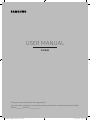 1
1
-
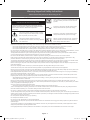 2
2
-
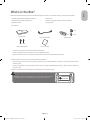 3
3
-
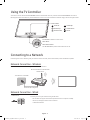 4
4
-
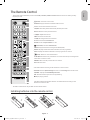 5
5
-
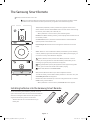 6
6
-
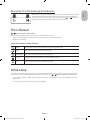 7
7
-
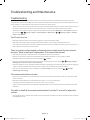 8
8
-
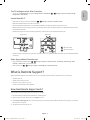 9
9
-
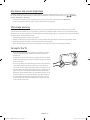 10
10
-
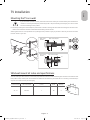 11
11
-
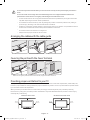 12
12
-
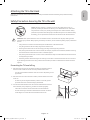 13
13
-
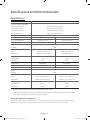 14
14
-
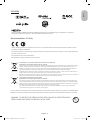 15
15
-
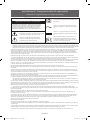 16
16
-
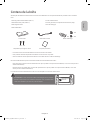 17
17
-
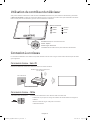 18
18
-
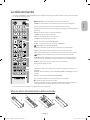 19
19
-
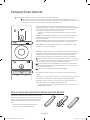 20
20
-
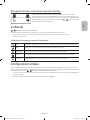 21
21
-
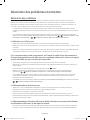 22
22
-
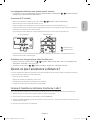 23
23
-
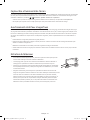 24
24
-
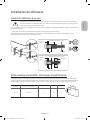 25
25
-
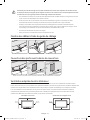 26
26
-
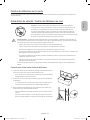 27
27
-
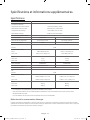 28
28
-
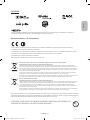 29
29
-
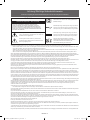 30
30
-
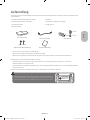 31
31
-
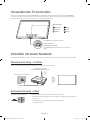 32
32
-
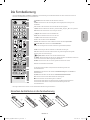 33
33
-
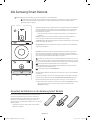 34
34
-
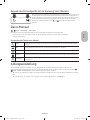 35
35
-
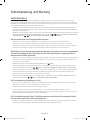 36
36
-
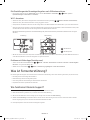 37
37
-
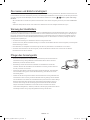 38
38
-
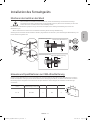 39
39
-
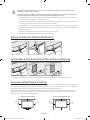 40
40
-
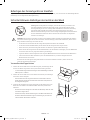 41
41
-
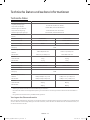 42
42
-
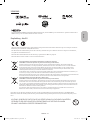 43
43
-
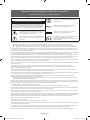 44
44
-
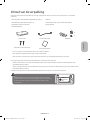 45
45
-
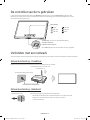 46
46
-
 47
47
-
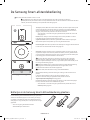 48
48
-
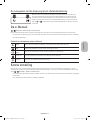 49
49
-
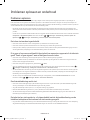 50
50
-
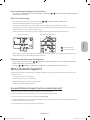 51
51
-
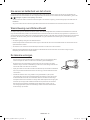 52
52
-
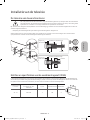 53
53
-
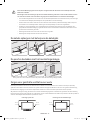 54
54
-
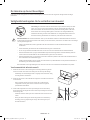 55
55
-
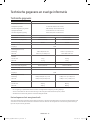 56
56
-
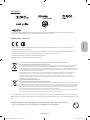 57
57
-
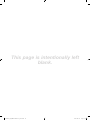 58
58
-
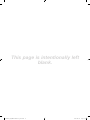 59
59
-
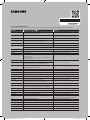 60
60
Samsung UE55KS9000L Manuel utilisateur
- Catégorie
- Téléviseurs LED
- Taper
- Manuel utilisateur
- Ce manuel convient également à
dans d''autres langues
- English: Samsung UE55KS9000L User manual
- Deutsch: Samsung UE55KS9000L Benutzerhandbuch
- Nederlands: Samsung UE55KS9000L Handleiding