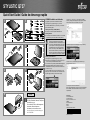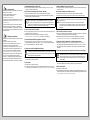Quick Start Guide / Guide de démarrage rapide
STYLISTIC Q737
B5FK-8481-01EN-00
Published by
FUJITSU AMERICA, INC.
1250 East Arques Ave.
Sunnyvale, CA 94084-3470, U.S.A.
Creation
Xerox Global Services
Edition: 1
12/2016
Order No.: B5FK-6951-01EN-00
1
1
2
2
+
USB
optional
3
1
5
4
6
4G WWAN Installation and Activation
Only applies to systems with an embedded 4G module.
Carrier support may vary depending up on your model.
To activate 4G WWAN service on your device, you will need to
perform the following steps.
Obtaining and installing a UCCID (SIMcard):
► Contact your carrier and request a SIM/UCCID card.
Installing a SIMcard
► For STYLISTIC Q737 the SIM slot is located on the "Left Side"
of the Tablet. See your User’s Guide for locating this slot.
Caution
Specic WWAN modules are tested with this
computer for compliance with FCC regulations.
These WWAN modules are authenticated to work in
your computer. Other WWAN modules will not work
in your computer. You are strongly advised to order
your WWAN module from a FUJITSU-authorized
source. In the event you install a WWAN module
that has not been authorized by FUJITSU, FUJITSU
assumes no responsibility for damages to the device
or your computer that may result from its installation.
Activating your wireless device
Carrier support may vary depending upon your model.
► Before using your wireless device, you need to contact your
carrier to activate your Mobile Broadband service.
You will need to have your IMEI (International Mobile Equipment
Identity) readily available in order to activate your account.
1. IMPORTANT: Ensure that you select the correct rmware for
your carrier in Skylight.
2. To nd your IMEI number, click on the Skylight icon on your
desktop, then click on the small Menu icon in the taskbar at the
top of the Skylight window (it‘s the fourth from the right).
3. Select About..., then click Device in the left pane. The IMEI
numbers (15 digits) will be displayed in the right pane. The IMEI
number can also be found on the label on the unit’s box.
4. Firmware change: Click on the Skylight icon on your desktop,
then click on the Option (Wrench sign).
5. Select \Firmware, then select the proper rmware for your
network carrier, the click Apply.
6. Contact your carrier with the information:
AT&T: Call 1-800-908-9403 or contact your account representative
Verizon Wireless: Call 1-800-256-4646 or contact your account
representative.
2
7
optional
For FAQs, Downloads, Manuals, Tech Specs
and Help Chat, go to:
Pour consulter la FAQ, les téléchargements,
les manuels, ches techniques et
l’assistance par chat, rendez-vous sur :
http://support.fujitsupc.com/CS/Portal/support.
do?srch=GUIDES

EN: Important notes
Please read the safety information provided in the User‘s Guide.
Have questions or need help?
• Visit our website at solutions.us.fujitsu.com
• Call us anytime at 1.800.8FUJITSU
• Email us at [email protected]
If your system is congured with Mobile Broadband, you can nd
information about it on http://solutions.us.fujitsu.com/www/content/
support/mobile/wwan/
This device complies with part 15 of the FCC Rules. Operation
is subject to the following two conditions: (1) This device may
not cause harmful interference, and (2) this device must accept
any interference received, including interference that may cause
undesired operation.
FR: Remarques importantes
Prière de lire les informations de sécurité incluses dans le guide
d‘utilisation.
Vous avez des questions ou besoin d’aide ?
• Rendez-vous sur notre site Web solutions.us.fujitsu.com
• Appelez-nous à toute heure au 1.800.8FUJITSU
• Envoyez-nous un courrier électronique au [email protected]
Si votre système est conguré avec Mobile Broadband, vous
trouvez des information sur Mobile Broadband à l‘adresse
http://solutions.us.fujitsu.com/www/content/support/mobile/wwan/
Cet appareil est conforme à la section 15 de la réglementation
FCC. Son fonctionnement dépend des deux conditions
suivantes : (1) cet appareil ne doit pas générer d’interférences
nuisibles et (2) il doit accepter toute autre interférence reçue, y
compris celles pouvant entraîner un fonctionnement non désiré.
1. Starting Windows® for the First Time
► After you boot up the system the rst time and follow the instructions on the screen, you will
eventually come to the Welcome window.
DO NOT ATTEMPT TO POWER DOWN THE SYSTEM AT THIS POINT.
Your system conguration is being set up and the necessary les are being installed.
► During the course of the rst start up, you will need to read and accept the End User License
Agreements (EULAs) for Microsoft and Fujitsu.
If you reject the terms of the license agreement you will be asked to review the license
agreement for information on returning Windows® or to shut down your STYLISTIC.
You cannot use your STYLISTIC until you have accepted the license agreement. If you
stop the process your STYLISTIC will return to the beginning of the Windows® Welcome
Process even if you shut down your STYLISTIC and start it up again.
2. Connect to the Internet or Network
► After you have congured your computer, you can connect to an active network by clicking on the
Wireless Network icon in the system tray.
► Register your STYLISTIC with Fujitsu Service and Support via our website
http://solutions.us.fujitsu.com/www/content/support/. This helps us to better serve you.
3. Activate Additional Utilities, Applications, & Drivers
► You should launch the Fujitsu BonusApps program in the Start Menu to see if there are any
additional applications available for the system. Fujitsu BonusApps contains optional applications.
► You can select individually or all software that is available.
4. Create your own Recovery Media and backup
Caution
Recovery media (for your pre-loaded factory image) are NOT included with STYLISTIC
models unless you purchased the DVD recovery media. If your hard drive crashes or the
computer system becomes corrupted, you can use the recovery media that you create to
restore the system to its original condition.
► Refer to the Fujitsu Image Backup and Recovery Procedures User Guide for detailed instructions
on how to create and use recovery media.
5. User’s Guide
You will need to be connected to the Internet.
► Your electronic User’s Guide contains important detailed information about your new computer.
You can access your User’s Guide at http://support.fujitsupc.com/CS/Portal/support.do?srch=GUIDES
1. Démarrer Windows
®
pour la première fois
► Lorsque vous démarrez le système pour la première fois, suivez les instructions afchées jusqu‘à
l‘écran de bienvenue.
NE TENTEZ PAS D‘ÉTEINDRE LE SYSTÈME À CE STADE.
La conguration de votre système est en cours et les chiers nécessaires sont installés.
► Vous devez lire et accepter les contrats de licence d’utilisateur nal pour Microsoft et Fujistu.
Si vous refusez les conditions du contrat de licence, vous êtes invité à consulter le
contrat de licence pour obtenir des informations sur le renvoi de Windows® ou à éteindre
votre STYLISTIC.
Vous ne pouvez pas utiliser votre STYLISTIC tant que vous n‘avez pas accepté le
contrat de licence. Si vous interrompez le processus, votre STYLISTIC revient au début
du processus de bienvenue Windows® même si vous éteignez votre STYLISTIC et le
redémarrez.
2. Se connecter à Internet ou au réseau
► Une fois que vous avez conguré votre ordinateur, vous pouvez vous connecter à un réseau actif
en cliquant sur l‘icône Réseau sans l dans la barre d‘état système.
► Enregistrez votre STYLISTIC auprès du service de support Fujitsu depuis notre site Web
http://solutions.us.fujitsu.com/www/content/support/. Cela nous permettra de mieux vous servir.
3. Activer des utilitaires, applications et pilotes supplémentaires
► Vous devez lancer le programme Fujitsu BonusApps à partir du menu Démarrer pour voir s‘il
existe des applications supplémentaires disponibles pour le système. Fujitsu BonusApps contient
des applications optionnelles. Il est possible de choisir une partie ou l‘ensemble des logiciels
disponibles.
4. Créer votre propre support de récupération et effectuer une sauvegarde
Attention
Le support de récupération (pour votre image usine préchargée) N‘est PAS inclus avec
les modèles STYLISTIC si vous n‘avez pas acheté le support de récupération sur DVD.
Si votre disque dur tombe en panne ou que le système de l‘ordinateur est corrompu,
vous pouvez utiliser le support de récupération que vous créez pour restaurer l‘état
initial du système.
► Reportez-vous au guide des procédures de sauvegarde et de récupération d‘image Fujitsu pour
des instructions détaillées sur la création et l‘utilisation du support de récupération.
5. Guide de l‘utilisateur
Vous devez être connecté à Internet.
► Votre guide électronique de l‘utilisateur contient des informations détaillées importantes sur votre
nouvel ordinateur. Vous pouvez consulter votre Guide de l‘utilisateur en ligne à l‘adresse suivante :
http://support.fujitsupc.com/CS/Portal/support.do?srch=GUIDES
-
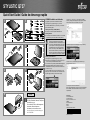 1
1
-
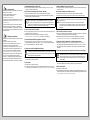 2
2
dans d''autres langues
Documents connexes
Autres documents
-
Fujitsu Stylistic Q508 Guide de démarrage rapide
-
Fujitsu Stylistic Q508 Guide de démarrage rapide
-
Fujitsu Stylistic Q509 Guide de démarrage rapide
-
Fujitsu Stylistic Q509 Guide de démarrage rapide
-
Fujitsu Stylistic Q584 Guide de démarrage rapide
-
Fujitsu Stylistic Q507 Guide de démarrage rapide
-
Fujitsu Stylistic Q704 Guide de démarrage rapide
-
Fujitsu LifeBook U938 Mode d'emploi
-
Fujitsu LifeBook U938 Mode d'emploi