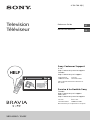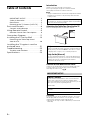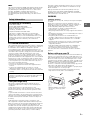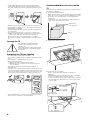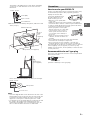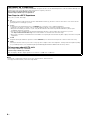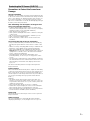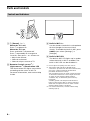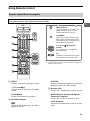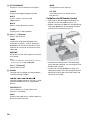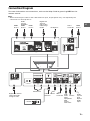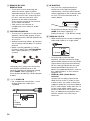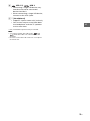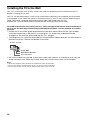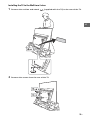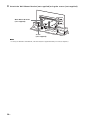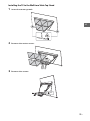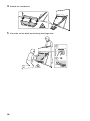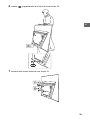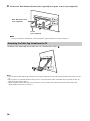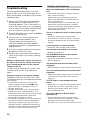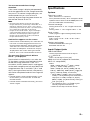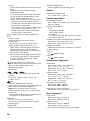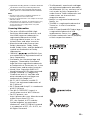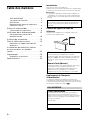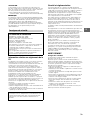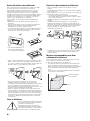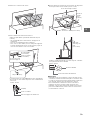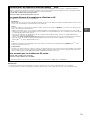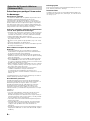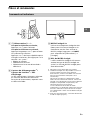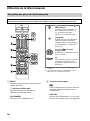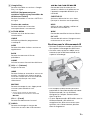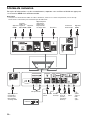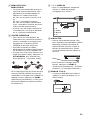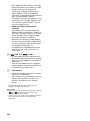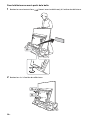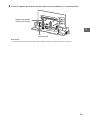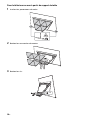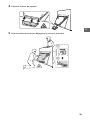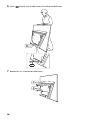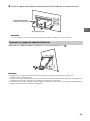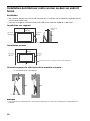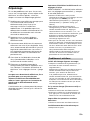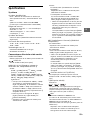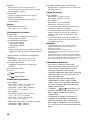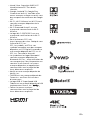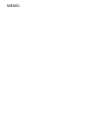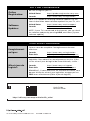4-736-796-11(1)
Television
Téléviseur
Reference Guide
US
Manuel de référence
FR
Sony Customer Support
U.S.A.:
http://www.sony.com/tvsupport
Canada:
http://www.sony.ca/support
United States Canada
1.800.222.SONY 1.877.899.SONY
Please Do Not Return the Product to
the Store
Service à la clientèle Sony
Canada :
http://www.sony.ca/support
États-Unis :
http://www.sony.com/tvsupport
Canada États-Unis
1.877.899.SONY 1.800.222.SONY
Ne retournez pas le produit au magasin
XBR-65A9F / 55A9F

2
US
Table of Contents
IMPORTANT NOTICE . . . . . . . . . . . . . . . . 2
Safety Information . . . . . . . . . . . . . . . . . 3
Precautions . . . . . . . . . . . . . . . . . . . . . . . 5
Protecting the TV Screen (OLED TV) . . . 7
Parts and Controls . . . . . . . . . . . . . . . .8
Controls and Indicators . . . . . . . . . . . . . 8
Using Remote Control . . . . . . . . . . . . .9
Remote Control Parts Description. . . . . 9
Connection Diagram . . . . . . . . . . . . . 11
Installing the TV to the Wall . . . . . . . 14
Detaching the Table-Top Stand
from the TV . . . . . . . . . . . . . . . . . . . . . . 20
Installing the TV against a wall or
enclosed area . . . . . . . . . . . . . . . . . . . 21
Troubleshooting . . . . . . . . . . . . . . . . .22
Troubles and Solutions. . . . . . . . . . . . . 22
Specifications . . . . . . . . . . . . . . . . . . .23
Introduction
Thank you for choosing this Sony product.
Before operating the TV, please read this manual
thor
oughly and retain it for future reference.
Note
Note
• Images and illustrations used in the Setup Guide and this
manual are for reference only and may differ from the
actual product.
Attaching the Table-Top Stand to the TV
Refer to the Setup Guide on top of the cushion.
Location of the identification label
Labels for the TV Model No. and Power Supply rating are
located on the rear of the TV. They can be found by
removing the center cover .
CAUTION
To prevent electric shock and blade exposure, do not use
this AC plug with an extension cord, receptacle or other
outlet unless the blades can be fully inserted.
• Operate the TV only on 110 V - 240 V AC (U.S.A./Canada
12
0 V A
C)
The 65” class has a 64.5 inch (163.
9 cm) viewable image
size and the 55” class has a 54.6 inch (138.8 cm) viewable
image size (measured diagonally).
Help
Find more troubleshooting and other useful information
directly from your TV. Press HELP on the remote control
to display a list of topics, or to search by keyword.
Help Guide (Manual)
For more detailed information, select [Help Guide] from
the Help menu on your TV. You can also check the Help
Guide from your PC or smartphone (information
provided on the back cover).
IMPORTANT NOTICE
Owner’s Record
The model and serial numbers are located at the side
and/or rear of the TV. Record these numbers in the
spaces provided below. Refer to them whenever you call
upon your Sony dealer regarding this TV.
Model Name
Serial No.

3
US
US
Note
Note
This television includes a QAM demodulator which should
allow you to receive unscrambled digital cable television
programming via subscription service to a cable service
provider. Availability of digital cable television
programming in your area depends on the type of
programming and signal provided by your cable service
provider.
FCC Related Information
This equipment has been tested and found to comply with
the limits for a Class B digital device, pursuant to Part 15 of
the FCC Rules. These limits are designed to provide
reasonable protection against harmful interference in a
residential installation. This equipment generates, uses and
can radiate radio frequency energy and, if not installed and
used in accordance with the instructions, may cause
harmful interference to radio communications. However,
there is no guarantee that interference will not occur in a
particular installation. If this equipment does cause harmful
interference to radio or television reception, which can be
determined by turning the equipment off and on, the user
is encouraged to try to correct the interference by one or
more of the following measures:
• Reorient or relocate the receiving antenna.
• Increase the separation between the equipment and
re
ceiv
er.
• Connect the equipment into an outlet on a circuit
different fr
om that to which the receiver is connected.
• Consult the dealer or an experienced ra
dio/TV technician
for help.
Safety and Regulatory
This device complies with Industry Canada’s licence-
exempt RSSs. Operation is subject to the following two
conditions:
(1) This device may not cause interference; and
(2) This device must accept any interference, including
int
erfer
ence that may cause undesired operation of the
device.
To prevent radio interference to the licensed service, this
device is inte
nded to be operated indoors and away from
windows to provide maximum shielding. Equipment (or its
transmit antenna) that is installed outdoors is subject to
licensing.
5 GHz bands are restricted to indoor operations only.
This equipment complies with FCC/IC radiation exposure
limits set f
orth for an uncontrolled environment and meets
the FCC radio frequency (RF) Exposure Guidelines and
RSS-102 of the IC radio frequency (RF) Exposure rules. This
e
qui
pment should be installed and operated keeping the
radiator at least 20 cm or more away from person’s body
(excluding extremities: hands, wrists, feet and ankles).
This device and its antenna(s) must not be co-located or
operati
ng with any other antenna or transmitter except
Grant condition.
High-power radars are allocated as primary users (i.e.
priority users)
of the bands 5250-5350 MHz and 5650-
5850 MHz and that these radars could cause interference
and/or
damage to LE-LAN devices.
WARNING
Stability Hazard
The television set may fall, causing serious personal injury
or death.
Never place a television set in an unstable location. A
television se
t may fall, causing serious personal injury or
death. Many injuries, particularly to children, can be
avoided by taking simple precautions such as:
• Using cabinets or stands recommended by the
m
anufa
cturer of the television set.
• Only using furniture that can safely support the television
set.
• E
nsuring the television set is not overhanging the edge of
the suppor
ting furniture.
• Not placing the television set on tall furniture (for
example
, cupboards or bookcases) without anchoring
both the furniture and the television set to a suitable
support.
• Not placing the television set on cloth or other materials
tha
t ma
y be located between the television set and
supporting furniture.
• Educating children about the dan
gers of climbing on
f
urniture to reach the television set or its controls.
If your existing television set is being retained and
reloca
ted, the same considerations as above should be
applied.
Before setting up your TV
Some TV models are packaged with a detached Table-Top
Stand so you can mount your TV to a wall right away. See
page 14 (Installing the TV to the Wall) if you want to mount
the TV to a wall. If you are not mounting the TV to a wall,
you
will need
to attach the Table-Top Stand. You will need a
Phillips screwdriver (not supplied) and the supplied screws
to complete the task, refer to the Setup Guide.
Be sure to consider the following while setting up your TV:
• Disconnect all cables when carrying the TV.
• Carry the TV with the adequat
e num
ber of people; larger
size TVs require two or more people.
• Correct hand placement while carrying the TV is very
important
for safety and to avoid damage.
• When handling or mounting
the TV se
t, do not lay down
the TV.
Safety Information
Declaration of Conformity
Trade Name: SONY
Model: XBR-65A9F/XBR-55A9F
Responsible Party: Sony Electronics Inc.
Address: 16535 Via Esprillo,
San Diego, CA 92127 U.S.A.
Telephone Number: 858-942-2230
This device complies with part 15 of the FCC rules.
Oper
ation is
subject to the following two conditions:
(1) This device may not cause harmful interference, and
(2) t
his device must accept any interference received,
including interference that may cause undesired
operation.
Pursuant to FCC regulations, you are cautioned that any
c
hanges or
modifications not expressly approved in this
manual could void your authority to operate this
equipment.

4
US
• Slide and hold the hinge lock as shown, and pull the
center block until a click is heard. Otherwise the TV
may fall, causing serious personal injury or damage to the
TV.
• Ensure your TV has adequate ventilation, see page 21.
• For best picture quality, do not expose the screen to direct
illum
ina
tion or sunlight.
• Avoid installing the TV in a room with reflective wall and
floor mate
rials.
• Avoid moving the TV from a cold area to a warm area.
Sudden room tem
perature changes may cause moisture
condensation. This may cause the TV to show poor
picture and/or poor color. Should this occur, allow
moisture to evaporate completely before powering the TV
on.
Securing the TV
Sony strongly recommends taking
measures to prevent the TV from
toppling over
.
Unsecured TVs may topple and result in
property d
amage, serious bodily injury or
even death.
Preventing the TV from Toppling
• Secure the TV to a wall and/or Stand.
• Do not allow children to play or climb on furniture and TV
sets.
• A
void placing or hanging items on the TV.
• Never install the TV on:
S
lippery, unstable and/or uneven surfaces.
Furniture that can easily be used as steps, such as a
chest of
drawers.
• Install the TV where it cannot be pulled, pushed, or
knocked over.
•
Install the TV so that the TV bottom does no
t protrude out
from the Stand (not supplied). If the TV bottom protrudes
out from the Stand, it may cause TV set to topple over, fall
down, and cause personal injury or damage to the TV.
• Route all AC power cords and connecting cables so that
t
hey are no
t accessible to curious children.
Recommended Measures to Secure the
TV
Consider the following measures when securing your TV to
a Stand (not supplied).
1 Secure the Stand for the TV.
Make sure the Stand can adequately support the weight
of the TV. Use two angle braces (not supplied) to secure
the Stand. For each angle brace use the appropriate
hardware to:
• Attach one side of the angle brace to the wall stud.
• Attach the other side to the Stand.
2 Remove the center covers.
3 Secure the TV to the Stand.
Use the optional hardware listed as follows (not
supplied):
• M6 machine screw (screwed into the TV’s stand base).
• A screw or similar (attach it to the Stand).
• Rope or chain (strong enough to support the weight of
the TV). Make sure that there is no excess slack in the
rope or chain.
A
Angle brace
(not supplied)
Stand
Rope or chain
(not supplied)
Screw
(not supplied)
M6 machine screw
(not supplied)
Screw hole on
the stand base

5
US
US
The length of the M6 machine screw differs depending
on the rope or chain diameter. Please refer to below
illustration.
4 Anchor the TV to the wall by using bolts, wall anchor and
chain (or rope).
Please refer to below illustration f
or M6 eye bolt length.
Note
Note
• Your TV is shipped with screws attached to the rear of the
TV depending on the TV model. (They are fastened in the
screw holes for wall mounting.) Be sure to remove the
upper two screws prior to anchoring the TV to a wall.
• Securing the TV to the Stand without securing the TV and
the Stand to the wall provides minimum protection
against the TV toppling over. For further protection, be
sure to follow the three measures recommended.
How to care for your BRAVIA TV
Safety is very important. Please read and follow the safety
documentation (Safety Booklet) separately provided.
Unplug the TV and other
connect
ed equipment from
the wall outlet before you
begin cleaning your TV.
• Wipe the screen gently with
a s
oft
cloth.
• Stubborn stains may be removed with a cloth slightly
moistened with
a solution of mild soap and warm water.
• If using a chemically pretreated cloth, please follow the
instruct
ion provided on the package.
• Never spray water or detergent
direct
ly on the TV set. It may drip
to the bottom of the screen or
exterior parts and enter the TV
set, and may cause damage to
the TV set.
• Never use strong solvents such as
a t
hin
ner, alcohol or benzine for
cleaning.
• Do not plug in the TV into the wall outlet until the
m
oistur
e from cleaning has evaporated.
• Do not touch the TV if your hand is covered in any
chemical subst
ance such as hand cream or sunblock.
The TV should also be placed on a stable surface to prevent
it from toppling over (s
ee page 4). If you have young
children or pets at home, check regularly to ensure the TV is
securely fa
stened.
Recommendation for an F type plug
Projection of the inner wire from the connection part must
be less than 1.5 mm.
8 mm - 12 mm
Screw (M6)
Rope or chain
TV’s stand base
M6 eye bolts (not supplied)
Wall-mount holes
Rope or
chain
(not
supplied)
Wall-anchor
(not supplied)
8 mm - 12 mm
TV’s rear cover
M6 eye bolt
Precautions
1.5 mm max.
(Reference drawing for an F type plug)
7 mm max.

6
US
Note
Note
• For details of supported formats, refer to the “Specifications” in this manual.
• For supported PC formats, refer to the Help Guide.
The BRAVIA® 4K TV Experience
Thank you for choosing Sony! Your new BRAVIA® TV opens the door to the “4K TV Experience”. This document will help you
get the most out of your TV. Please take a moment to register your TV at:
U.S.A.: http://productregistration.sony.com
Canada: http://www.sony.ca/registration
Four Steps to a 4K TV Experience
Set, Source, Sound, and Setup.
1
Set
Now that you have made the best selection in OLED TV technology, be sur
e to remove all of the accessories from the
packaging before setting up your TV.
2
Source
To experience the stunning detail of your BRAVI
A TV, you need access to HD programming.
• Upgrade your signal or content source to high-definition (4K) by contacting your HD service provider.
• Bring the astonishing resolution of your Sony 4K Ultra HD TV to
life with Sony 4K Ultra HD Blu-ray Player. (The
availability depends on region)
• Receive over-the-air HD broadcasts with an HD-quality antenna connected directly to the back of your TV.
Visit htt
p://www.antennaweb.org for
more information on antenna selection and setup.
• Discover the wealth of entertainment now available on super-high resolut
ion Blu-ray Disc™ player and other Sony HD
equipment.
3
Sound
Complete the high-definition experience with a BRAVI
A Sync™ surround sound system or A/V receiver from Sony.
4
Setup
Install your TV and connect your sources. See page 11 for sample connection diagr
ams. To help assure the highest quality
for your HD experience, use Premium High Speed HDMI (High-Definition Multimedia Interface) cables.
To learn more about 4K TV, visit:
U.S.A.: http://www.sony.com/HDTV
Canada: http://www.sony.ca/hdtv
This TV displays all video input signals in a reso
lution of 3,840 dots × 2,160 lines.

7
US
US
Precautions to Protect the Screen from
Damage
Image retention
OLED TV‘s are susceptible to image retention (burn-in) due
to the characteristics of the materials used. Image retention
may occur if images are displayed in the same location on
the screen repeatedly or over extended periods of time.
This is not a malfunction of the TV. Avoid displaying images
that may cause image retention.
The following are examples of images that
may cause image retention:
• Content with black bars either on the top and bottom
and/or the left and right sides of the screen. (for example,
Letterboxed, 4:3 screen, Standard definition)
• Static images such as photos.
• Video games that might have static content in some part
of the
screen.
•
On-screen menus, program guides, channel logos etc.
• Static content from applications.
• On-screen tickers, such as those used for news and
he
adlines.
To reduce the risk of image retention:
• Sony recommends that you turn off the TV normally by
pressing the power button on the remote control or the
TV.
• Fill the screen by changing [Wide mode] to eliminate the
black
bar
s. Select [Wide mode] other than [Normal].
• Turn off the OSD (On Screen Display) by pressing the
DISPLAY button, an
d turn off the menus from connected
equipment. For details, refer to the instruction manuals
for the connected equipment.
• Avoid displaying static images with bright colors
(includin
g wh
ite), clocks or logos on any portion of the
screen.
• Set the picture settings based on the ambient conditions.
T
he St
andard Picture is recommended for home use and
when viewing content that often displays the station
logos, etc.
The TV has following features to help reduce/prevent
im
age re
tention.
Panel refresh
Panel refresh will automatically run to adjust the uniformity
of the TV screen after it has been in use for long periods of
time. Panel refresh can also be performed manually and
should only be used if image retention is very noticeable or
you see the following message: [Panel refresh did not
finish…]
Caution:
• The Panel refresh function may affect the panel. As a
reference, perform the Panel refresh only once a year, do
not perform it more than once a year as it may affect the
usable life of the panel.
• Panel refresh takes about one hour to complete.
• A white line may be displayed on the screen during the
P
anel refr
esh, this is not a malfunction of the TV.
• Panel refresh will only work when the room temperature
is betwee
n 50 ºF and 104 ºF (10 ºC and 40 ºC).
Pixel shift
Automatically moves the image on the screen to prevent
image retention.
Other feature
The screen brightness is automatically reduced when
displaying still images, clocks, bright colors or logos etc.
Protecting the TV Screen (OLED TV)

8
US
Parts and Controls
(Power) / + / –
When the TV is off,
Press to power on.
When the TV is on,
Press and hold to power off.
Press repeatedly to change the
function, then press + or – button to:
•Adjust the volume.
• Select the channel.
• Select the input source of TV.
Remote Control sensor*
1
/
Light sensor*
1
/ Illumination LED
The illumination LED lights up or blinks
according to the status of the TV.
For more information, refer to the Help
Guide.
Built-in MIC*
2
*
3
Use the hands-free built-in microphone
for the Google Assistant or Voice
Search. To enable the built-in MIC, press
HOME, then select [Settings]
[Google].
Built-in MIC LED
The built-in MIC LED lights up in amber
when the built-in MIC is enabled. The
built-in MIC LED can be disabled.*
3
*1 Do not place anything near the sensor.
*2 The built-in MIC will be available when
software is updated. For the latest information,
visit Sony support website (information
provided on the front cover).
The Google Assistant or Voice Search requires
an Internet connection. The Google Assistant
or Voice Search with the built-in MIC is
available only on limited region/country/
language.
Standby power consumption will increase
because the built-in MIC is always listening
when the Google Assistant or Voice Search
with the built-in MIC is enabled.
*3 For more information, see the Online Help
Guide (page 2).
Controls and Indicators
ȫȬȪ

9
US
US
Using Remote Control
Remote Control Parts Description
The remote control shape, location, availability and function of remote control buttons m
vary depending on your region/country/TV model.
ay
(Google Assistant) /
(Microphone)
Use the Google Assistant* * or
Voice Search*
2
. (e.g., Search
various content by voice.)
1 2
STB MENU
Display the connected Set Top
Box (cable/satellite box) menu
after connecting and setting up
the IR Blaster (page 12).
//// (Navigation
D-Pad)
On screen menu navigation
and selection.
TV
Switch to a TV channel or input
and display the TV M
enu Bar.
*1 Only on limited region/country/language.
*2 The Google Assistant or Voice Search requires an
Internet connection.
MIC
INPUT
Display and select the input source.
(TV standby)
Turn on or turn off the TV (standby
mode).
SYNC MENU
Display the BRAVIA Sync Menu.
Number buttons
Use with the 0-9 buttons to select
digital channels.
DISPLAY
Display information about the channel/
program/input you are viewing.
Google Play
Access the “Google Play” online service.
NETFLIX (Only on limited region/
country/TV model)
Access the “NETFLIX” online service.
Color buttons
Execute corresponding function at that
time.

10
US
ACTION MENU
Display a list of contextual functions.
GUIDE
Display the digital program guide.
APPS
Access various services and
applications.
BACK
Return to the previous screen.
HOME
Display the TV Home Menu.
VOL +/– (Volume)
Adjust the volume.
JUMP
Jump back and forth between two
channels or inputs. The TV alternates
between the current channel or input
and the last channel or input that was
selected.
MUTING
Mute the sound. Press again to restore
the sound.
Hint
• You can switch the accessibility on and off
by pressing and holding MUTING.
CH +/– (Channel)
Select the channel.
AUDIO
Change the language for the program
currently being viewed.
//////
Operate media contents on the TV and
connected BRAVIA Sync-compatible
device.
SUBTITLE/CC
Turn subtitles on or off (when the
feature is available).
HELP
Display the Help menu. Help Guide can
be accessed from here.
WIDE
Change the screen format.
PIC OFF
Turn the picture off, while sound
remains on.
Guidelines for IR Remote Control
• Point your remote control directly at
the IR sensor located on your TV.
Make sure that no objects are blocking
th
e path between the remote control
and the IR sensor on your TV.
•
•
Fluores
cent lamps can interfere with
y
our remote control; try turning off the
fluorescent lamps.
If you are having problems with the
r
emote control, reinsert or replace your
batteries and make sure that they are
correctly inserted.
•

11
US
US
Connection Diagram
For more information on connections, refer to the Help Guide by pressing HELP on the
remote control.
Note
Note
• When connecting the cable to the Cable/Antenna input, finger tighten only, over tightening the
connection can damage the TV.
ȭȮ
ȭ
ȩ
ȯ
Ȭ
Ȯ
ȫ̔Ȫ
HDMI
Device
VCR/
Video
game
equipment/
DVD
player/
Camcorder
Audio
System
with
Optical
Audio
Input
Home
Controller
Cable/
Antenna
Router
IR
Blaster
HDMI
Device
Headphone
AV Receiver
Audio
System
with ARC/
HDMI
Device
< 14 mm
Digital still camera/
Camcorder/USB
storage media
Digital still
camera/
Camcorder/
USB storage
media
HDMI
Device
Home
Controller

12
US
REMOTE RS-232C
REMOTE IR IN
• These jacks are for receiving the
external control signal. Enables
extended control of the TV using RS-
232C via the RS-232C and IR IN jacks.
RS-232C: connect to the RS-232C
terminal of t
he home controller.
IR IN: connect to the IR out terminal
of the home contr
oller.
• Take care to not connect to
headphones or an ext
ernal audio
system.
CENTER SPEAKER IN
• To use your TV speakers as the center
speaker, connect the output of your
AV receiver to the CENTER SPEAKER IN
on your TV.
• Before connecting cables, disconnect
the AC power cord of both TV and AV
receiver.
• Make sure the [Speakers] is set to
[Audi
o system]: Press ACTION MENU,
then select [Speakers] [Audio
system].
To prevent hiss when not connecting
the CENTER SPEAKER IN to
an AV
receiver, change the following setting.
Press HOME, select [Settings]
[Sound] then disable [TV center speaker
mode].
/ VIDEO IN
• For a composite connection, use an
Analog Extension Cable (not
supplied).
•
IR BLASTER*
• Use your Sony remote control to
control your Set Top Box (cable/
satellite box). Connect the IR Blaster
Cable (supplied) to the IR Blaster port
on your TV. Place the other end as
shown below.
• To perform IR Blaster setup, press
HOME and select [Settings]
[External inputs] [IR Blaster setup].
HDMI IN 1/2/3/4
• HDMI interface can transfer the digital
video and audio on a single cable.
•
• To enjoy high quality 4K 60p
contents, connect a Premium High
Speed HDMI cable and set the [HDMI
signal format] to [Enhanced format].
Do this setting individually for each
connected HDMI IN terminal. For
details of supported formats, refer to
the “Specifications“ in this manual
(page 23-25).
• HDMI IN 3 ARC (Audio Return
Channel)
Connect your audio system to the
HDMI IN 3 to route TV audio to your
audio system. An audio system that
supports HDMI ARC can send video to
the TV, and receive audio from the TV
via the same HDMI cable. If your
audio system does not support HDMI
ARC, an additional connection with
DIGITAL AUDIO OUT (OPTICAL) is
necessary.
10 mm
3.5 mm
1234
1: L
2: Video
3: Ground
4: R
< 12 mm
< 21 mm

13
US
US
USB 1/2, USB 3
• Connecting a large USB device may
interfere with other connected
devices beside it.
• When connecting a large USB device,
connect to the USB 1 port.
(Headphone)
• Supports 3-pole stereo mini jack only.
• You cannot output sound from both
the headphone and the TV speakers
at the same time.
* Only on limited region/country/TV model.
Note
Note
• You cannot attach the side covers and
while the cables are connected to side
terminal.
• Be sure to store the side covers in a safe place
f
or futu
re use.

14
US
Installing the TV to the Wall
This TV’s instruction manual only shows the steps on preparing the installation of the TV
before installing to the wall.
Your TV can be mounted on a wall using a Wall-Mount Bracket (not supplied) out of the box
as packag
ed. If the Table-Top Stand is attached to the TV, the TV may require detaching the
Table-Top Stand; see page 20 (Detaching the Table-Top Stand fr
om the TV).
Prepare the TV for the Wall-Mount Bracket before
making cable connections.
For product protection and safety reasons, Sony strongly recommends that installation of
your TV on the wall be performed by qualified professionals. Do not attempt to install it
yourself.
• Follow the instruction guide provided with the Wall-Mount Bracket for your model.
Sufficient expertise is required in installing this TV, especially to determine the
strength of the wall for withstanding the TV’s weight.
• The length of the screw for Wall-Mount Brack
et diff
ers depending on the Wall-Mount
Bracket thickness. Please see below illustration.
• Be sure to store the unused screws and Table-Top Stand in a safe place until you are
r
eady to
attach the Table-Top Stand. Keep the screws away from small children.
Note
Note
• Read the supplied Safety Booklet for additional safety information.
• Be sure to hold the TV while preparing it for wall-mount installation.
• Please remove the corner guards after in
stalling the TV to the wall.
Wall-Mount Bracket
Screw (M6)
8 mm - 12 mm
TV’s rear cover

15
US
US
Installing the TV to the Wall from Carton
1 Remove the cushion and attach (supplied with the TV) to the rear of the TV.
2 Remove the screws from the rear of the TV.

16
US
3 Attach the Wall-Mount Bracket (not supplied) using the screws (not supplied).
Note
Note
• If using an electric screwdriver, set the torque at approximately 1.5 N·m {15 kgf·cm}.
Screw
(not supplied)
Wall-Mount Bracket
(not supplied)

17
US
US
Installing the TV to the Wall from Table-Top Stand
1 Insert the corner guards.
2 Remove the center covers.
3 Remove the screws.
x 3

18
US
4 Detach the stand base.
5 Close the center block by releasing the hinge lock.
ʓ
ʔ

19
US
US
6 Attach (supplied with the TV) to the rear of the TV.
7 Remove the screws from the rear of the TV.

20
US
8 Attach the Wall-Mount Bracket (not supplied) using the screws (not supplied).
Note
Note
• If using an electric screwdriver, set the torque at approximately 1.5 N·m {15 kgf·cm}.
To detach the Table-Top Stand from the TV, remove the screws .
Note
Note
• Do not remove the Table-Top Stand for any reason other than to install corresponding accessories on the
TV.
• Be sure the TV is vertical before turning on. To avoid uneven picture uniformity do not power on the TV
with the panel facing down.
• When attaching the Table-Top Stand again, be sure t
o fa
sten the screws (previously removed) to the
original holes on the rear of the TV.
Detaching the Table-Top Stand from the TV
Screw
(not supplied)
Wall-Mount Bracket
(not supplied)
x 3
La page charge ...
La page charge ...
La page charge ...
La page charge ...
La page charge ...
La page charge ...
La page charge ...
La page charge ...
La page charge ...
La page charge ...
La page charge ...
La page charge ...
La page charge ...
La page charge ...
La page charge ...
La page charge ...
La page charge ...
La page charge ...
La page charge ...
La page charge ...
La page charge ...
La page charge ...
La page charge ...
La page charge ...
La page charge ...
La page charge ...
La page charge ...
La page charge ...
La page charge ...
La page charge ...
La page charge ...
La page charge ...
La page charge ...
La page charge ...
La page charge ...
La page charge ...
-
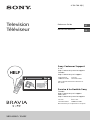 1
1
-
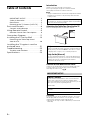 2
2
-
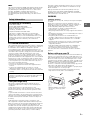 3
3
-
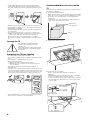 4
4
-
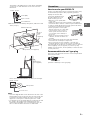 5
5
-
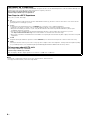 6
6
-
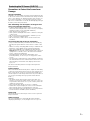 7
7
-
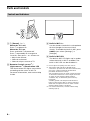 8
8
-
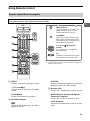 9
9
-
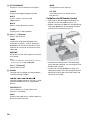 10
10
-
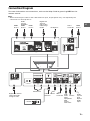 11
11
-
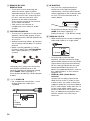 12
12
-
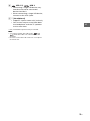 13
13
-
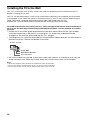 14
14
-
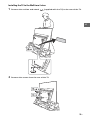 15
15
-
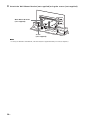 16
16
-
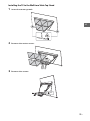 17
17
-
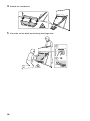 18
18
-
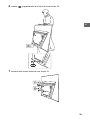 19
19
-
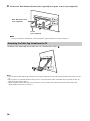 20
20
-
 21
21
-
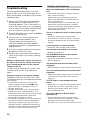 22
22
-
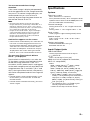 23
23
-
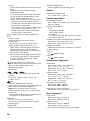 24
24
-
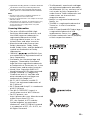 25
25
-
 26
26
-
 27
27
-
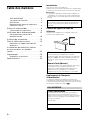 28
28
-
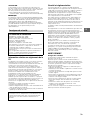 29
29
-
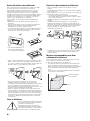 30
30
-
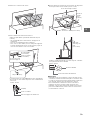 31
31
-
 32
32
-
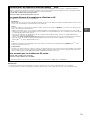 33
33
-
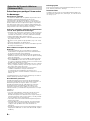 34
34
-
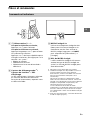 35
35
-
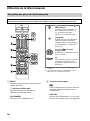 36
36
-
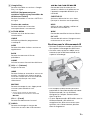 37
37
-
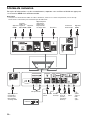 38
38
-
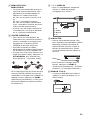 39
39
-
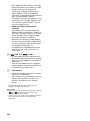 40
40
-
 41
41
-
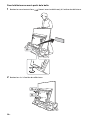 42
42
-
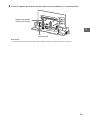 43
43
-
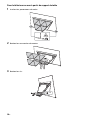 44
44
-
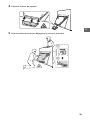 45
45
-
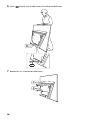 46
46
-
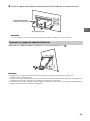 47
47
-
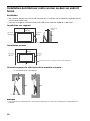 48
48
-
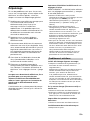 49
49
-
 50
50
-
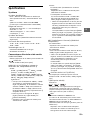 51
51
-
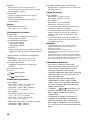 52
52
-
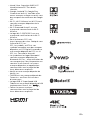 53
53
-
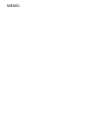 54
54
-
 55
55
-
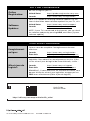 56
56
dans d''autres langues
- English: Sony XBR65A9F User guide
Documents connexes
-
Sony KD-75ZF9 Le manuel du propriétaire
-
Sony XBR75Z9F Manuel utilisateur
-
Sony KD55AG9 Le manuel du propriétaire
-
Sony KD-77A1 Guide de démarrage rapide
-
Sony XBR70X830F Manuel utilisateur
-
Sony XBR85X850F Mode d'emploi
-
Sony XBR65X900F Mode d'emploi
-
Sony KD-49X750F Guide de référence
-
Sony XBR-60X830F Guide de référence
-
Sony Bravia XBR-65X800G Mode d'emploi