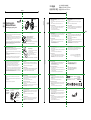Genidus Rechargeable Wireless Mouse Manuel utilisateur
- Taper
- Manuel utilisateur

正反面印刷(單色)
80G模造紙
折線
先上下N字5折,再左右對折
展開尺寸160 (w)mm x 210(h) mm
成型尺寸80(w) mm x 35(h) mm
80mm
反面
210mm
35mm
160mm
正面
朝上
Multi-language quick guide
•Reorient / Relocate the receiving antenna.
•Increase the separation between the equipment and receiver.
•Connect the equipment into an outlet on a circuit different from that to which the receiver is connected.
•Consult the dealer or an experienced radio / TV technician for help.
This device complies with Part 15 of the FCC Rules. Operation is subject to the following two
conditions:
(1) this device may not cause harmful interference.and
(2) this device must accept any interference received, including interference that may cause
undesired operation.
FCC CAUTION: Changes or modifications not expressly approved by the manufacturer
responsible for compliance could void the user’s authority to operate the equipment.
RF exposure warning: The equipment complies with RF exposure limits set forth for an
uncontrolled environment. The antenna(s) used for this transmitter must not be
co-located or operating in conjunction with any other antenna or transmitter.
You are cautioned that changes or modifications not expressly approved by the party
responsible for compliance could void your authority to operate the equipment.
Disclaimer
The following does not apply to any country where such provisions are inconsistent with local
law: KYE Systems Corp. makes no warranties with respect to this documentation, whether
expressed or implied. All material is provided “as is”. This includes, but is not limited to, any
implied warranties of merchantability and fitness is for a particular purpose. The information
covered in this document is subject to change without notice.
Factory Settings
1. Left Button: Provides traditional mouse functions like click, double click and drag.
2. Magic-Roller: Press the “Magic-Roller” to surf the Internet and Windows documents.
3. Right Button: Provides traditional mouse click functions.
EN
Заводские настройки
1. Левая кнопка: традиционные функции мыши (щелчки, двойные щелчки, перетаскивание).
2. Ролик «Magic–Roller»: для поиска в Интернете и в документах Windows.
3. Правая кнопка: Традиционные функции правой кнопки мыши.
RU
Belegung der Maustasten
1. Linke Taste: Hat die üblichen Mausfunktionen wie Klicken, Doppelklicken und Ziehen.
2. Magic-Roller: Drücken Sie den "Magic-Roller", um im Internet zu surfen oder nach
Windows-Dokumenten zu suchen.
3. Rechte Taste: Hat die üblichen Mausklick-Funktionen.
DE
Configuration des boutons de la souris
1. Bouton gauche : exécute les fonctions classiques d’une souris telles que clic,
double-clic et glisser.
2. Magic-Roller : appuyez sur le « Magic-Roller » pour surfer sur Internet et parcourir vos
documents Windows.
3. Bouton droit : exécute les fonctions classiques d’une souris.
FR
Assegnazioni del Pulsante Mouse
1. Pulsante Sinistro: Offre le funzioni del mouse tradizionali come il click, il doppio click
ed il trascinamento.
2. Magic-Roller: Premere il “Magic-Roller” per navigare su Internet e tra i documenti
Windows.
3. Pulsante Destro: Offre le funzioni click del mouse tradizionali.
IT
Configuración de fábrica
1. Botón izquierdo: unciones tradicionales del ratón, como clic, doble clic y arrastrar
2. Magic-Roller: Pulse el “ Magic-Roller” para navegar por internet y por archivos
Windows
3. Botón derecho: Ofrece las funciones tradicionales del ratón.
ES
23
1
12030071400-A
DESIGN IN TAIWAN | MADE IN CHINA
Rechargeable
Wireless Mouse
ECO-XXXX Series
MicroTraveler XXXX
Series
#492, Sec. 5, Chongxin Rd., Sanchong Dist.,
New Taipei City 24160, Taiwan
Tel: +886-2-2995-6645 Fax: +886-2-2995-6649
SYSTEMS CORP.
Federal Communication Commission(FCC) interference statement:
This equipment has been tested and found to comply with the limits of a Class B digital device,
pursuant to Part 15 of the FCC Rules.
These limits are designed to provide reasonable protection against harmful interference in a
residential installation.This equipment generates uses, and can radiate radio frequency energy
and, if not installed and used in accordance with the instructions, may cause harmful
interference to radio communications.
However, there is no guarantee that interference will not occur in particular installations. If this
equipment does cause harmful interference to radio or television reception, which can be
determined by turning the equipment off and on, the user is encouraged to try to correct the
interference by one or more of the following measures:
KYE Systems Corp. assumes no responsibility for any errors that may appear in this
document.
All brand names mentioned in this manual are trademarks or registered trademarks of their
respective companies.
Copyright © 2021 KYE Systems Corp. All rights reserved.
1. Left Button: Provides traditional mouse functions like
click, double click and drag.
2. Magic-Roller: Press the “Magic-Roller” to surf the
Internet and Windows documents.
3. Right Button: Provides traditional mouse click
functions.
Factory Settings
Alocarea butoanelor mouse-ului
1.Butonul stânga: Oferă funcţii tradiţionale ale mouse-ului, precum clic, dublu clic şi
tragere.
2.Magic-Roller: Apăsaţi rotiţa “Magic-Roller” pentru a naviga pe internet şi prin
documente Windows.
3.Butonul dreapta: Oferă funcţiile tradiţionale ale unui clic de mouse.
RO
Настройка на бутон на мишката
1.Ляв бутон: Изпълнява традиционните функции на мишката като щракване,
двукратно щракване и влачене.
2.Magic-Roller: Скролирайте бутона “Magic-Roller” за сърфираkе в интернет и в
документи на Windows.
3.Десен бутон: Изпълнява традиционната функция щракване на мишката.
BG
Fare Tuş Atamaları
1.Sol Düğmesi: Tıklama, çift-tıklama ve sürükleme gibi klasik fare fonksiyonlarını sunar.
2.Magic-Roller: Internet ve Windows dökümanları üzerinde sörf yapmak için
“Magic-Roller” düğmesine basın.
3.Sağ Düğmesi: Klasik fare tıklama fonksiyonu sunar.
TR
Atribuições de botões do mouse
1. Botão da esquerda: Oferece as funções tradicionais do mouse como clique, duplo
clique e arrastar.
2. Magic-Roller: Pressione o “Magic-Roller” para surfar a Internet e documentos do
Windows.
3. Botão da direita: Oferece as funções tradicionais de clique do mouse.
PT
Toewijzing muisknoppen
1. Linker knop: Voor traditionele muisfuncties zoals klikken, dubbelklikken en slepen.
2. Magic-Roller: Druk op de “Magic-Roller” om op het internet te surfen en
Windows-documenten te doorbladeren.
3. Rechter knop: Biedt de traditionele muisklikfuncties.
NL
Přiřazení tlačítek myši
1. Levé tlačítko: Nabízí tradiční funkce myši, jako jsou kliknutí, dvojí kliknutí a přetažení.
2. Magic-Roller (Kouzelný posunovač): Kouzelný posunovač stiskněte k surfování
internetu či procházení dokumentů ve Windows.
3. Pravé tlačítko: Nabízí tradiční funkce kliknutí myši.
CZ
Az egér gombkiosztása
1. Bal gomb: Szokásos egérfunkciókat biztosít (például kattintás, dupla kattintás,
húzás).
2. Magic-Roller funkció: Nyomja meg a gombot az internet vagy a Windows
dokumentumok böngészéséhez.
3. Jobb gomb: Szokásos egérfunkciókat biztosít.
HU
Przypisania przycisków myszy
1. Lewy przycisk: udostępnia tradycyjne funkcje myszy, takie jak kliknięcie, dwukrotne
kliknięcie i przeciąganie.
2. Magiczna rolka: nacisnąć „magiczną rolkę”, by surfować po Internecie i przeglądać
dokumenty Windows.
3. Prawy przycisk: udostępnia tradycyjne funkcje kliknięcia myszy.
PL
Dodelitve tipk miške
1. Leva tipka: Običajne funkcije tipke miške, kot so klikanje, dvoklik in vlečenje.
2. Čudežno kolesce: S pritiskom kolesca lahko brskate po internetu in dokumentih v
sistemu Windows.
3. Desna tipka: Omogoča običajne funkcije, ki so dostopne s klikom miške.
SL
Dodeljivanje tastera miša
1.Levo dugme: Pruža uobičajene funkcije miša kao što su klik, dvostruki klik i
prevlačenje.
2.Magic-Roller: Pritisnite “Magic-Roller” ako želite da surfujete Internetom i kroz
Windows dokumente.
3.Desno dugme: Pruža uobičajene funkcije miša kao što je klik.
SR
Pridelenie tlačidiel myši
1. Ľavé tlačidlo: Poskytuje tradičné funkcie myši ako klikanie, dvojklik a posúvanie.
2. Magické koliesko: Magické koliesko stlačte pre surfovanie po internete a
dokumentoch systému Windows.
3. Pravé tlačidlo: Poskytuje tradičné funkcie myši.
SK
Тінтуір түймешігінің функциялары
1.Сол жақ түймешік: Нұқу, екі рет нұқу жəне сүйреу сияқты əдеттегі тінтуір
функцияларын ұсынады.
2.Сиқырлы ролик: Интернетті жəне Windows жүйесіндегі құжаттарды шарлау үшін
«Сиқырлы роликті» басыңыз.
3.Оң жақ түймешік: Тінтуірдің əдеттегі нұқу функцияларын ұсынады.
KZ
Призначення кнопок миші
1.Ліва кнопка: Має традиційні функції мишки, такі як щиглик, подвійний щиглик та
перетягування.
2.Magic-Roller: Натисніть «Magic-Roller» для навігації у інтернеті та документах
Windows.
3.Права кнопка: Має традиційні функції щиглика мишки.
UA
Hiireklahvide funktsioonid
1.Vasak klahv: Võimaldab tavalisi hiirefunktsioone nagu klikk, topeltklikk ja lohistamine.
2.Rullik: Kasutage rullikut veebilehtedel ja Windowsi dokumentides liikumiseks nupule.
3.Parem nupp: Võimaldab tavalist hiireklikifunktsiooni.
EE
Peles pogu funkcijas
1.Kreisā poga: nodrošina parastās peles funkcijas – klikšķi, dubultklikšķi un vilkšanu.
2.Maģiskais ritenītis: nospiediet maģisko ritenīti, lai sērfotu internetā vai pārskatītu
Windows dokumentus.
3.Labā poga: nodrošina parastās peles klikšķa funkcijas.
LV
Pelės klavišų funkcijos
1.Kairysis klavišas: atlieka tradicines pelės funkcijas, tokias kaip spustelėjimas, dvigubas
spustelėjimas ir tempimas.
2.„Stebuklingas rutuliukas“: paspauskite „stebuklingąjį rutuliuką“ prireikus naršyti internete ir
„Windows“ dokumentuose.
3.Dešinysis klavišas: atlieka tradicines pelės spustelėjimo funkcijas.
LT
Penggunaan Tombol Mouse
1.Tombol Kiri: Memberikan fungsi mouse tradisional seperti klik, klik dua kali, dan seret
2.Magic-Roller: (tekan “Magic Roller” untuk menjelajah Internet dan dokumen Windows.
3.Tombol Kanan: memberikan fungsi klik pada mouse tradisional.
ID
AR
TC
1.
2.
3.
1.
2.
3.
ZH
按鍵定義
滑鼠左鍵:提供傳統滑鼠的選擇、執行及拖曳等功能。
滑鼠中鍵:您可定義此按鍵;如自動瀏覽及縮放功能。
滑鼠右鍵:提供傳統滑鼠的點擊功能。
按键定义
鼠标左键:提供传统鼠标的选择、执行及拖曳等功能。
鼠标中键:您可定义此按键;如自动浏览及缩放功能。
鼠标右键:提供传统鼠标的点击功能。
سوﺎﻤﻟا رارزأ ﺺﯿﺼﺨﺗ
1. ﺮﺴﯾﻷا رﺰﻟا: ﺐﺤﺴﻟاو جودﺰﻤﻟا ﺮﻘﻨﻟاو ﺮﻘﻨﻟا ﻞﺜﻣ سوﺎﻤﻠﻟ ﺔﯾﺪﯿﻠﻘﺘﻟا ﻒﺋﺎﻇﻮﻟا ﻰﻄﻌﯾ.
2. ﺔﯾﺮﺤﺴﻟا ةﺮﻜﺒﻟا: ﻰﻠﻋ ﻂﻐﺿا"Magic-Roller "زوﺪﻨﯾو ﻖﺋﺎﺛوو ﺖﻧﺮﺘﻧﻻا ﺢﻔﺼﺘﺘﻟ.
3. ﻦﻤﯾﻷا رﺰﻟا: ﺔﯾﺪﯿﻠﻘﺘﻟا سوﺎﻤﻟا رز ﻒﺋﺎﻇو ﻰﻄﻌﯾ.
Remark : Product images shown on the manual are for reference ONLY.
RATING 5V 100mA(max)
(Built-in rechargeable Ni-MH
battery)
USB
Port
Micro USB cable
Pico receiver
Overview
The instruction
is as follows
How to charge the ECO-XXXX or MicroTraveler XXXX
with a Micro USB cable
Power Switch
OFF
ON
Receiver
Storage
For Micro Traveler XXXX Charging Status
Micro Traveler XXXX ECO -XXXX
• Starting: LED lights up for three seconds to initiate.
• Charging: LED light is ON.
• Fully charged: LED light is OFF.
• Battery low: LED will flash at a slow speed to indicate low battery power.
LED indicator: Indicates device
Starting/Charging/Battery low
Pico Receiver
Power Switch
Note: If the LED is flashing, you need to recharge the mouse immediately.
M/N:GM-150036/R
FCC ID: FSUGMZLM
M/N:GM-150002/R
FCC ID: FSUGMZLD
-
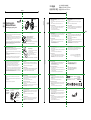 1
1